How to monitor recently created users in Microsoft Entra ID
Recently created users in Microsoft Entra ID are new accounts added to the organization's directory. These users can be employees, contractors, or individuals needing access to the organization's resources. Monitoring these users is crucial for maintaining security, ensuring compliance, and detecting unauthorized account creation. Users or administrators can use the Microsoft Entra admin center to review user activity logs, set up alerts for new user creations, and analyze trends over time.
The table is a comparison of how to monitor recently created users using the Microsoft Entra admin center and M365 Manager Plus.
Microsoft Entra admin center
Steps to monitor recently created users in the Microsoft Entra admin center
- Log in to the Microsoft Entra admin center and navigate to Identity > Users.
- Click Audit logs and specify the time period in which you wish to track the created users.
- Specify the Service and Category.
- Under Activity, select Add User and click Apply.
M365 Manager Plus
Steps to monitor recently created users in M365 Manager Plus
- Log in to M365 Manager Plus and navigate to the Reports tab > Azure Active Directory > User Reports.
- Under General User Reports, select Recently Created Users.
- Select the Microsoft 365 Tenant, the particular domains and groups from the Filter By field, and the Duration for which you wish to see the created user details, and then click Generate Now.
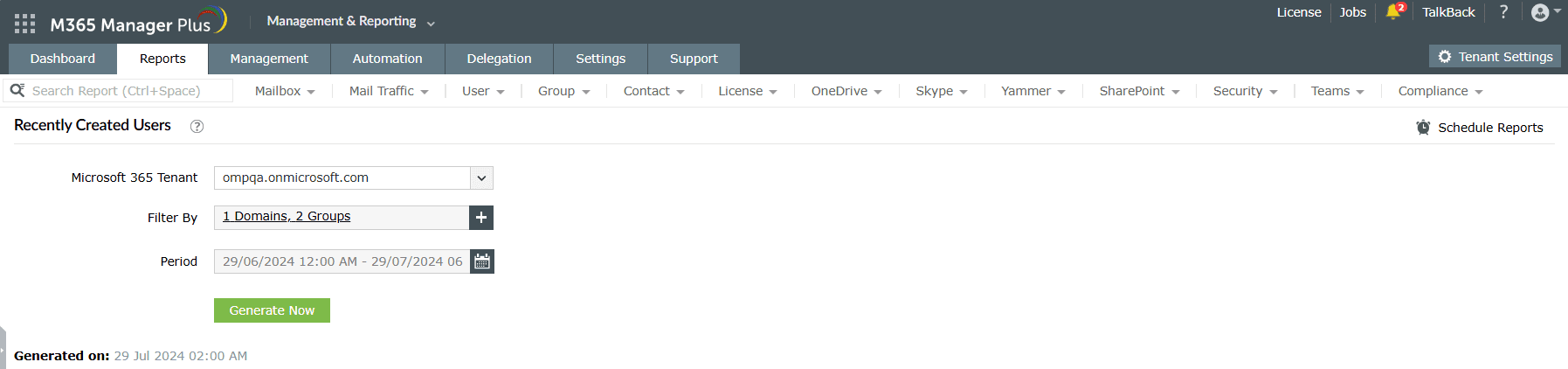
Create alerts for recently created users in Microsoft Entra ID using M365 Manager Plus
Unexpected user creation, especially in bulk during non-business hours, can indicate unauthorized access or compromised systems. Creating alerts for such activities provides timely notifications, allowing security teams to investigate suspicious activity promptly. While Azure Monitor can generate alerts for these activities, it requires additional licensing.
M365 Manager Plus offers comprehensive monitoring, auditing, and alerting capabilities for your entire Microsoft 365 environment. You can easily set up alerts for bulk user creation, set the severity and alert threshold, and customize messages with the details of the event to notify admins, all without having to purchase an additional license. Follow the steps mentioned below to create alerts for recently created users.
- Log in to M365 Manager Plus and navigate to the Settings tab > Configuration > Audit Configuration > Alert Profiles, and click Add Profile.
- Enter a Profile Name and Description for the alert.
- Select Azure Active Directory as your Microsoft 365 Service, Azure AD user as the Category, and Added user as the Actions.
- Specify the Severity and configure an Alert Message using Macros.
- Under the Advanced Configuration section, check the Email every alert corresponding to this profile check box in the Notification tab to receive email alerts.
- In the Filter Settings tab, you can configure an Alerts Threshold to alert you when a certain event occurs above a certain frequency. Use the Business Hours Filter to monitor for any alerts outside of working hours and the Filter By Column option to set attribute-based conditions based on which the data must be filtered, and click Add.
Limitations of using the Microsoft Entra admin center to monitor recently created users
- Administrators need to be assigned at least the Reports Reader role to access reports in Microsoft Entra ID.
- The built-in reporting features in the Microsoft Entra admin center may not offer a high level of detail or customization, making it challenging to create tailored reports that meet specific needs.
- Setting up alerts in the Microsoft Entra admin center requires configuring Azure Monitor, which necessitates purchasing an additional license.
- Accessing and navigating through the Microsoft Entra admin center can be cumbersome, especially for administrators who are not familiar with the interface.
Benefits of using M365 Manager Plus to monitor recently created users
- M365 Manager Plus offers flexible role-based access control, allowing administrators to assign customized roles and permissions to help desk technicians, which provides ease of access to reports without being restricted to predefined roles like in Microsoft Entra ID.
- M365 Manager Plus provides advanced and customizable reporting features, enabling administrators to create detailed reports tailored to specific requirements, and it also offers scheduled report generation.
- With advanced filtering and search capabilities, M365 Manager Plus allows for comprehensive reporting and monitoring of all aspects of Microsoft Entra ID from a single console. It offers advanced alerting and notification features, enabling administrators to set up real-time alerts for specific events, ensuring they are promptly informed of anomalies.
- It provides an intuitive and user-friendly interface, reducing the learning curve for administrators and improving efficiency in managing and analyzing logs.
Effortlessly schedule and export reports on your Microsoft 365 environment.
Streamline your Microsoft 365 governance and administration with M365 Manager Plus
Get Your Free TrialRelated Resources
-
Entra ID administration
- How to create custom roles in Microsoft Entra ID
- How to setup SSO in Microsoft Entra ID
- How to configure Conditional Access in Microsoft Entra ID
- What is Microsoft Entra ID?
- What are Microsoft Entra ID administrative units
- How to configure external authentication methods in Microsoft Entra ID
- How to set up self-service group management in Entra ID
- How to takeover unmanaged directory as administrator
- How to change authentication type of subdomain
- What is self-service signup in Entra ID
- Delete a tenant in Microsoft Entra ID
- Manage custom domain names in Microsoft Entra ID
- Multi-tenant organization interaction
-
Entra ID auditing and reporting
-
Entra ID bulk user management
-
Entra ID dynamic groups
-
Entra ID group management
- How to enforce naming policy on Microsoft 365 groups in Entra ID
- How to clean up resources related to all user groups
- How to create basic groups and add members in Entra ID
- Group management cmdlets
- How to add group to another group in Entra ID
- How to delete a group in Entra ID
- How to remove a group from another group in Entra ID
- Check import status
- Edit group settings in Entra ID
- Migrate users with individual licenses to groups
- Restore deleted groups in Microsoft Entra ID
- Set expiration for Microsoft 365 groups in Entra ID
-
Entra ID group membership
- How to utilize Microsoft Entra groups in Entra ID
- How to add group members in Entra ID
- How to add group owners in Microsoft Entra ID
- How to add or remove group member automatically in Entra ID
- How to create group of guest users using native admin center
- How to manage groups and group memberships in Entra ID
- How to remove guests from all user groups in Entra ID
- How to utilize groups and administrator roles in Entra ID
- Add or remove a group from another group in Entra ID
- Bulk group members addition in Entra ID
- Bulk remove group members from Entra ID groups
- How to remove members/owners of a group in Entra ID
-
Entra ID group reports
-
Entra ID license management
- How to automate inactive license management for Entra ID users
- How to change license assignments for user in Entra ID
- How to assign licenses to groups in Entra ID
- How to leverage group-based licensing for optimizing license management in Entra ID
- License assignment troubleshooting
- Assign licenses in Microsoft Entra ID
- Azure AD license membership modification
- Remove licenses in Microsoft Entra ID
- View license plans and details in Microsoft Entra ID
-
Entra ID User management
- How to manage permissions using access reviews in Microsoft Entra ID
- How to restrict guest access permissions in Entra ID
- How to clean up unmanaged Microsoft Entra accounts
- How to assign custom security attributes to users in Entra ID
- How to clean up stale accounts using access reviews
- How to share accounts with Entra ID
- How to update custom security attributes to users in Entra ID
- Add guest users
- Add users to Azure AD
- Assign user roles with Entra ID
- Close user account in an unmanaged Microsoft Entra organization
- How to revoke user access in Microsoft Entra ID using PowerShell
- Microsoft 365 delete users
- Remove custom security attribute assignments from users
-
Entra ID user reports
- How to monitor risky sign-ins in Microsoft Entra ID
- License usage reports in Microsoft Entra ID
- How to get the last logon date of users in Microsoft Entra ID
- How to view Microsoft 365 login attempts using PowerShell and Microsoft Entra ID
- How to report the MFA status for users in Microsoft Entra ID
- How to monitor recently created users in Entra ID
- Track password changes by admins in Microsoft Entra ID
- How to monitor user role changes in Entra ID
- How to track self-service password resets in Microsoft Entra ID
- How to create custom sign-in reports in Entra ID
- How to find deleted users in Entra ID
- How to verify deleted users in Entra ID
- Filter users based on custom security attributes
- Download Microsoft 365 user list
-
Entra ID workbooks
- How to create custom Microsoft Entra ID workbooks
- What are Microsoft Entra ID workbooks
- How to handle privilege escalation in Microsoft Entra ID
- How to monitor risky sign-ins using Microsoft Entra ID workbooks
- How to monitor your Microsoft 365 MFA setup using Entra ID workbooks
- How to audit for app permission threats with Microsoft Entra workbooks
- Conditional Access Gap Analyzer workbook in Microsoft Entra ID
-
Exchange Online administration
- How to change deleted items retention for Exchange Online mailboxes
- How to change the branding of clutter notifications in Exchange Online
- How to configure message delivery restrictions for Exchange Online mailboxes
- How to configure moderated recipients in Exchange Online
- How to create user mailboxes in Exchange Online
- How to enable and disable MAPI for a mailbox in Exchange Online
- How to enable or disable Outlook on the web for a mailbox in Exchange Online
- How to manage mail contacts in Exchange Online
- How to manage permissions for recipients in Exchange Online
- How to manage resource mailbox in Exchange Online
- How to save sent items in a delegators mailbox in Exchange Online
- How to create and edit shared mailboxes in Exchange Online
- How to add or remove email address for a mailbox in Exchange Online
- How to configure email forwarding for a mailbox in Exchange Online
- How to convert a mailbox in Exchange Online
- How to delete or restore user mailboxes in Exchange Online
- How to manage user mailboxes in Exchange Online
-
Exchange Online groups
- Create and manage groups in Exchange admin center in Exchange Online
- How to create and manage distribution list groups in Exchange Online
- How to create and manage dynamic distribution list groups in Exchange Online
- How to create distribution group naming policy in Exchange Online
- How to manage guest access to Microsoft 365 groups in Exchange Online
- How to manage role groups in Exchange Online
- How to override the distribution group naming policy in Exchange Online
- How to view members of a distribution group in Exchange Online
-
Microsoft Teams
-
Public Folders
- Create public folder calendar in Exchange Online
- How to restore deleted public folder in Exchange Online
- How to setup public folders in new organization
- Migrate public folders to Microsoft 365 groups in Exchange Online
- Recover deleted public folder mailbox in Exchange Online
- How to mail-enable and mail-disable public folders in Exchange Online


