How to restore a deleted public folder in Exchange Online
Public folders deleted by users (via clients like Outlook) or by admins (using tools like PowerShell or the Exchange admin center) are typically stored in the public folder dumpster located in \NON_IPM_SUBTREE|DUMPSTER_ROOT. These deleted folders are stored there until the retention period expires.
In case public folder contents are placed on hold using retention policies, folders removed from \NON_IPM_SUBTREE\DUMPSTER_ROOT are preserved under \NON_IPM_SUBTREE\DiscoveryHolds until the retention hold period ends.
You can use Exchange Online PowerShell to restore folders preserved in the public folder dumpster or under the DiscoveryHolds folder. Restoring a public folder will also restore all its subfolders and items. In certain rare cases, you may also find folders under \NON_IPM_SUBTREE\LOST_AND_FOUND.
Restoring a deleted public folder
- Connect to Exchange Online PowerShell.
- Determine if the public folder you want to restore is in the public folder dumpster.
- Use the following command to get a list of all the non-system public folders in the dumpster:
- You can also search for specific folders using the following command:
- Public folders located under \NON_IPM_SUBTREE\DiscoveryHolds have a GUID appended to their names, which you will need to consider during your search. Get-PublicFolder \NON_IPM_SUBTREE\DiscoveryHolds -Recurse -ResultSize Unlimited | where {$_.Name -like "*Sales*"}
Get-PublicFolder \NON_IPM_SUBTREE\DUMPSTER_ROOT -Recurse -ResultSize Unlimited | where {$_.FolderClass -ne "$null"}PublicFolder \NON_IPM_SUBTREE\DUMPSTER_ROOT -Recurse -ResultSize Unlimited | where {$_.Name -like "Marketing"} - Use the following syntax to restore a public folder:
- Set-PublicFolder -Identity "Full path of folder to be restored" -Path "Parent folder path where folder needs to be restored"
Restoring a specific subfolder
The previous steps covered restoring an entire folder, including all its subfolders. However, you also have the option to restore just a specific subfolder.
To restore a specific subfolder, use the following command:
$pf = Get-PublicFolder \NON_IPM_SUBTREE\DUMPSTER_ROOT -Recurse | where {$_.Name -eq "Subfolder1"}; Set-PublicFolder $pf.identity -Path \Parent1
Restoring a public calendar folder
The process used for public folders can also be used to restore a public calendar folder, but there are special considerations. The following will appear when deleting a public calendar folder:
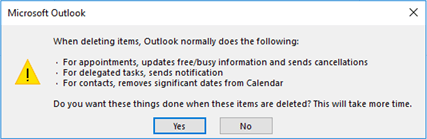
If the user chose "Yes," the items were permanently deleted. While you can restore the public folder, the items within it cannot be recovered.
About M365 Manager Plus
ManageEngine M365 Manager Plus is a Microsoft 365 reporting, auditing, management and monitoring tool. With M365 Manager Plus, you can:
- Keep an eye on your Microsoft services with intuitive reports that can be easily scheduled, mailed, and exported in various formats.
- Audit all the user and admin activities in your organization with detailed audit reports.
- Manage users, groups, contacts, licenses, mailboxes, and more with bulk management tasks that can be automated.
- Assign delegated tasks to technicians without elevating their native privileges.
- Constantly monitor the health and performance of your organization.
- Reduce your administrator's workload by delegating custom roles to help desk technicians.
Simplify public folder management
Streamline your Microsoft 365 governance and administration with M365 Manager Plus
Get Your Free Trial