License usage reports in Microsoft Entra ID
Proper license management in Microsoft Entra ID can significantly reduce costs and save time for your organization. By evaluating user requirements before assigning licenses and regularly auditing for unused or inactive accounts, you can ensure efficient license usage.
You can monitor your Microsoft Entra ID license usage with the built-in License utilization portal. Keep reading to find out how to use this report to manage your Microsoft Entra ID licenses better and how ManageEngine M365 Manager Plus can help track not just your Microsoft Entra ID licenses but also your Microsoft 365 license usage.
How to access license usage reports in Microsoft Entra ID
The License utilization portal in Microsoft Entra ID provides details on the number of Microsoft Entra ID P1 and P2 licenses being used in the tenant. It also shows how many users are applied the key features of the license, such as Conditional Access for Microsoft Entra ID P1 licensed users and Risk-Based Conditional Access for Microsoft Entra ID P2 licensed users.
You can access the Microsoft Entra ID license utilization portal by following the steps mentioned below.
- Log in to the Microsoft Entra admin center with a user account that has at least the Reports Reader role assigned to it.
- Navigate to Identity > Monitoring & health > Usage & insights and select License utilization.
- Click the Entra ID Premium Usage tab to view the details of Entra ID P1 licenses used, and click the Entra ID Premium P2 Usage tab to view the details of Entra ID P2 licenses used in the tenant.
Microsoft 365 license usage reports in M365 Manager Plus
The Microsoft Entra ID License utilization portal can only show the details of the Microsoft Entra ID licenses used in your tenant. If you wish to view how many Microsoft 365 licenses were used, you can check the Licenses tab in the Microsoft 365 admin center. However, that does not provide the details on how frequently the services tied to the licenses were used. This information could help you unassign licenses from users who rarely used those services and save on licensing costs. M365 Manager Plus can track license usage in Microsoft 365 with its comprehensive reports not just on the number of licenses used in your tenant but also on inactive licenses, licenses that are about to expire, licenses assigned to each user, and more.
You can access these reports by logging in to M365 Manager Plus, navigating to Reports > Azure Active Directory > License Reports, and selecting any report that you want to generate. Some notable Microsoft 365 license usage reports available in M365 Manager Plus include:
- License Details: This report shows the number of valid, expired, and assigned Microsoft 365 licenses as well as other details such as their purchase and expiration dates.
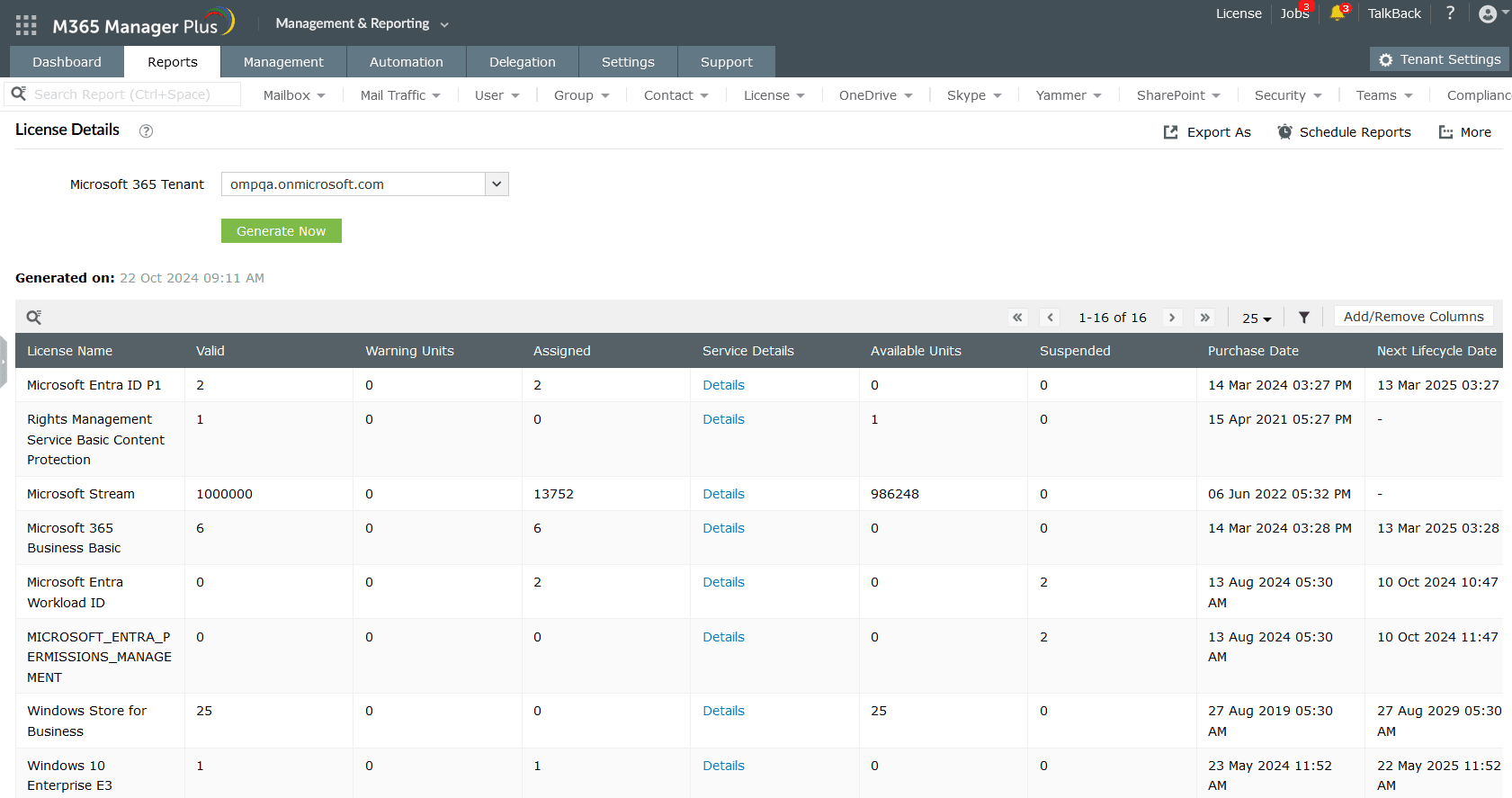
- Soon to Expire Licenses: This report displays the number of days left for the user's Microsoft 365 licenses to expire.
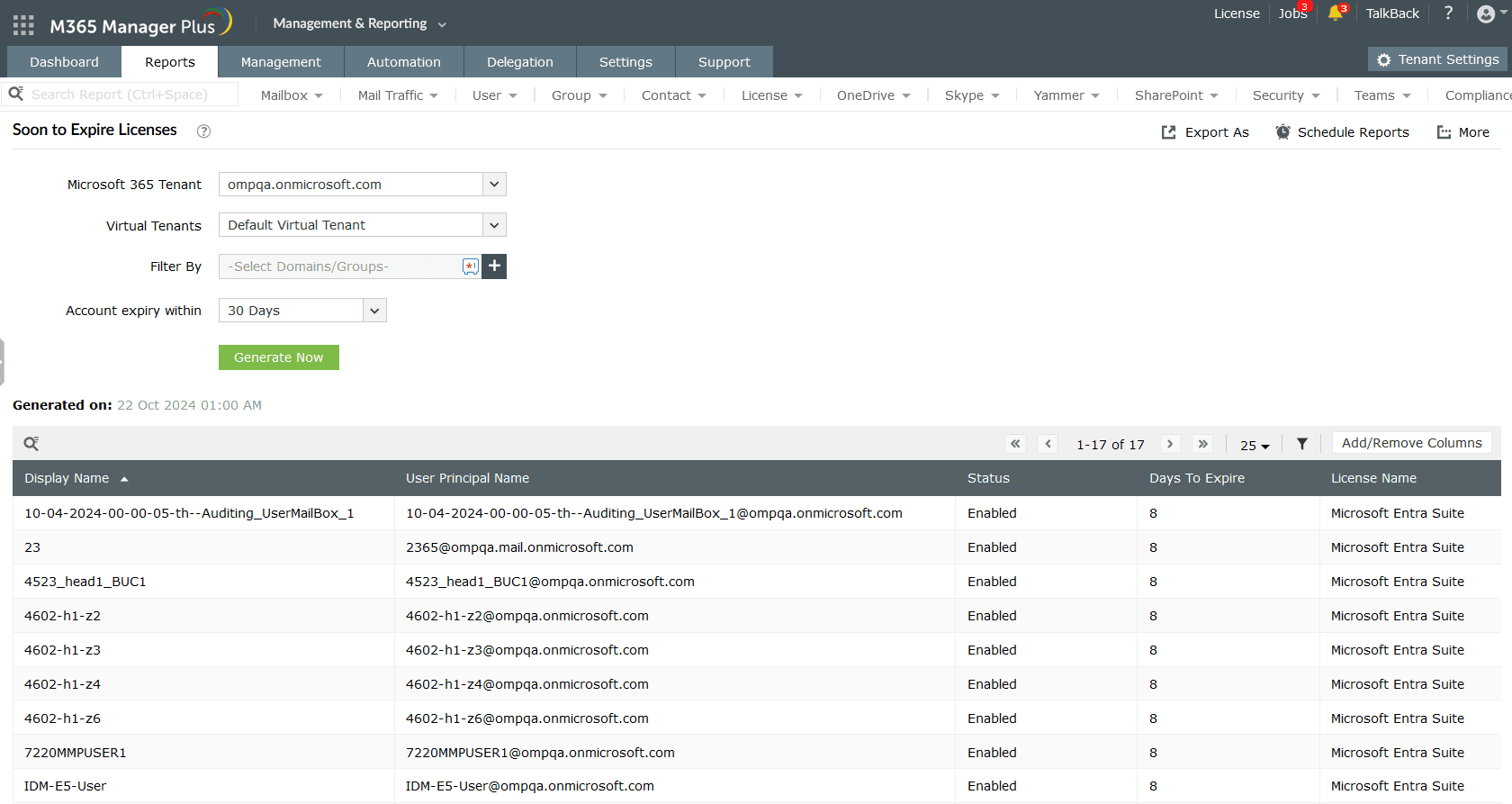
- Licensed Users: This report shows the list of licensed users in your Microsoft 365 tenant along with the details of the apps and services they have been assigned the license for.
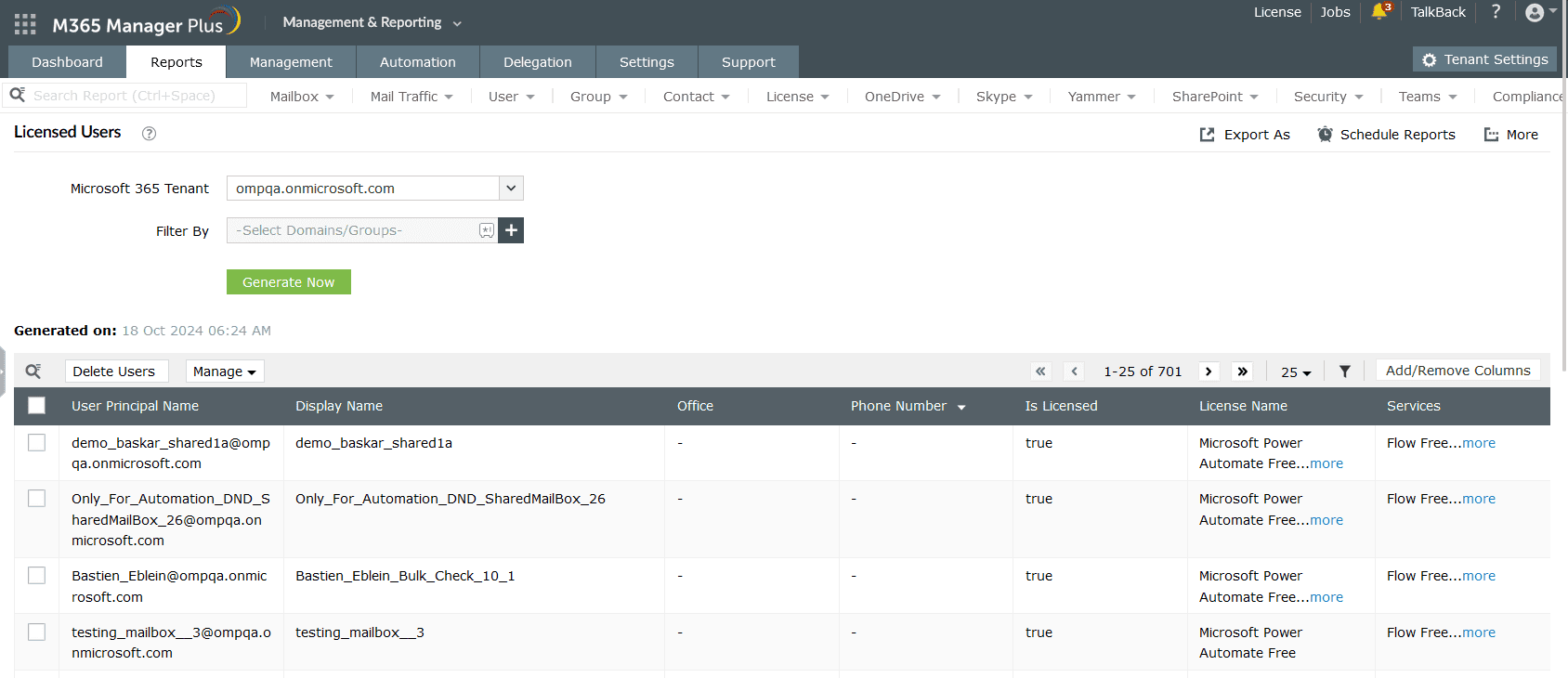
- Stale Microsoft 365 Licenses: This report gives the list of unused Microsoft 365 licenses based on how many days the licensed service has not been used by the assigned user.
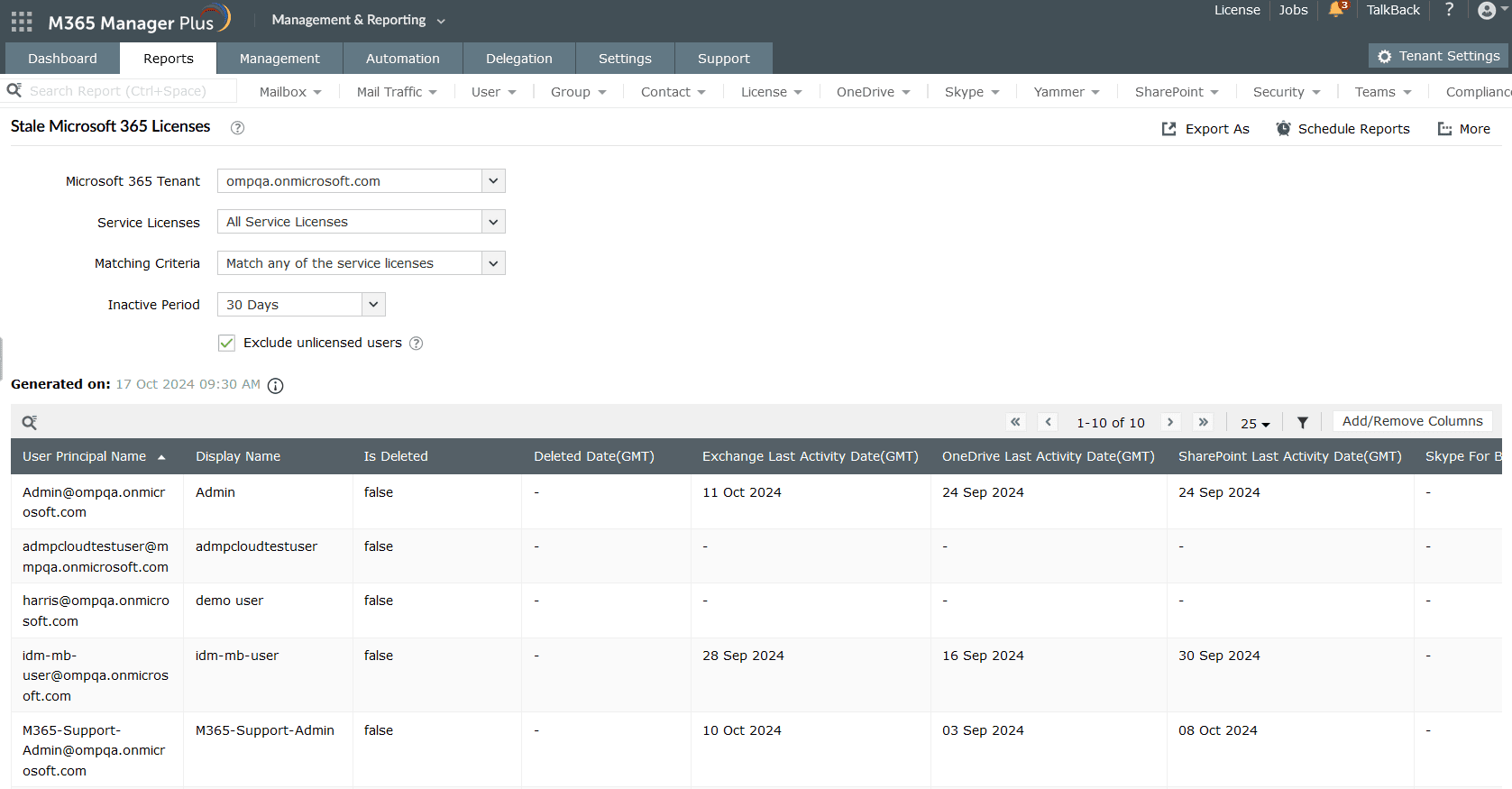
Limitations of using native tools to track Microsoft 365 license usage
- Administrators must be assigned at least the Reports Reader role to access the reports displayed in Microsoft Entra ID.
- Assigning granular permissions to execute individual tasks in a broad category is not possible.
- Generating reports and conducting management tasks on services in Microsoft 365 must be done in their respective admin centers, which can be exhausting and time-consuming.
Benefits of using M365 Manager Plus to track Microsoft 365 license usage
- Gain access to detailed and critical Microsoft 365 reports without exclusive licenses or user roles.
- Delegate granular access permissions and tasks to technicians without elevating their Microsoft 365 privileges, and create custom roles with any combination of reporting, management, and auditing tasks.
- Keep tabs on risky sign-ins and other granular user activities not just in Microsoft Entra ID but also other services such as Exchange Online, SharePoint Online, and Microsoft Teams, all from a single console.
- Manage users, mailboxes, groups, sites, and contacts effortlessly in bulk without PowerShell scripting.
- Monitor the health and performance of Microsoft 365 features and endpoints around the clock.
Effortlessly schedule and export reports on your Microsoft 365 environment.
Try now for freeStreamline your Microsoft 365 governance and administration with M365 Manager Plus
Get Your Free Trial