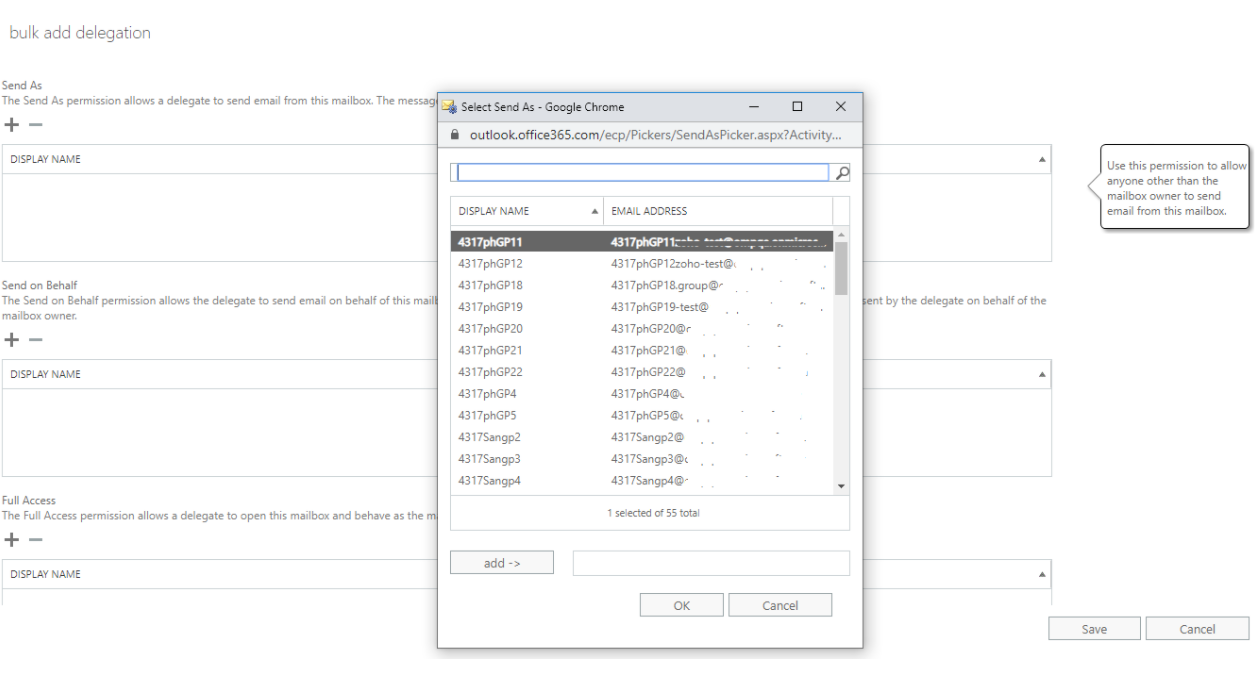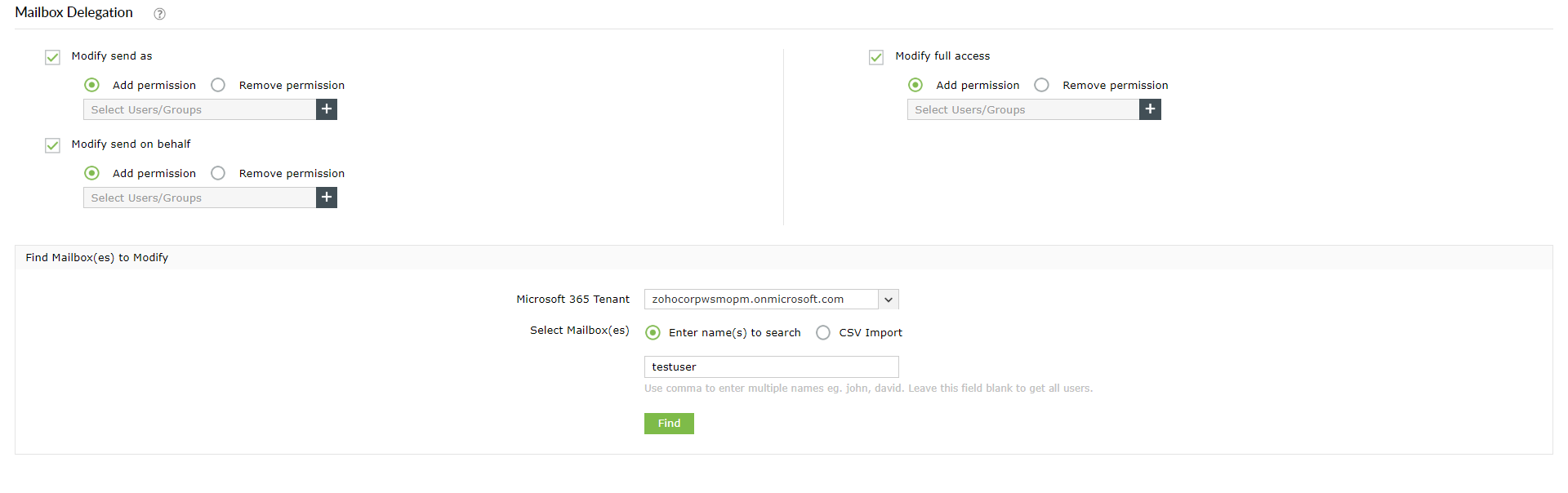In Exchange Online, you can use the Exchange admin center (EAC) or Exchange Online PowerShell to assign permissions to a mailbox or group so that other users can access the mailbox or send email messages that appear to come from the mailbox or group The users that are assigned these permissions on other mailboxes or groups are called delegates. The permissions that can be assigned include,
- Full Access: Delegates can open the mailbox, and view, add and remove the contents of the mailbox.
- Send As: Delegates can send messages as if they came directly from the mailbox or group and the receiver cannot identify the original sender of the message.
- Send on Behalf: Delegates can send messages from the mailbox or group. The From address clearly shows that the message was sent by the delegate. However, replies to these messages are sent to the mailbox or group, not to the delegate.
Though the EAC allows to add or remove these mailbox permissions in bulk, administrators have to choose the list of users manually. This is a tedious job when the list is huge.
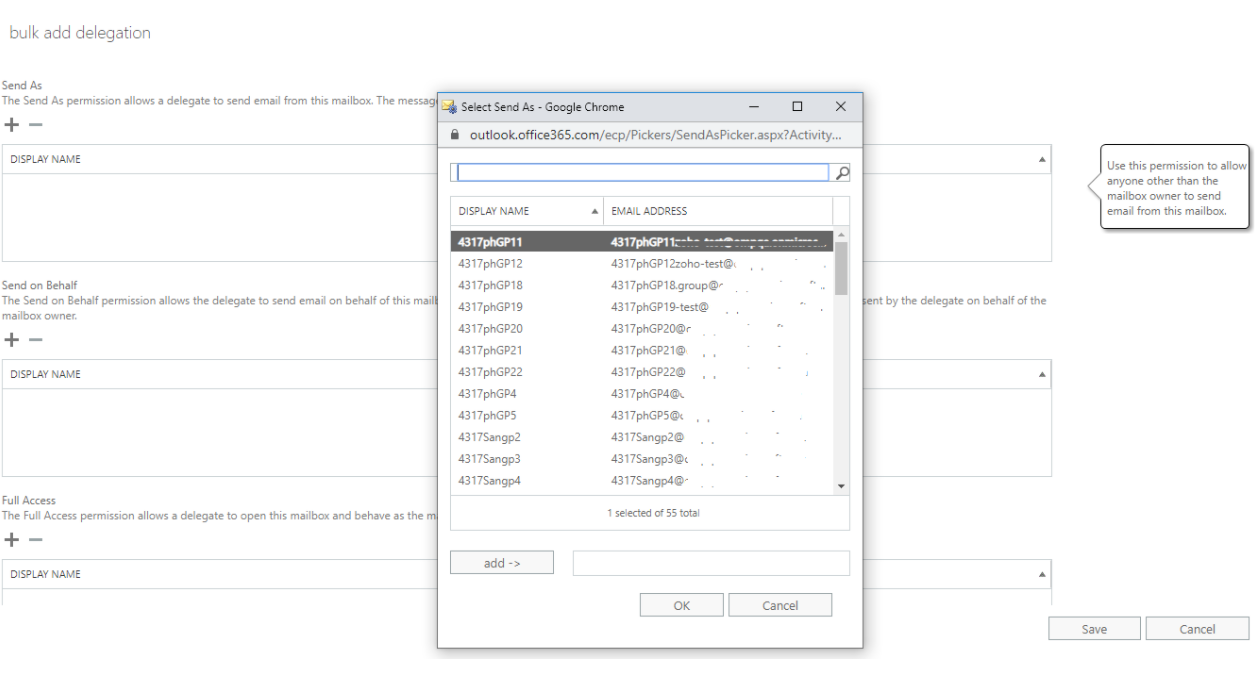
Steps to add or remove Exchange Online mailbox permissions
M365 Manager Plus' allows technicians to add and remove the mailbox permission in bulk simultaneously.
- Go to the Management tab.
- Select Mailbox Management under Exchange Online from the left pane.
- Choose Mailbox Delegation under the Exchange Mailbox Tasks category.
- In the Mailbox Delegation page, choose the permissions you wish to manage (Send As, Send on Behalf, or Full Access), choose whether you want to add or remove those permissions, and using + icon select the users to whom the permissions must be provided or removed. [Refer the image below]
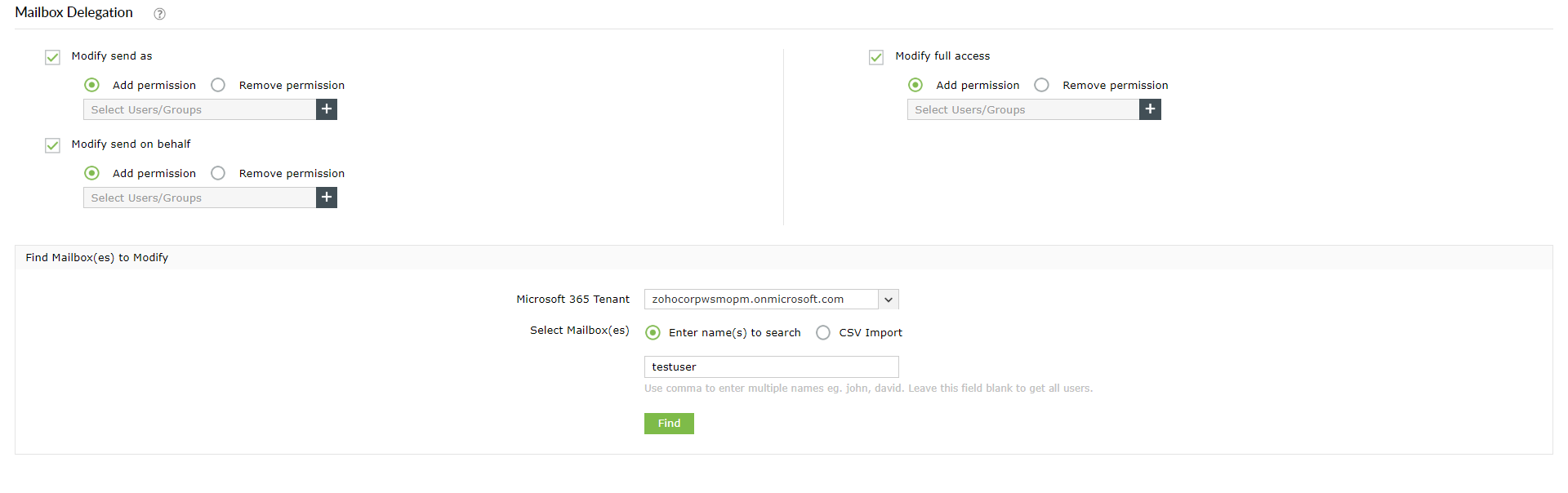
- In the Find Mailboxes to Modify section, enter the names of mailboxes manually, or use the CSV Import option to upload the list of mailboxes that must be delegated.
- Click Apply. You will now be able to see the summary of the action performed. This can be emailed or exported in different formats such as PDF, HTML, CSV, or XLSX.
Read this document to know how to track the mailbox permission changes, and the mailbox delegates activities.