How to migrate users with individual licenses to groups for licensing in Microsoft Entra ID (previously Azure Active Directory)
In Microsoft Entra ID, you can have licenses deployed to users in your tenant organizations by direct assignment, using PowerShell scripts or other tools to assign individual user licenses. But this can be time-consuming, which is why most organizations shift to group-based licensing. Before you begin using group-based licensing to manage licenses in your organization, you can use a migration plan to seamlessly replace existing solutions with group-based licensing.
The table below compares how you can migrate users with individual licenses to groups for licensing in Microsoft Entra ID using the native admin center and M365 Manager Plus.
Entra ID
Steps to migrate users with individual licenses to groups for licensing in Microsoft Entra ID
- If you have any existing automation, like PowerShell, managing your license assignment and removal for users, leave it running as it is.
- Create a new group for licensing or decide which existing group you will be using. Add all the required users as members in this group.
- Assign the required license(s) to the group. Ensure that this reflects the same licensing state that your existing automation is applying to the selected users.
- Verify that the licenses have been applied to all the users in the group. You can do this by checking the processing state on the group and by checking the Audit Logs.
- You can check on specific users by looking at their license details. You'll notice they have the same licenses given to them directly and also passed down from groups.
- When a user is assigned the same license both directly and through a group, they only use one license. So, no extra licenses are needed for the migration process.
- Consider removing the directly assigned licenses because otherwise, when a user is removed or leaves the group, they will still retain the directly assigned licenses.
M365 Manager Plus
Steps to migrate users with individual users to groups for licensing in M365 Manager Plus
- Sign in to M365 Manager Plus as an Administrator.
- Navigate to Management > Azure Active Directory > License Management > Group Based License Modification.
- Select Assign selected licenses from the dropdown menu.
- Select the licenses you want to assign and the usage location for the same.
- Select the group(s) you want to assign the licenses to. Ensure that these groups contain the users required.
- Choose the Microsoft 365 tenant, the virtual tenants, and click on Find.
- Now select the users and click Apply to apply the license.
- To remove individual licenses, select Remove selected licenses, select the users, and click Apply.
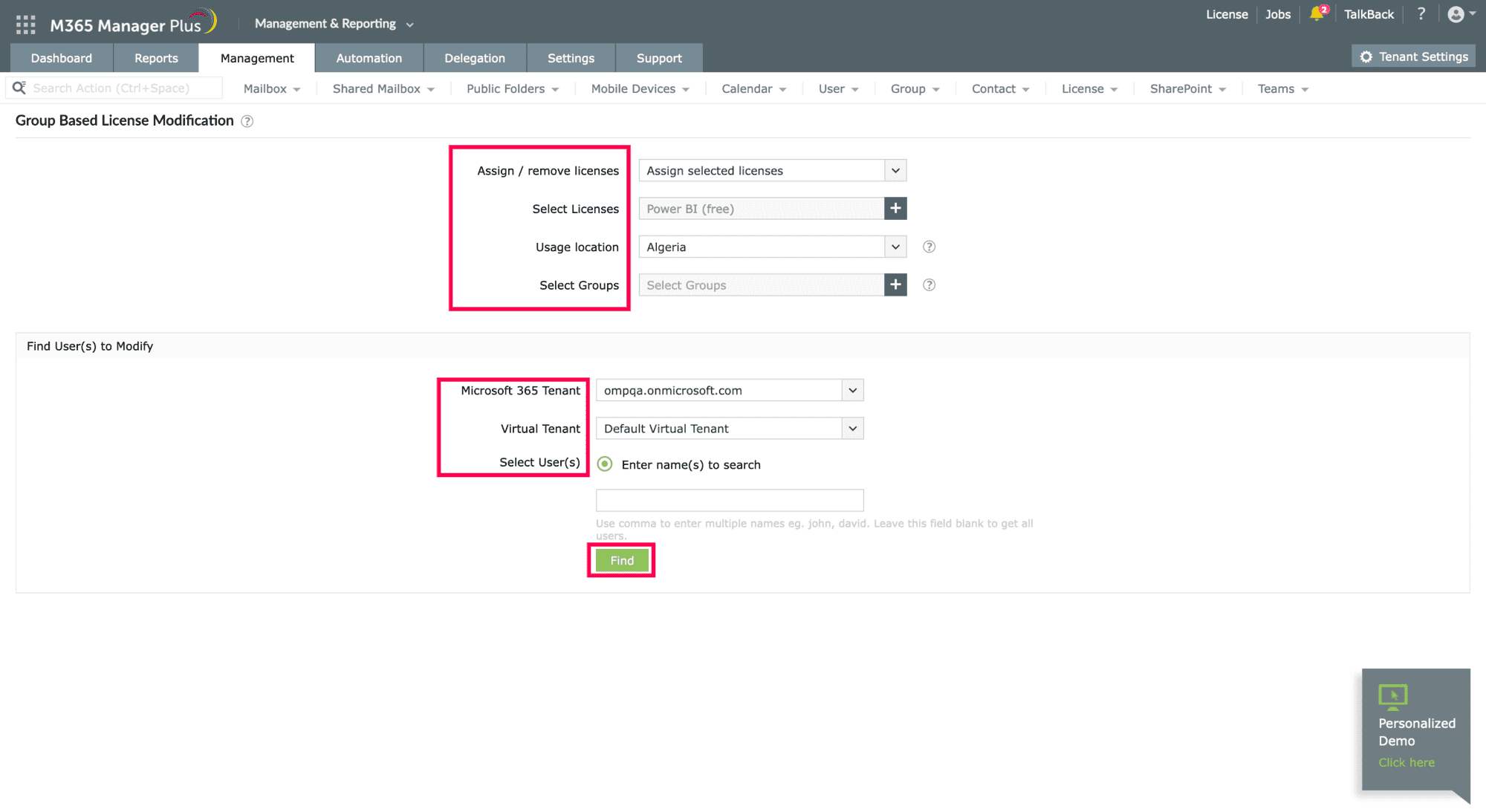
Limitations of using Entra ID
- Administrators should have the required role to access individual native admin centers and execute tasks in them.
Benefits of using M365 Manager Plus to migrate users with individual licenses to groups for licensing
- Assign these tasks to any technician without needing to grant them elevated native privileges.
- Easily assign multiple licenses to groups and users in bulk.
- Streamline bulk management tasks for users, mailboxes, groups, and contacts.
- Generate detailed reports on various Microsoft 365 services and automate report generation.
- Tracks your Microsoft 365 services' health and performance with 24/7 monitoring.
- Audit all the activities happening in your organization.
- Delegate administrative tasks to help desk technicians.
Manage your Entra ID licenses effortlessly.
Try now for freeStreamline your Microsoft 365 governance and administration with M365 Manager Plus
Get Your Free Trial