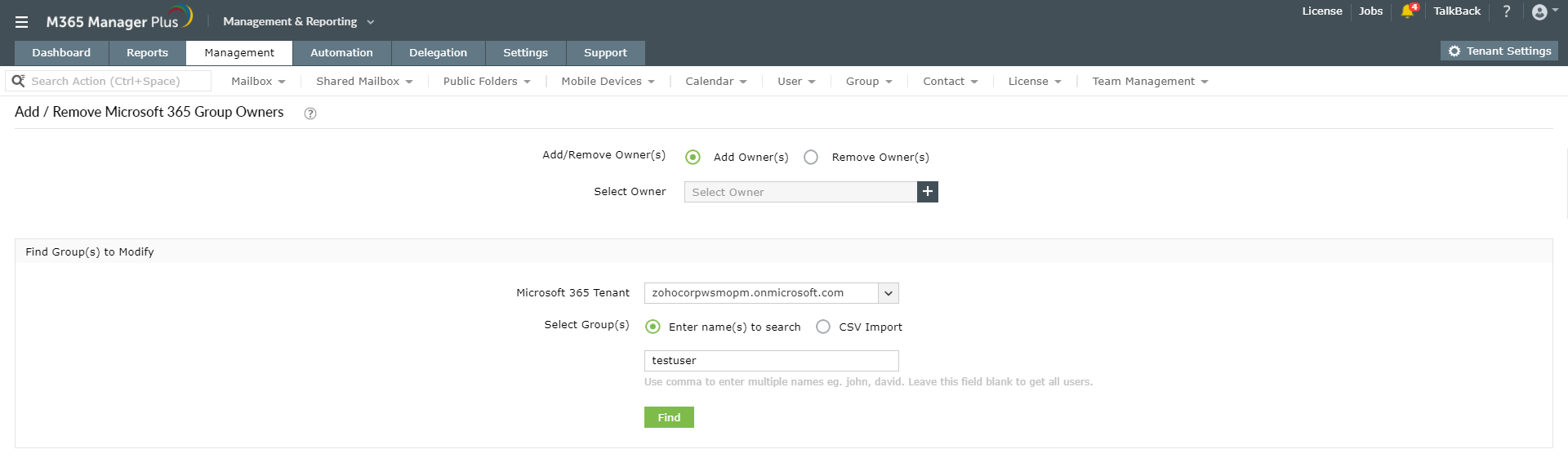Assign roles in Microsoft Teams
Microsoft Teams supports two roles: owner and member. The user who creates a team automatically becomes the team owner. The owner can then add members to the team and also promote any of its members to the owner role. Team members can add other users by themselves in a public team or raise a request for users to be added in case of a private team. Owners and members can also have moderator capabilities if moderation is turned on for Teams.
To assign an owner using the Microsoft Teams admin center:
- Select the desired team and click on the More options icon "..."
- Select Manage team.
- Go to the Members tab and choose the people you wish to designate as team owners.
- Under the Role option, click Owner.
The following table will show the difference between an owner and a member.
| Actions |
Owner |
Member |
| Create team |
✓ |
✗ |
| Leave team |
✓ |
✓ |
| Edit team name/description |
✓ |
✗ |
| Delete team |
✓ |
✗ |
| Add standard channel |
✓ |
✓* |
| Edit standard channel name/description |
✓ |
✓* |
| Delete standard channel |
✓ |
✓ * |
| Add private channel |
✓ |
✓* |
| Edit private channel name/description |
✗ |
N/A |
| Delete private channel |
✓ |
✗ |
| Add members |
✓ |
|
| Request to add members |
N/A |
✓ |
| Add apps |
✓ |
✓* |
* The owners can assign or revoke the permission to perform these tasks.
Manage teams and assign roles using M365 Manager Plus
M365 Manager Plus is a holistic Microsoft 365 administration solution. It can help you set up teams and channels in bulk, by simply importing a CSV file with details such as display name, privacy, owner etc. The roles can be further modified using the Add / Remove Microsoft 365 Group Owners option. You can also set up automated workflows, and delegate custom help desk roles to non-admins to share your workload.
Modify roles in bulk using M365 Manager Plus:
- Go to the Management tab.
- Navigate to Azure Active Directory > Group Management in the left pane.
- Select Group Member Management > Add/Remove Microsoft 365 Group Owners
- Select if you would like to add or remove owners and choose the users from the drop down box.
- Select the required Microsoft 365 Tenant from the drop-down box.
- Import the required CSV file.
- Click Import user(s).
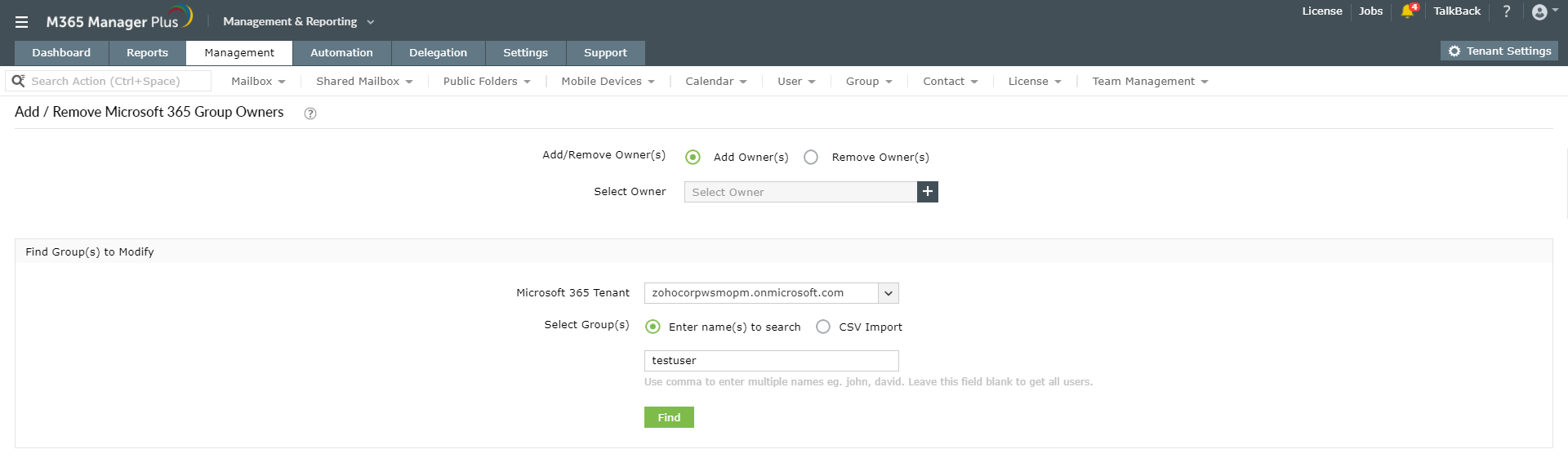
To learn more about managing Microsoft Teams using M365 Manager Plus, click here.