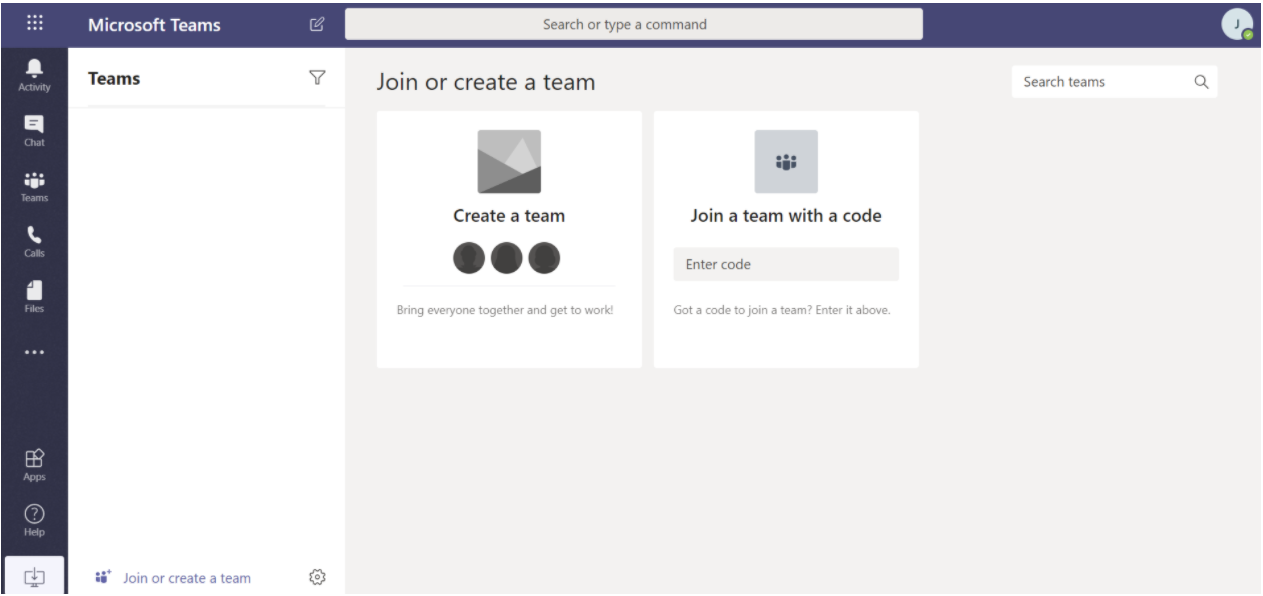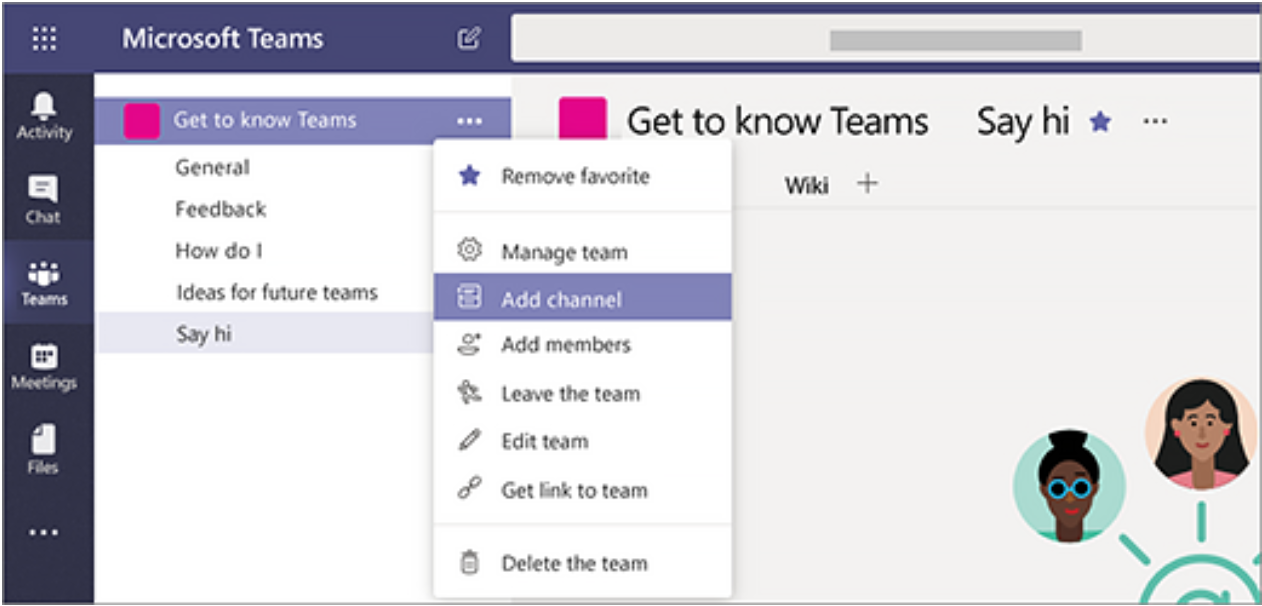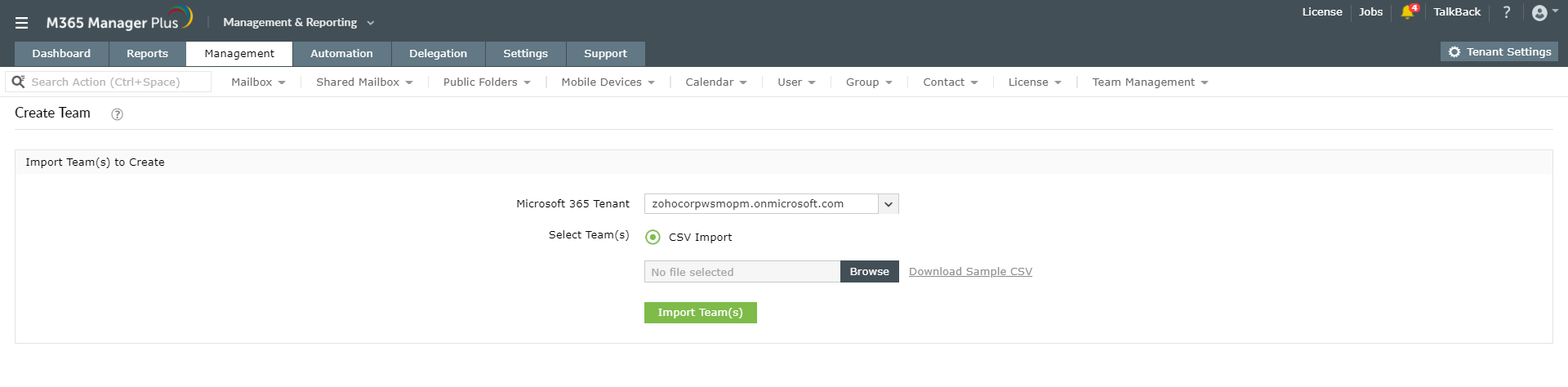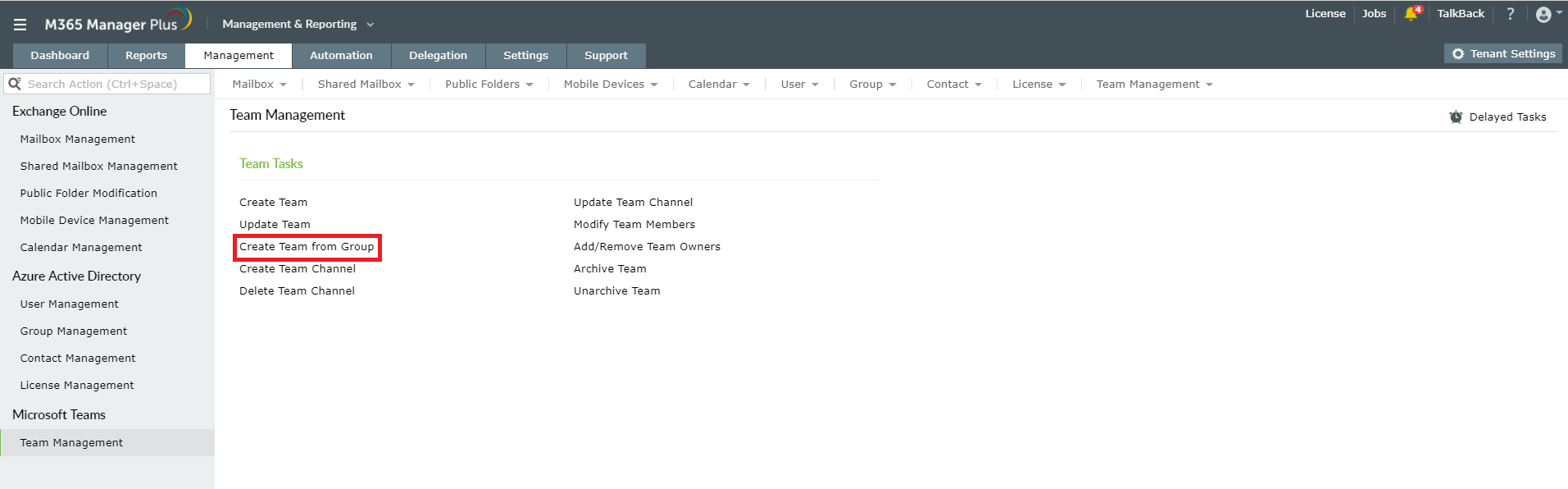Getting started with Microsoft Teams
Microsoft Teams helps people within and outside your organization to come together and collaborate effortlessly on projects, carry out inclusive conversations, share documents securely, hold quick telemeetings, and more. It also acts as a central platform to access many Microsoft 365 services and third-party apps. Microsoft Teams consist of teams and channels. A team is nothing but a collection of people who come together for a common purpose, and channels are the collaborative spaces where the members of a team can share files, work with applications, carry out discussions, and more.
Creating teams and channels
Setting up your first few teams and channels is a simple and uncomplicated task. The teams can be created by adding new members or from an existing group or team. The teams can be private or public. Private teams have owners who will manage the team membership whereas anyone can join a public team. You can also create an organization-wide team which will automatically include everyone who uses Teams in your organization.
Steps to create a team:
- On the left pane of the Teams dashboard, click Teams.
- Click Join or create a team at the bottom of the teams list.
- Click Create a new team.
- Add your members and invite them to join the team.
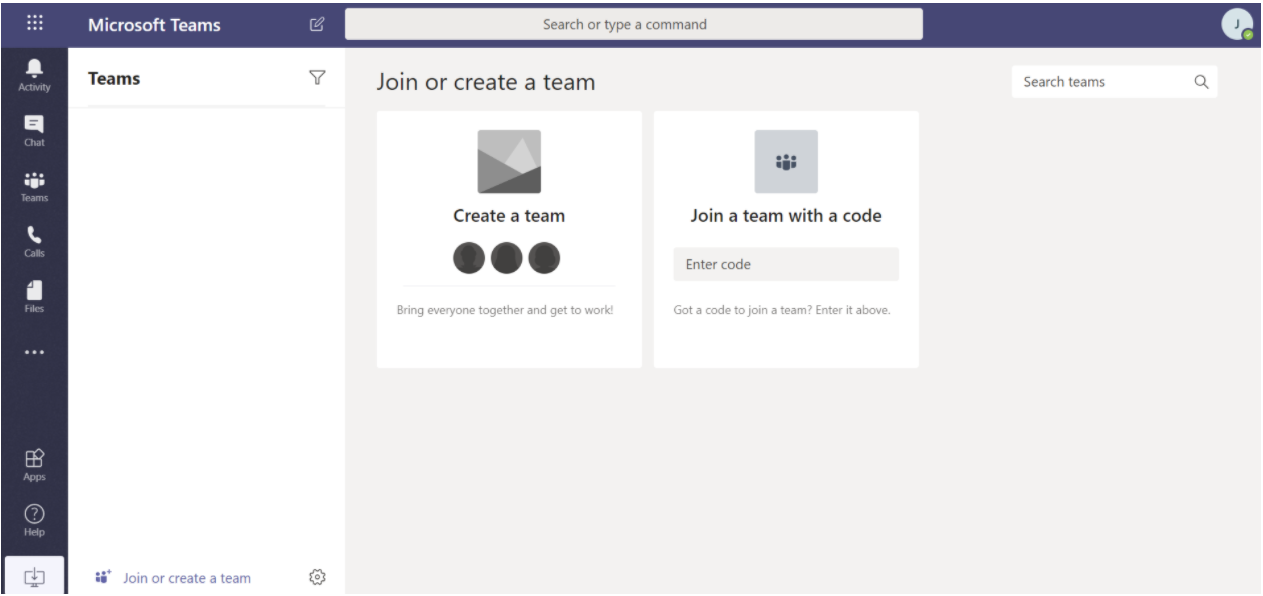
Steps to add a team owner:
- Choose a team that you created, click on the more options icon ...
- Select Manage team.
- Go to the Members tab and find the people you want to designate as team owners.
- Under the Role option, select Owner.
Steps to create a channel in a team:
- Choose a team that you created, click on the more options icon ...
- Select Add channel.
- You can also click Manage team and add a channel in the Channels tab.
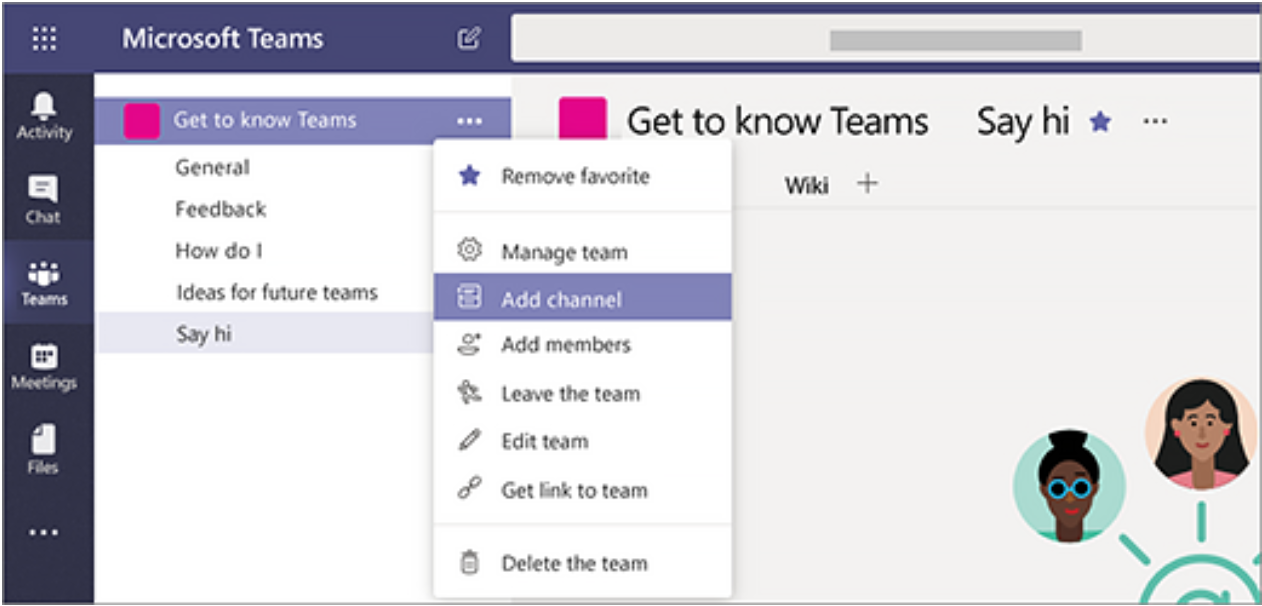
How to manage Microsoft Teams efficiently with M365 Manager Plus?
Managing Microsoft Teams using the native portal is easy only if you require to manage a very limited number of teams and channels. It is a cumbersome and time-consuming task to manage Teams in organizations that have thousands of employees and roll out Teams on a large scale. M365 Manager helps you effortlessly manage Teams by creating, updating and deleting teams, channels, team properties, and more, in bulk. It also offers you comprehensive reports to monitor Teams usage. M365 Manager Plus helps manage, monitor, and audit Microsoft Teams from a single, user-friendly console.
Managing Microsoft Teams in bulk using M365 Manager Plus:
- Navigate to the Management tab.
- Go to Microsoft Teams in the left pane.
- Select Team Tasks > Create Team or any other required action.
- Select the required Microsoft 365 Tenant from the drop-down box.
- Import the required CSV file.
- Click Import Team(s).
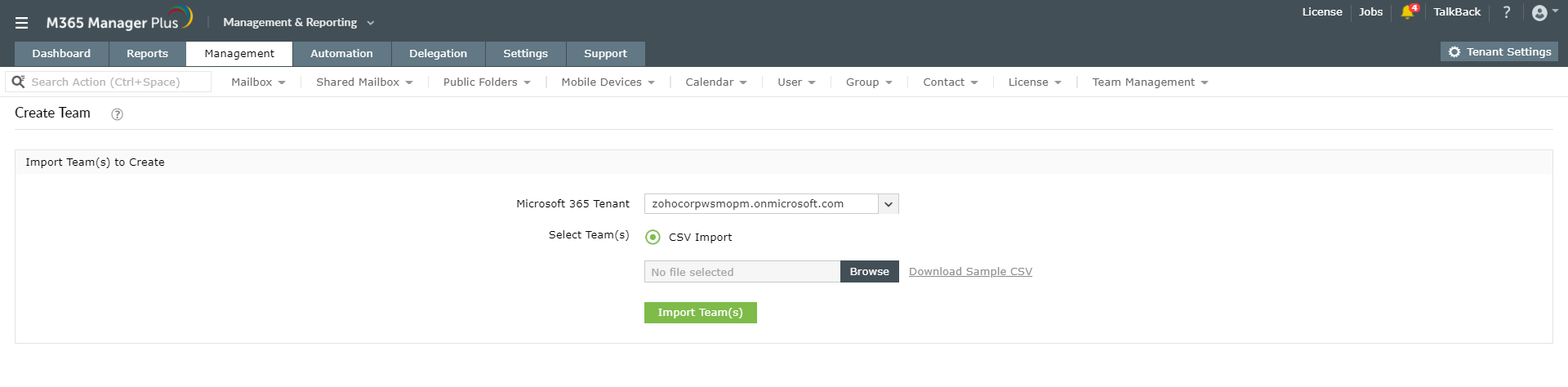
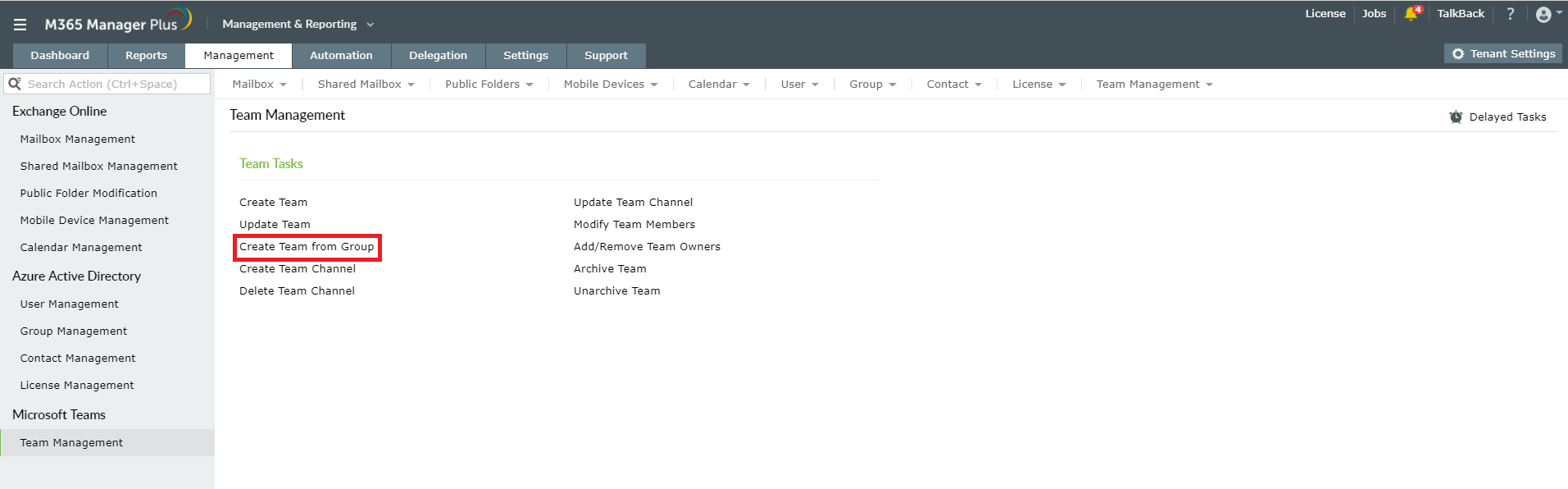
To learn more about managing Microsoft Teams using M365 Manager Plus, click here.