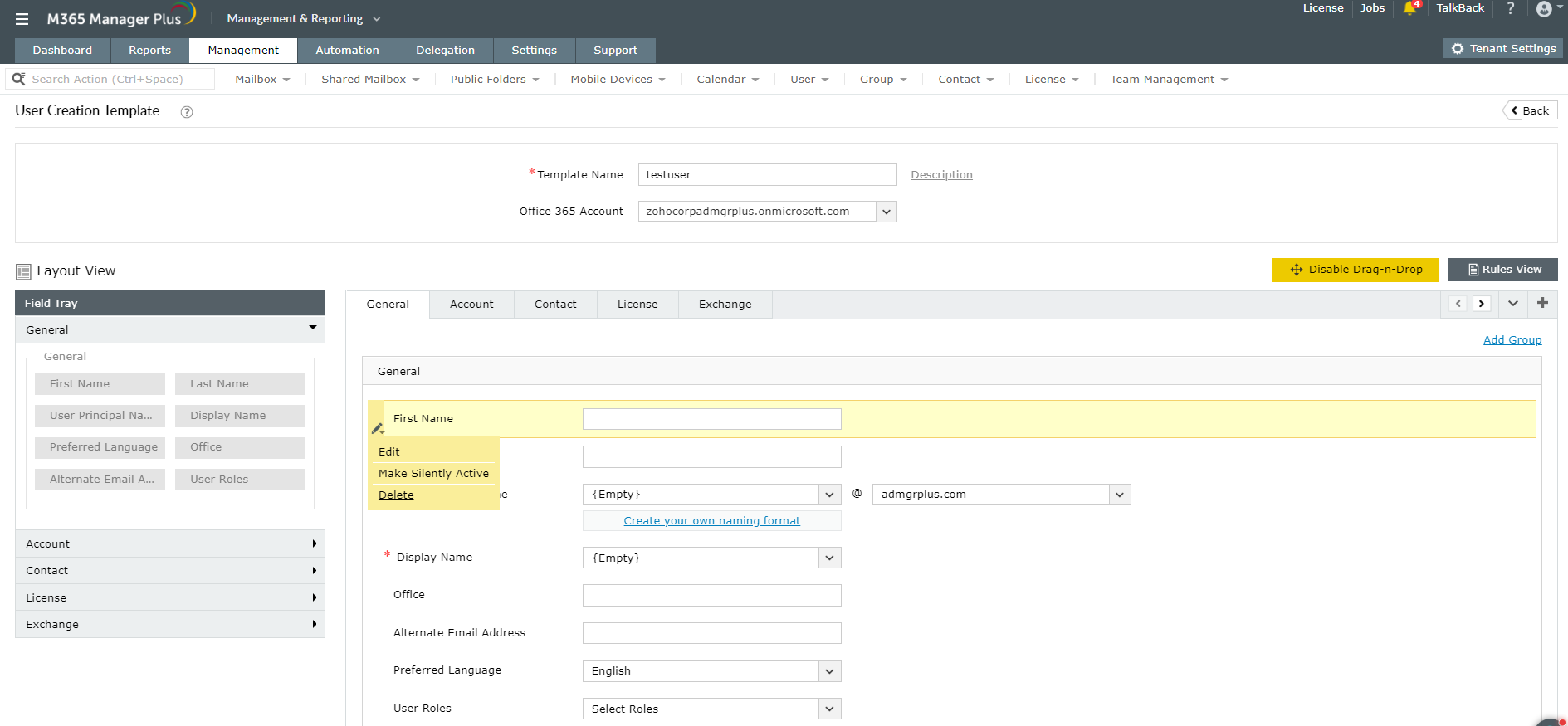You can add users by creating templates in the Microsoft 365 admin center using the Users > Active Users > User Templates > Add a template option. Though Microsoft 365 admin center is simple to use, it does not offer certain vital and time-saving hacks to manage Microsoft 365 efficiently. M365 Manager Plus is an intuitive Microsoft 365 reporting, managing, monitoring, auditing, and alerting tool. Its easy and simple solutions redefine the management and handling of Microsoft 365 accounts.
User templates in M365 Manager Plus
Before going into the process of creating user templates, you would want to know what added benefits M365 Manager Plus offers in comparison to the native tool. You can:
- Create templates not only for user provisioning but for groups and contacts as well.
- Perform Bulk provisioning using these templates.
- Choose the fields and attributes as per your requirement and their nature - editable, read-only or silently active.
- Delegate templates with pre-defined field values.
- Create rules to auto-populate fields which saves plenty of time that goes into entering the details individually.
- Bulk-license management options.
- Create your own naming formats and password policiesfor the templates.
You think that's interesting? Continue to learn about the simple 7-step process using which you can create a new-template in M365 Manager Plus.
How to create user templates and add users:
- Click on the Management tab.
- Navigate to Azure Active Directory > User Management > User Templates..
- Select the User Creation Templates option.
- Click on the Create New Template option available on the top-right corner.
- Enter a name for the template and choose the Microsoft 365 Tenant.
-
You can create customised user management templates using the Enable Drag-n-Drop option available.
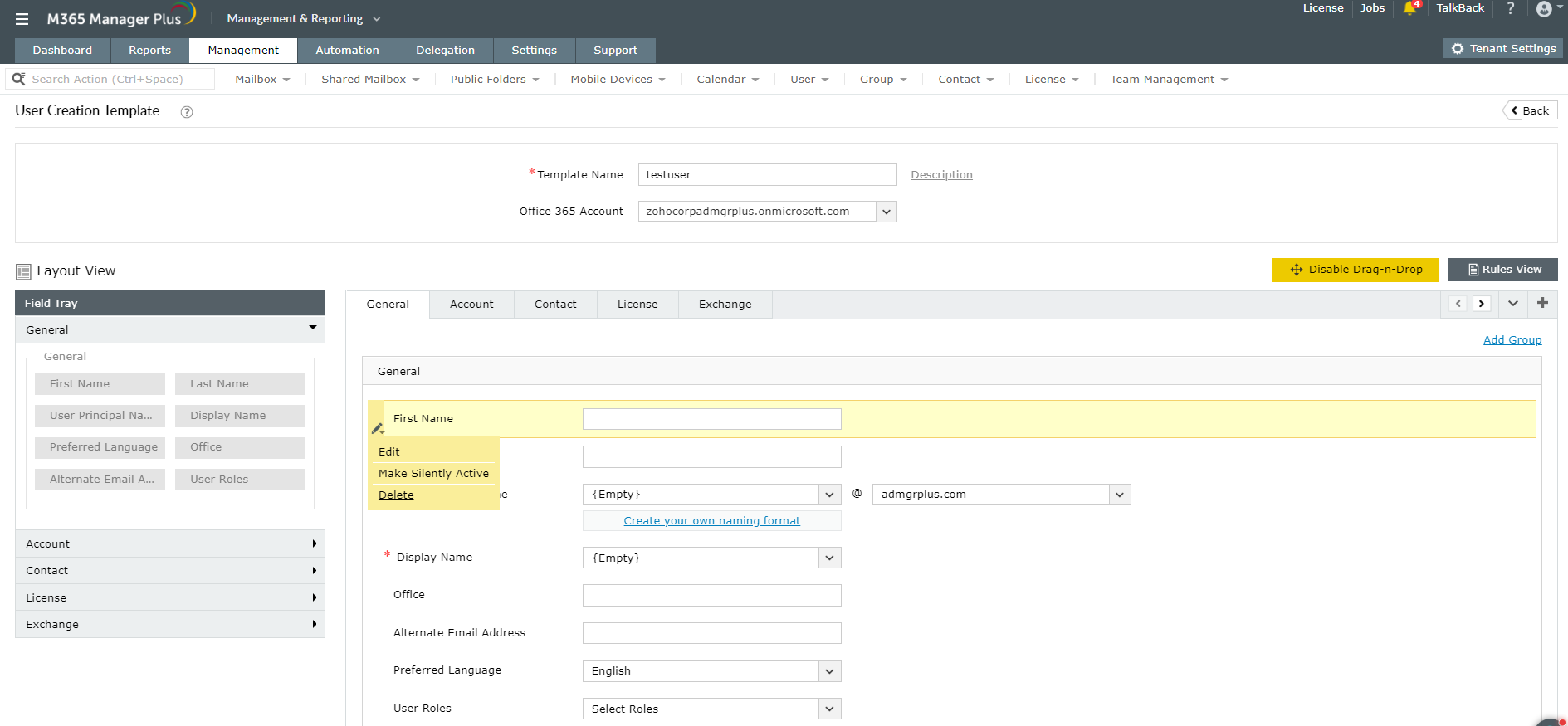
Note: Using this option you can add more fields or modify the existing ones in the default template. You can rename, edit, make the field mandatory or read-only, delete the fields, or make them silently active (this option does not allow the technician to edit the field while adding the user). You can also delegate user roles. Using the template's layout view you can decide upon what fields should be featured while setting account passwords updating or creating contact details, license delegation and during Exchange mailbox creation for the user. You can also create rules to assign value to the fields using the Rules View option.
-
Click on Save Template.
Note: The next time you use the user creation option, the created template will also be displayed in the drop-down along with the pre-defined ones.
The above steps only give you a brief idea on template creation using M365 Manager Plus. Find out in detail, about all the tabs and the entries to be made from this page.
What are the other advantages of M365 Manager Plus’ management feature?
- Get bulk-license management options`.
- You can configure multi-factor authentication (MFA) for bulk users.
- User mobile devices management is available.
- Perform all major management operations for users, groups, mailboxes in bulk using this time-saving solution.
- You can manage permissions, policies and delegation-related changes.
To learn more about M365 Manager Plus and its simple solutions to manage Microsoft 365 click here.