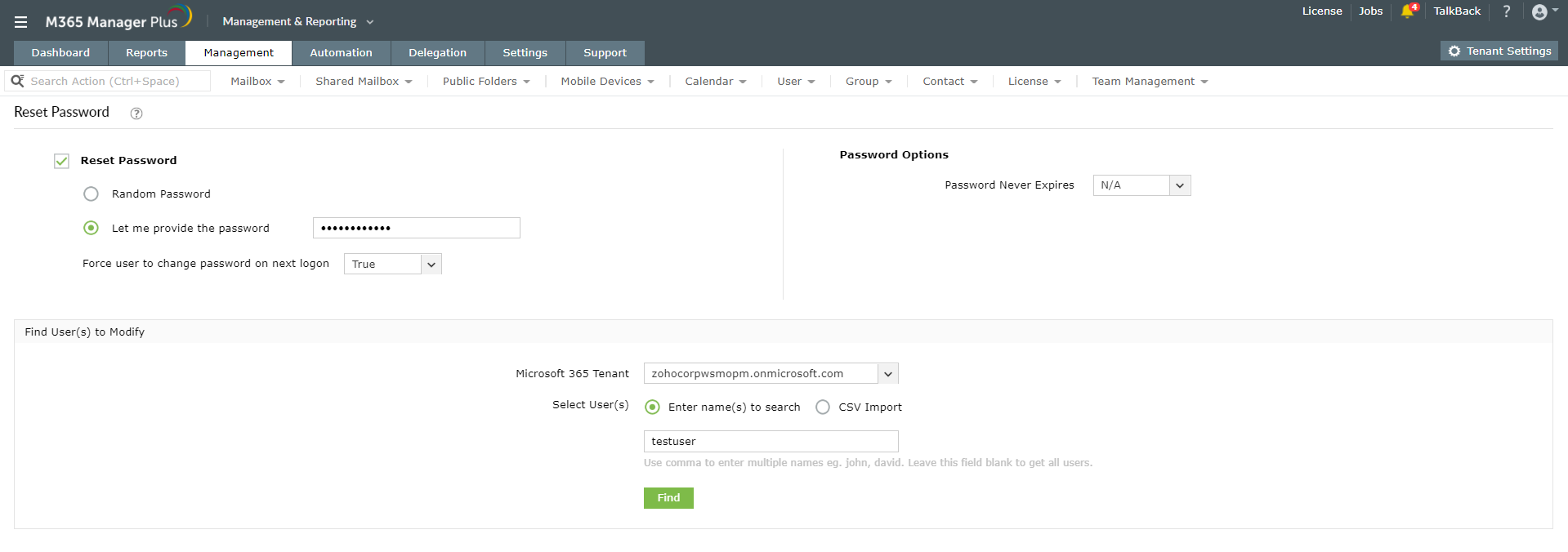You can reset password for users in the Microsoft 365 admin center using the Users > Active Users > Reset Password option. Though Microsoft 365 admin center is simple to use, it does not offer certain vital and time-saving hacks to manage Microsoft 365 efficiently. Not all management tasks can be performed in bulk and usually PowerShell is used as an alternative. But then again the complex coding and debugging process eats up a lot of time and gets strenuous.
The M365 Manager Plus way
M365 Manager Plus is an intuitive Microsoft 365 reporting, managing, monitoring, auditing, and alerting tool. Its easy and simple solutions redefine the management and handling of Microsoft 365 accounts. This tool lets you reset passwords for individual or multiple users simultaneously with the password options that you prefer as given below:
- Click on the Management tab.
- Navigate to Azure Active Directory > User Management > Bulk User Modification..
- Choose the Reset Password option.
- Choose to provide a Random Password or provide one yourself.
- You can make it mandatory for the user to change to change password on the next logon by choosing True in the drop-down. If you choose false, the user won’t be prompted to change the password.
- Set a suitable Password Expiration limit. (By selecting true in the drop-down, you can set the password to never expire).
- Select the corresponding Microsoft 365 Tenant of the user(s).
- You can either enter the name of specific users separated by commas or import a CSV file containing the user details.
- Click on Find.
-
In the window that appears, select the user(s) and click on Apply to restore the user(s).
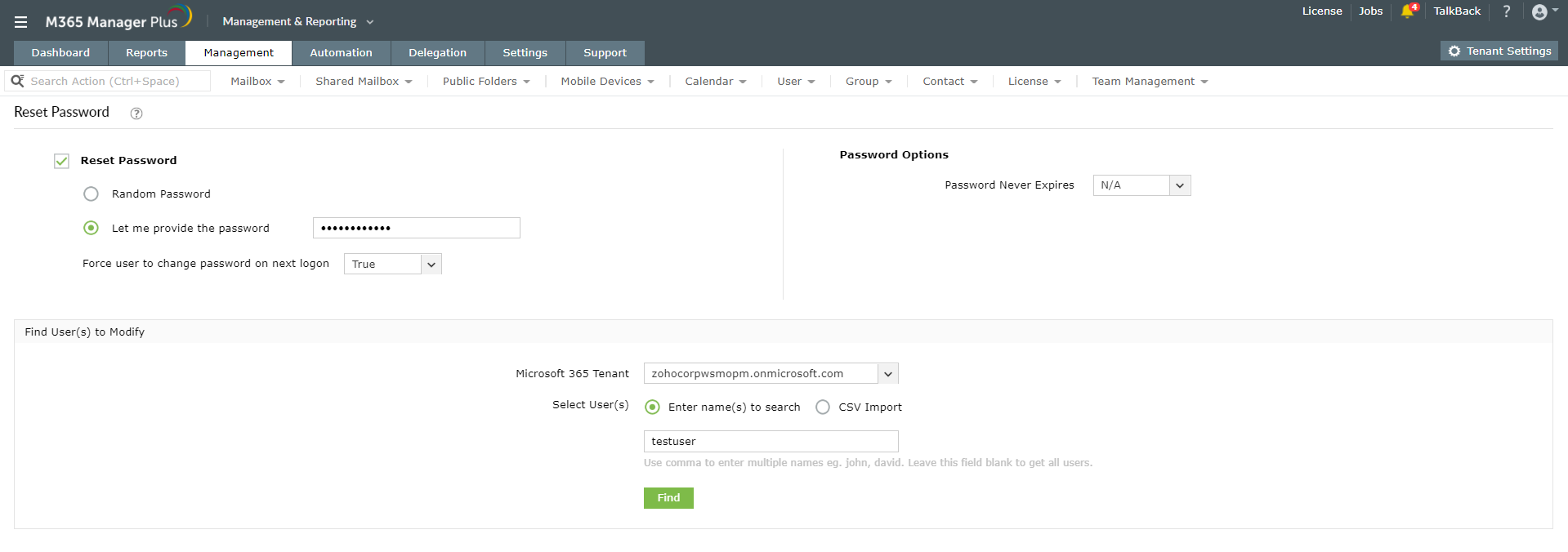
Benefits of using M365 Manager Plus’ management option
- Manage users, groups, and contacts with the help of templates.
- Bulk-license management options.
- Configure multi-factor authentication (MFA) for bulk users.
- User mobile devices management.
- Perform all major management operations for users, groups, mailboxes in bulk using this time-saving solution.
- Manage permissions, policies and delegation-related changes.
Click here, to learn more about how you can simplify Microsoft 365 management using M365 Manager Plus.