- Free Edition
- Quick Links
- Highlights
- Exchange Online
- Exchange Online Management
- Exchange Online Reports
- Exchange Online Auditing
- Exchange Online Monitoring
- Shared Mailbox Management
- Mailbox Usage Reports
- Exchange Online Mailbox Auditing
- Shared Mailbox Reports
- Exchange Online Delegation
- Mailbox Size Reports
- Mail Traffic Reports
- Non-owner Mailbox Access Report
- Public Folder Reports
- OWA Reports
- Mailbox Content Reports
- Entra ID
- Entra ID Management
- Entra ID Reports
- Entra ID Monitoring
- Entra ID Auditing
- User Management
- Contact Reports
- Security Group Reports
- License Reports
- Entra ID Delegation
- Microsoft 365 User Provisioning
- User Reports
- Distribution Group Reports
- Group Reports
- Inactive Exchange Users
- Entra ID User Auditing
- Entra ID Group Auditing
- Entra ID Logon Auditing
- Microsoft Teams
- OneDrive for Business
- SharePoint Online
- Security and compliance
- Other Features
- Related Products
- ADManager Plus Active Directory Management & Reporting
- ADAudit Plus Hybrid AD, cloud, and file auditing and security
- ADSelfService Plus Identity security with MFA, SSO, and SSPR
- Exchange Reporter Plus Exchange Server Auditing & Reporting
- M365 Security Plus Microsoft 365 Auditing and Alerting
- EventLog Analyzer Real-time Log Analysis & Reporting
- SharePoint Manager Plus SharePoint Reporting and Auditing
- DataSecurity Plus File server auditing & data discovery
- RecoveryManager Plus Enterprise backup and recovery tool
- AD360 Integrated Identity & Access Management
- Log360 (On-Premise | Cloud) Comprehensive SIEM and UEBA
- AD Free Tools Active Directory FREE Tools
Microsoft 365's native mailbox usage report provides detailed information about each user mailbox in your Microsoft 365 tenant. It monitors and tracks mailbox size and quota for every user mailbox to help prevent any data loss.
When it comes to generating Microsoft 365 usage reports, both Exchange Admin Centre and PowerShell have limited capabilities. While the former provides minimal information, the latter requires scripting.
ManageEngine M365 Manager Plus, a comprehensive Microsoft 365 usage reporting tool, allows you to automatically monitor users with just a few clicks. It gives information on email activity, active users count, storage quota, storage used, and much more.
With M365 Manager Plus, you can get complete real-time reporting on your organization's Exchange Online mailboxes and check Microsoft 365 mailbox usage effortlessly. These reports can be scheduled to run at different intervals, emailed to administrators, or exported to CSV, XLSX, PDF, or HTML formats.
M365 Manager Plus's Microsoft 365 mailbox usage reports include:
- Daily Email Activities Count by Type
- Daily Unique User Count by Email Activity
- Daily Outlook User Activity
- Daily Active Mailbox Count
- Daily Mailbox Count by Storage Quota Status
- Daily Mailbox Storage Used
- Daily Unique User Count by Email App
- Last Outlook User Activity by App
- Outlook Unique User Count by Version
Daily Email Activities Count by Type
This report gives the total number of every day email activities by type — read, received, and sent.
- Read action: The number of times a user has read emails in the mailbox. If an email is opened multiple times, it will count each as a separate read activity.
- Receive action: The number of times a user has received mails in the mailbox.
- Send action: The number of times a user performed a send mail action in the mailbox.
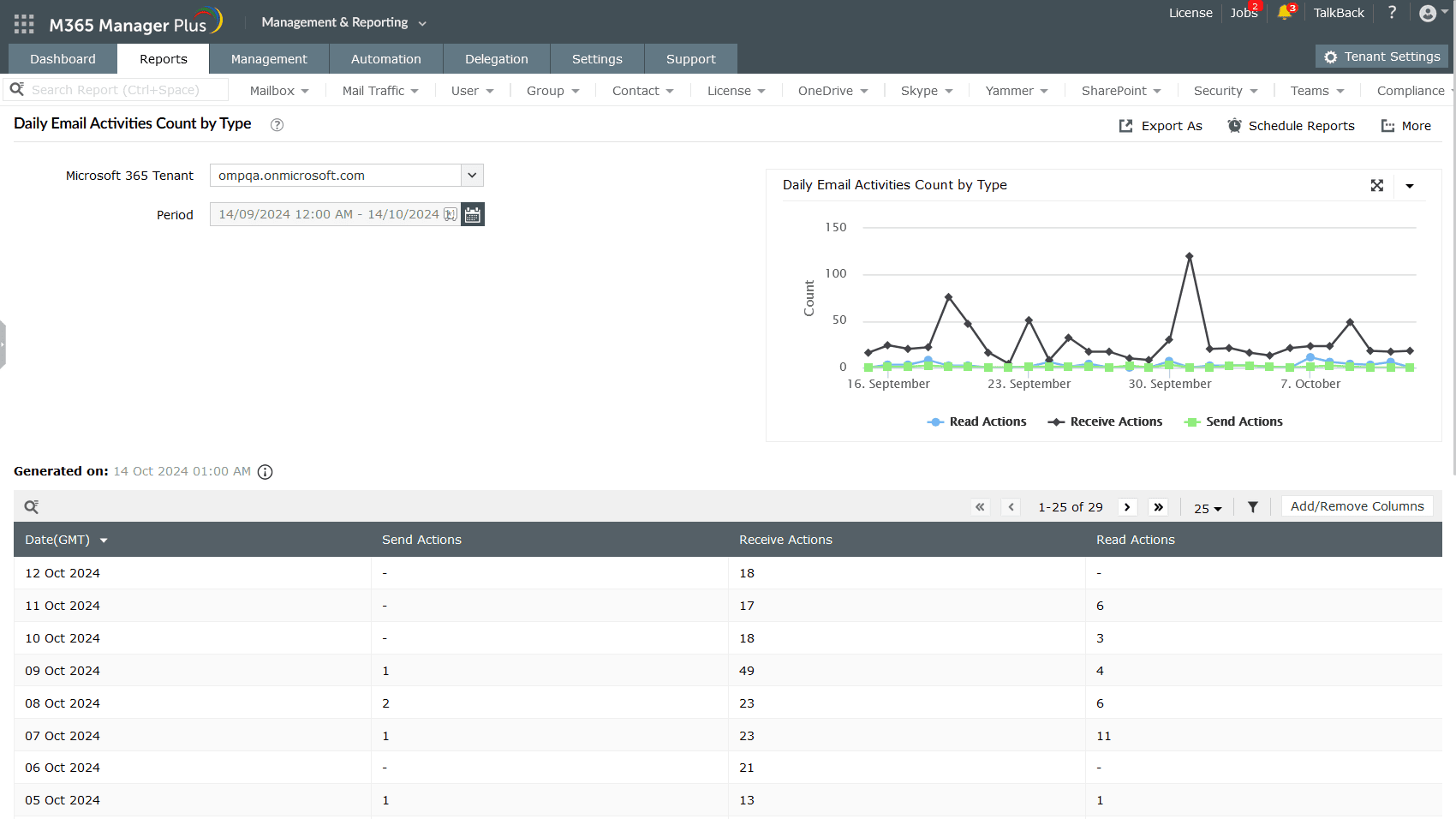
These insights can be useful to diagnose anomalies, such as unusually high or low activity levels that may indicate potential issues or security concerns.
Daily Unique User Count by Email Activity
This report gives the total number of daily email activities performed by unique users in the Exchange Online tenant. This only includes the number of users who perform any action, not the number of actions performed by those users.
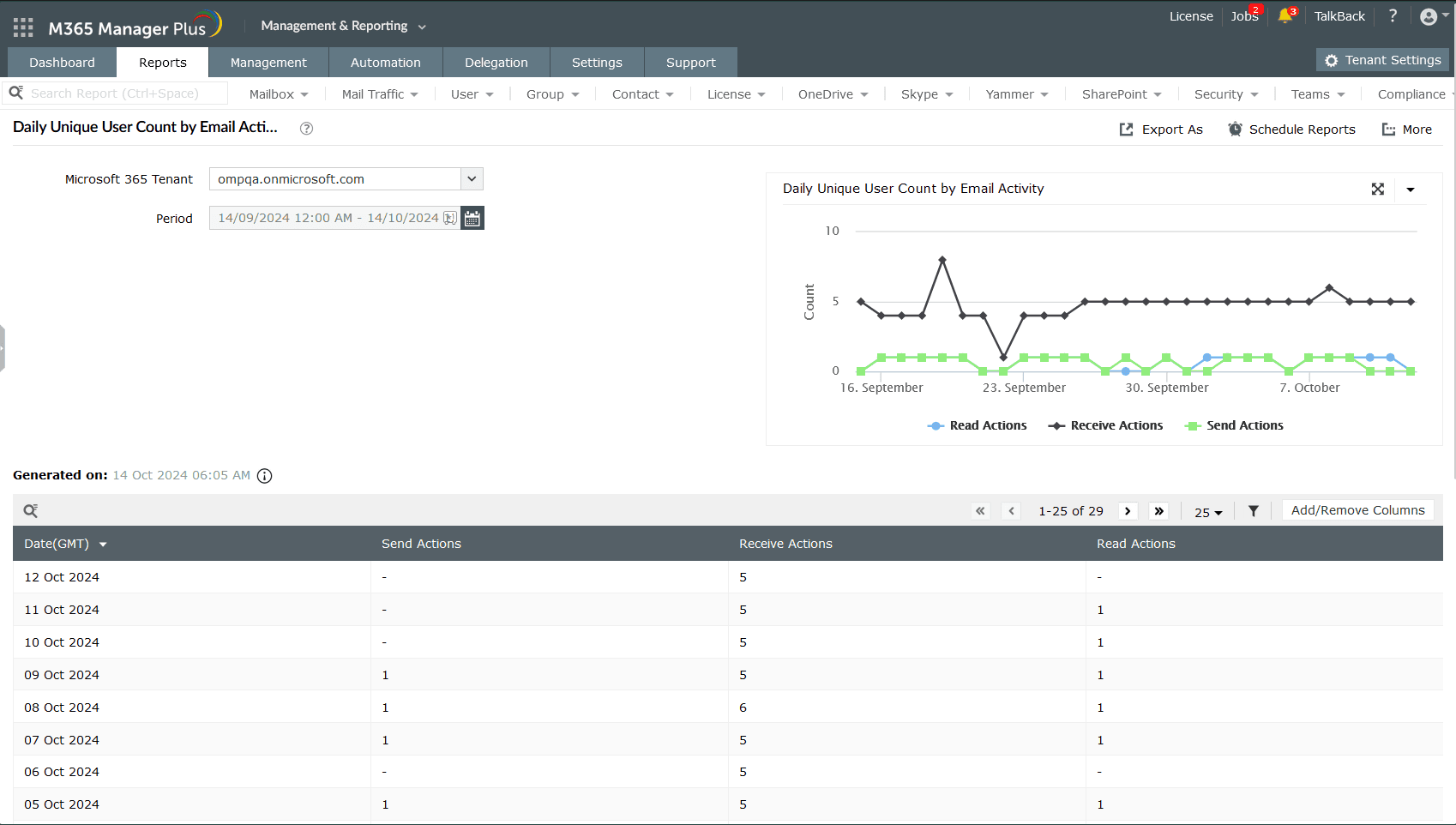
This data proves useful when you need a precise measure of daily active users in your Exchange Online tenant, enabling you to monitor user engagement trends and identify fluctuations in email activity.
Daily Outlook User Activity
This report gives the details of each day's Outlook email activities performed by users. Apart from the read, receive, and send actions, you can also track the following details:
- Deleted: Shows a list of mailboxes that are currently deleted.
- Last activity date: Shows the last time a user performed a read or send email activity.
- Deleted date: Shows the date on which a mailbox was deleted.
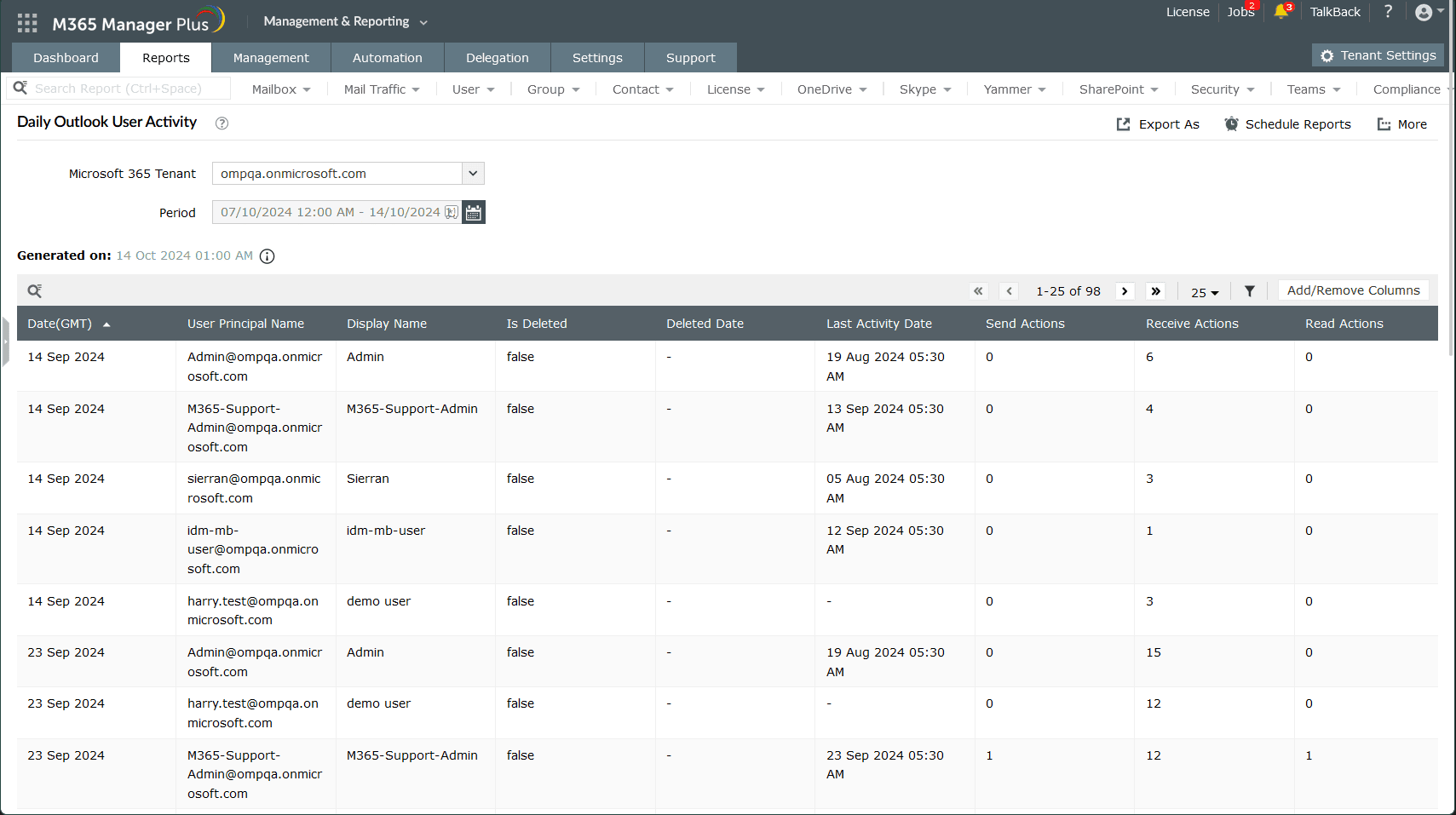
This helps track the activities performed in your environment to the specific admin who carried them out, helping you identify the source of any unauthorized activity found here.
Daily Active Mailbox Count
This report lists the number of mailboxes that were active on a particular day and presents a comparison to the total number of mailboxes.
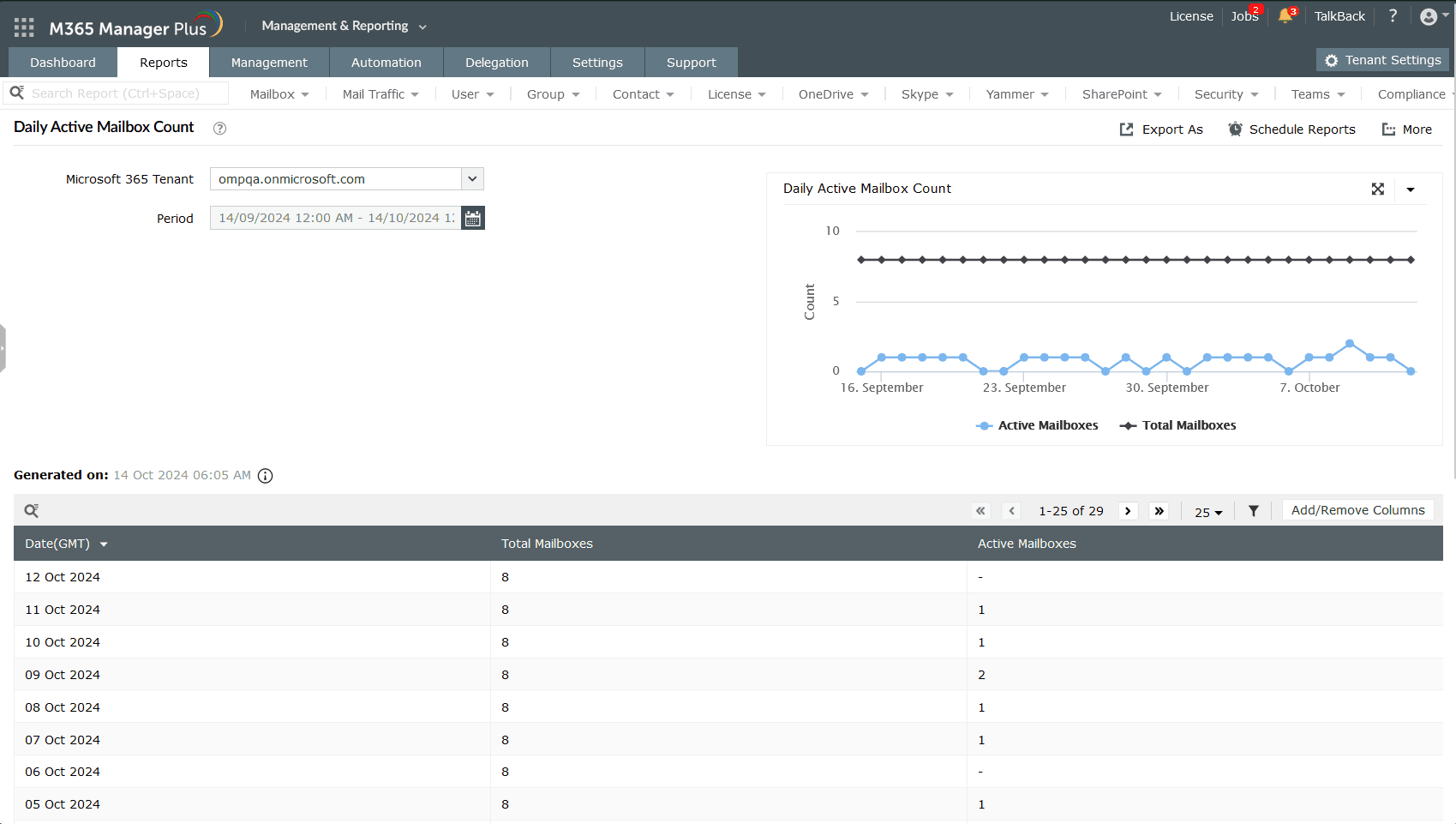
The insight provided by this report can be used to analyze the productivity of your employees on a given day based on their mailbox usage.
Daily Mailbox Count by Storage Quota Status
This report shows the number of mailboxes that have crossed the specified storage quota limit in a given day. Storage quotas let you control the size of mailboxes, and you can configure notifications to be automatically sent to a user when they approach the storage quota. This report will give you insights into the following data that can be used to optimize the mailbox size and quota.
- Warning issued: Shows the number of mailboxes to which a warning message was sent to the user due to either reaching or exceeding the quota specified.
- Send/receive prohibited: Shows the number of mailboxes that were prohibited from sending or receiving emails due to an exceeded storage quota.
- Send prohibited: Shows the number of mailboxes that were prohibited from send action due to an exceeded storage quota.
- Good (under limits): Shows the number of active mailboxes that are within the storage quota limit.
- Indeterminate: Shows the number of mailboxes that are indeterminate as per the subscription.
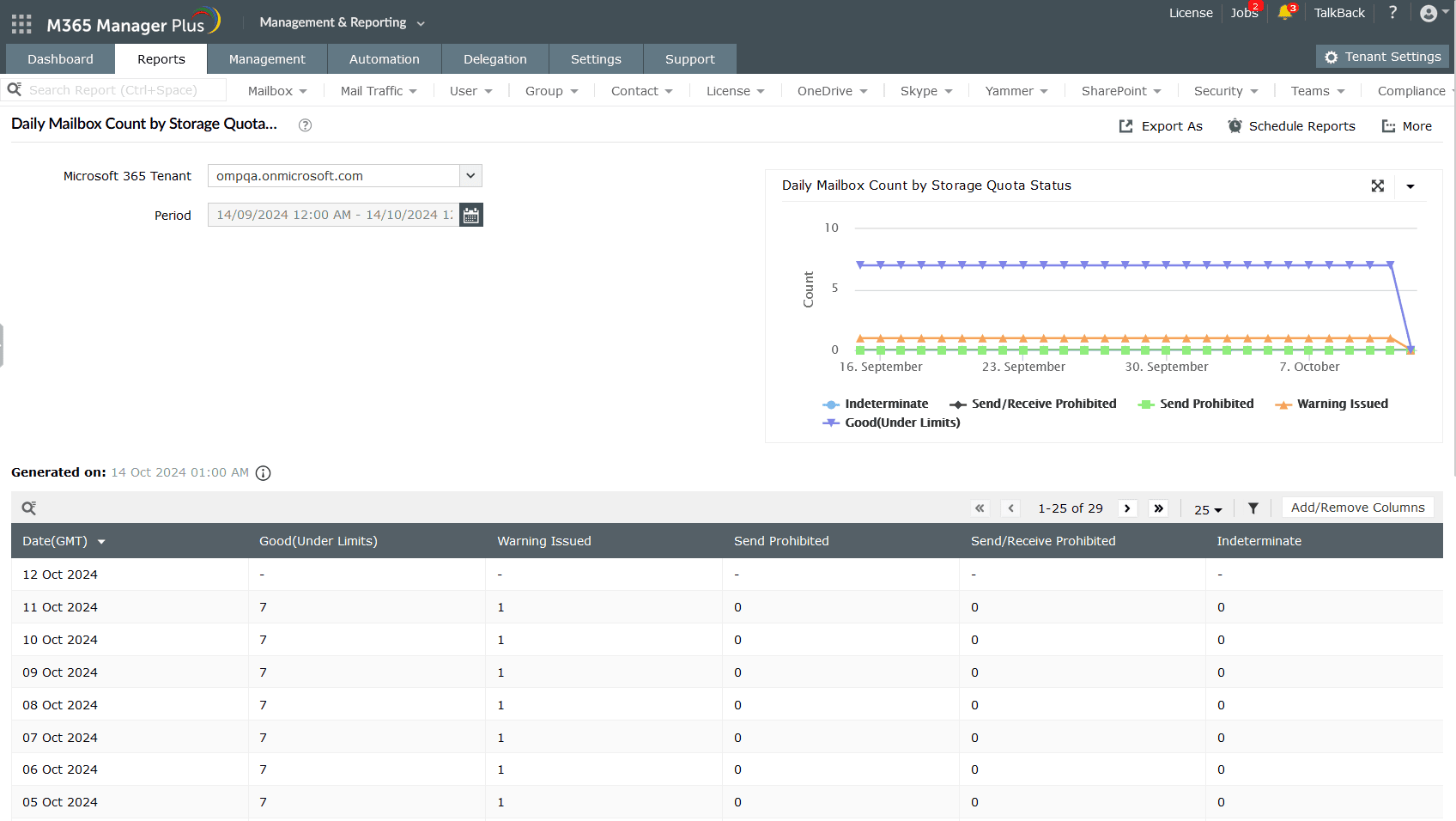
By identifying the mailboxes that crossed their storage quota, you can work on assigning them a different license to increase their storage or archive them to save up some space.
Daily Mailbox Storage Used
This report provides the total utilization of storage space used by all mailboxes in your organization every day.
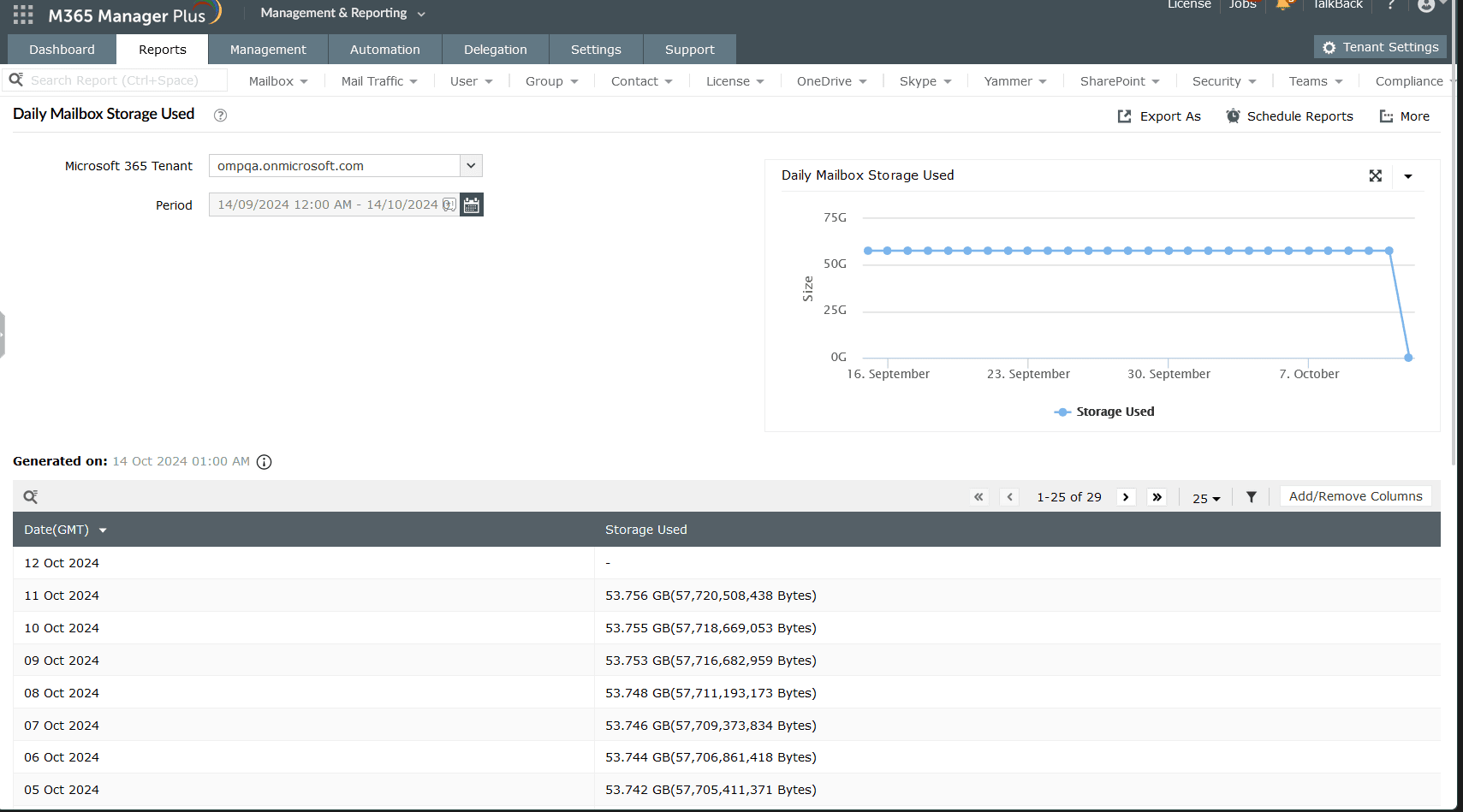
This can help provide an estimate of how much storage is used by your mailboxes, which can be useful when you need to back up your mailboxes and other Exchange Online data using M365 Manager Plus.
Daily Unique User Count by Email App
This report shows the number of unique users every day for each email application, such as Mail for iOS, Outlook for Windows, Outlook for mobile, Outlook for macOS, and other mobile apps.
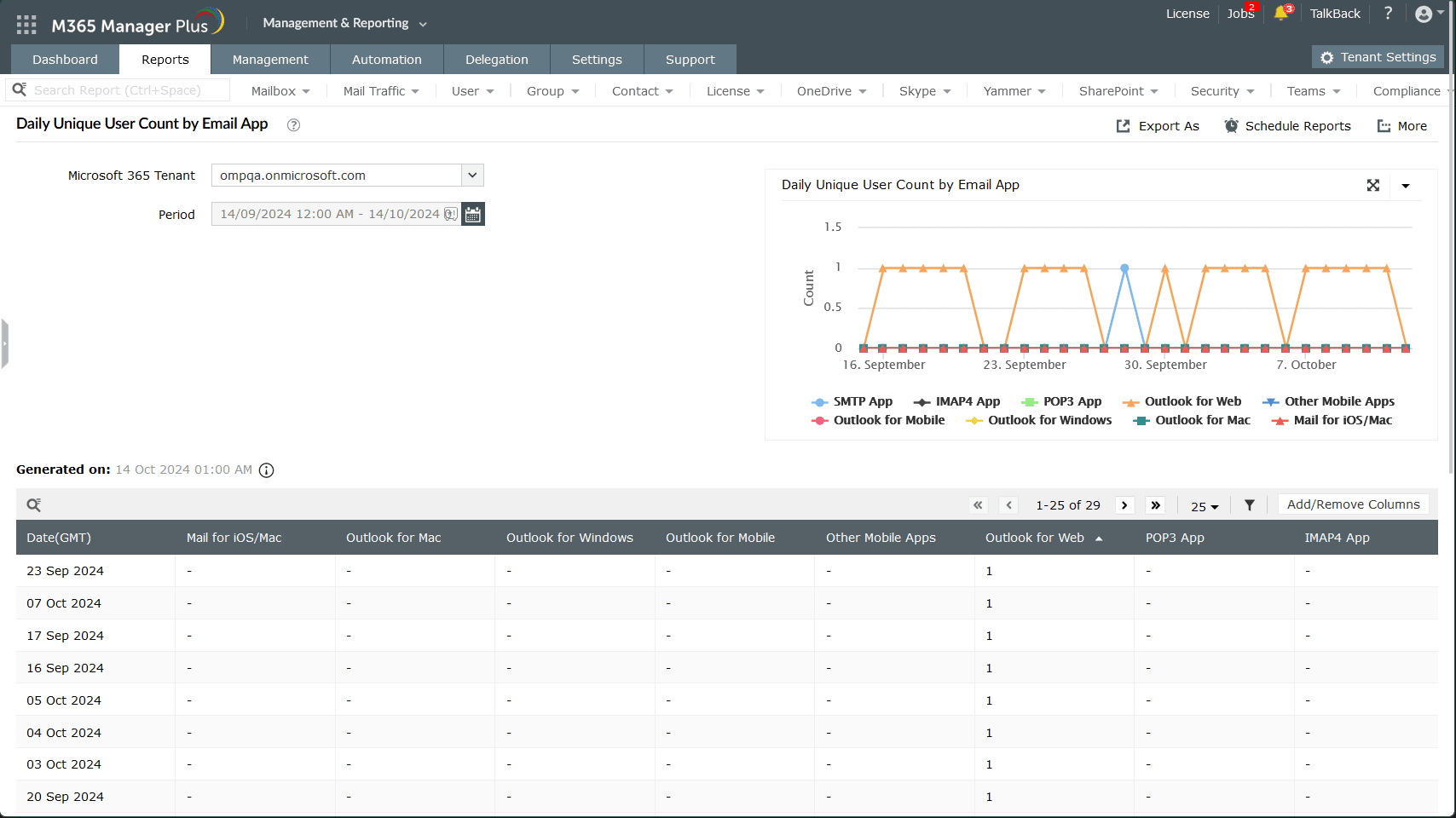
Identifying the platform that your users prefer to access their mails from can be useful as administrators can work to ensure compatibility and prioritize security measures for said devices or platforms.
Last Outlook User Activity by App
This report shows the Outlook user activity for all the users in your organization for each Outlook application, such as Outlook for macOS, Outlook for Windows, and Outlook for mobile.
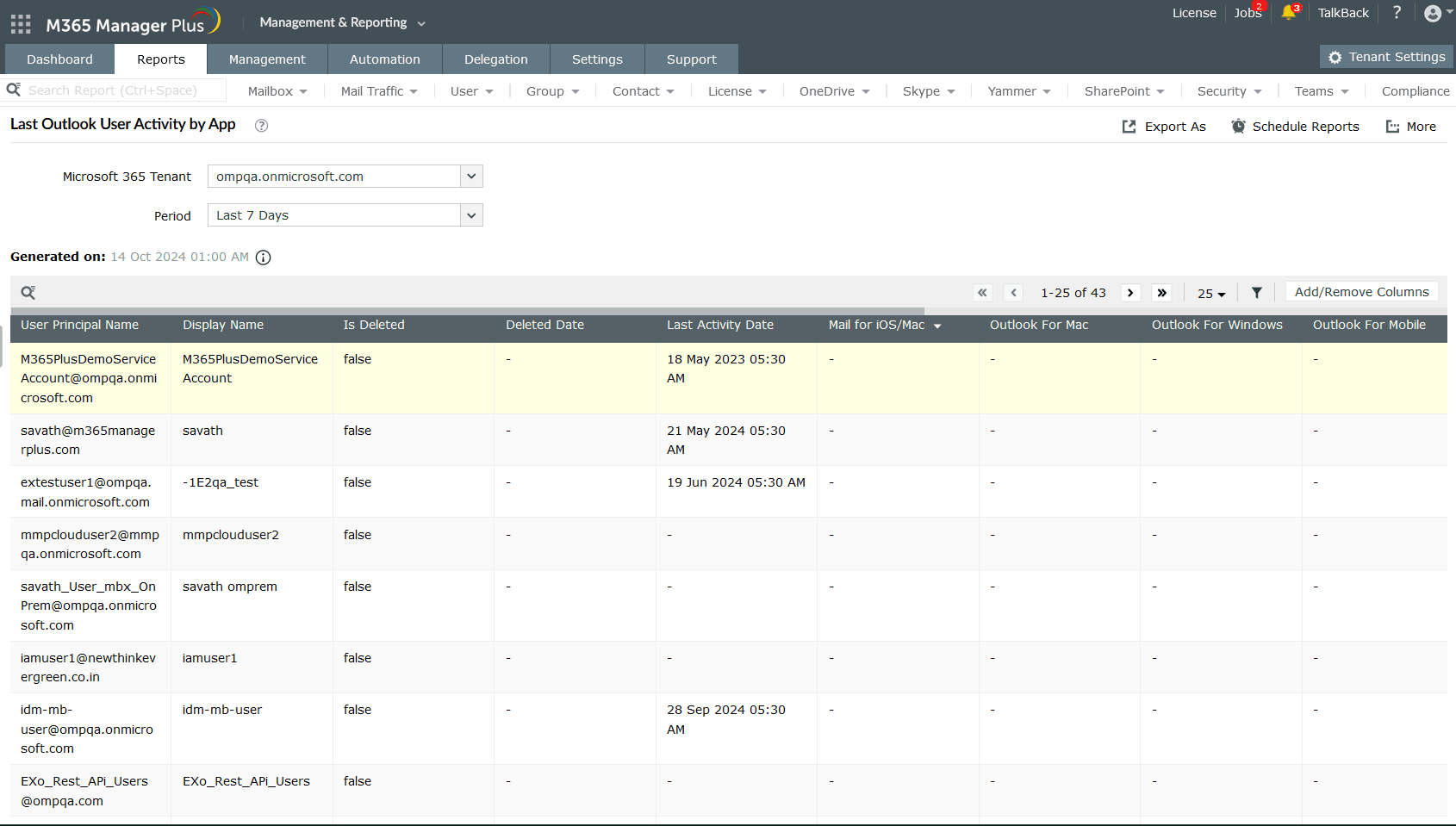
Identifying the last activity performed by your users from each platform can be beneficial to ensure compliance and enhance security by identifying inactive accounts or unusual activity across platforms.
Outlook Unique User Count by Version
This report lists the unique user count by the version of Outlook used, such as Outlook 2007, Outlook 2010, Outlook 2013, Outlook 2016, Outlook 2019, and Outlook in Microsoft 365.
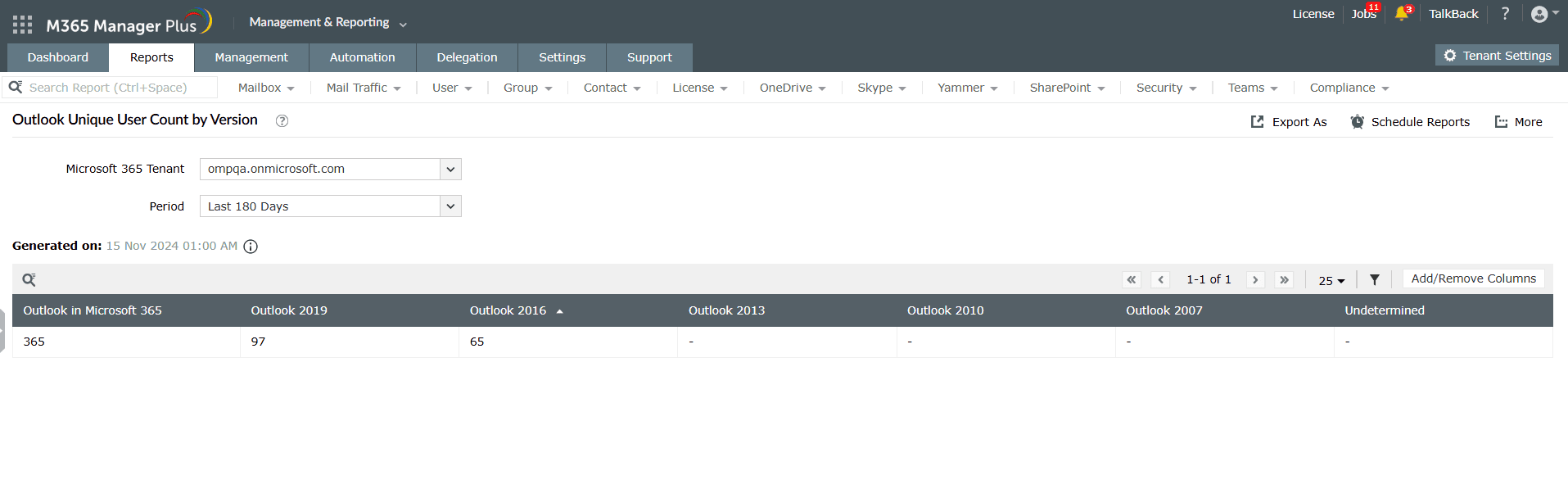
These insights help administrators identify the versions actively in use, enabling them to prioritize compatibility checks, ensure security measures are up-to-date, and plan for upgrades to newer, supported versions where necessary.

