Managing multiple versions of Play Store apps using Mobile Device Manager Plus
Google has introduced App Track Management to manage multiple versions of apps through Android for Work. App developers can add new versions of an app as tracks and make them available to your organization. To ensure the app reliability, organizations need to test the app versions on test devices, prior to deploying the app's version(s) to the production environment. This will reduce the chances of issues in case the new app version has any bugs. With Mobile Device Manager Plus, you can manage multiple versions of play store apps in the app repository and test the pre-released versions before rolling them out.
- To publish a Google hosted private app, refer here.
- To publish an app in closed track testing in Google, refer here.
Viewing available App Versions
All the app versions released by the app developer will be synced from the Google Play Store and added to the App Repository. To view the list of available app versions,
- On the Mobile Device Manager Plus console, navigate to Device Mgmt > App Repository.
- All the apps added to the App Repository, will be listed in this view.
- Click on the app to view a list of all the versions available for it.
NOTE: The apps are synced from the Google play store once every 24 hours. If you are unable to find the app version, manually sync the apps by clicking on Sync Apps and select Sync Play Store Apps, from the dropdown.
Distributing new versions of an app to Groups/Devices
It is always recommended to test an app version on a test group or device to reduce the chances of issues in case the new app version has any bugs. Follow the steps given below to distribute an app version to selected Groups/ Devices
- On the MDM console, navigate to App Repository
- Click on the app to view a list of all the versions available for it.
- Select the version from the dropdown.
- Click on Distribute.
- Select the required Group or Device name to which the app needs to be distributed.
- To ensure that the app is silently installed on the devices, choose Silent Installation and, click on Select.
The selected version of app will be silently installed on the devices.
FAQs
Q1. What happens when a pre-released version is promoted to a higher version?
Whenever the app developer promotes a track to a higher version, the lower version stored in the App Repository will be updated with the latest version. The devices with lower version of the app installed on them will be automatically updated to the higher version.
Q2. What happens when a pre-released version is updated to production version?
The app developer can approve the pre-released app version to make it the production version. Once the version is approved, the devices which have lower version of the app installed on them, will be updated to the approved version automatically. The approved version can be identified by the green icon present next to it.
Q3. What if the app developer stops or pauses the track for your organization?
If the app developer has paused or stopped the track, then the app version present in the track will be disabled in the App Repository. You cannot distribute it to the devices anymore. However, the stopped app version will be available on the distributed devices. If needed, you can remove the app and distribute the production version to the devices.
Q4. Is it possible to distribute a lower version app to the device with a higher version?
You cannot distribute a lower version app to the device with a higher version. However, the app can be removed from the device, and a lower version can then be distributed.
Q5. Why are different app versions not found on the App Repository?
Multiple versions of Play Store apps will be available on the App Repository only if the app developer releases the version for your organization. Contact app developer for more information.
Q6. Why is my published version of the app in closed testing not getting synced in the App Repository?
That specific version in the Closed testing track, is not published in Android enterprise, which is configured in MDM Managed Google Play. Follow the below steps to sync the app to MDM.
- Go to Play Developer Console
- Click on the App Name.
- Navigate to Closed Testing > Manage Track (for affected track) > Testers > Scroll down > Manage Organisations > Select the EnterpriseId The app gets synced into MDM successfully.
Q7. Why is the same version listed in both Production and Closed Testing?
When a version is moved to Production, its details remain under the Production track. At the same time, the Closed Testing track can still be reused for uploading and testing a new version. This approach eliminates the need to create a new testing track each time you release a version for testing, ensuring a streamlined process.
Q8. Why am I unable to promote a closed testing track to production, or why is the option to promote a track to production disabled? What does "Track already has a draft release" mean?
The inability to promote a closed testing track to production can often be traced back to the presence of an existing production release that is still in draft status. In the context of app development and deployment, a draft release indicates that the changes or updates have not yet been finalized for public distribution. This situation arises because the system enforces a policy that only allows finalized releases to be made live, thereby ensuring that all promoted versions meet the necessary quality and readiness standards for end users.
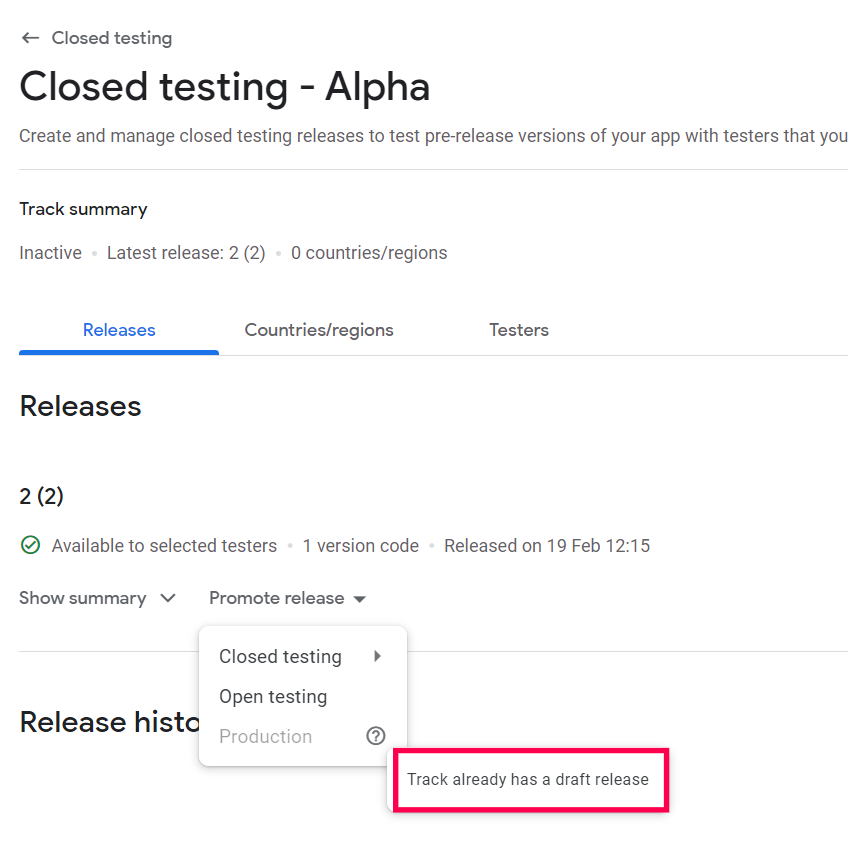
When a draft release exists in the Production section, the system locks the option to promote any other track—such as a closed testing track—into production. This mechanism helps maintain a clean release cycle and prevents conflicts or confusion that may arise from having multiple versions pending promotion simultaneously.
To resolve this issue, you should first navigate to the Production section of your app management interface and select Releases. In this section, you will be able to see all the current and draft releases associated with your app. Locate the draft release that is preventing the promotion of the closed testing track; it should be clearly marked as a draft.
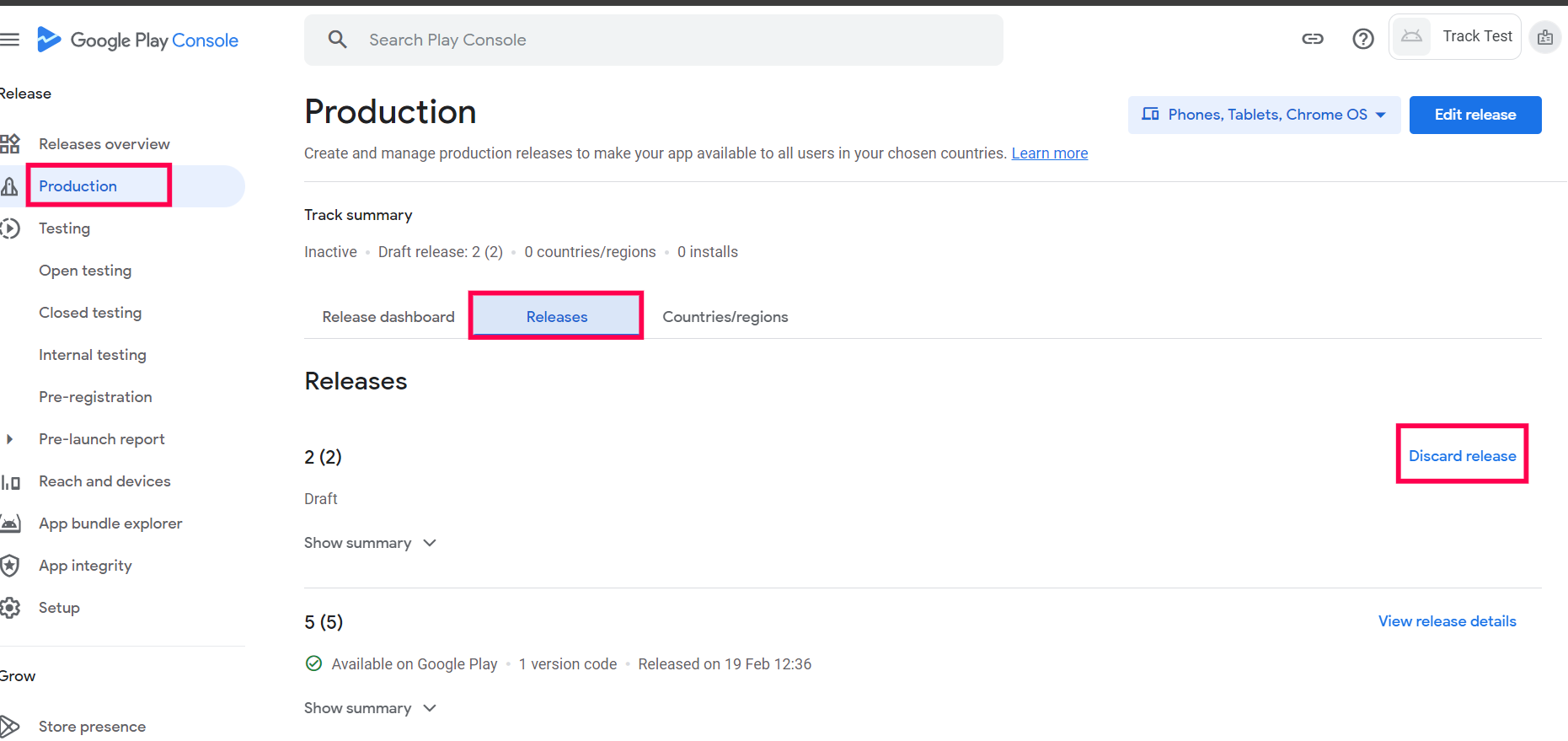
Once identified, select the draft release and choose the option to Discard Release. This action will effectively remove the draft status, clearing the path for the promotion of your closed testing track. After discarding the draft, you will no longer face restrictions, and you can proceed to promote your closed testing track to production smoothly, allowing your app updates to reach your users without unnecessary delays. This process ensures that your app remains up-to-date and that users benefit from the latest features and improvements as intended.
