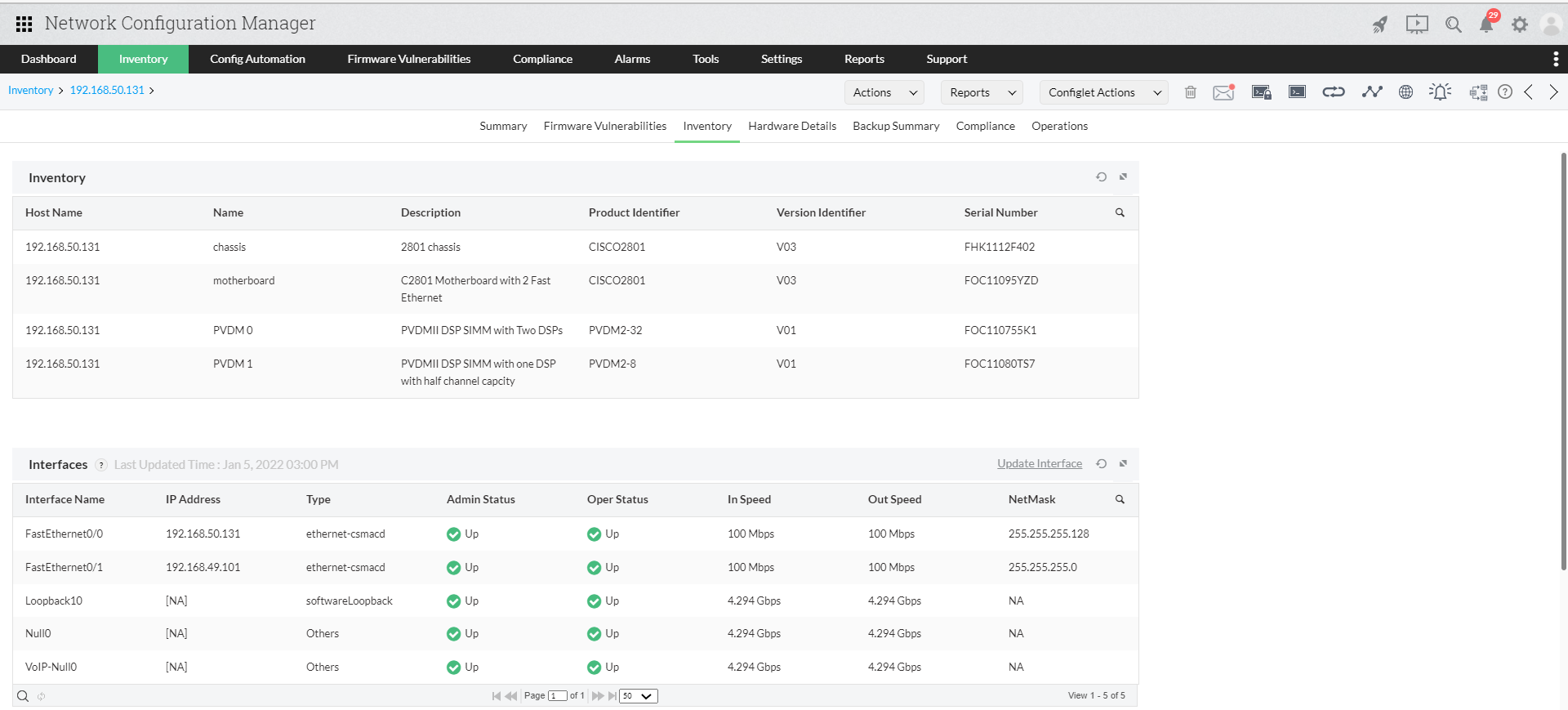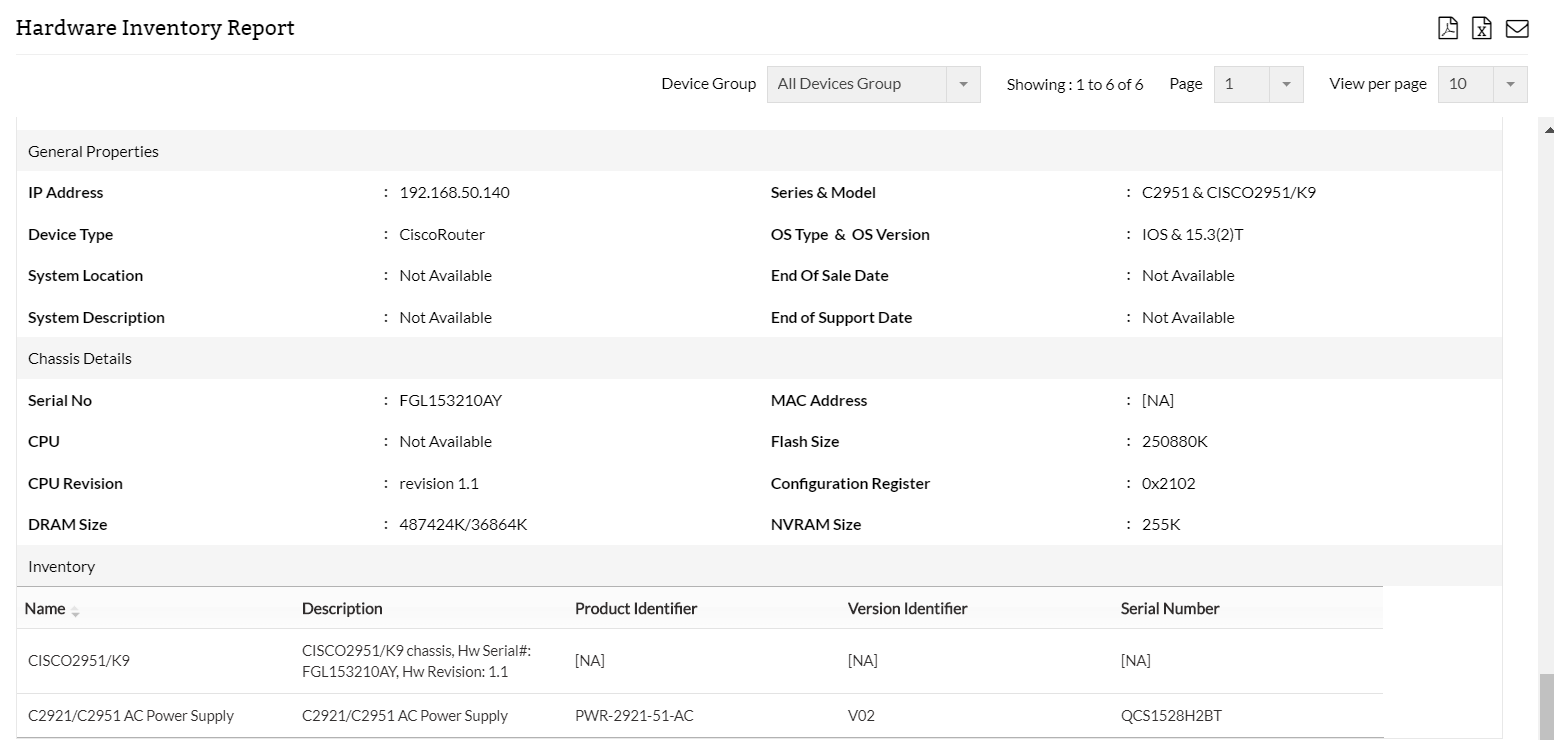What is hardware Inventory?
Hardware Inventory is the list of devices in an environment along with detailed information about hardware specifications. To get this information, the user/admin has to login to device and should execute "Show Inventory" command. In response to the show inventory command, TELNET/putty displays the hardware information of the device. "Show Inventory" command displays the basic details of the selected device and this information gets parsed in a table format during its backup.
Note: The extensive hardware details are available only for Cisco devices as of now. We'll soon bring in the same for all vendors.
Hardware inventory comes in handy when you want to get the:
Detailed hardware information on an individual device:
To view the hardware components of Cisco devices,
click on the Device and go to the Device Snapshot Page>>Inventory,
Here, you will see two options, namely:
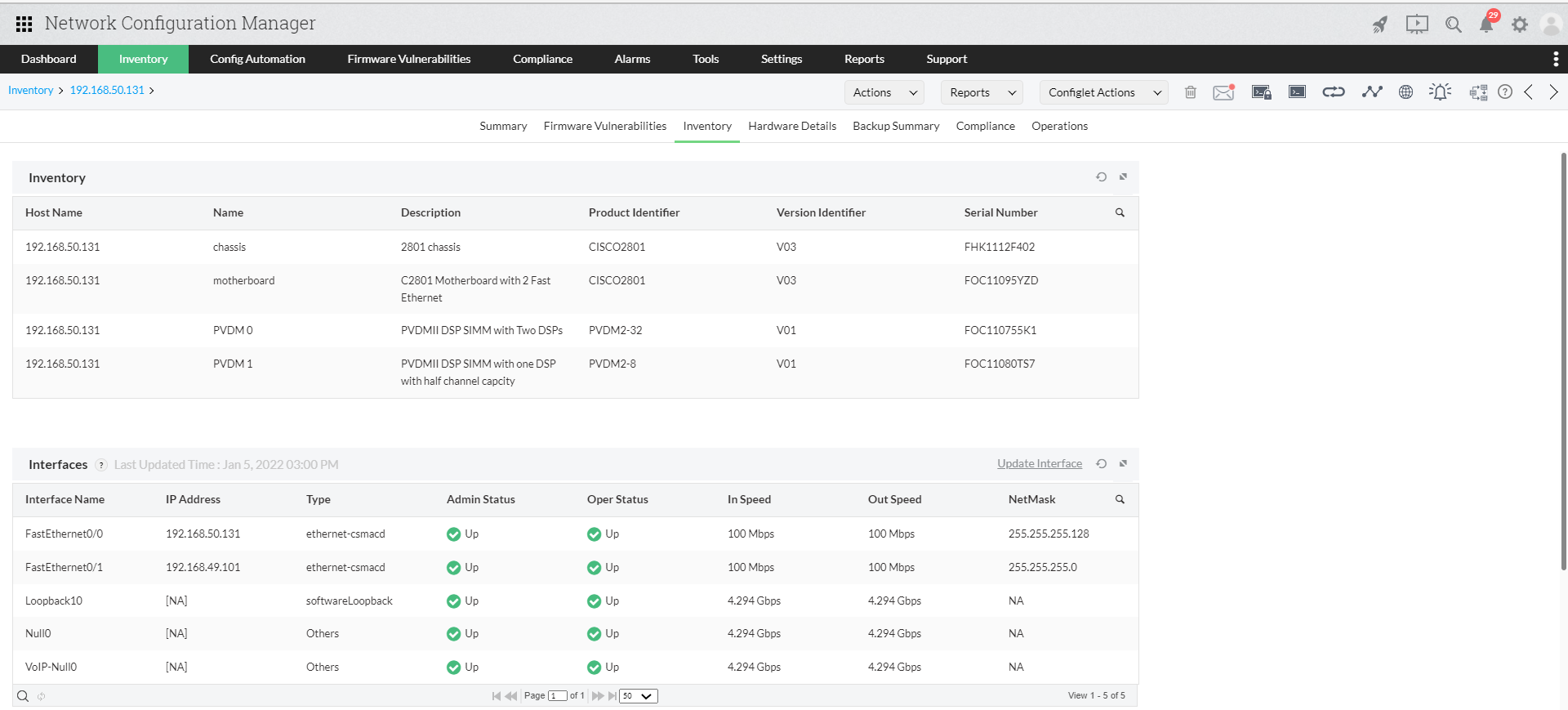
Filters to get the list of devices with a specific hardware detail:
In the inventory, devices can be searched based on the Hardware details by clicking on the filter icon on the top and implementing device search, based on simple/complex hardware criteria.
You can provide And/Or option for the same and click on Search.
Applying filters makes it easy to find out the exact device one is looking for, since devices can be easily identified using unique hardware detail such as the serial number, product Identifier etc.,.
Detailed report on all devices in your network along with the hardware details:
To get a detailed report of devices with hardware details,
Go to "Reports" >> "Network Reports" >> "Hardware Inventory Report".
Here, you can view the list of all Cisco devices in your network along with the details of hardware components such as device type, serial number, series and model, EOS date etc., NCM fetches these details in the back end using 'Show Inventory' command and lists them in a tabular form in the reports.
Thank you for your feedback!