OpManager provides out-of-the-box support for the following services: Web, HTTPS, FTP, IMAP, LDAP, Telnet, Oracle, POP, MySQL, SMTP, WebLogic, Finger, Echo, DNS, and NNTP. By default, during discovery, OpManager scans the devices for the following services: DNS and MSSQL. You can also select other services in the list. When they are found running on their default ports, OpManager starts monitoring the services.
By default, OpManager scans each device on the network for the services that are chosen during discovery.
To modify this list, go to Settings → Monitoring → Service Monitors. Select the required service and enable 'Scan during discovery', and click 'Save'.
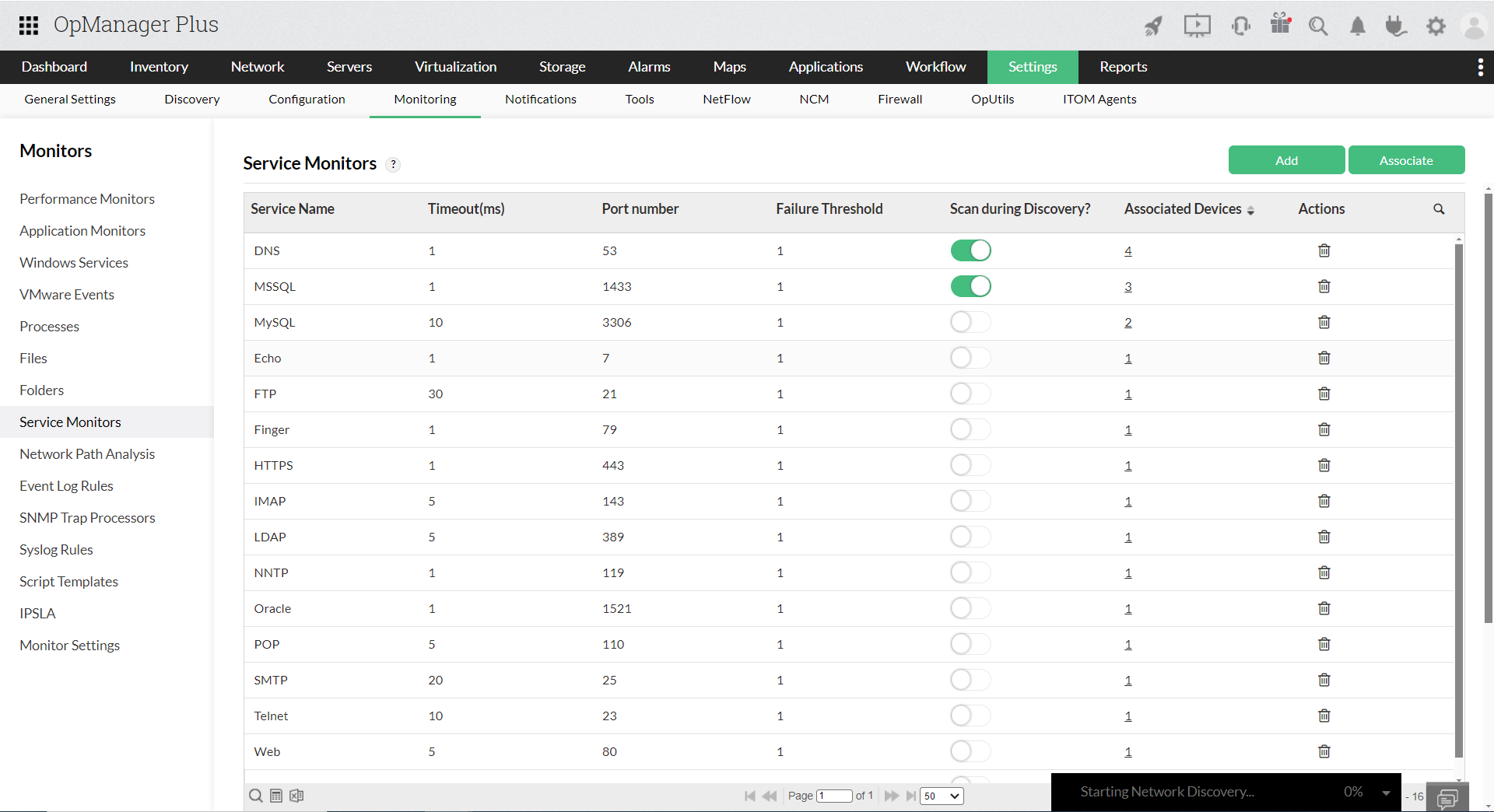
OpManager allows you to change the settings for monitoring these services as per your network needs. You can configure new services that are not available in the list. OpManager can manage services running on standard TCP ports.
Note: Threshold alert will be raised based on the response time of the service.
To gain in-depth insights into OpManager's TCP service monitoring, explore the following help documents.
Thank you for your feedback!