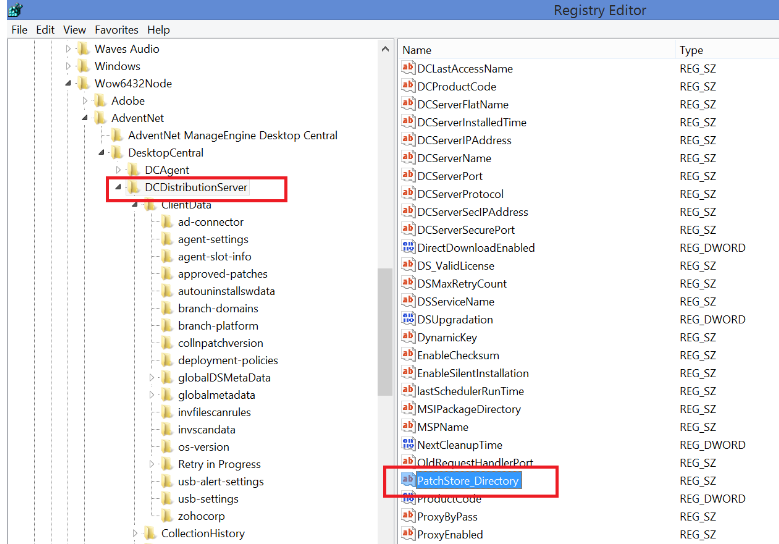How to deploy a patch to upgrade Mac devices to the latest macOS Big Sur?
Description:
Apple has released macOS 11 Big Sur, named after the coastal region of Big Sur in the Central coast of California. If you are looking forward to upgrade the Mac devices in your organisation to Big Sur, follow the steps below to perform the deployment efficiently.
Note: For roaming users this feature is not applicable.
System Requirements
You can upgrade your Mac operating system to Big Sur 11, only if the following system requirements are met:
- Computer should be running on Mac 10.10 or later versions.
- A minimum of 18.5 GB free space is required on the hard disk.
- A minimum of 4 GB RAM memory is required.
- You can refer this link for more details : macOS 11 Big Sur System Requirements.
Steps:
- Open App Store in one of the managed Mac devices.
- Click on the macOS Big Sur icon and choose to download. 'Install macOS Big Sur.app' will be downloaded in the /Applications folder
- Navigate to the /Applications folder to find the installation file 'Install macOS Big Sur'
- Compress the installation file using the following command
"tar -zcvf 602771-installBigSur.tar.gz Install\ macOS\ Big\ Sur.app/"
Note: To compress the installation file, go to the Applications folder (as mentioned in the file path) and execute the above command. Do not execute the command in a different folder.
- Copy and paste the tar.gz installation file into the patch store directory manually. Here the Patch Store refers to the distribution store in the Distribution Server
- To locate the patch store in the Distribution server:Navigate to <DS_INSTALL_DIR> -> Replication -> Store.
If you have changed the location of the patch store, then navigate to the path mentioned in the registry value which has been highlighted in the screenshot below:
DesktopCentral -> DCDistributionServer -> PatchStore_Directory
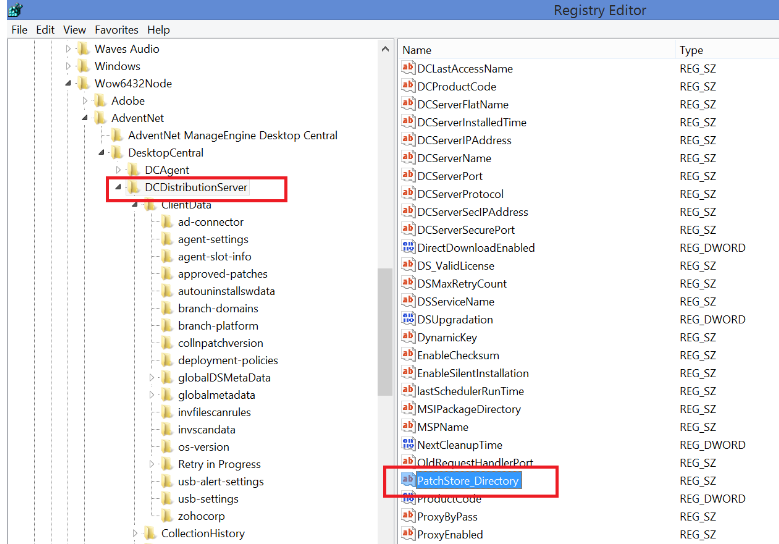
Using our Install Patch configuration, you can deploy the Big Sur update to all the Mac devices in your network.