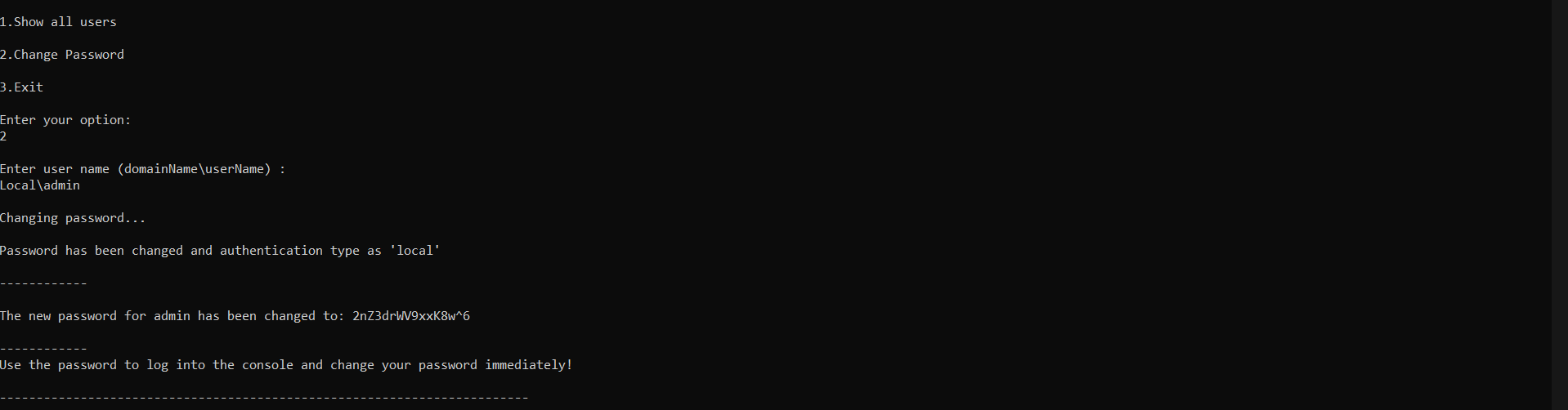How to reset Patch Manager Plus password?
Description
This document will help you reset your Patch Manager Plus password. The following steps will not be applicable for technicians using Active Directory authentication or with a ServiceDesk Plus account. They must contact the Active Directory Administrator/ServiceDesk Plus Administrator to reset the password to access Patch Manager Plus.
Note: This is applicable only for Patch Manager Plus builds above # 10.1.2211.1
Steps for technician to reset his/her password
If a technician forgets the password, the technician can reset the password by following the steps mentioned below:
- Click Forgot Password in the console login page.
- Enter your e-mail ID to initiate the password reset.
- A mail will be sent to you for password reset.
- In case of an email delivery failure, contact your administrator. The failure might be because of any one of the following reasons:
- Mail server not reachable
- Invalid email address
- Email address associated with an existing user
- The mail will contain a link to reset your password.
- This link will expire in 30 minutes.
- Click Reset my password link.
- Enter your new password and re-confirm the password.
- Your password is now changed successfully and you will be redirected to the login page.
- If the link has expired, you should enter your mail address again for the password reset mail to be resent.
Steps for Administrator to reset Technician/Administrator password manually
You can reset the password of a Technician/Admininstrator using an admin user role by following the steps mentioned below:
- Login to the console using an account with admin privilege.
- Navigate to Admin tab> Global Settings> User Administration.
- Choose the user whose password must be reset and click the Action button.
- Select Reset Password option.
- A mail will be sent to the user with instructions for password reset.
- The mail will contain a link to reset the user's password.
- This link will expire in 30 minutes.
- If the mail is not delivered due to mail server issues, a Send link manually option appears on the Remarks column of that particular user.
- The administrator can then manually copy and send the password reset link to the user.
Steps for Administrator to reset his/her password using a Tool
You can reset the default admin password of Patch Manager Plus by following the steps mentioned below:
- Go to Services.msc and stop ManageEngine Patch Manager Plus
- Open command prompt in elevated mode and navigate to C:\Program Files\UEMS_Central_Server\bin directory
- Execute resetPassword.bat
- You will find the options as listed below:
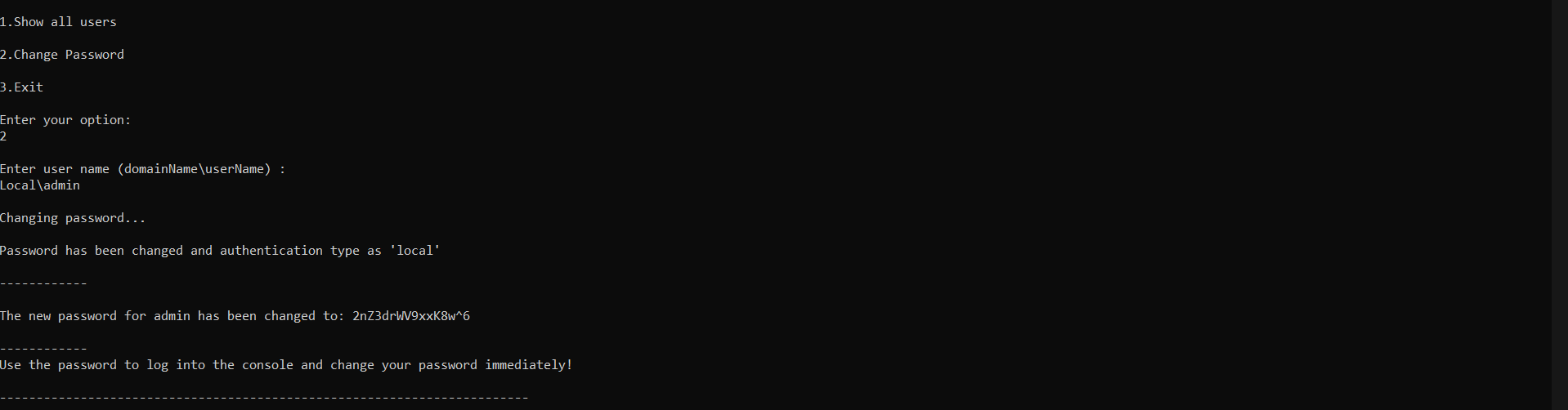
- Choose the operations
- View all existing users
- Change password
- Exit
- Choose "2" to reset password
- Specify the user name and press enter.
- A password with random characters will be generated and displayed.
- Start the ManageEngine Patch Manager Plus Server service from Services.msc.
- Choose Local Authentication and login using the user name and the generated password.
After resetting the password (for local admin user/Domain user), the login will be converted as local authentication. You can modify the authentication as Domain authentication and reset the password using User Administration under Admin tab.