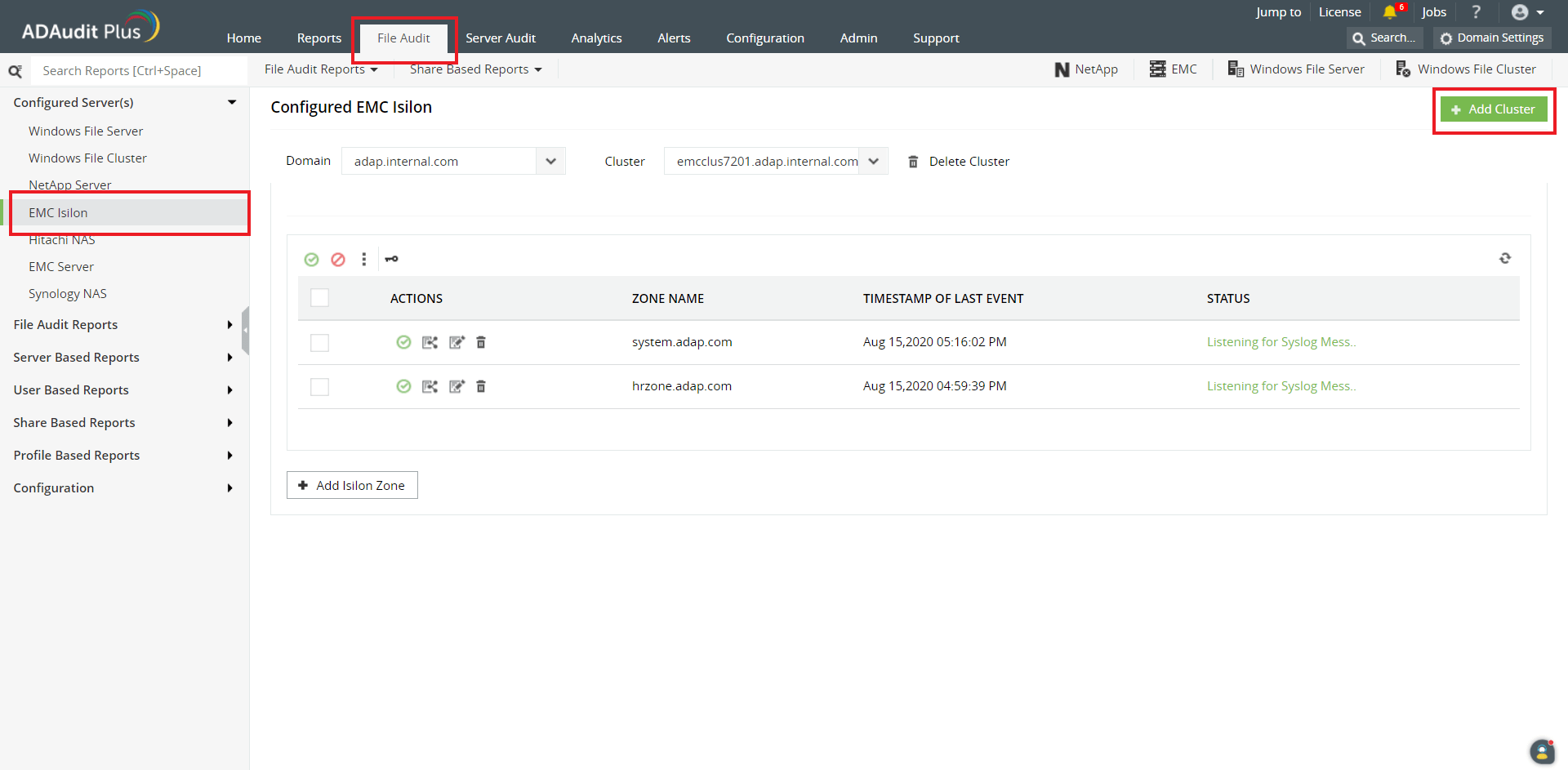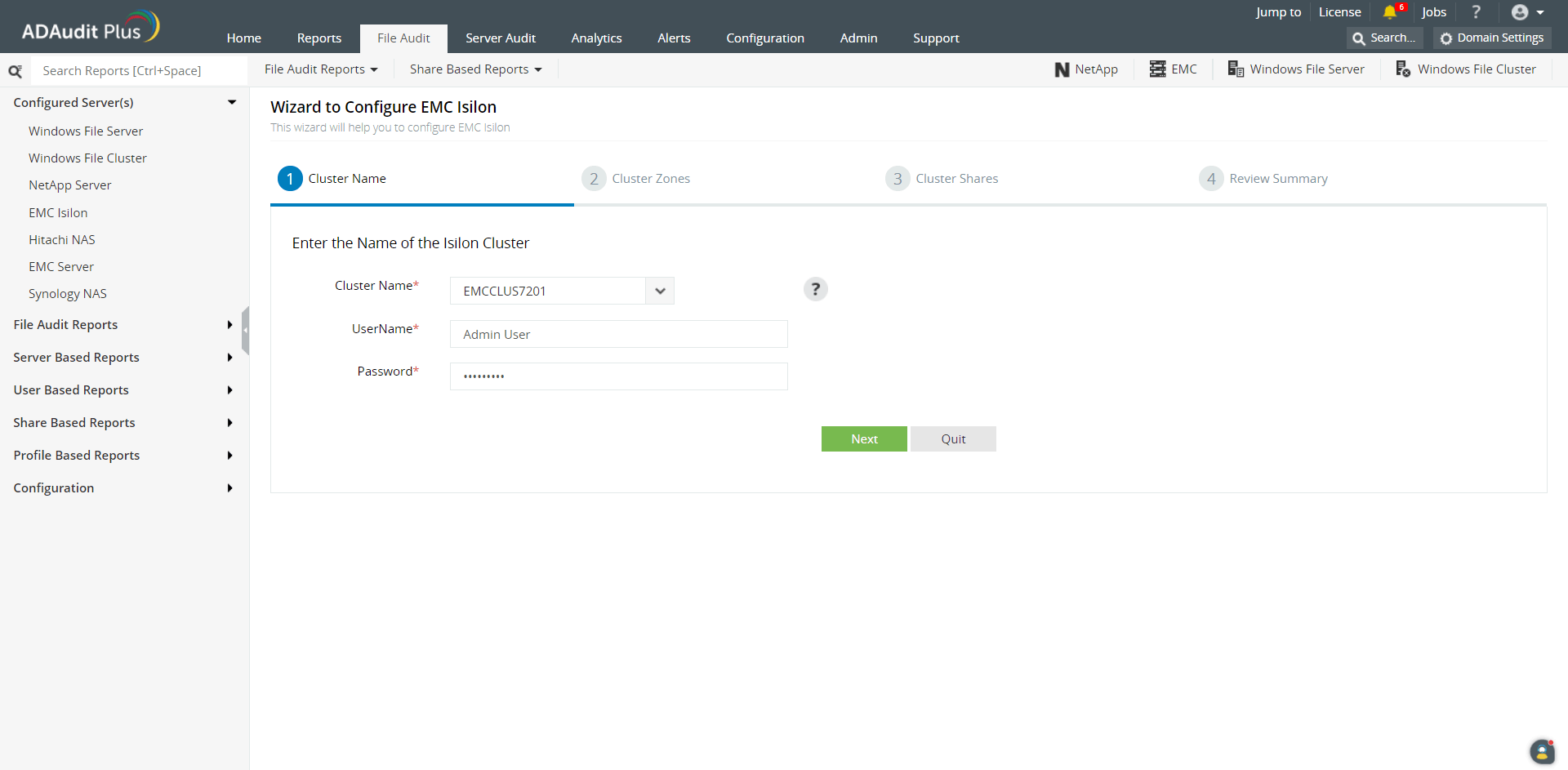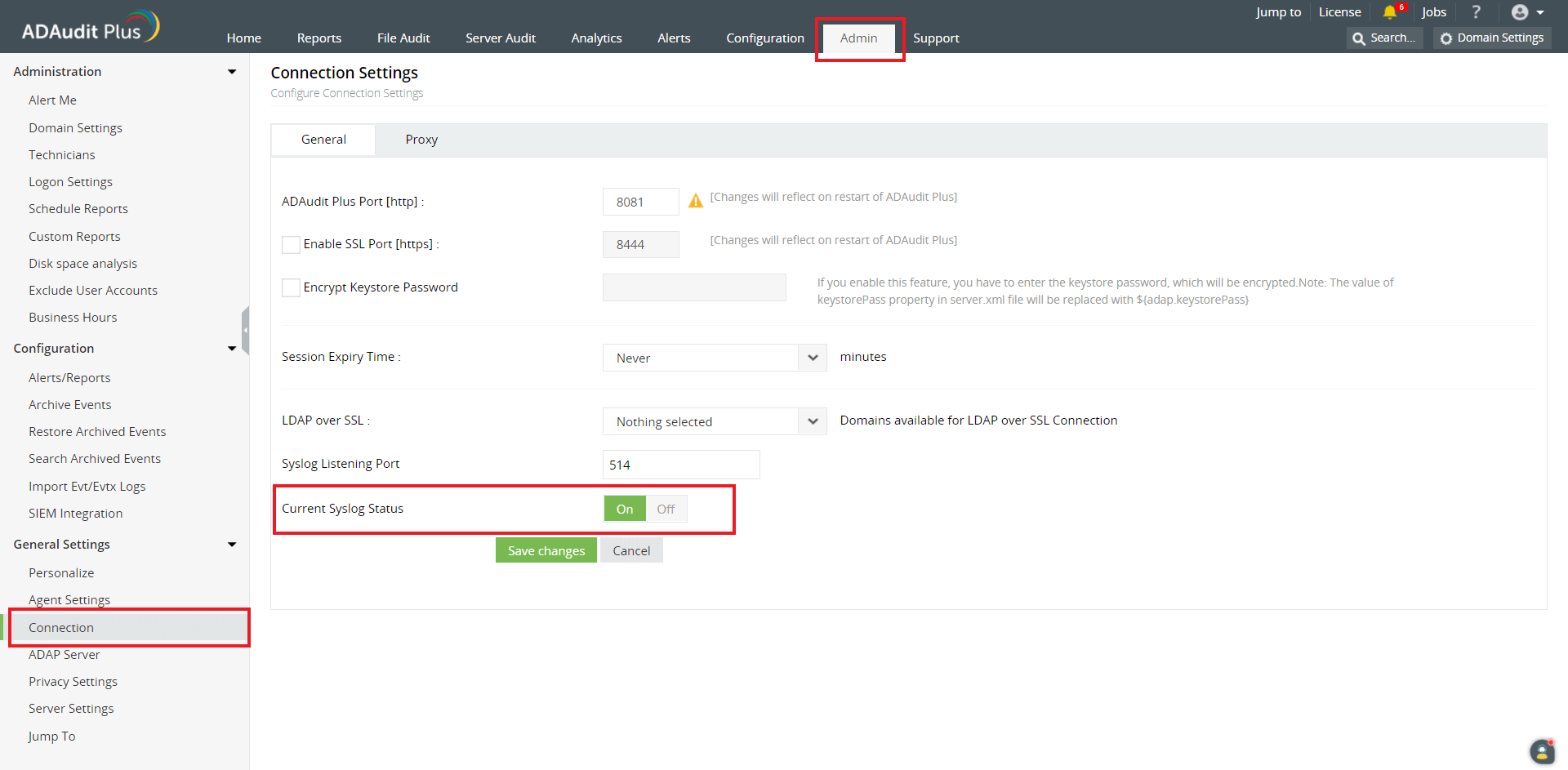Adding EMC Isilon clusters in ADAudit Plus
To add an EMC Isilon device to the ADAudit Plus console, follow these steps:
- Log in to the ADAudit Plus web console. Navigate to the File Audit tab → Configured Server(s) → EMC Isilon. Click Add Cluster in the top right corner.
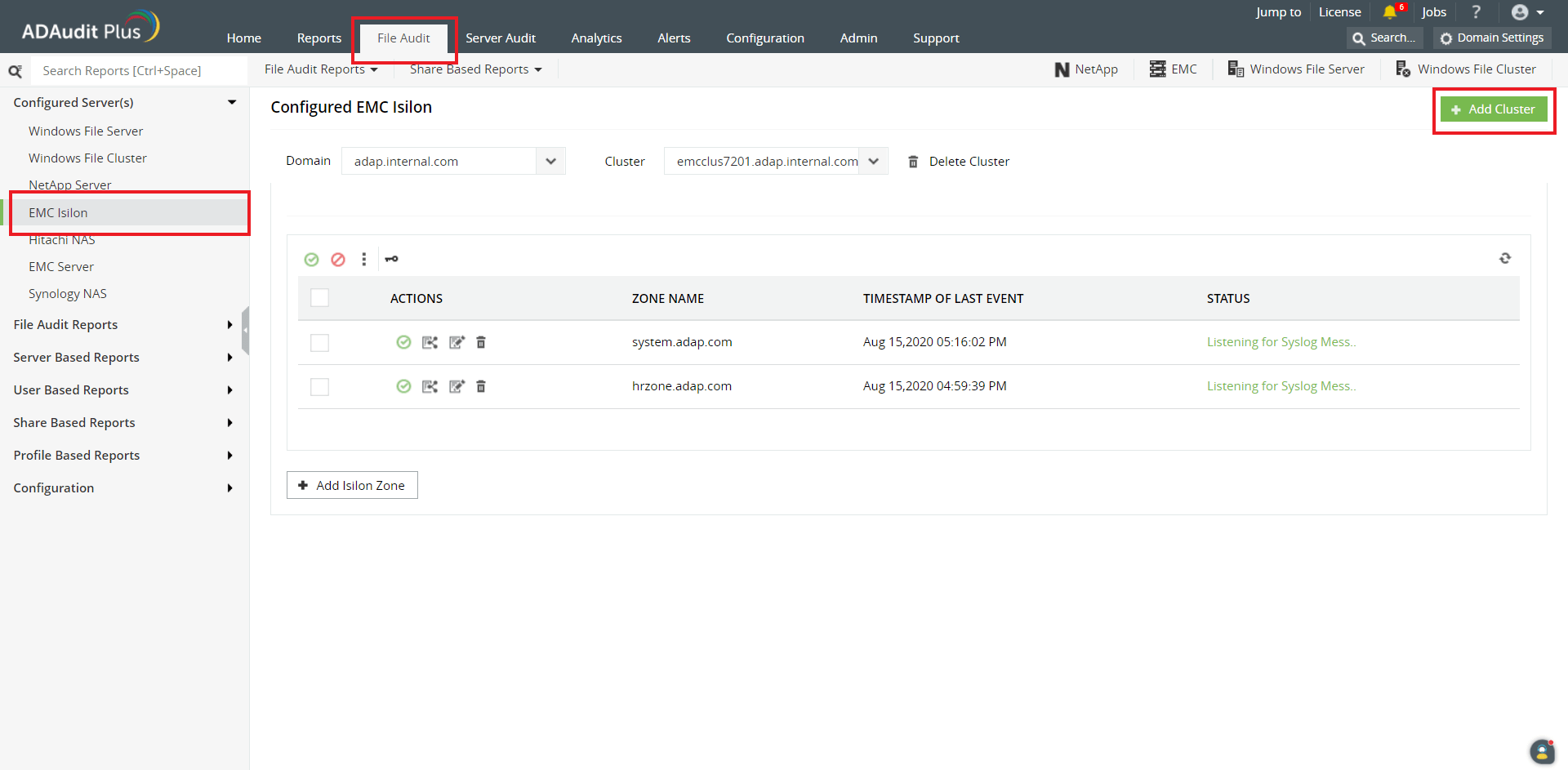
- Provide the required information in the Wizard to Configure EMC Isilon to add the clusters you wish to audit, and click Save.
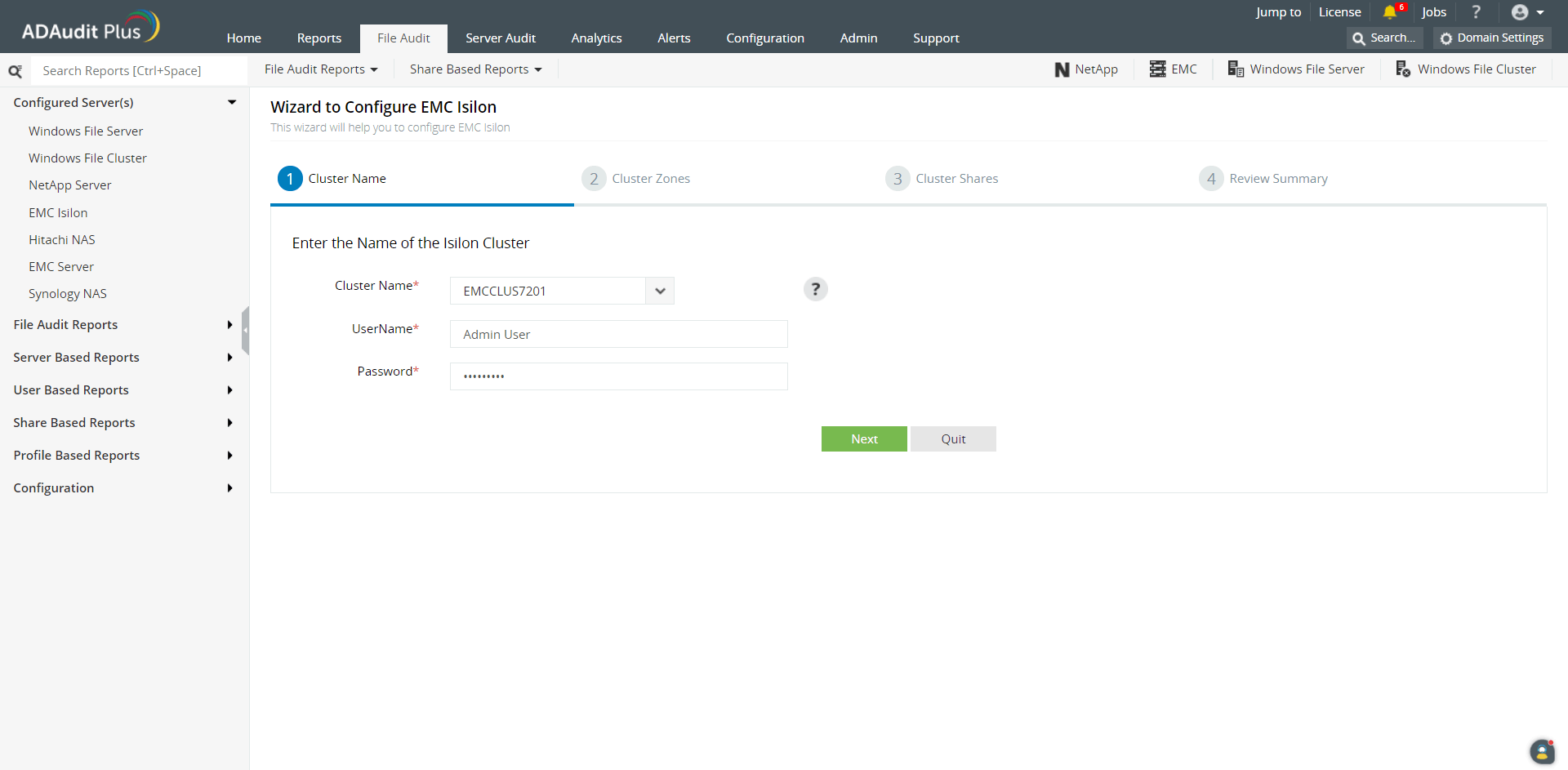
- Then, navigate to Admin → General Settings → Connection.
- Verify that Current Syslog Status is set to On. If it is set to Off, turn on Syslog Listening Status and click Save Changes.
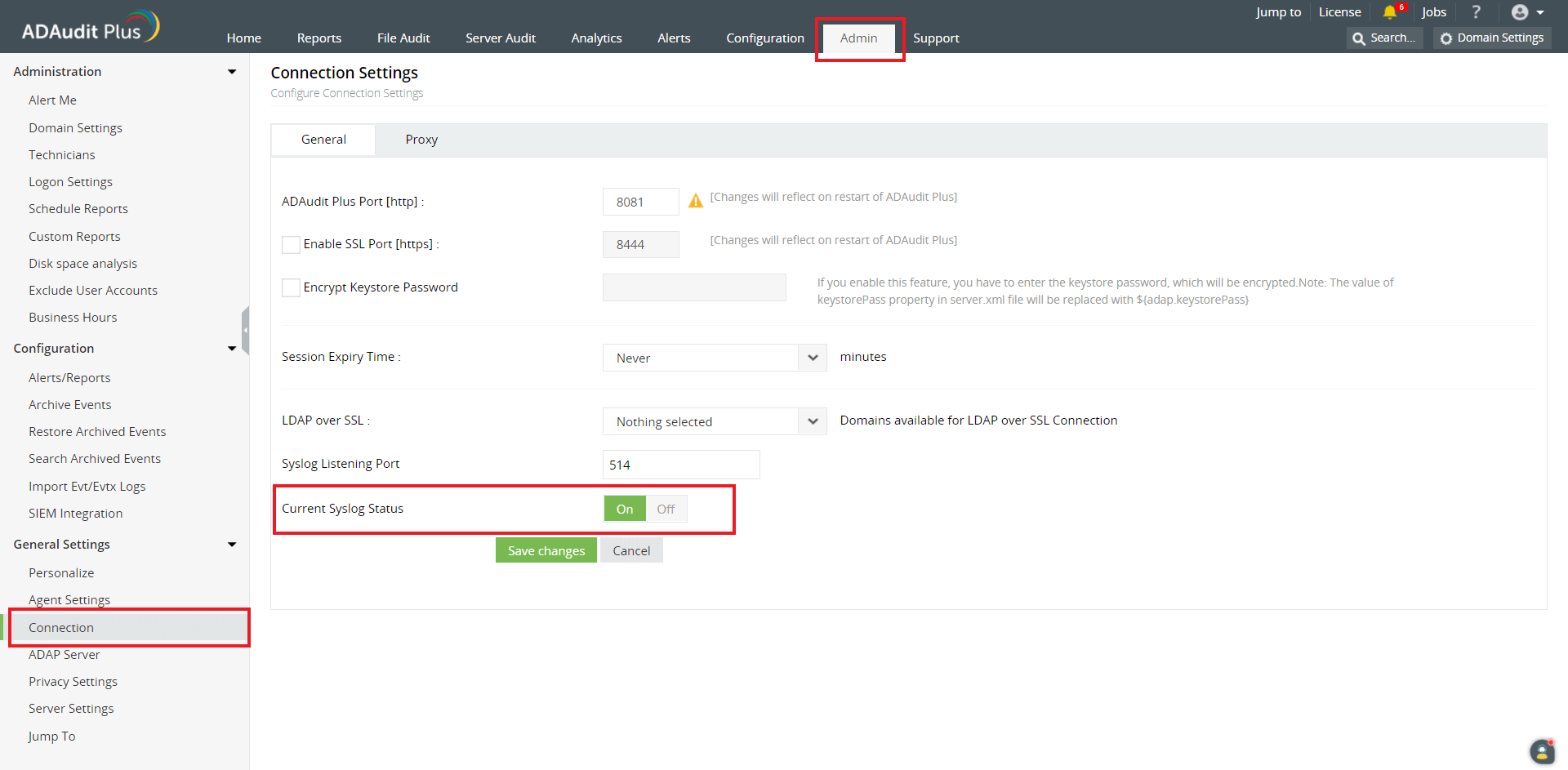
Don't see what you're looking for?
-
Visit our community
Post your questions in the forum.
-
Request additional resources
Send us your requirements.
-
Need implementation assistance?
Try OnboardPro

 Click here to expand
Click here to expand