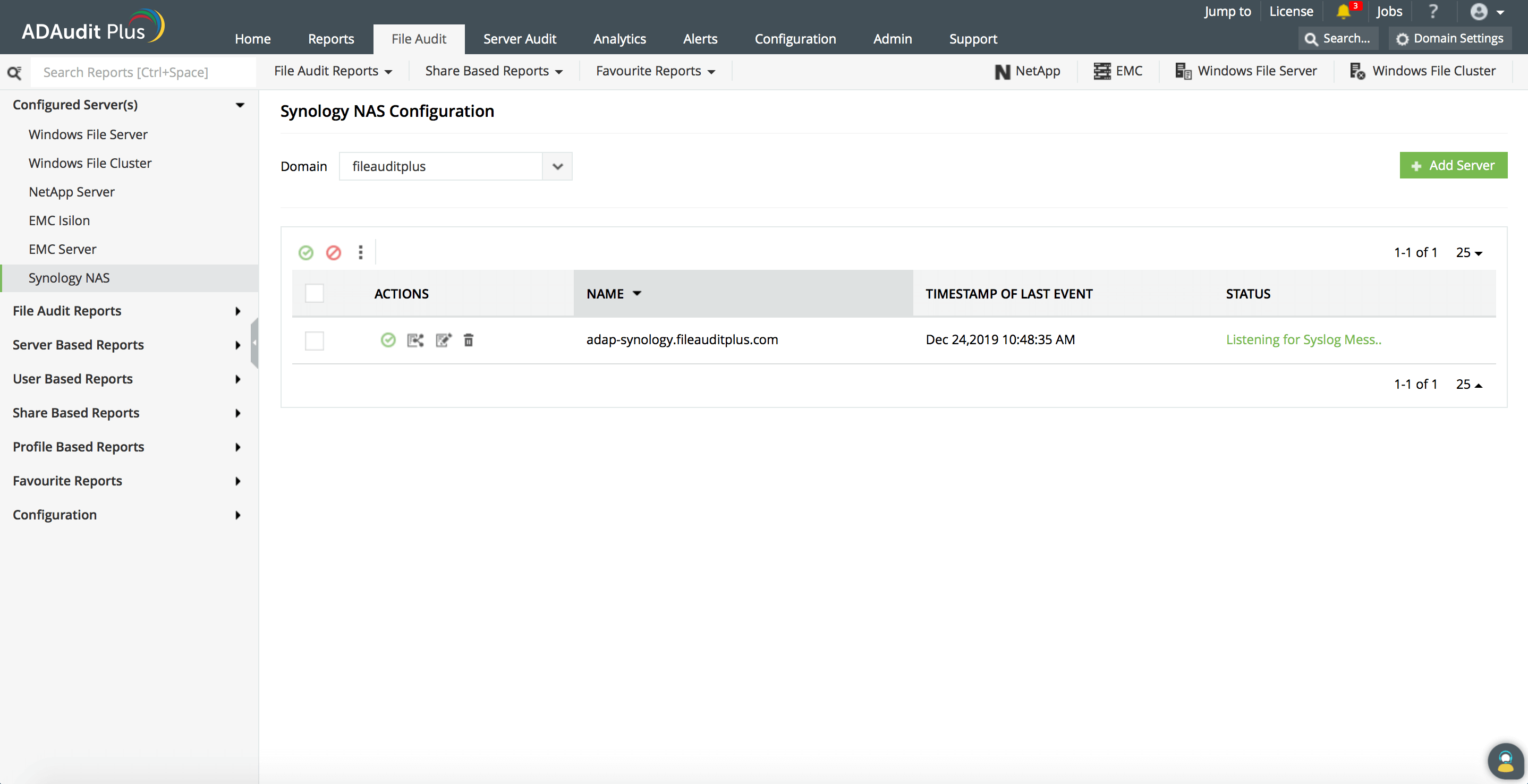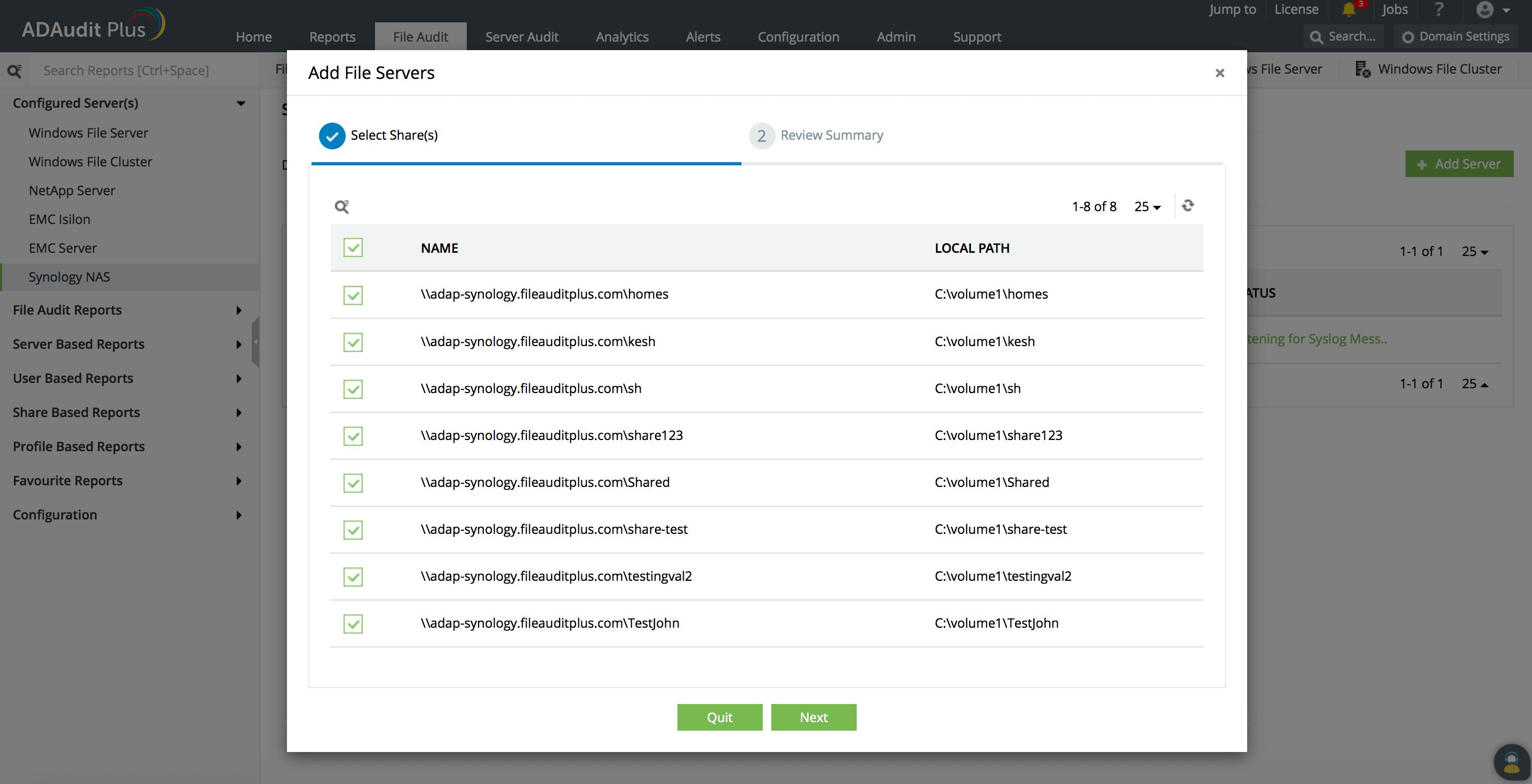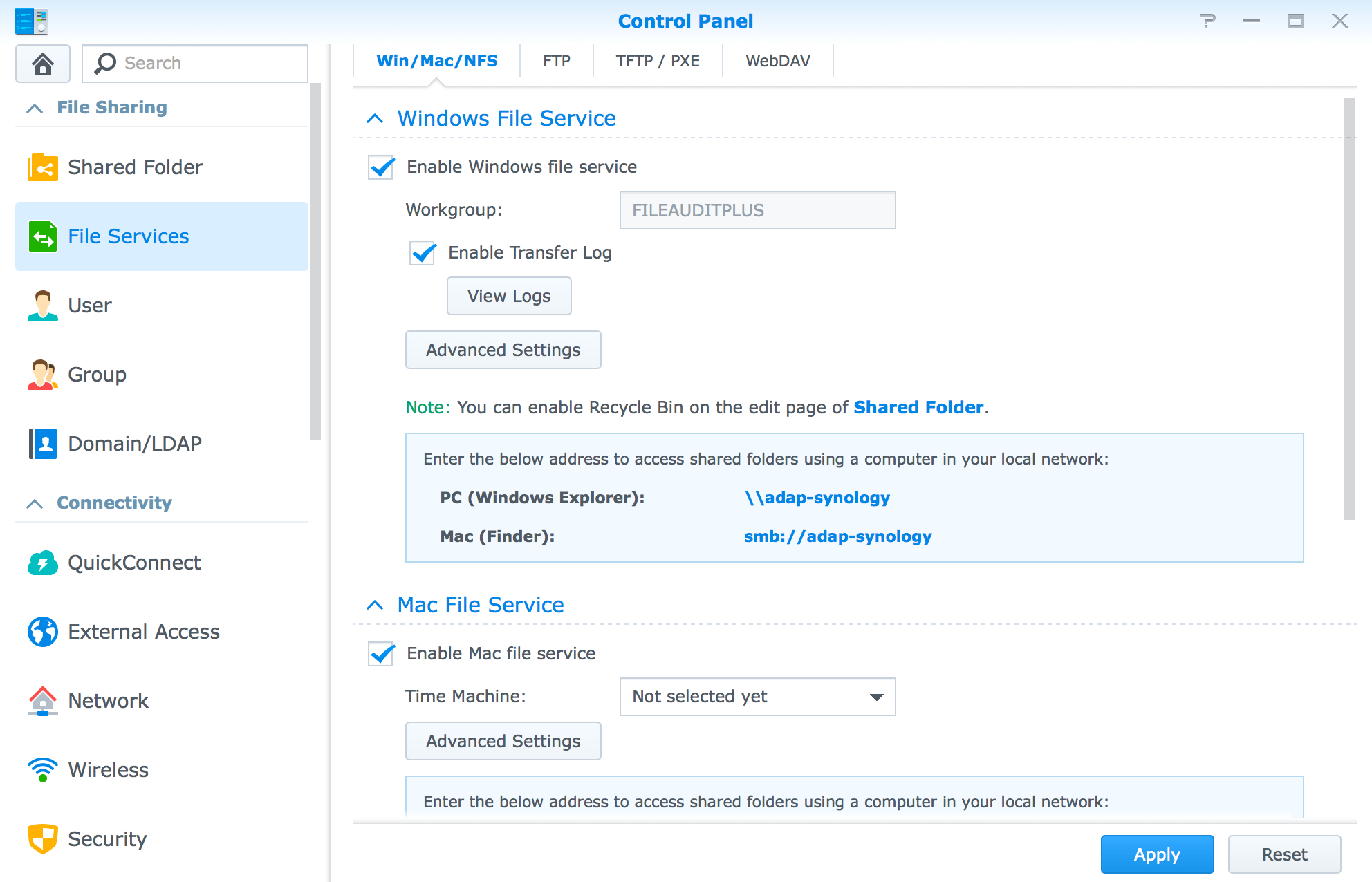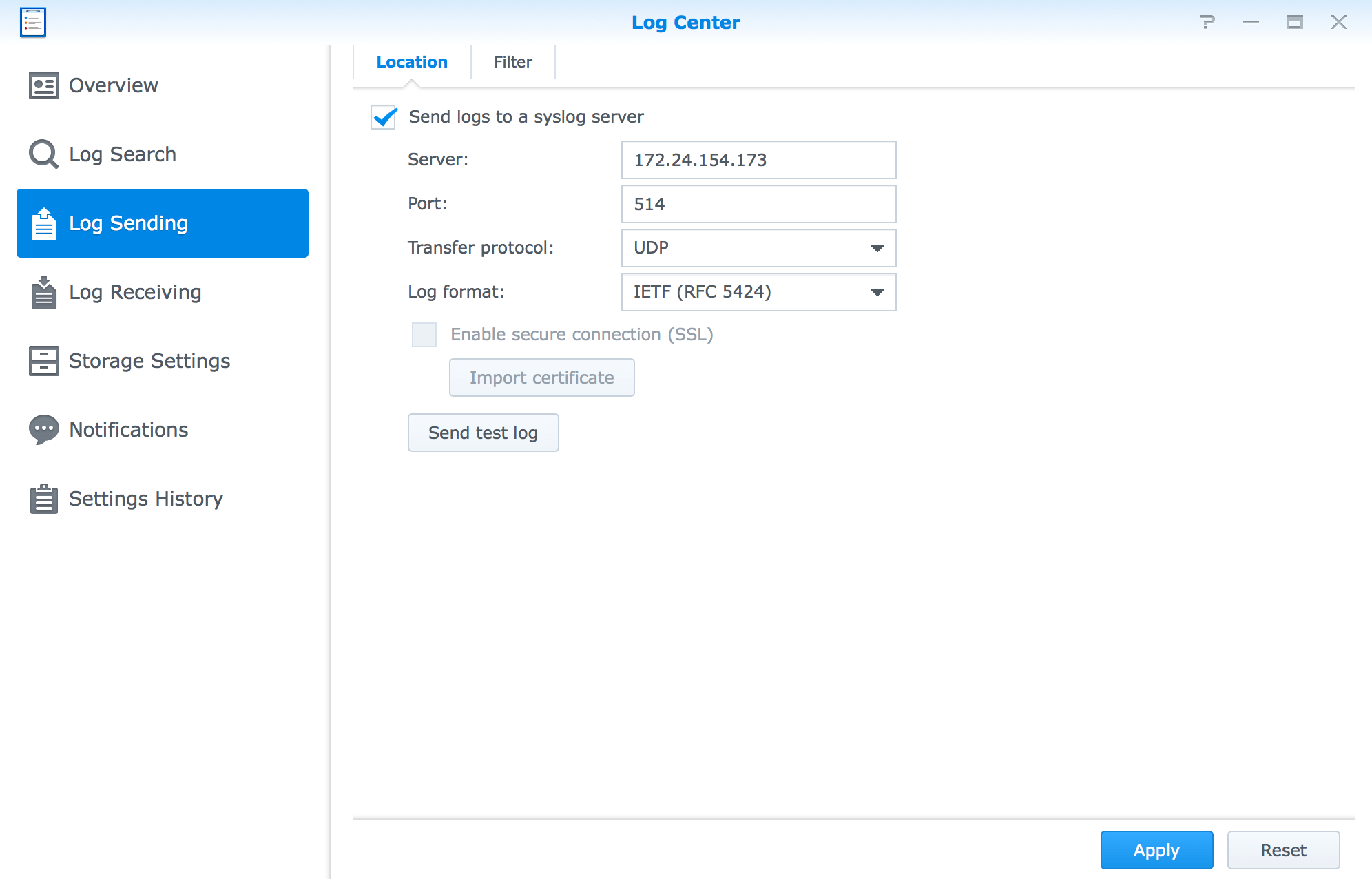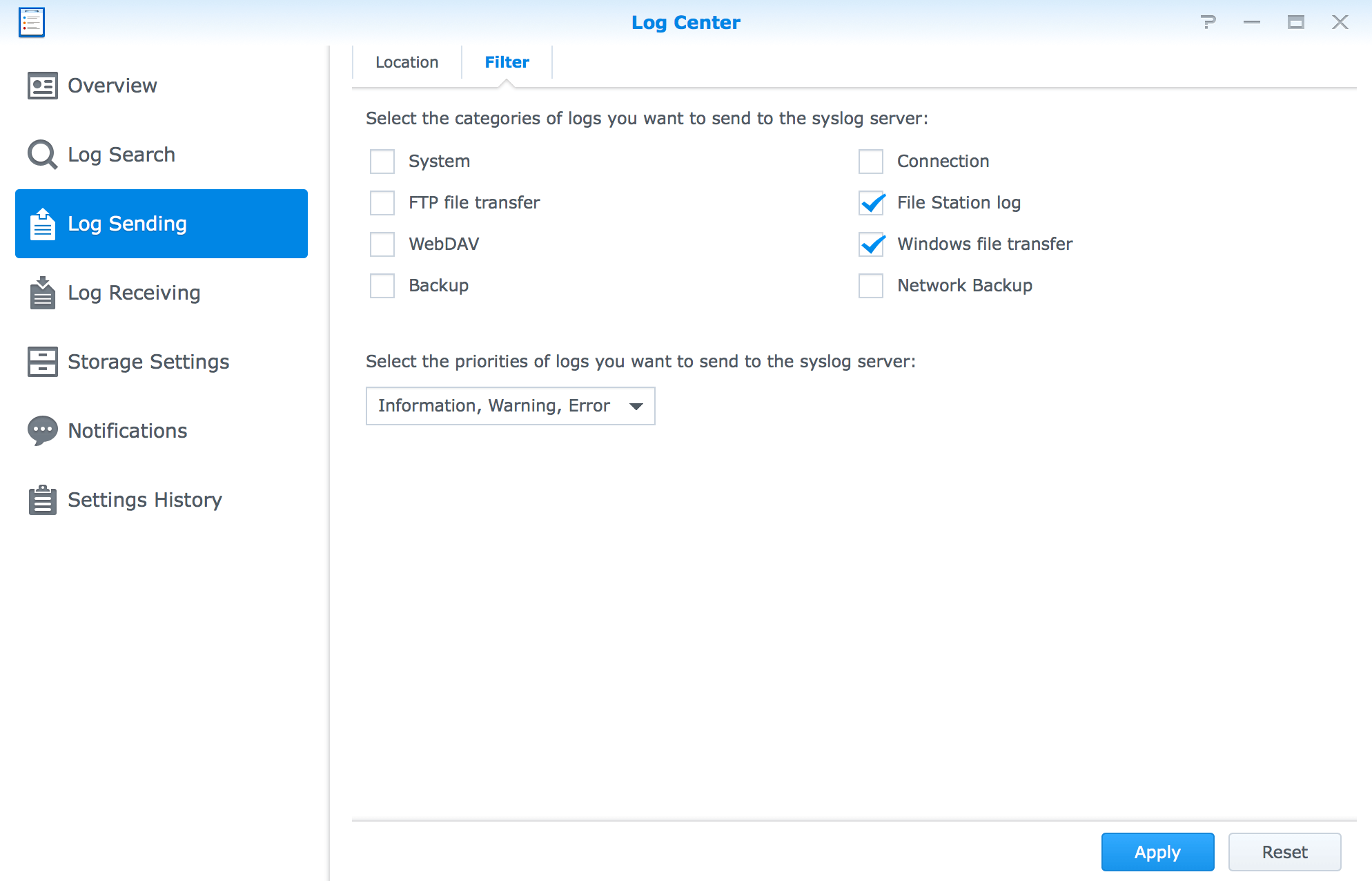Configuring Synology NAS auditing
This article describes the steps to add a Synology NAS device and configure it to send logs to ADAudit Plus.
Adding DiskStation servers
- Log in to the ADAudit Plus web console. Navigate to the File Audit tab > Configured Server(s) > Synology NAS. Click Add Server in the top-right corner.
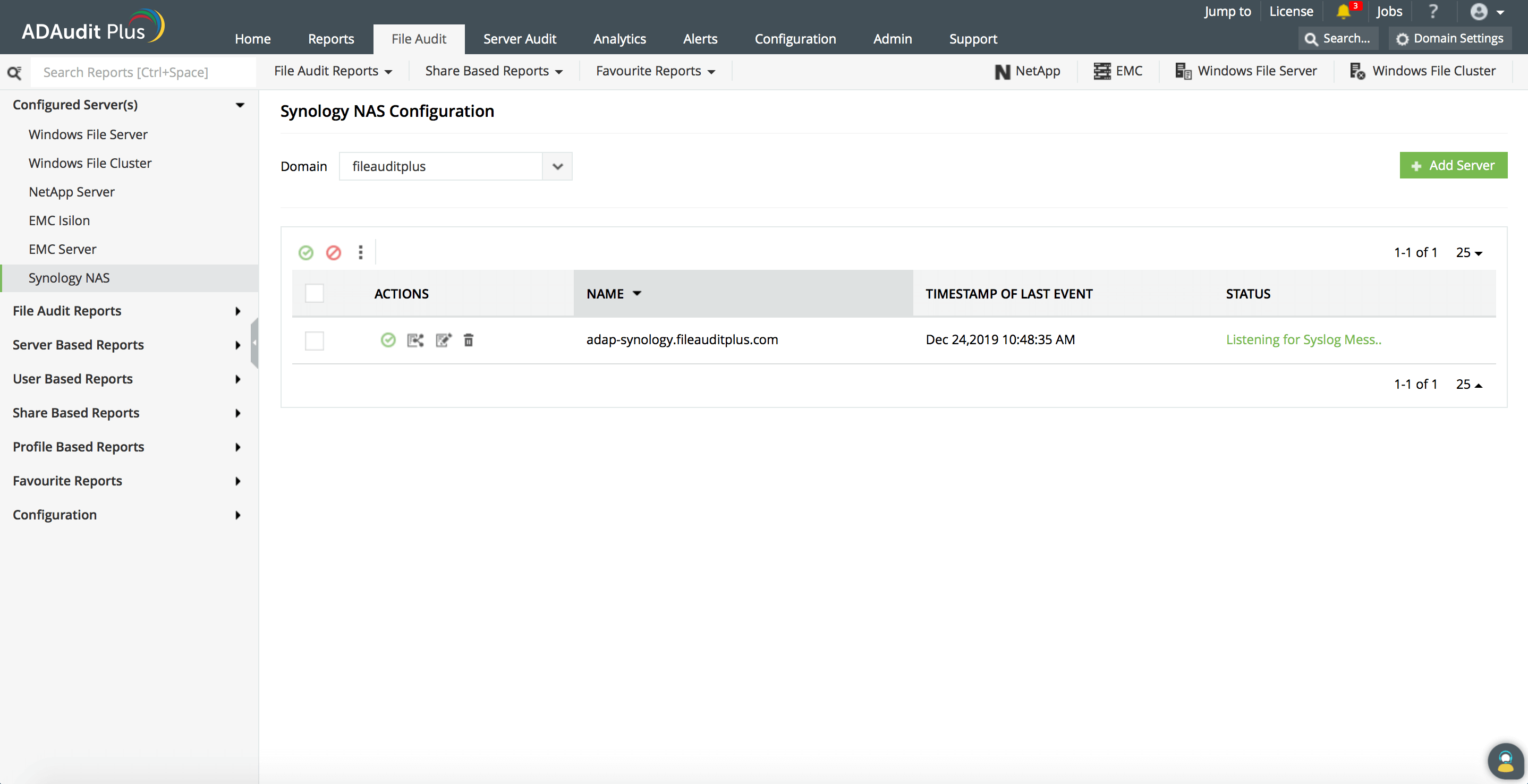
- Enter the name of the Synology device to be configured, and click Next.
- Select the shares to be monitored with ADAudit Plus, and click Next.
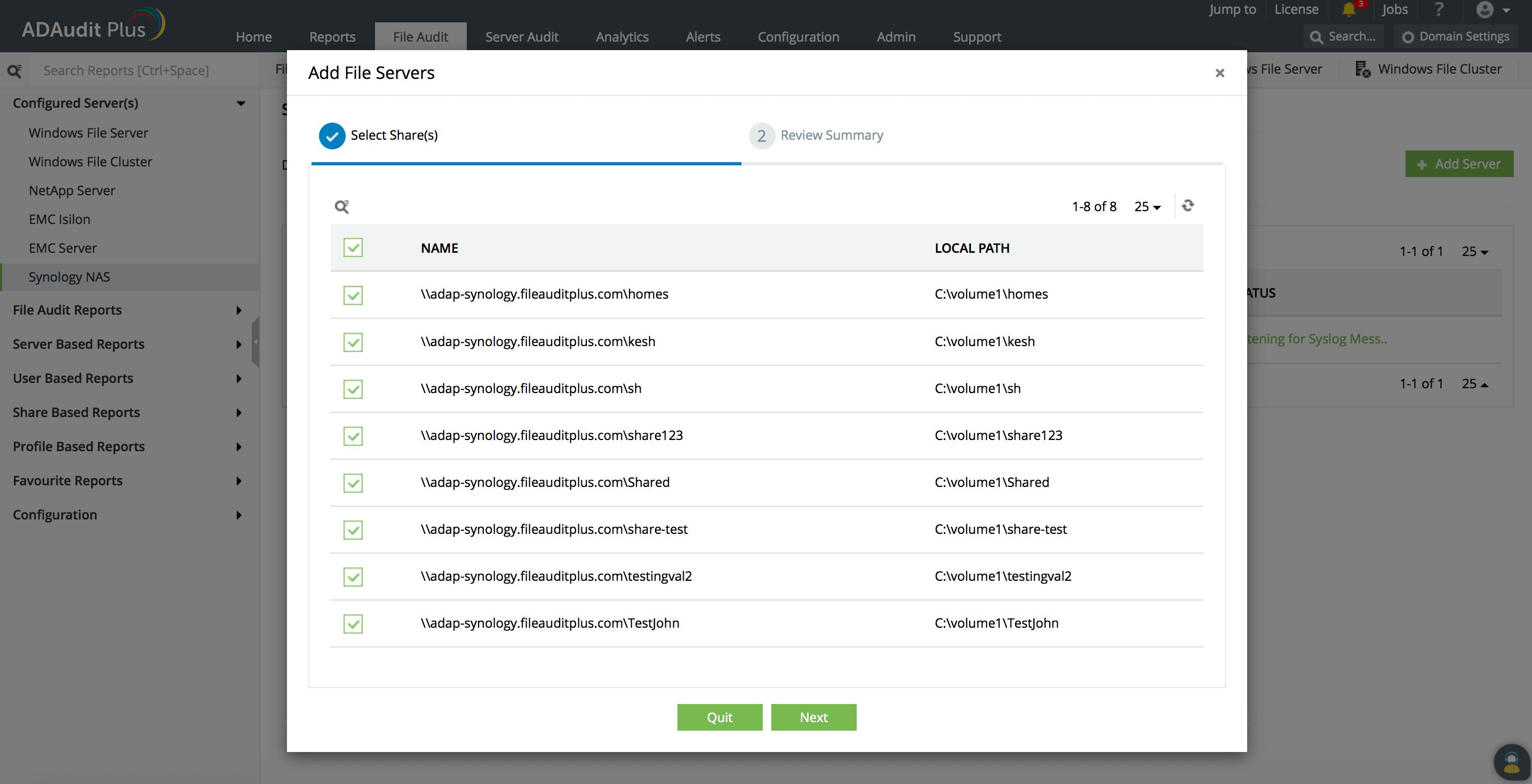
Setting up log forwarding
Don't see what you're looking for?
-
Visit our community
Post your questions in the forum.
-
Request additional resources
Send us your requirements.
-
Need implementation assistance?
Try OnboardPro