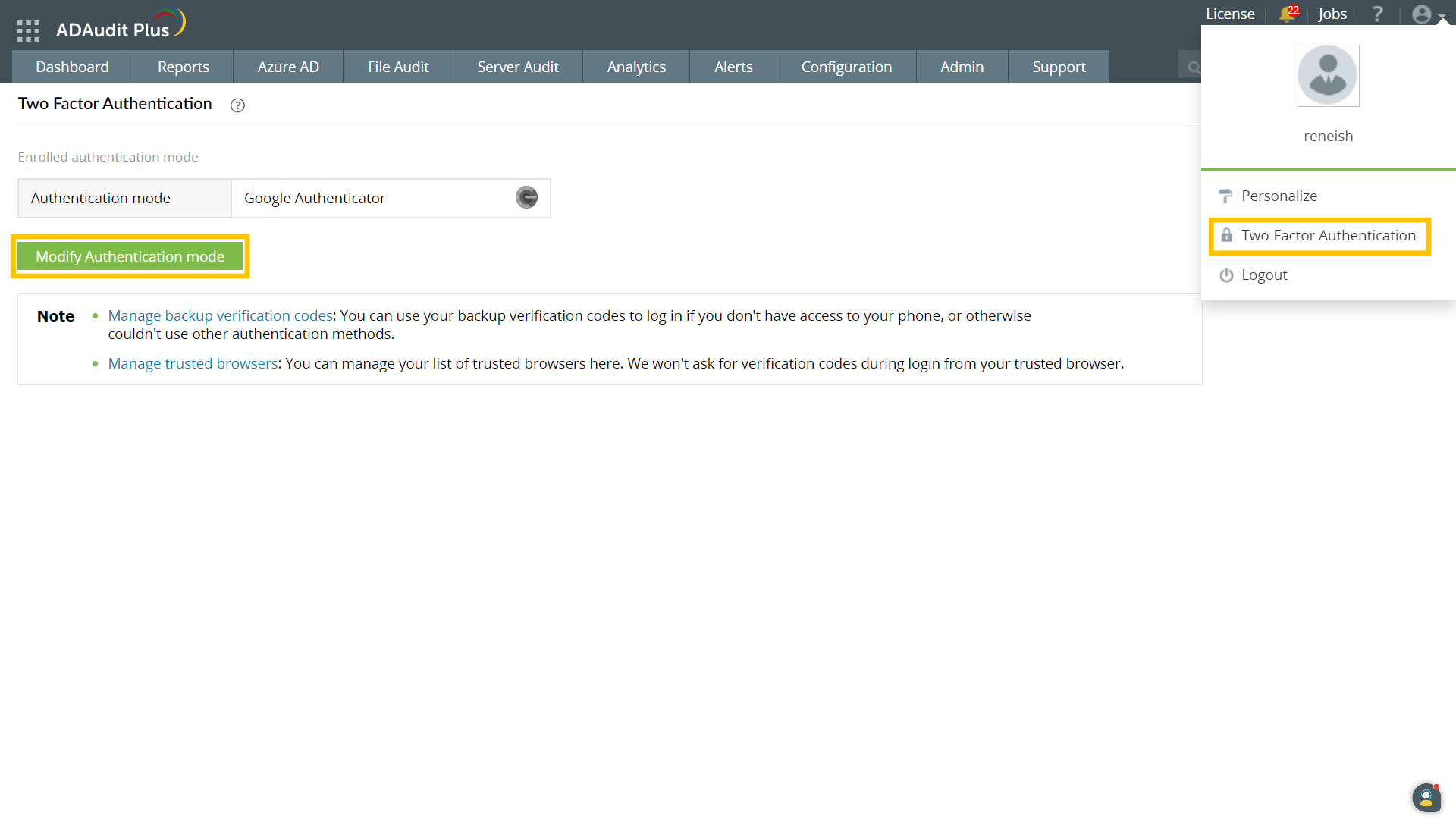Set a preferred authentication mode
When multiple authentication modes are enabled, you will be asked to choose which authentication mode you want to use to prove your identity during login. You can also set a preferred authentication service that will serve as your default authentication mode for 2FA.
Steps to select a preferred authentication mode:
- Click the drop-down next to your profile picture in the top-right corner.
- Select Two-Factor Authentication, and click Modify Authentication mode.
- Choose your preferred authentication mode, and click Next.
- Complete the verification process for the authentication service you choose to set as your preferred authentication mode for 2FA.
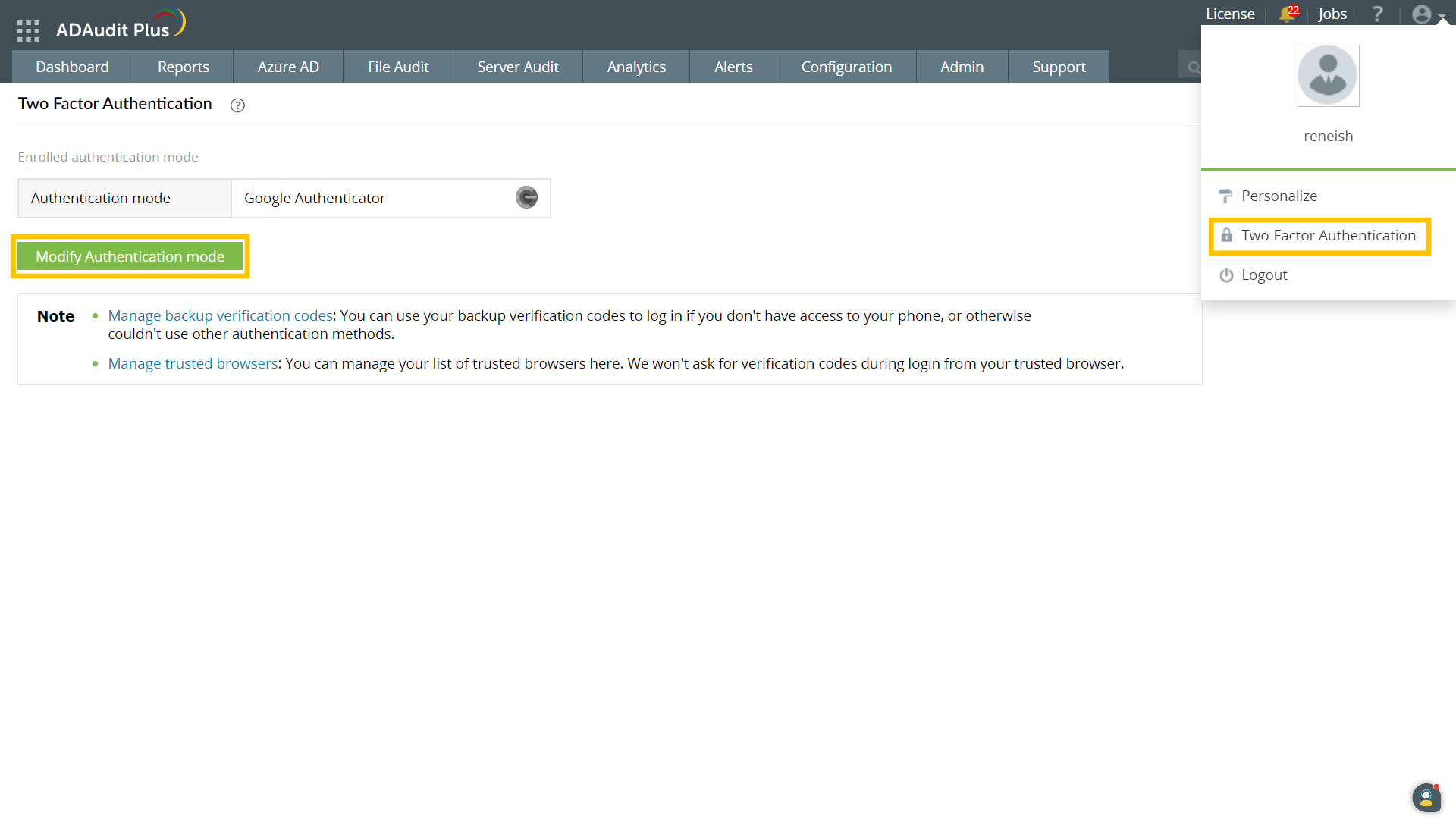
Note: If you choose Google Authenticator as your preferred method, the next step will prompt you to scan a QR code and enter the code generated by the app in your smartphone, then click Verify Code.
Don't see what you're looking for?
-
Visit our community
Post your questions in the forum.
-
Request additional resources
Send us your requirements.
-
Need implementation assistance?
Try OnboardPro