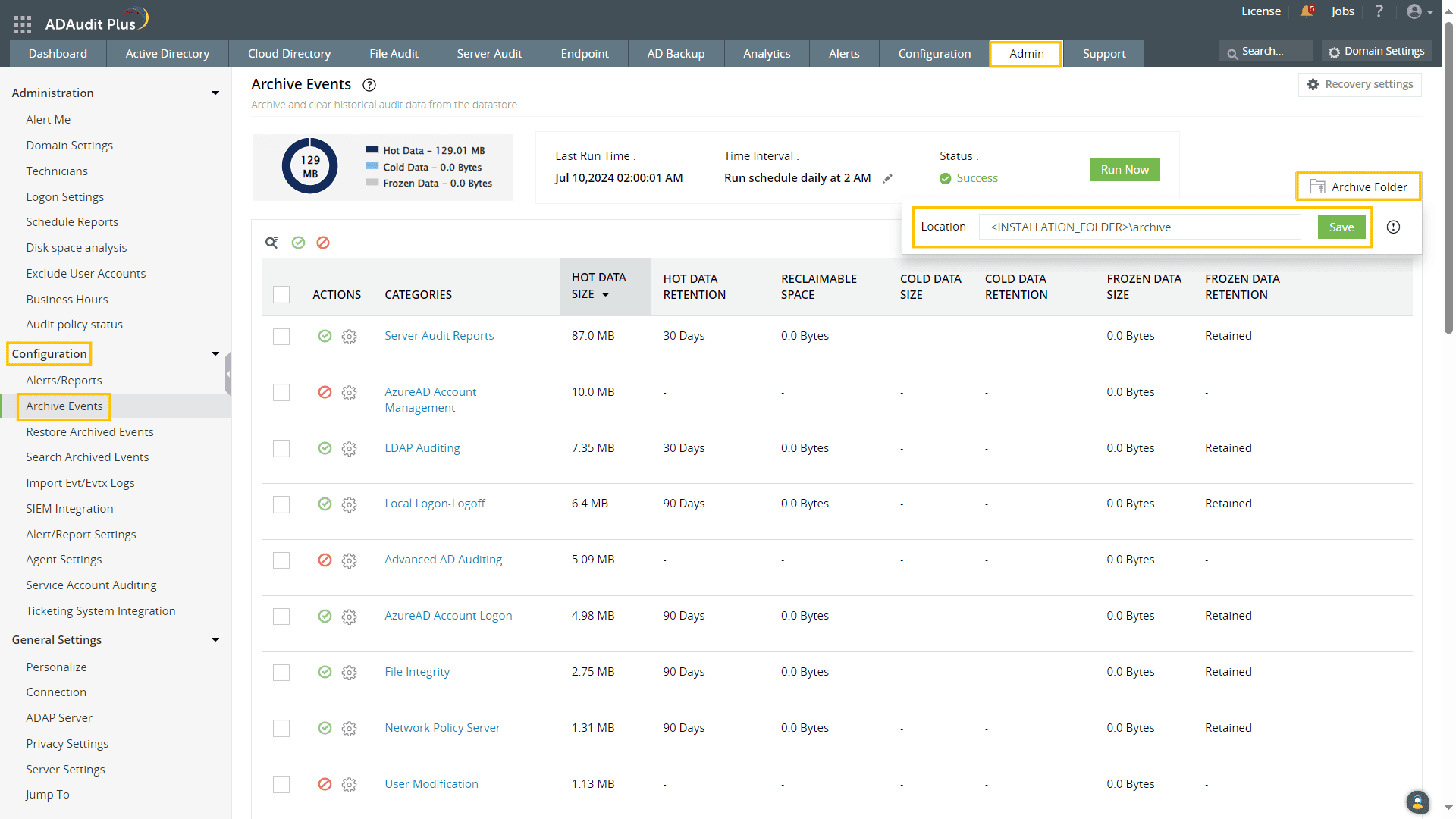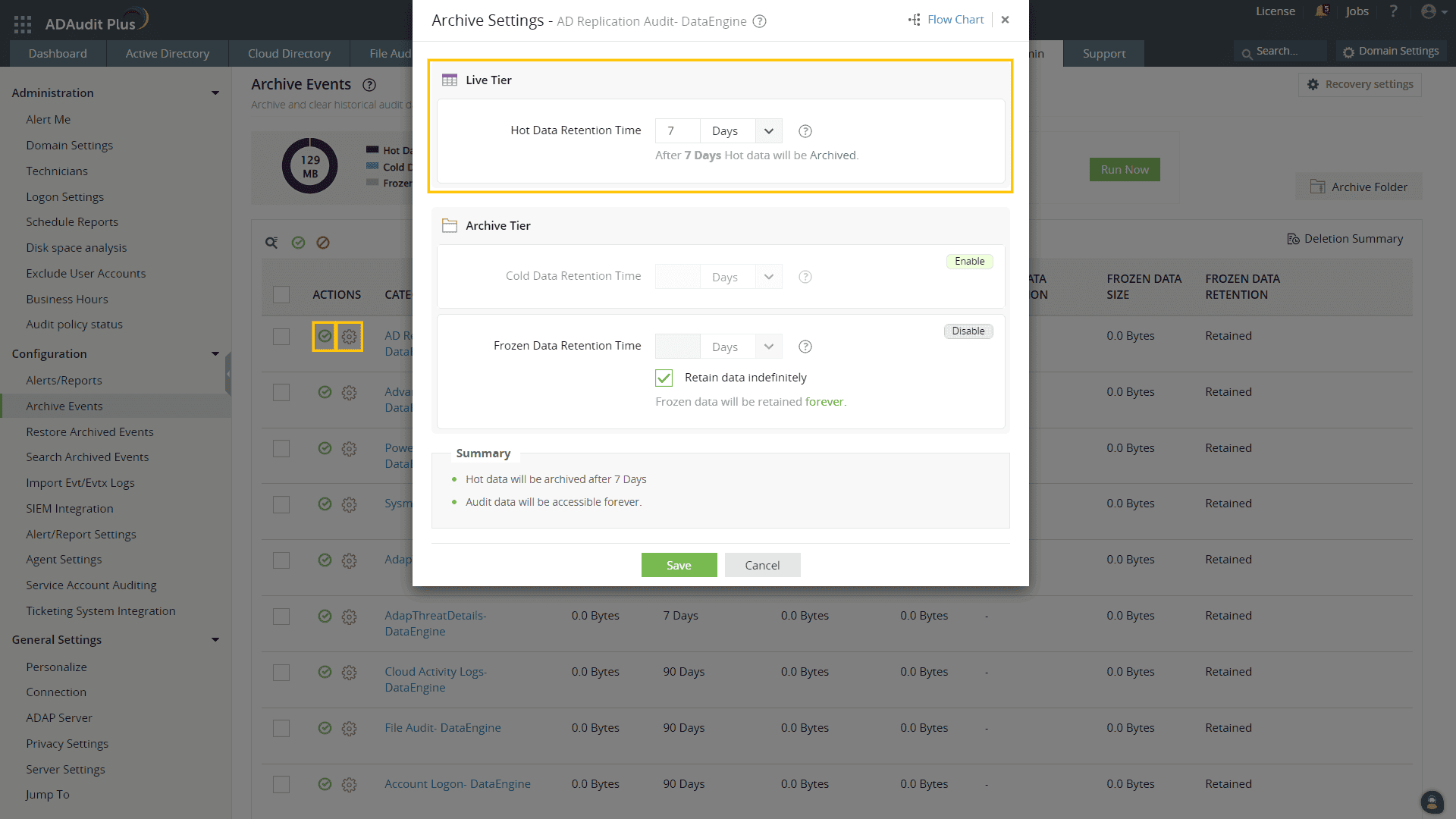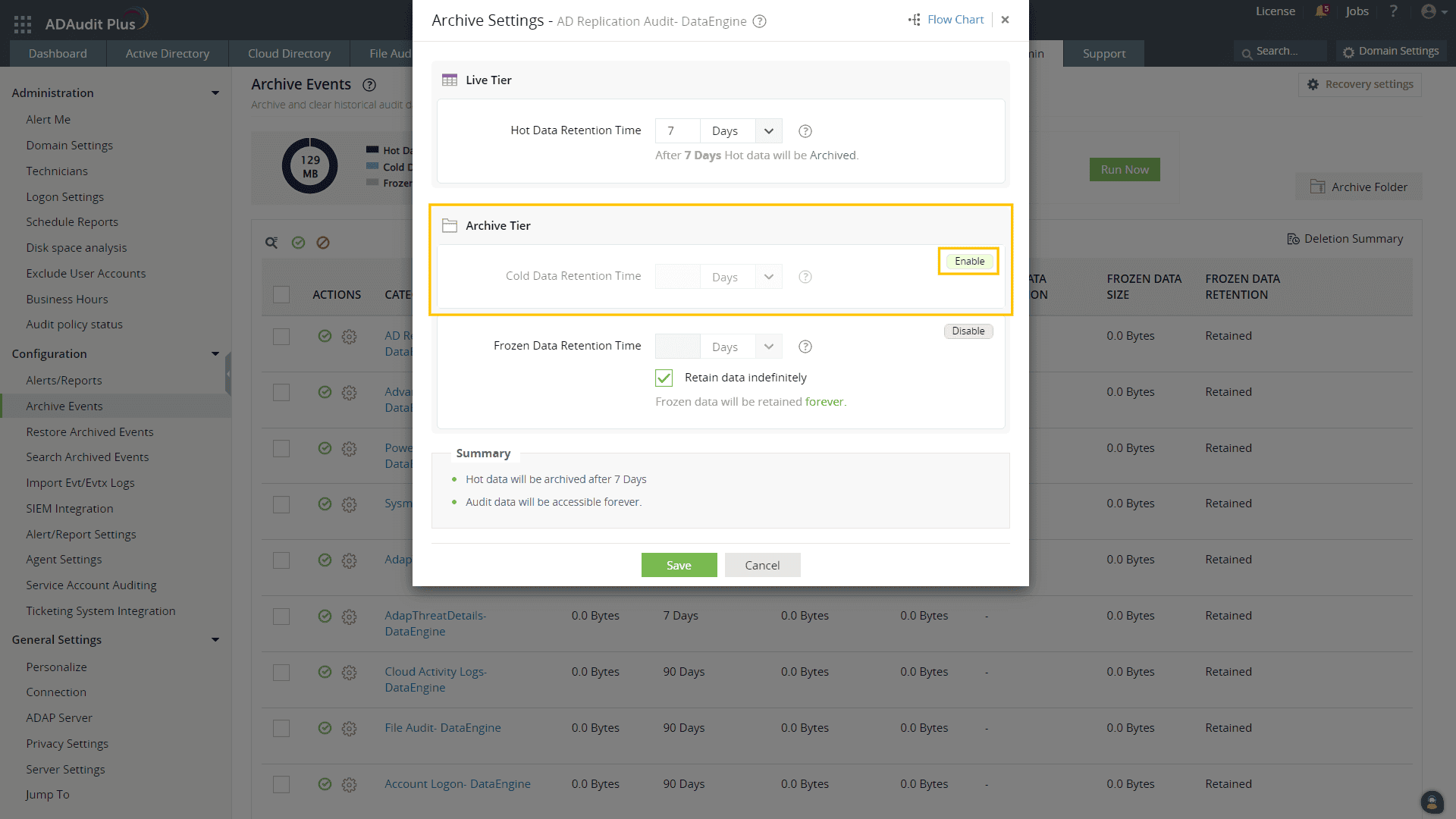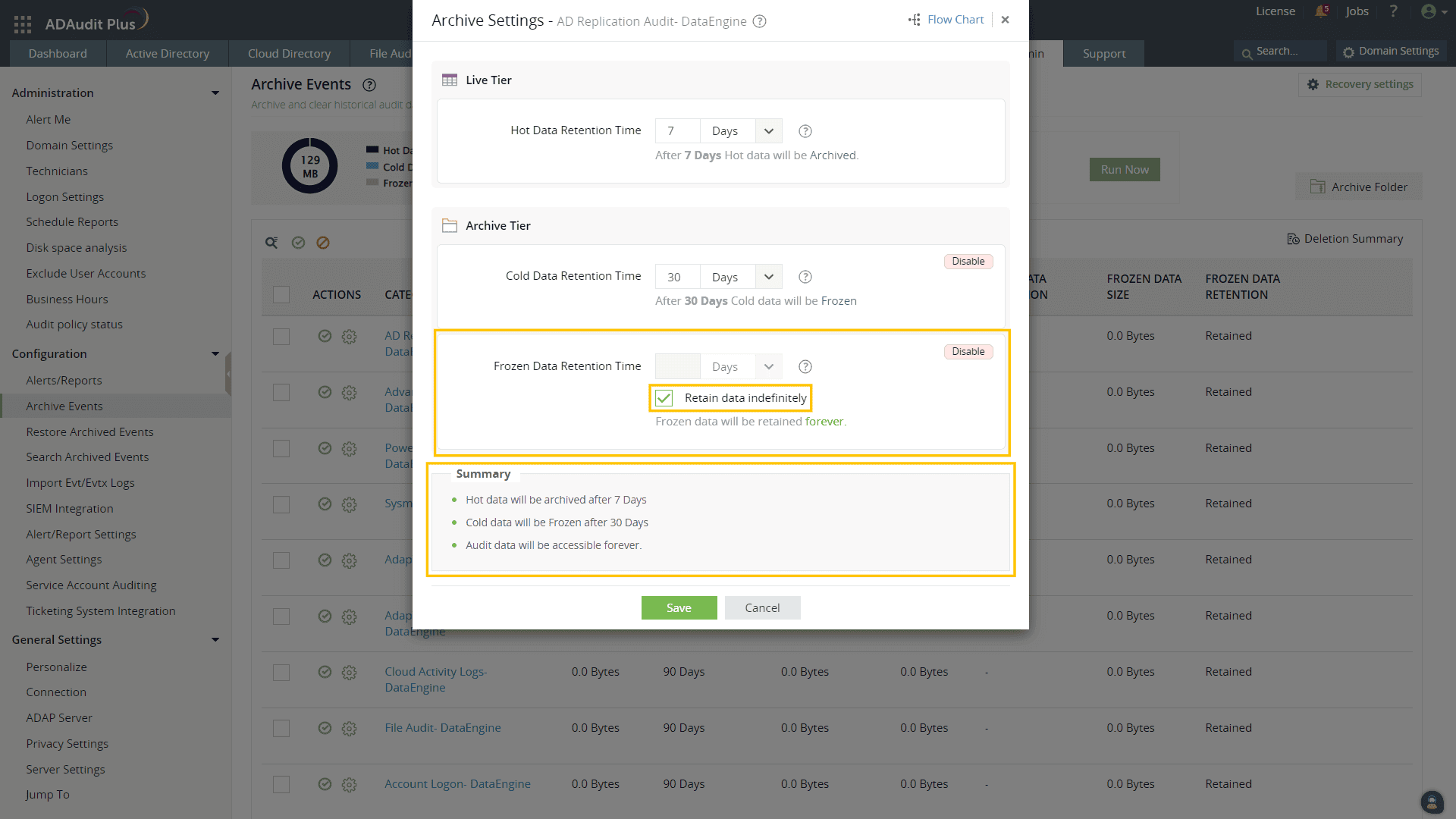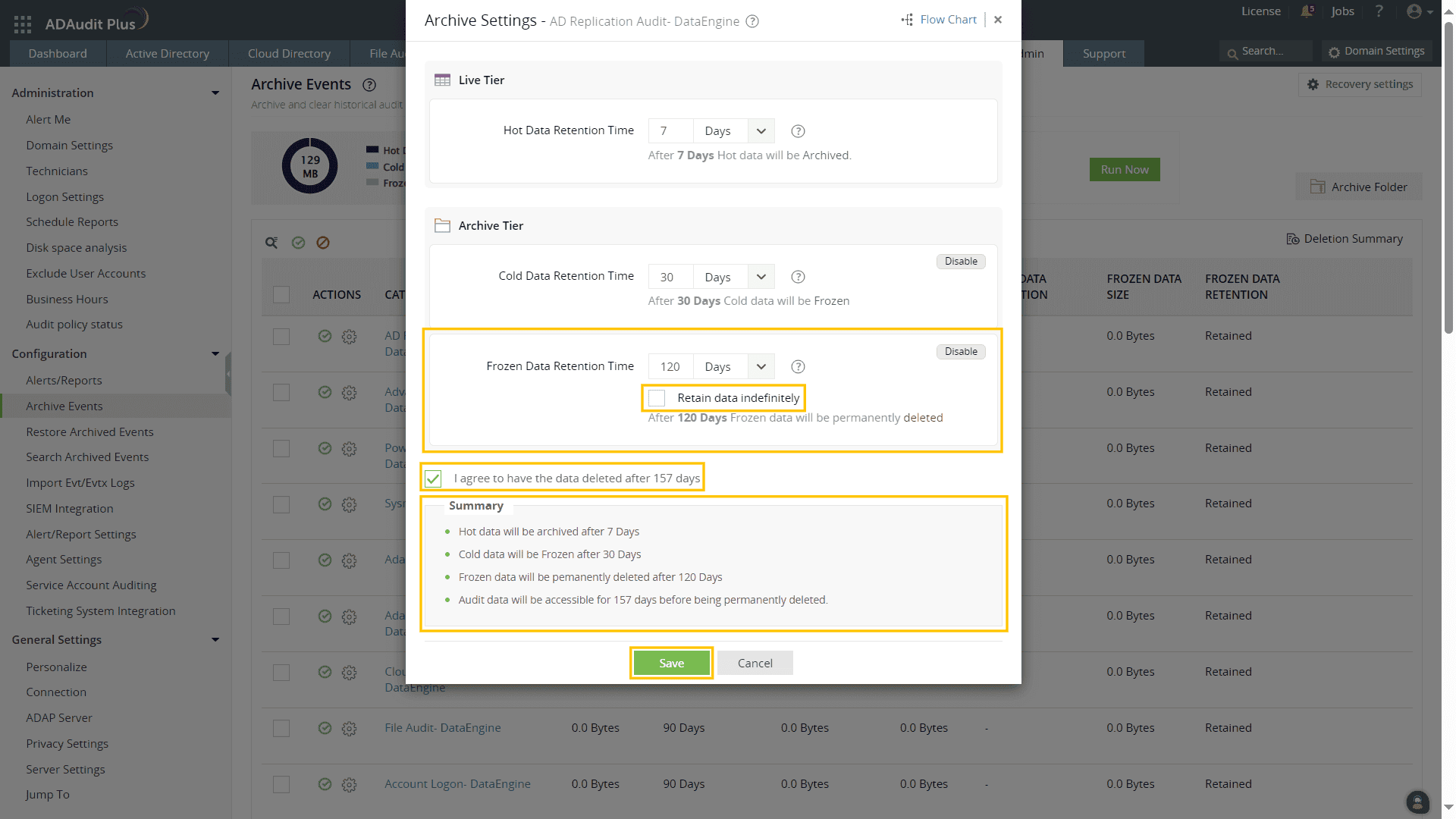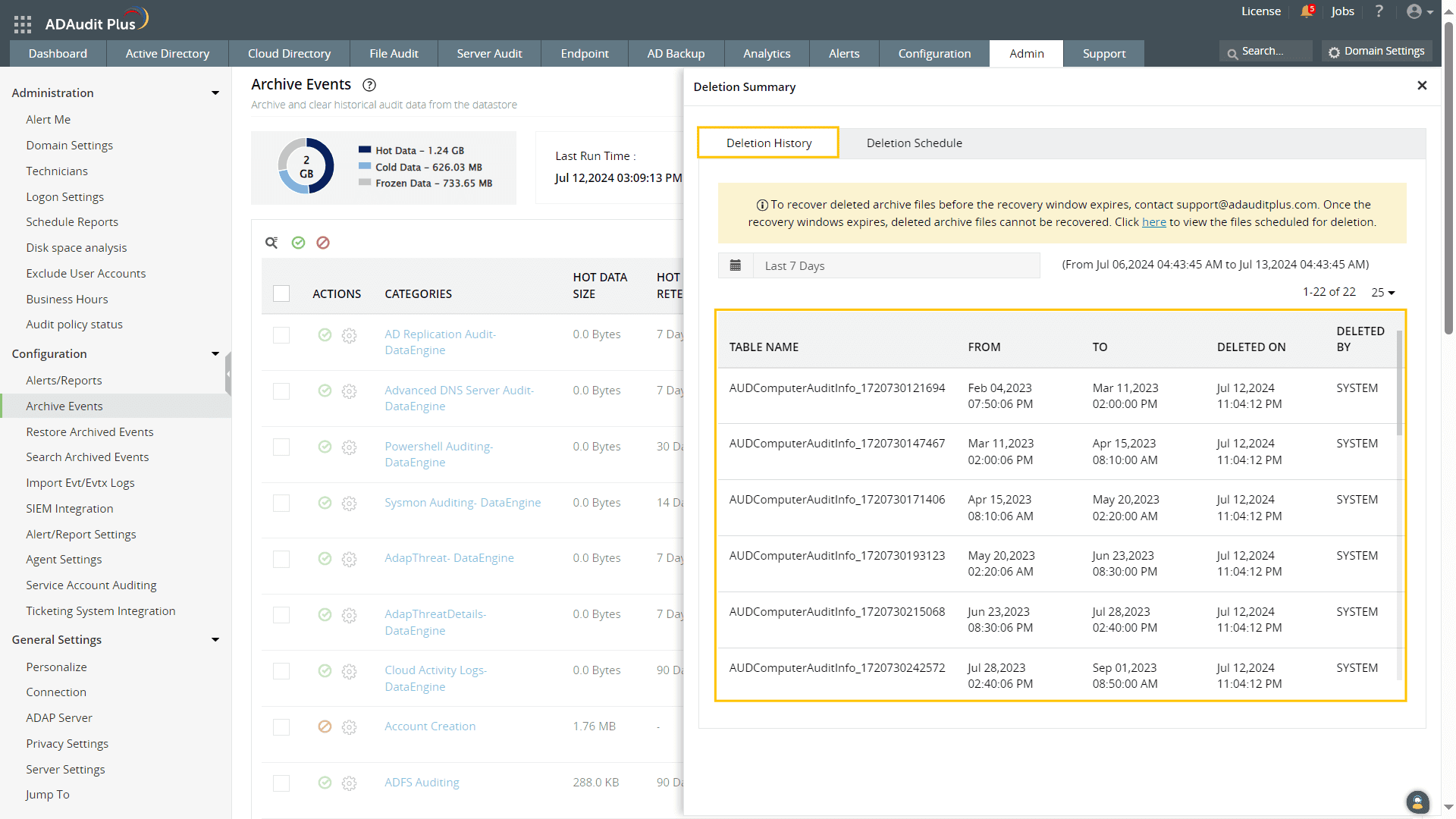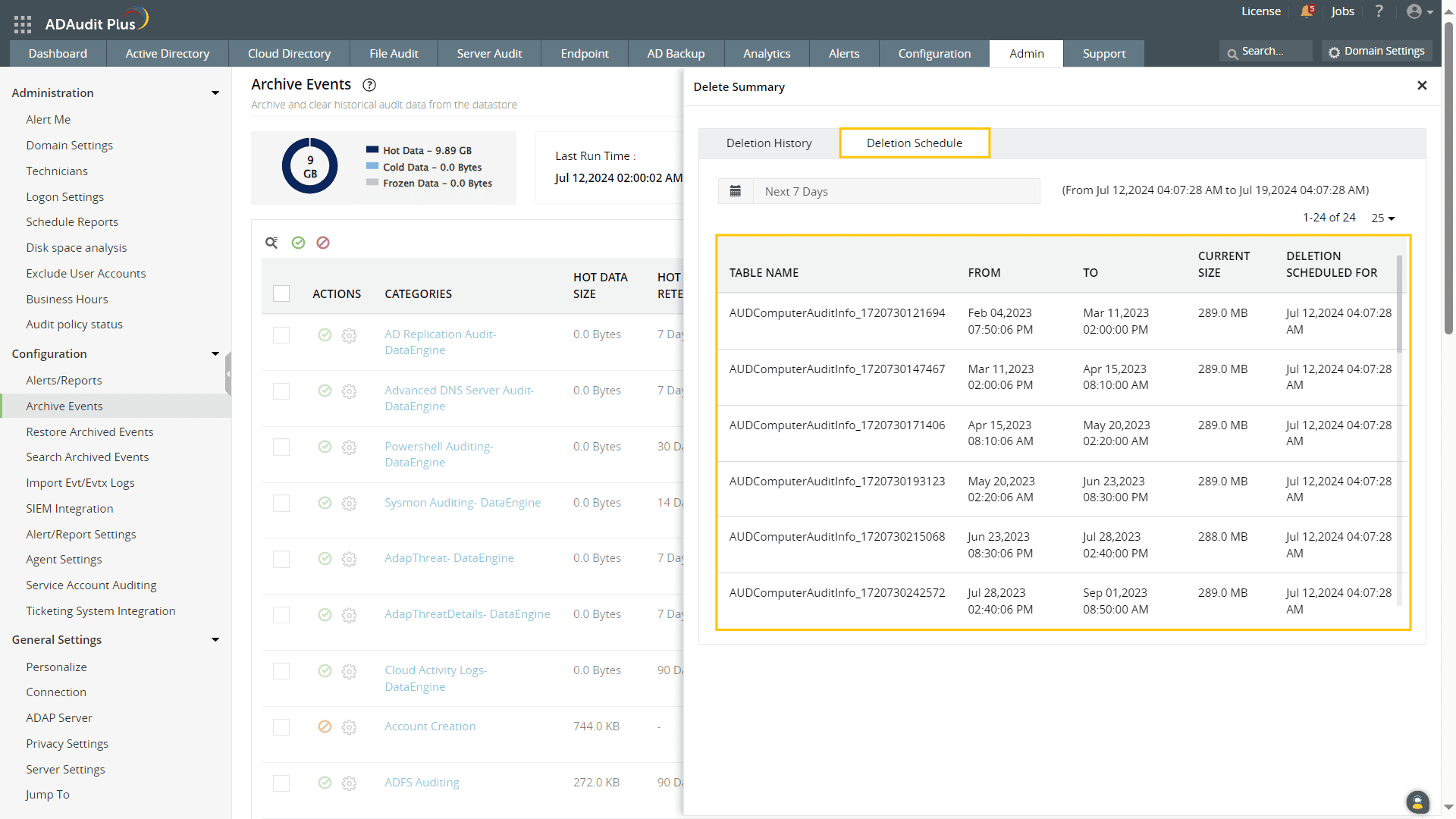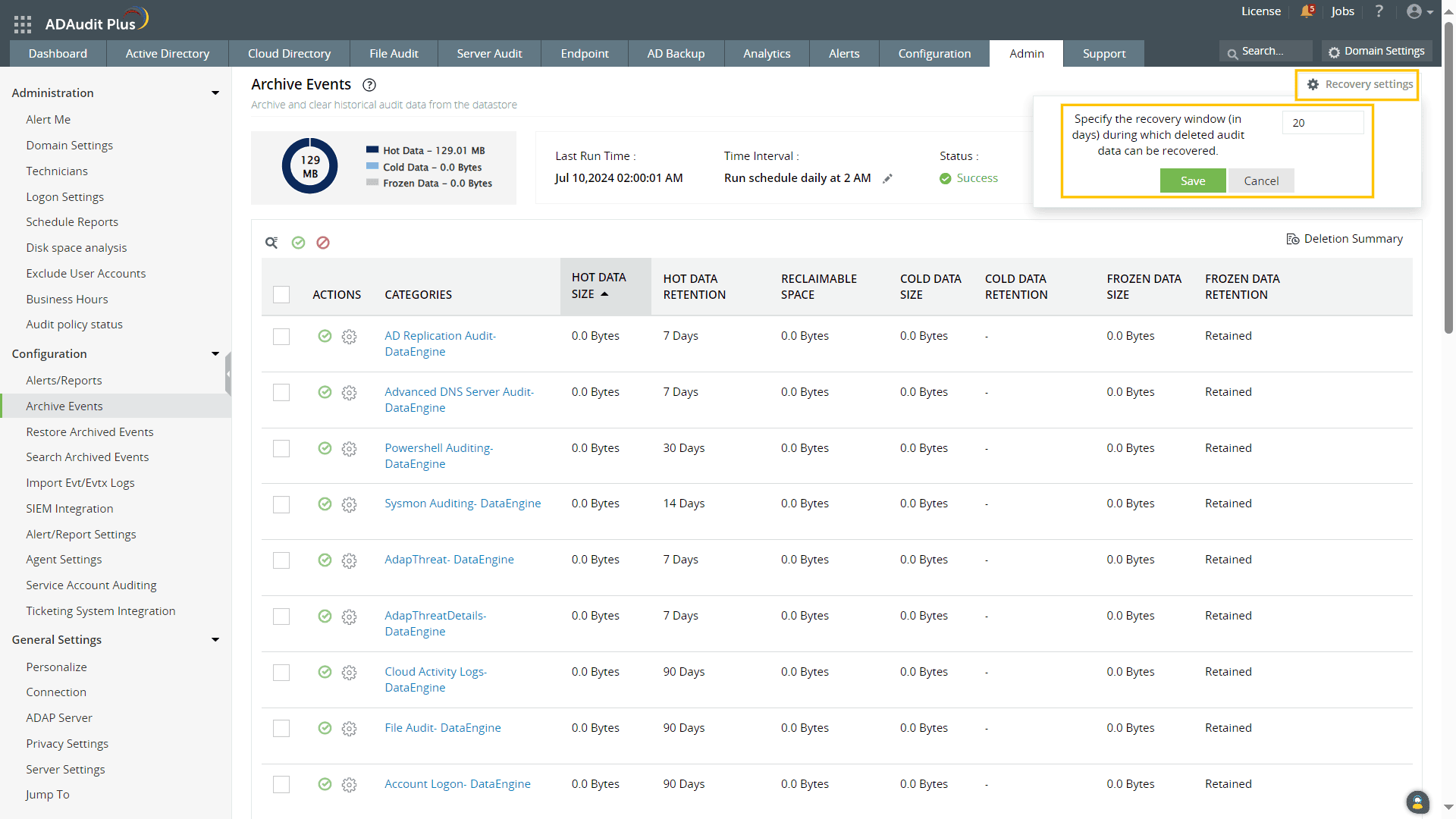Configure archive settings in ADAudit Plus
Configure the archive folder location
- Log in to your ADAudit Plus web console.
- Navigate to Admin > Configuration > Archive Events.
- Click Archive Folder on the right, and specify the location where you wish to store the Archive files.
Note: You can choose to save the archive files to a different drive or folder than the installation folder, or you can also save them to a file server. The storage path format that you specify will differ based on the location you choose to save the archive files.
- The default location is <ADAudit Plus Installation Folder>\archive
- For a different drive (D drive for example), the format is D:\Auditing\archive
- For File server the format is \\fileservername\auditing\archive
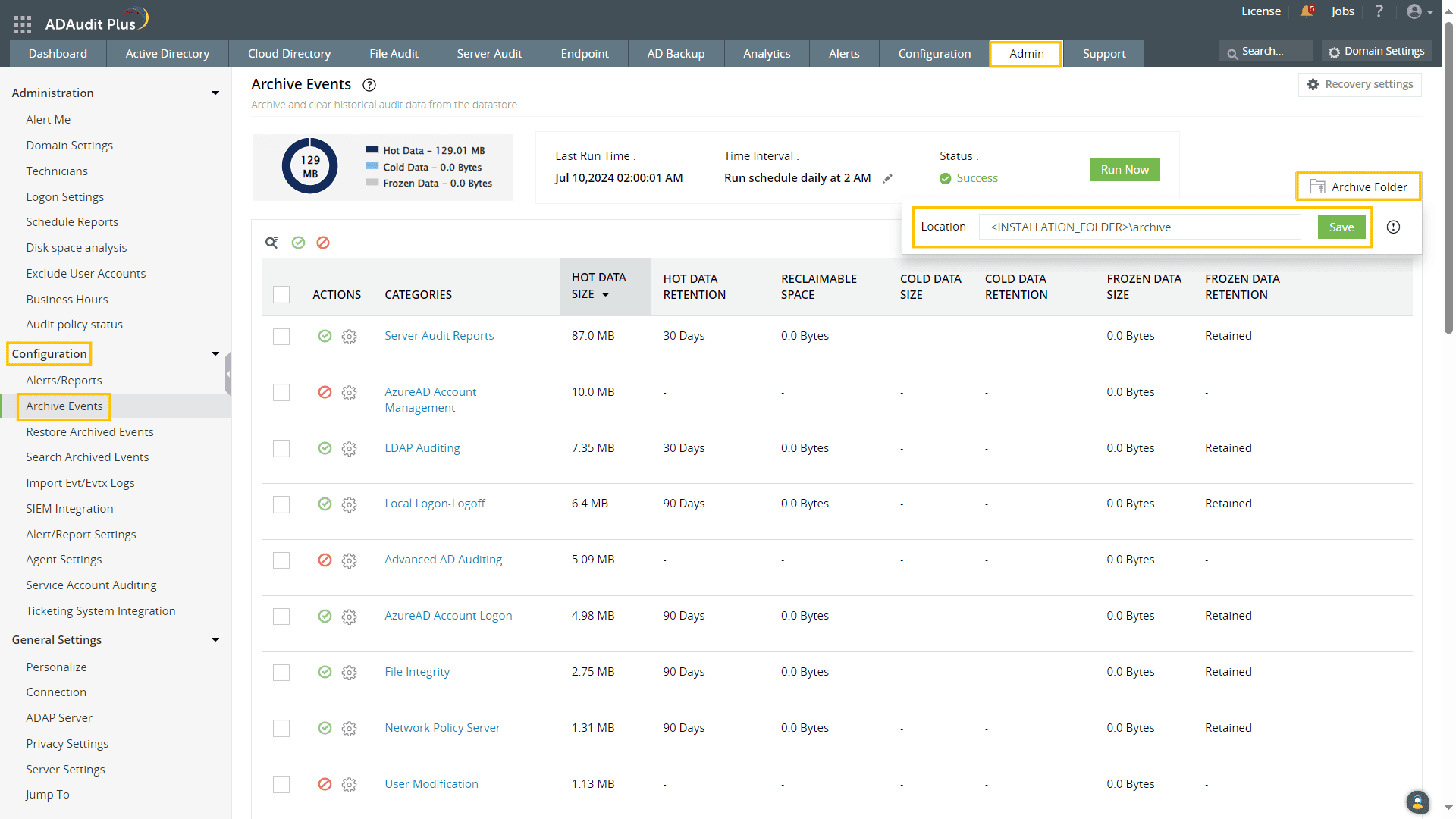
Configure archive settings for reports
- Log in to your ADAudit Plus web console.
- Navigate to Admin > Configuration > Archive Events.
- Under the Actions column,click Enable next to the report categorythat you wish to archive, and then click the gear
icon.
- In the Archive settings pop-up, under Live Tier, specify the Hot Data Retention Time in days, months, or years using the drop-down.
Note: For the retention period, each month will be considered as 31 days and each year as 366 days.
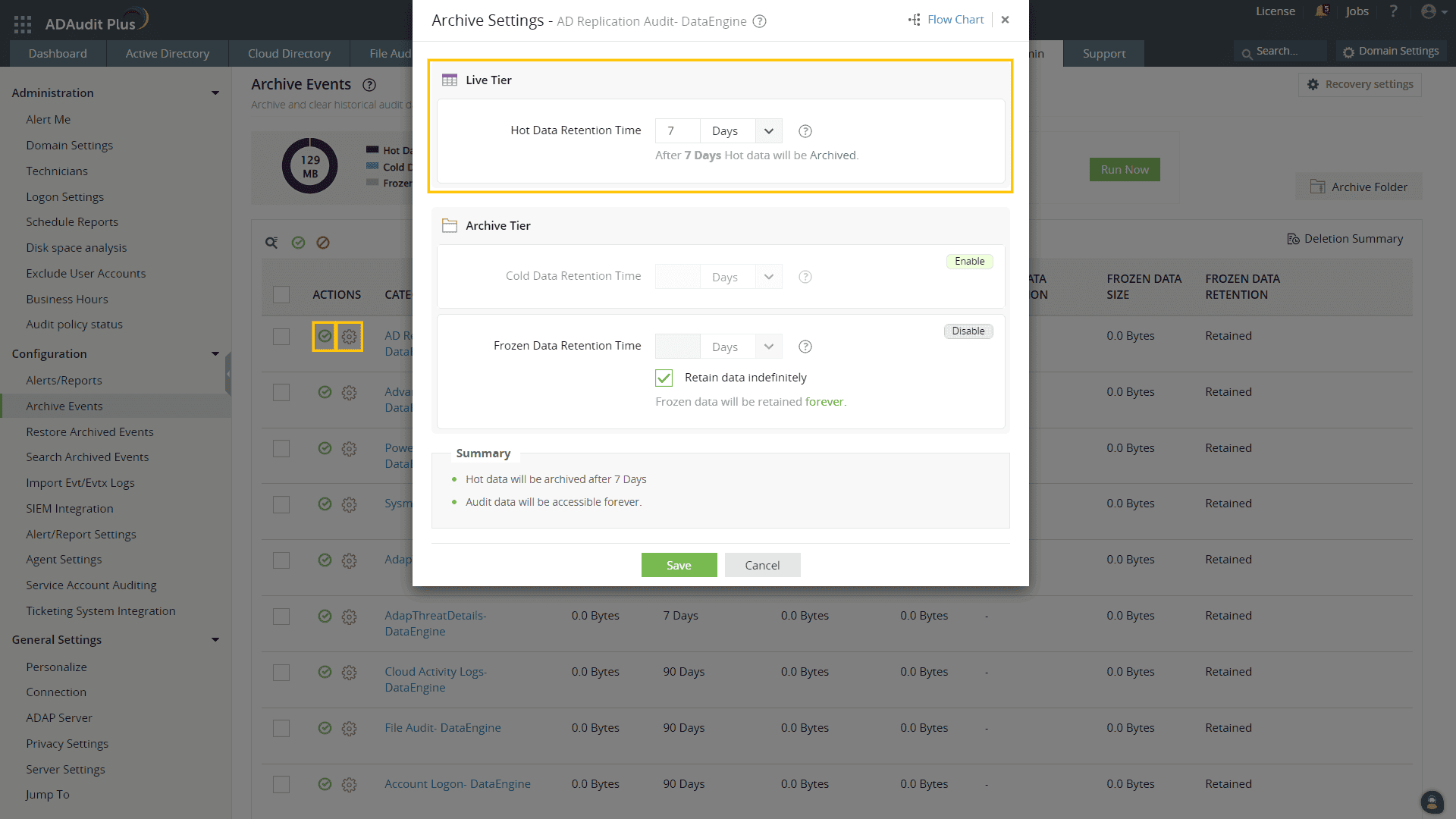
- Based on your requirements, follow the steps below to configure the settings in the Archive Tier:
You have successfully enabled archiving for the selected report category. The configured settings can be viewed in the table that is displayed on the Archive Events page.
Deletion summary
To view the information related to the deletion of archive files:
- Log in to your ADAudit Plus web console.
- Navigate to Admin > Configuration > Archive Events.
- Click Deletion Summary.
- Select the Deletion History tab to find the recently deleted files.
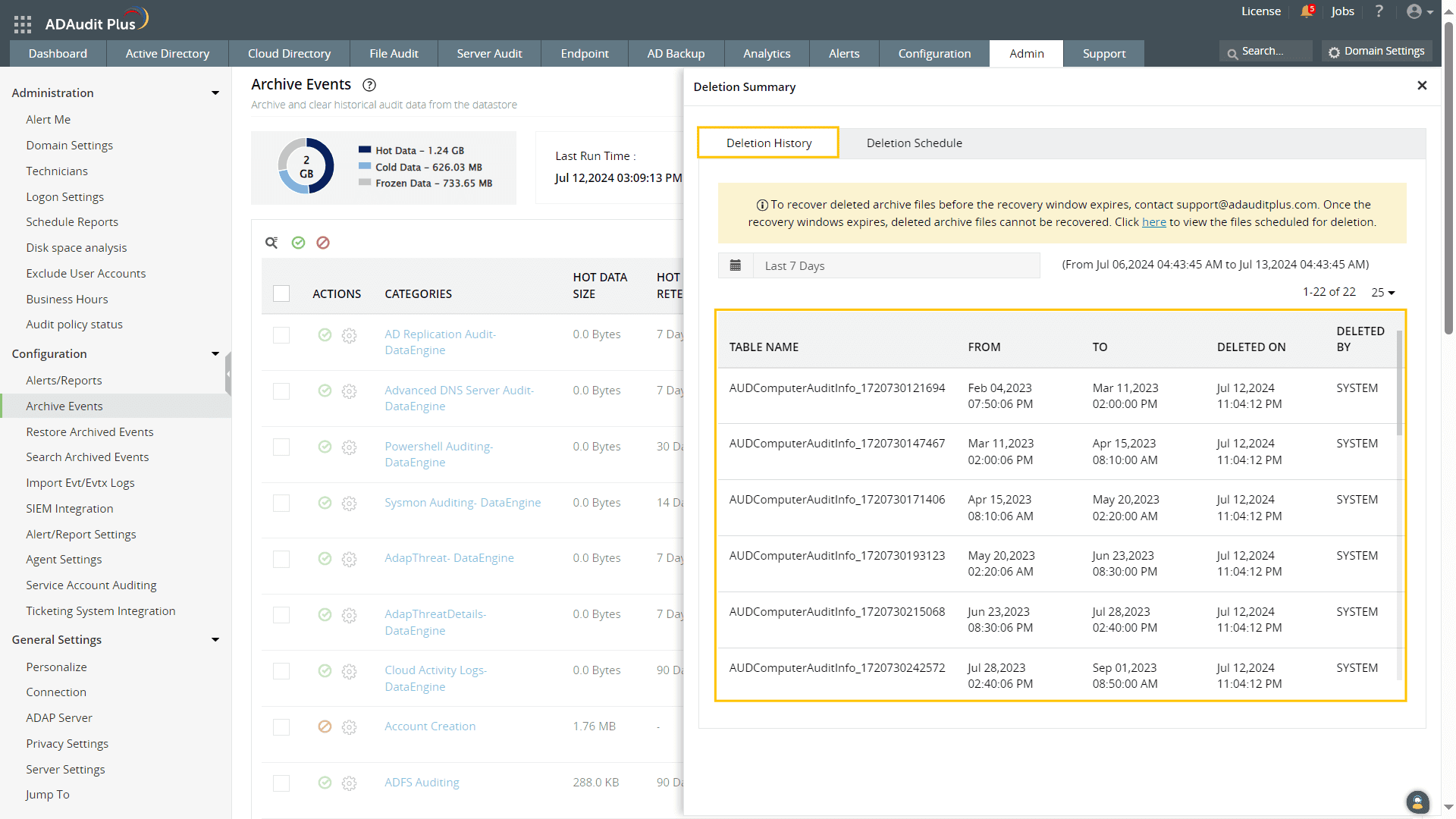
- Select the Deletion Schedule tab to view the files scheduled for deletion.
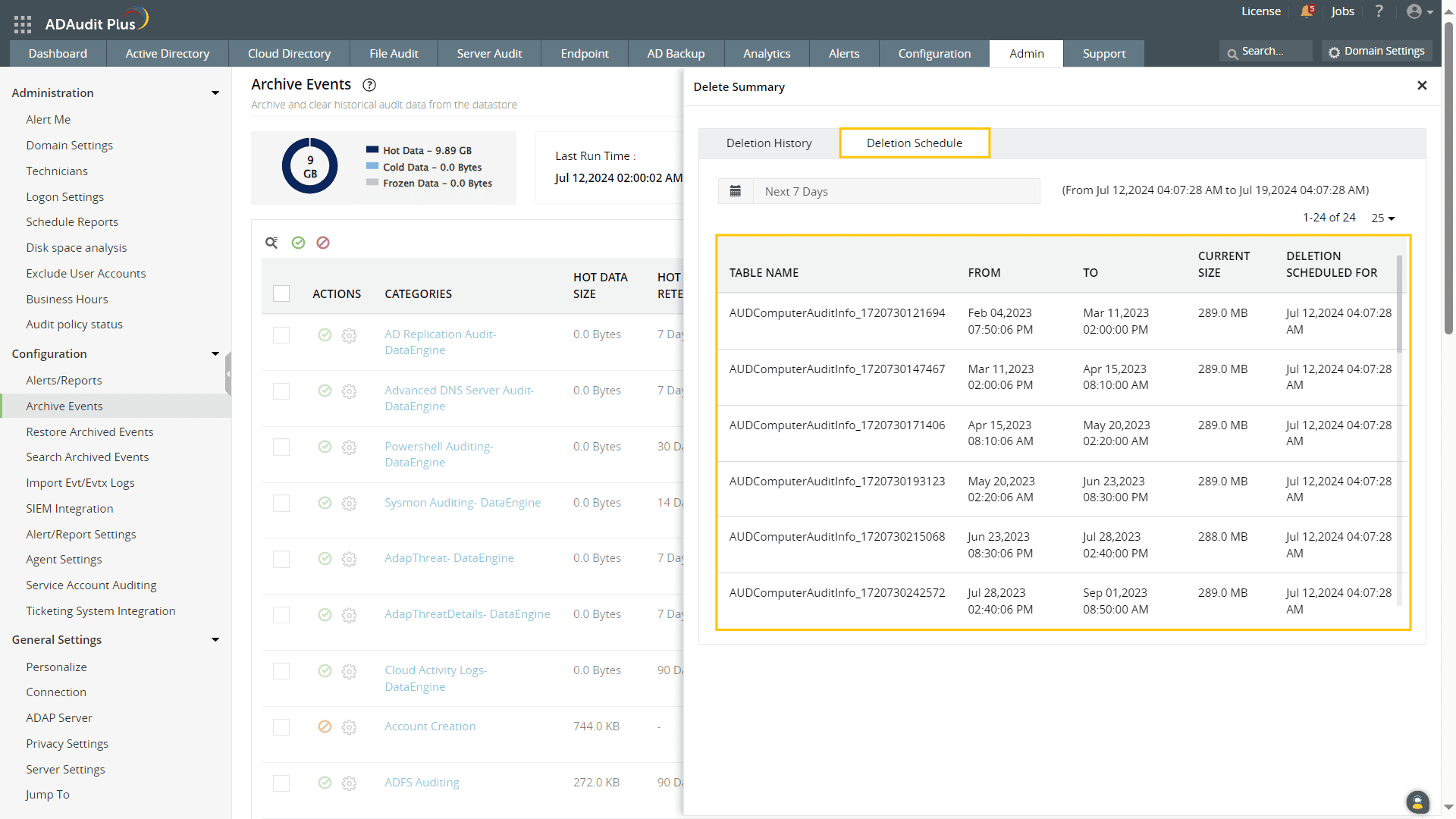
Note: You can receive email notifications about the deletion schedule and deletion history of archive files by enabling the
Alert Me feature.
Recovery settings
Recovery settings enable you to configure the recovery window during which you can recover your deleted audit data. By default, the recovery window is 20 days, with a maximum limit of 30 days. If you set the recovery window to 0 days, the audit data is immediately deleted and cannot be recovered.
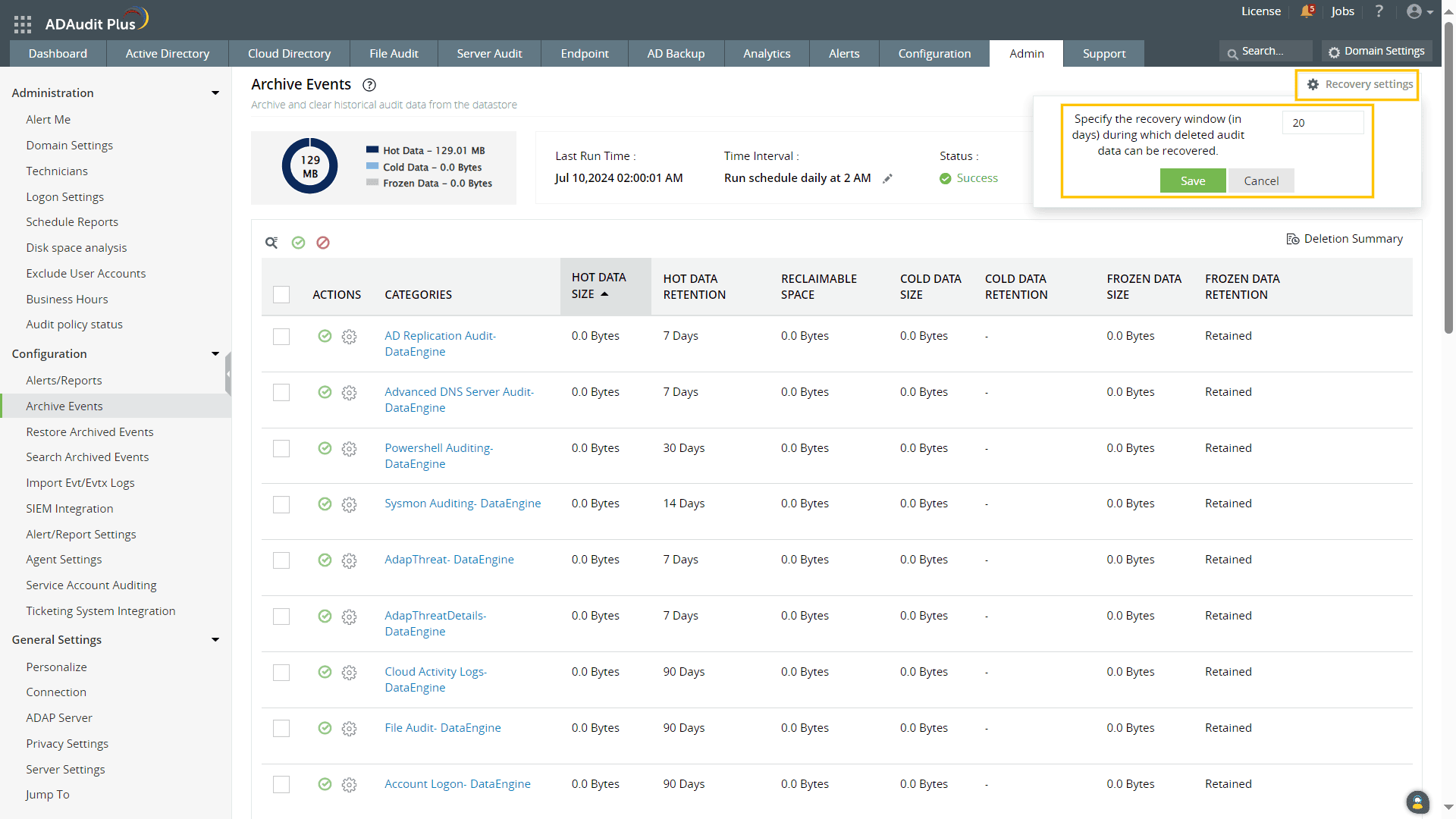
Don't see what you're looking for?
-
Visit our community
Post your questions in the forum.
-
Request additional resources
Send us your requirements.
-
Need implementation assistance?
Try OnboardPro