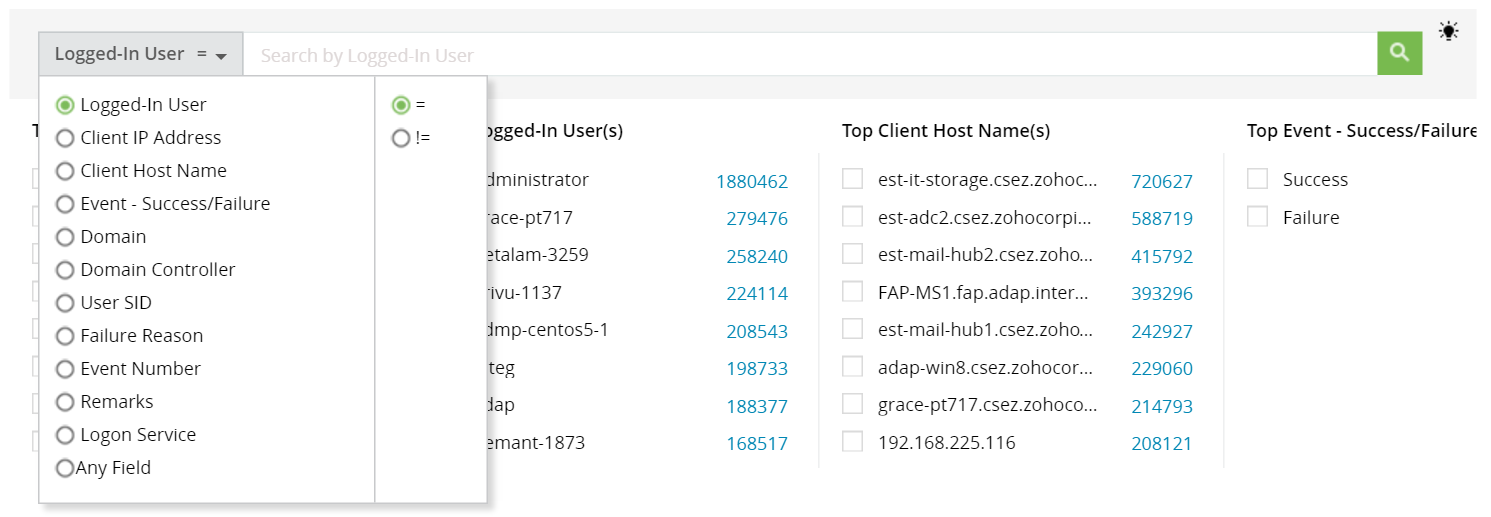Search Archived Events
'Archive Search' is an efficient way to track specific events from the archive files. Unlike the 'Restore Archived Events'option which loads the file into the DB, the archive files here will be indexed and can hence be searched, to track any specific event faster. This feature also enables you to search from across all log categories.
Note:
- Archive files should be indexed in order to be searched or to be viewed as a report.
- Once a file is indexed, it can be viewed as reports through the left hand page links available on the same page.
- Indexing archive files in 'Search Archived Events' will not show the reports under 'Reports' tab. To view reports under the 'Reports' tab, use 'Restore Archived Events' link.
- Maximum 50 files can be indexed per log category. Each archive file will consume 40MB to 70MB space when indexed.
- By default, indexed files will be stored inside the product installation directory, to change it, use the 'Settings' link under 'Index Files for Search' page.
- Ensure enough space is available in the installation directory/ configured location, before indexing.
How to perform Archive Search
Steps:
- Click on 'Admin' Tab → 'Search Archived Events'.
- Click on 'Index Files for Search', select time frame and log category as per your requirement.
- Select the desired files (max 50 files per category) and click on 'Index' icon
 under the actions column.
under the actions column.
- When a file is scheduled for indexing, the status will be updated in the status bar of the same link.
- Once a file is indexed, it can be viewed as reports through the left hand page links available on the same page (Unlike in restore archive events where once restored, reports can be viewed under the 'Reports' tab).
- Use the search bar in each report to precisely track any specific event.
Archive Global Search
This link allows you to search a query, across all log categories. When a query is searched, first a summary of the query result for all log categories will be displayed, this can be further drilled down to view the actual report.
Search Box

Simple Search
Steps:
- Select the search field and operator from the left side drop down box (Hover over the left side box to open the drop down).
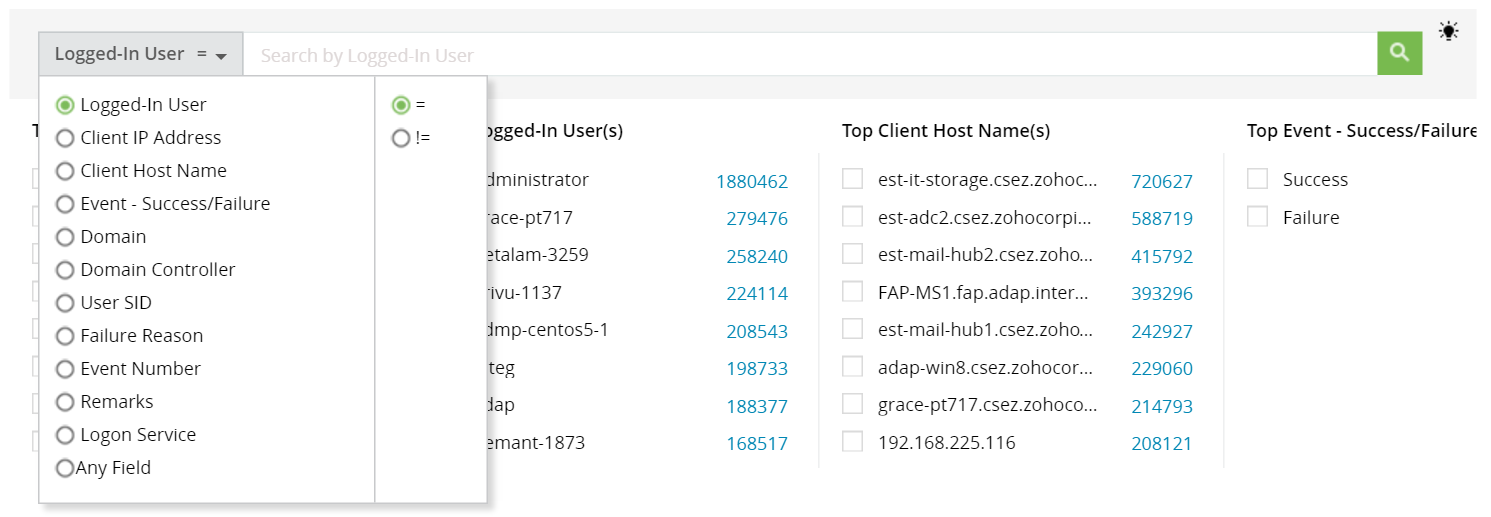
- Enter the search text in the search box and click on the green search icon.

Reports relevant to the search will be displayed below.
Note:
- The search box supports wildcard characters * and ?
Eg.
- "ad*" will fetch all texts starting with "ad", such as admin, administrator, adon, etc.
- While "ad*n" will fetch all texts starting with "ad" and ending with "n", such as admin, adon, etc.
- If the search text contains multiple words separated by space, enclose it within double quotes.
Advance Search
Steps:
- For multiple query search, click on the 'AND/OR' button once you type a search text. This will open an advance search panel.

- Type the search text in the below search box and click on AND/OR button to append it to the above displayed query.


- For grouping queries, drag and place the brackets wherever required.


- To delete any query, hover over the query to display the delete button.

- To change the operator, click on the operator to toggle between operators.
- Once the query is ready, click the search button to fetch the reports for the query.
Don't see what you're looking for?
-
Visit our community
Post your questions in the forum.
-
Request additional resources
Send us your requirements.
-
Need implementation assistance?
Try OnboardPro