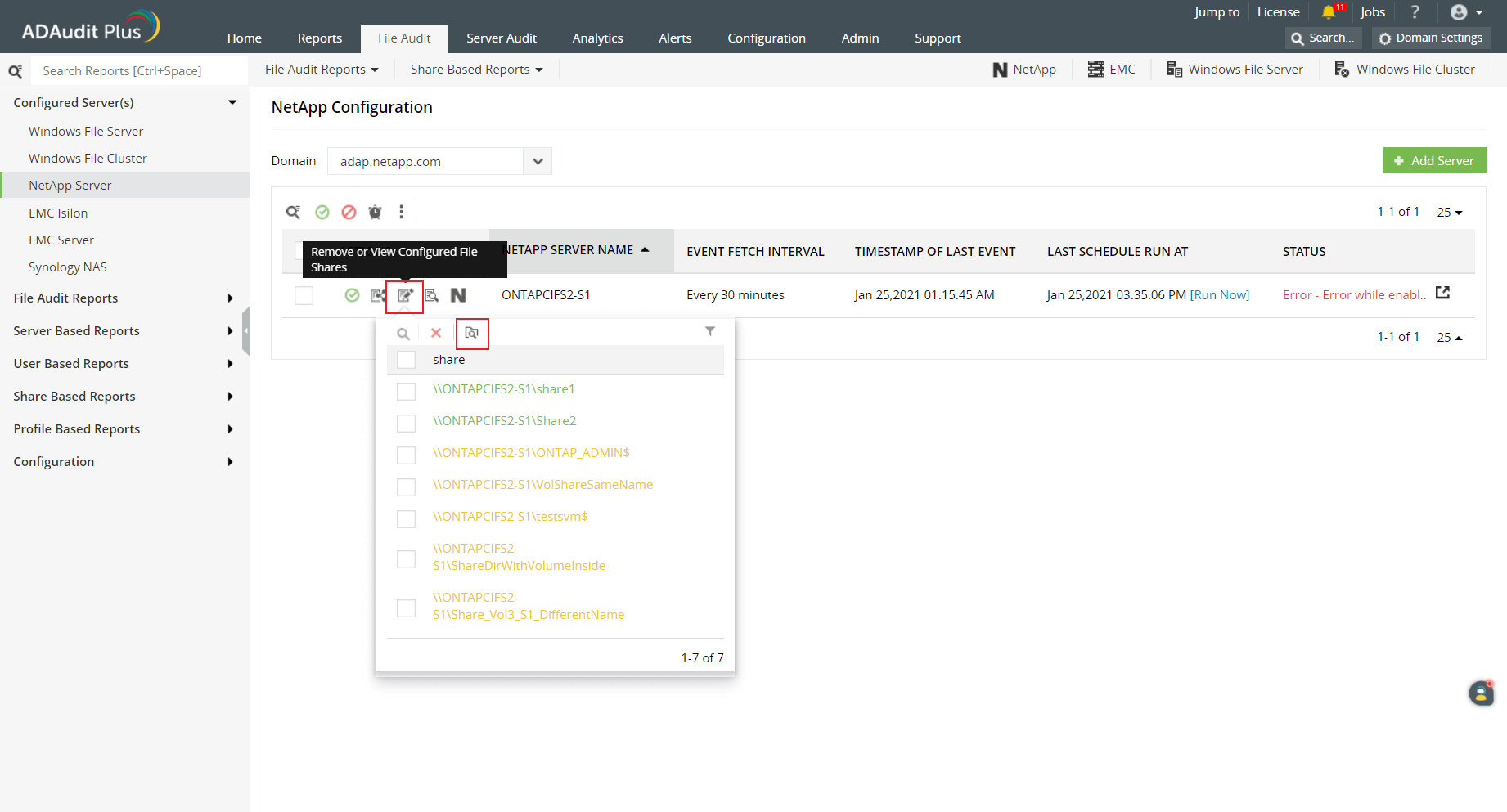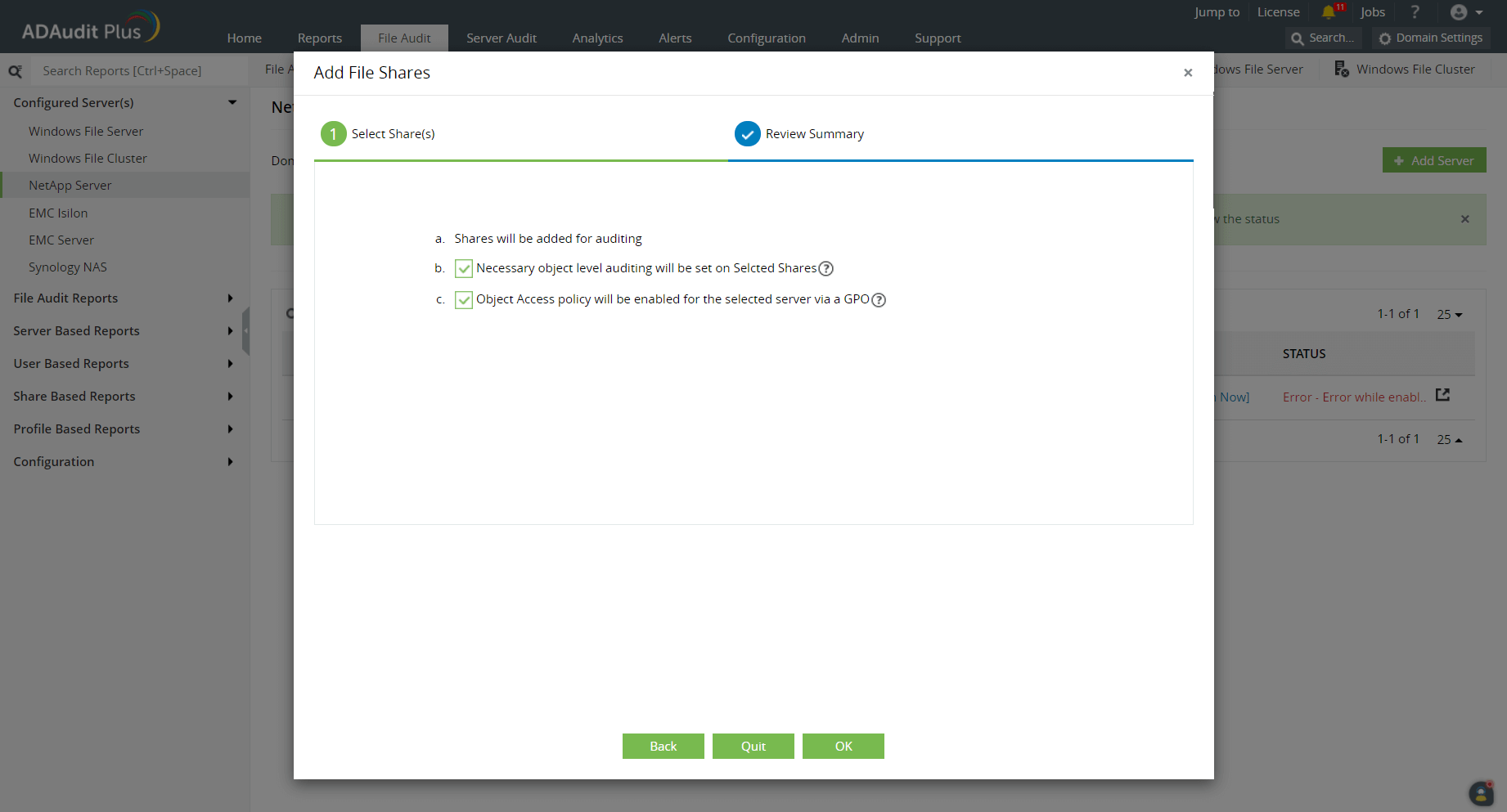Automatic configuration
To configure object-level auditing automatically for your target NetApp shares, follow these steps:
For shares that have already been added
- Log in to the ADAudit Plus web console and navigate to the File Audit tab > Configured Server(s) > NetApp Server.
- From the Domain drop-down, select the domain with the target server. This will display all the available servers in that domain.
- In the Actions column of the target server, click the icon labeled Remove or View Configured File Shares to list the shares that have been added.
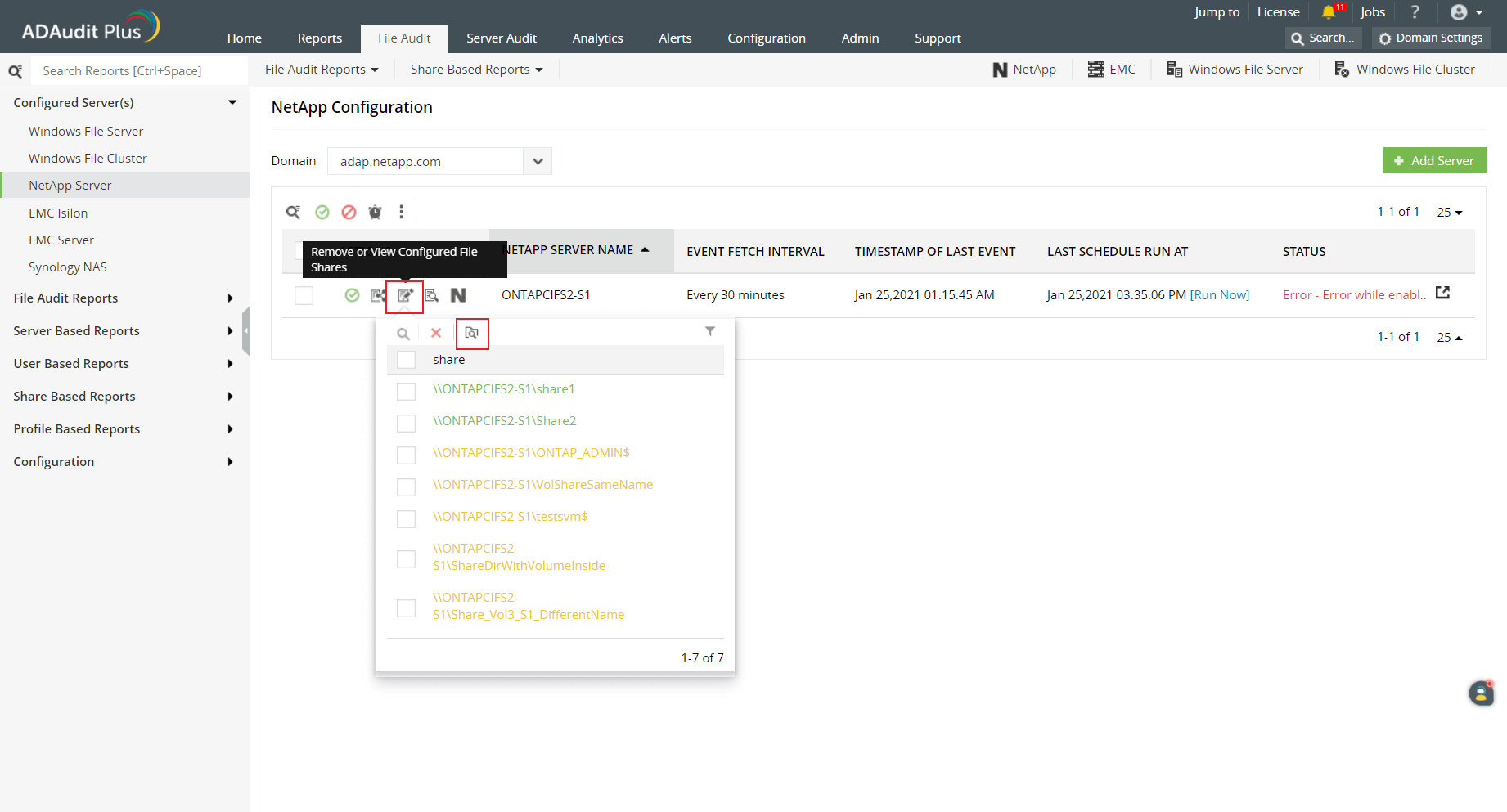
- Select the shares that you wish to enable object-level auditing in.
- Click the icon labeled Apply object level audit settings on shares.
- Click Yes to confirm the action.
For new shares
- Log in to the ADAudit Plus web console and navigate to the File Audit tab > Configured Server(s) > NetApp Server.
- From the Domain drop-down, select the domain with the target server. This will display all the available servers in that domain.
- In the Actions column of the target server, click the icon labeled Add new file shares for auditing. This will list all the available shares in that server.
- Select the shares you wish to audit and click Next.
- Ensure that both the checkboxes are selected to configure object-level auditing automatically.
- Click OK.
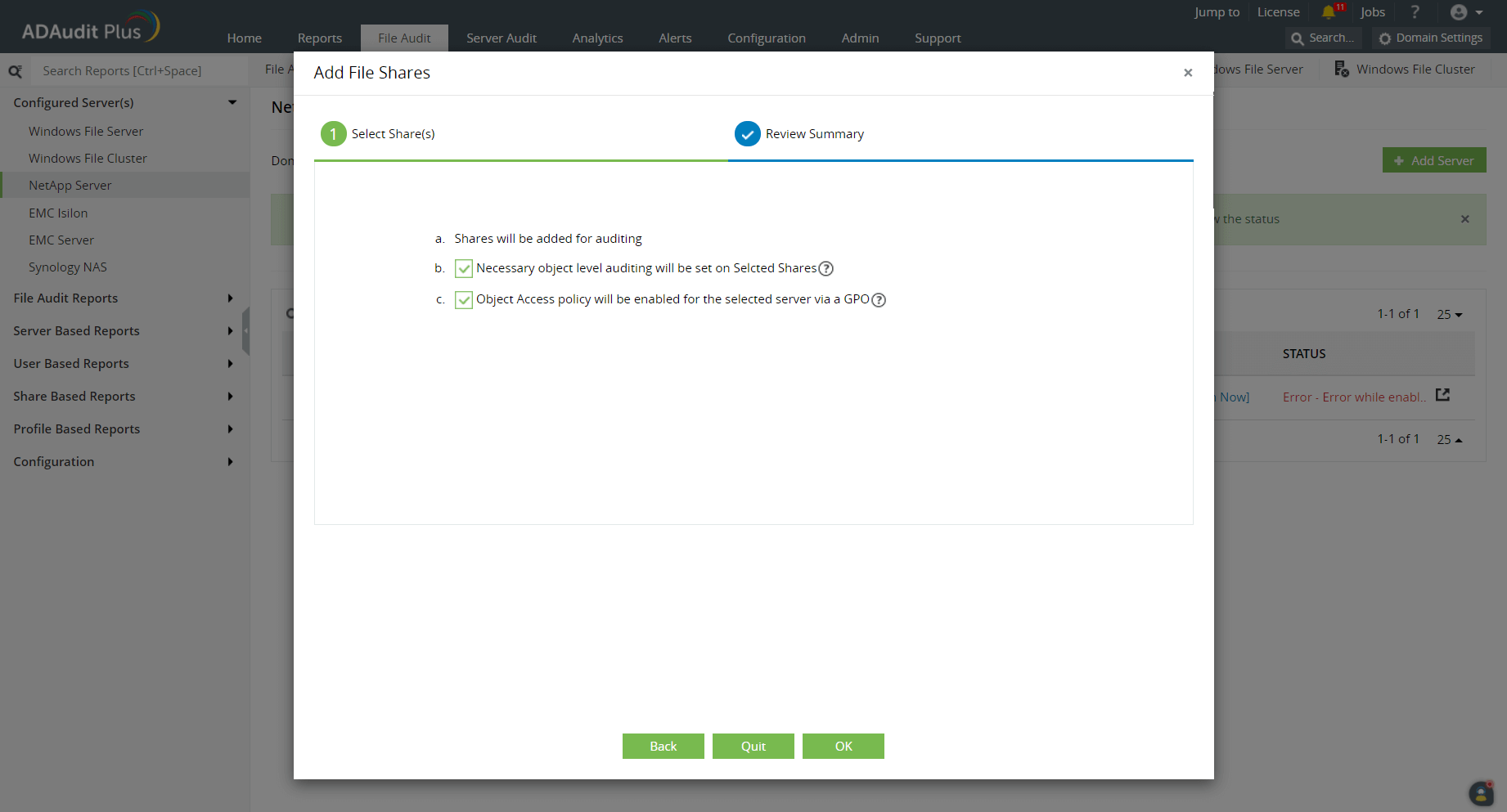
Color codes
When the Remove or View Configured File Shares pop-up is opened, the available shares will be highlighted in one of these colors based on the status of the object-level auditing configuration:
- Green—Object-level auditing is set correctly.
- Red—Object-level auditing is not set correctly, or an error occurred during the configuration.
- Orange—Object-level auditing configuration is in progress.
Don't see what you're looking for?
-
Visit our community
Post your questions in the forum.
-
Request additional resources
Send us your requirements.
-
Need implementation assistance?
Try OnboardPro

 Click here to expand
Click here to expand