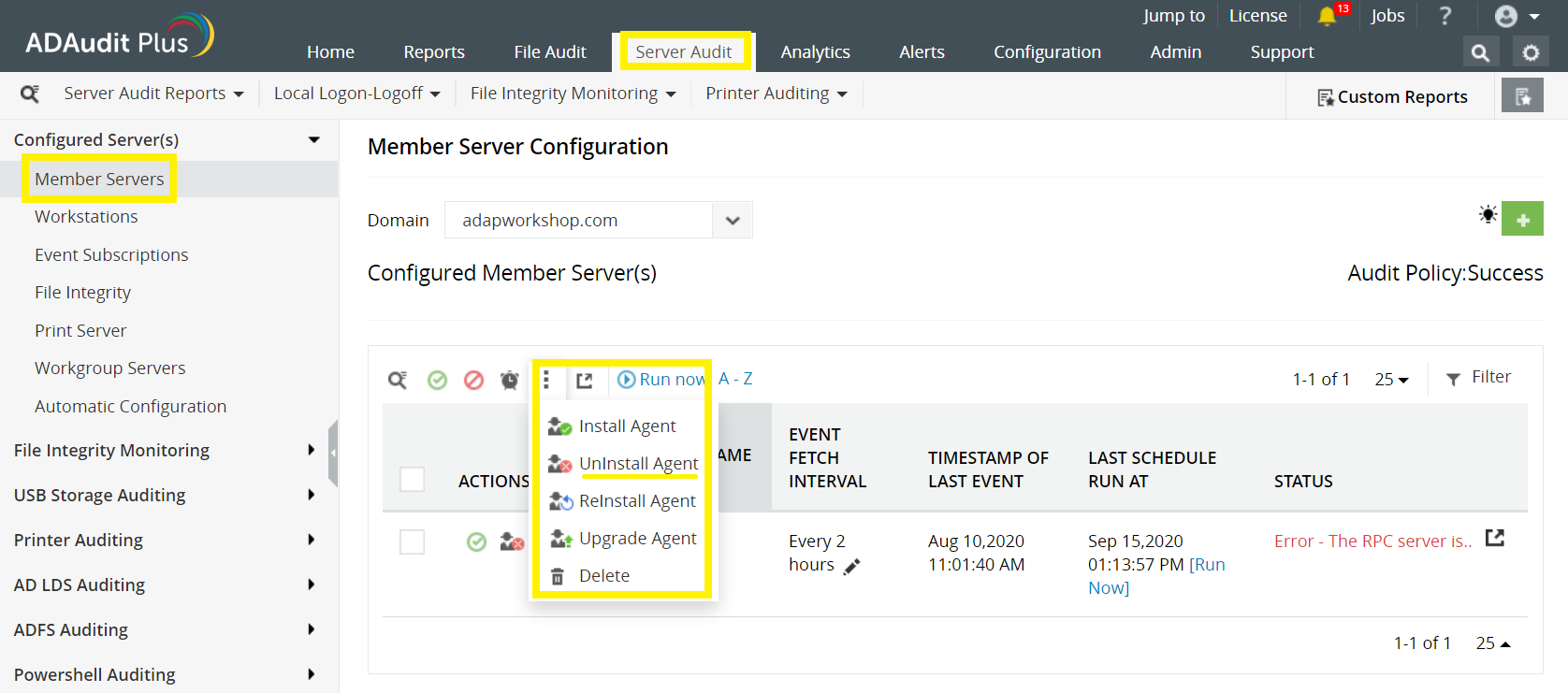Agent uninstallation
Uninstalling the agent via ADAudit Plus' UI
The agent can be uninstalled by selecting the computers you wish to uninstall the agent from as shown in the image below.
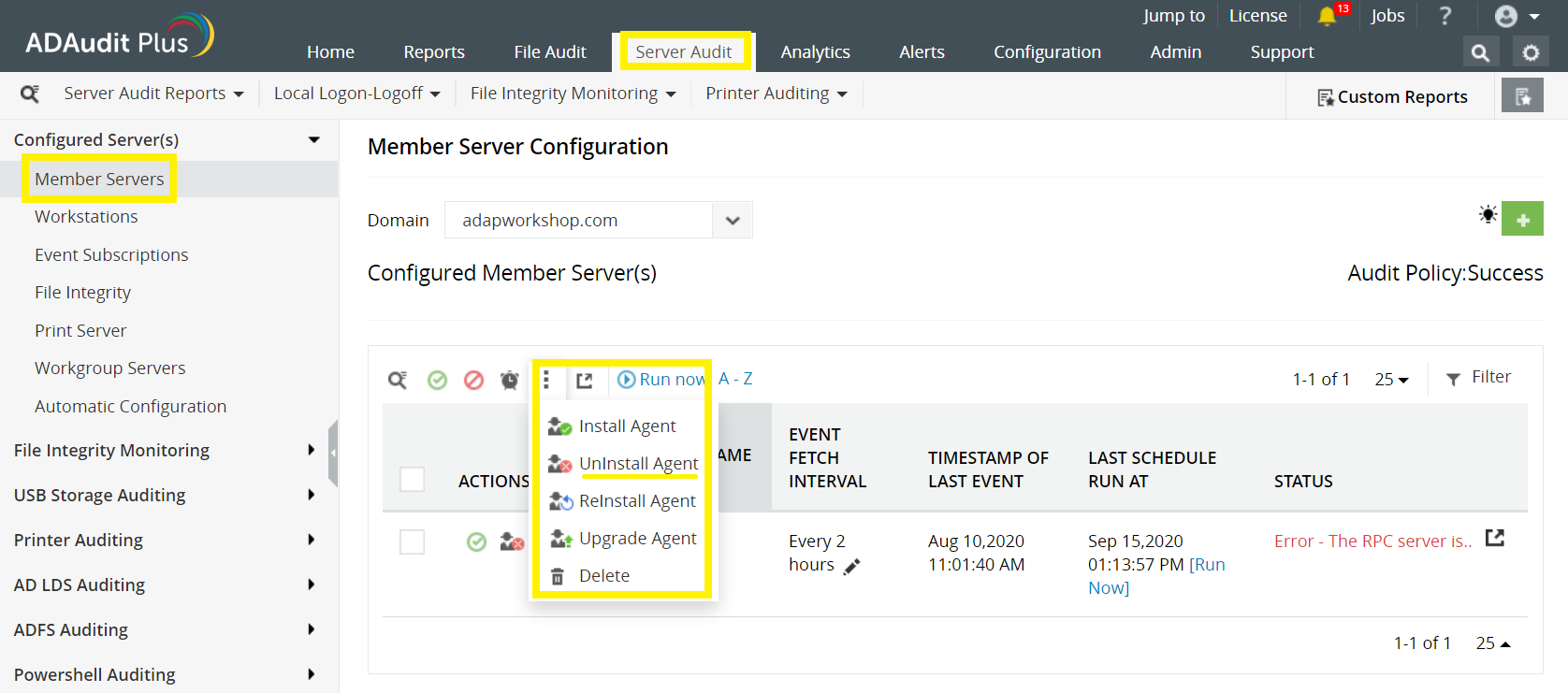
Uninstalling the agent manually
Uninstalling the agent via Group policy
- Log in to any computer that has the Group Policy Management Console (GPMC), with Domain Admin credentials > Open the GPMC.
- Navigate to your domain > If the agent was deployed through a GPO, right-click the GPO. If the agent was deployed through any other means, create a new GPO and right-click > Select Edit > Computer Configuration > Policies > Software Settings > Software Installation > Navigate to the right pane, right-click the software package, click Remove.
- In the Remove Software dialog box, check Immediately uninstall the software from users and computers, and click OK.
The agent will uninstall when the client computers are restarted.
Uninstalling the agent via command line
On the target computer, open an elevated Command Prompt (right-click Command Prompt and select Run as administrator). Execute:
msiexec /x {7AFB5C7B-DAD9-49A3-BA7E-DF7432E78E5C} /q (for 32-bit) or
msiexec /x {3D502EF5-54BD-426E-A183-0724645371B3} /q (for 64-bit).
Uninstalling the agent via Endpoint central
To uninstall the agent, you need to create an MSI package using the below steps.
- Log in to your Endpoint Central console as an administrator and click Software Deployment.
- In the left pane, under Deployment, select Install/Uninstall software > Windows > Computer Configuration.
- Beside Name, enter ADAudit Plus uninstallation or any other name of your choice.
- Under Install/Uninstall Windows Software > Package Settings, do the following:
- Beside Operation type, choose Uninstall.
- Beside Package Name, select the ADAPAgent package.
- Under Define Target, select the name of the Domain to which the target server belongs.
- Click the filter icon beside the Remote Office/Domain field to include and/or exclude target computers based on your requirements.
- Click Deploy to uninstall the agent.
Uninstalling the agent via the Control Panel in the target computer
To uninstall the ADAudit Plus agent locally:
- Go to Control Panel > Programs > Uninstall a program.
- Right-click ADAuditPlusAgent.
- Select Uninstall.
Don't see what you're looking for?
-
Visit our community
Post your questions in the forum.
-
Request additional resources
Send us your requirements.
-
Need implementation assistance?
Try OnboardPro

 Click here to expand
Click here to expand