- Introduction
- Quick Start
- Data Source Configuration
- Feature-specific Configuration
- General Configuration
- Administrative Settings
- Migration
- Troubleshooting
- Technical support
- Related Products
- AD360
- Log360
- ADManager Plus
- ADSelfService Plus
- EventLog Analyzer
- Exchange Reporter Plus