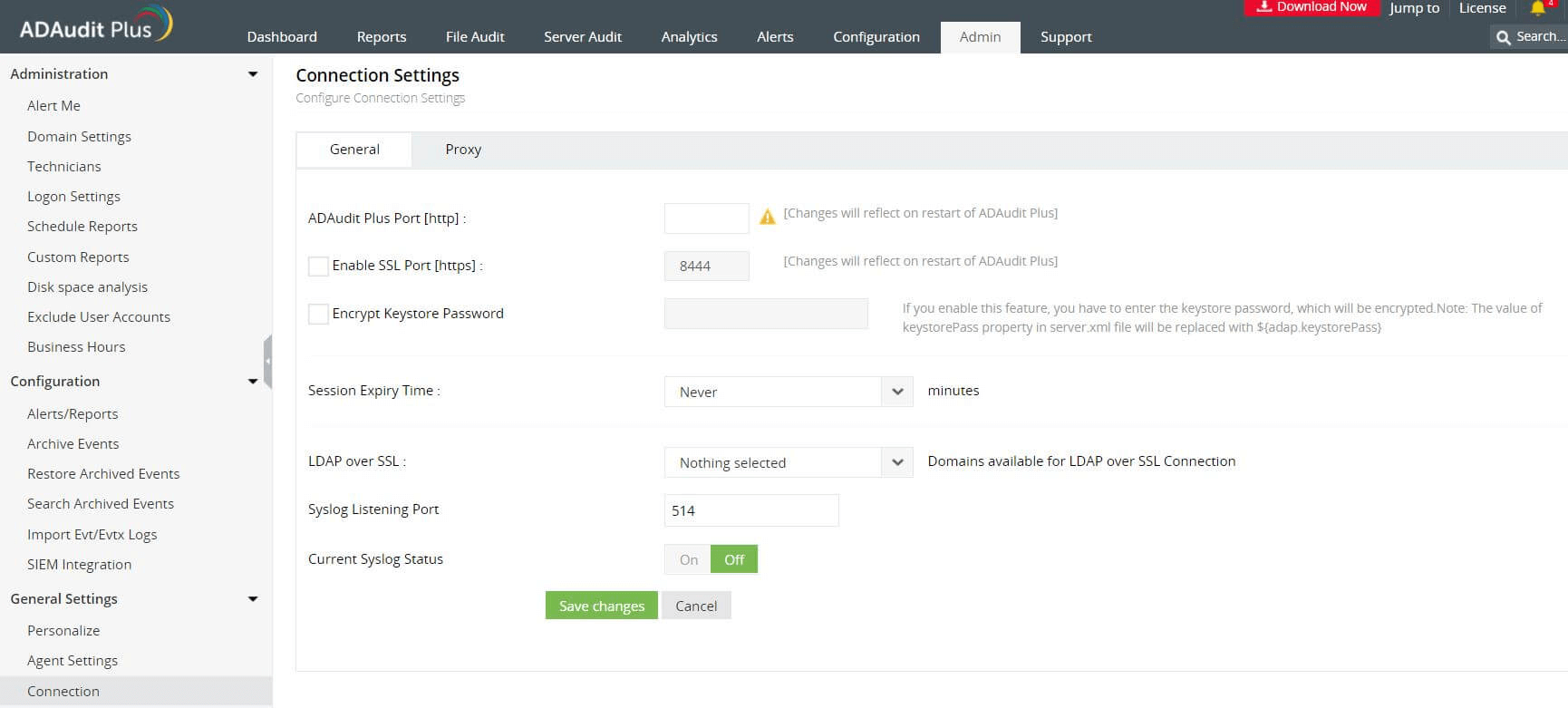Steps to configure ADAudit Plus to run on a specific virtual IP address:
- Create a virtual IP address on the machine where ADAudit Plus is running.
- Bind ADAudit Plus to that particular virtual IP address.
- Run Micorsoft's Internet Information Service (IIS) on that particular virtual IP address.
- Edit the port number in ADAudit Plus.
Create a virtual IP address on the machine where ADAudit Plus is running
- Click Start > Settings > Control Panel > Network and Internet > View network status and tasks.
- Right-click on the local area connection and select Properties.
- Double-click on the Internet Protocol Version 4 (TCP/IPv4).
- Select Advanced.
- Under IP Addresses, click Add....
- Set the desired virtual IP address in the Window that opens.
- Click Add. Click OK to close all the windows.
Bind ADAudit Plus to that particular virtual IP address
A. Stop ADAudit Plus
- To stop ADAudit Plus when it's running as an application, navigate to Start > All Programs > ADAudit Plus > Stop ADAudit Plus.
- To stop ADAudit Plus when it's running as a service, navigate to Start > Run. Type in services.msc. Find ManageEngine ADAudit Plus from the list of services, right-click, and select Stop.
B. Take a backup of the system properties file
- Navigate to the product installation folder.
Note: The default location of the ADAudit Plus installation folder is C:\Program Files <x86>ManageEngine\ADAudit Plus Plus\conf.
- Make a copy of the file system_properties.conf and store it safely.
C. Edit the system properties file
- Open the system properties file (located within the product installation folder) using a text editor of your choice. Add the below entry to the file.
bindaddress = <ipaddress>
e.g., bindaddress = 192.168.111.162
- Save the updated system properties file.
D. Restart ADAudit Plus
- Click Start > Programs > ADAudit Plus > Start ADAudit Plus.
Ensure you can access the product by typing in the URL as <http://virtualipaddress/>
e.g., http://192.168.111.162
Note: Follow the steps mentioned-below to ensure that IIS binds the specific virtual IP address to ADAudit Plus.
Run IIS on that particular virtual IP address
- Click Start, right-click Command Prompt, and select Run as administrator.
- ii. Execute the command netsh http add iplisten ipaddress=<Ip address>.
- iii. Restart IIS.
Edit the port number in ADAudit Plus
- Open the ADAudit Plus web console. Navigate to Admin > Connection > General Settings > Connection.
- Uncheck Enable SSL Port [https]. Update ADAudit Plus port [http] to 80.
- Update Enable SSL Port [https] to 443 and click Save.
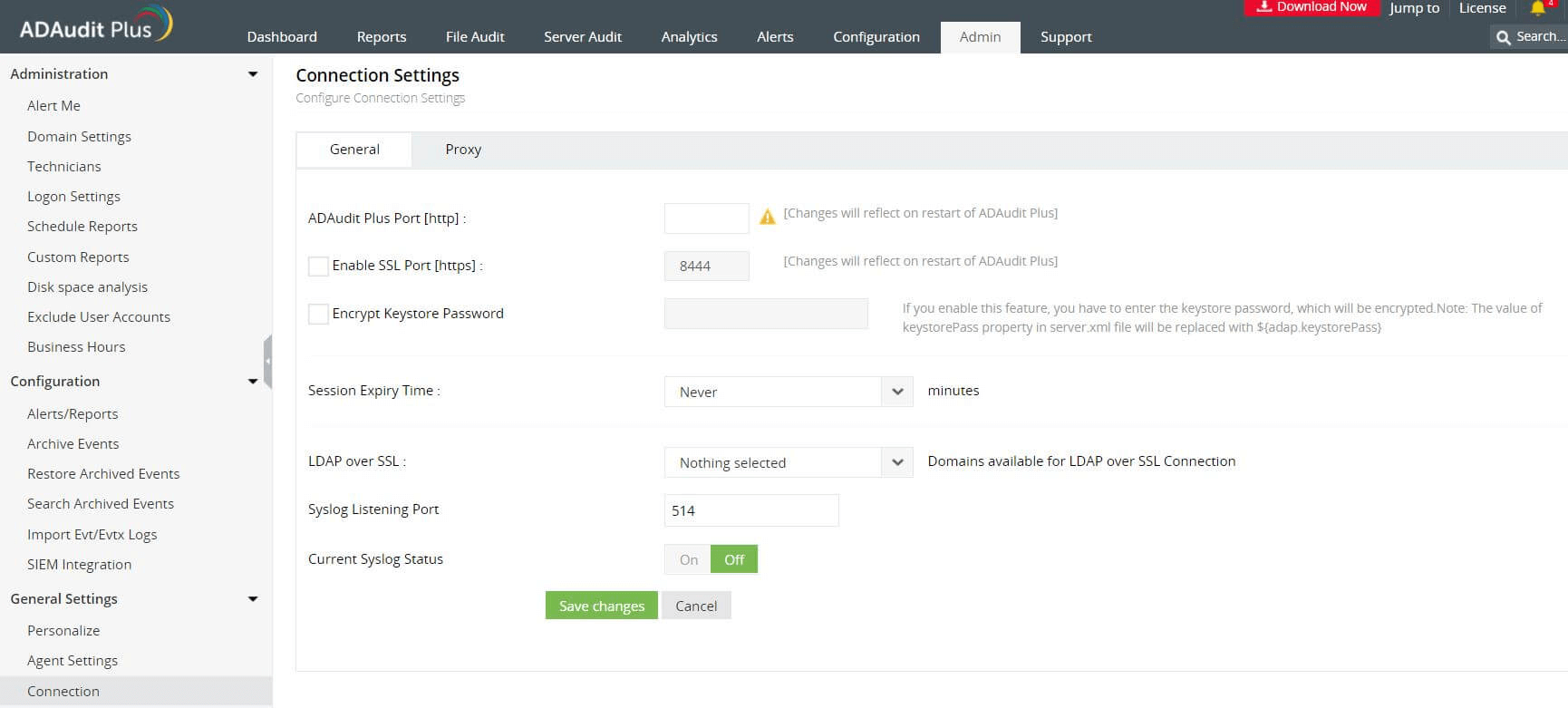
Note: The changes will be reflected only when ADAudit Plus is restarted. Also, change the SSL port details as and when required.

 Click here to expand
Click here to expand