- Related Products
- AD360
- Log360
- ADManager Plus
- ADSelfService Plus
- EventLog Analyzer
- Exchange Reporter Plus

 Click here to expand
Click here to expand
The DataEngine component within ADAudit Plus stores and retrieves log data efficiently. It enhances scalability by enabling faster search and retrieval of data.
The DataEngine stores its data under C:\Program Files (x86)\ManageEngine\ADAudit Plus\apps by default. The size of this folder will depend on the volume of logs collected and stored. For example, approximately 15MB of space will be necessary for every 100,000 log entries. So be sure to allocate the space required on the disk for storing log data.
The DataEngine runs as a separate service, i.e., ManageEngine ADAudit Plus - DataEngine XNode. This service uses port 29118 to communicate, and it needs to be kept running for the optimal functioning of ADAudit Plus.
You can change the port being used by modifying the value of the parameter xnode.connector.port in the below files. Make sure to use the same value in both the files listed below:
<Installation directory>\apps\dataengine-xnode\conf\dataengine-xnode.conf
<Installation directory>\conf\DataEngine\engines\xnode\dataengine-xnode.conf
The user or the service account that starts the ManageEngine ADAudit Plus service needs these privileges:
You can either add the user to the local administrator group or use Group Policy to provide the necessary privileges.
Note: The Group Policy Management Console (GPMC) will not be installed on all workstations and servers by default. You can follow the steps on this page to install the GPMC on the desired member servers and workstations.
DataEngine has been down for last "x" mins(s). You may not be able to view recent file audit reports due to this.
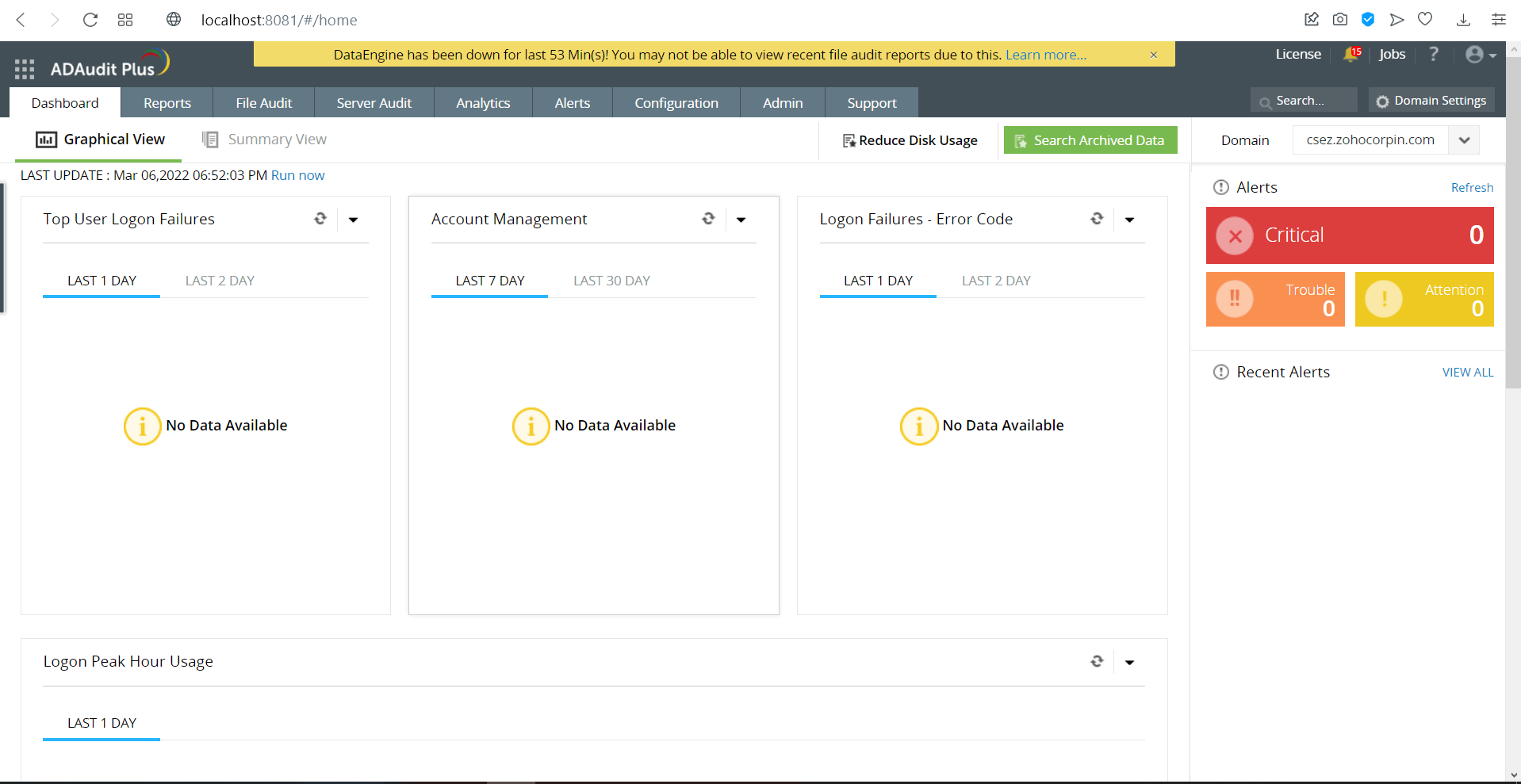
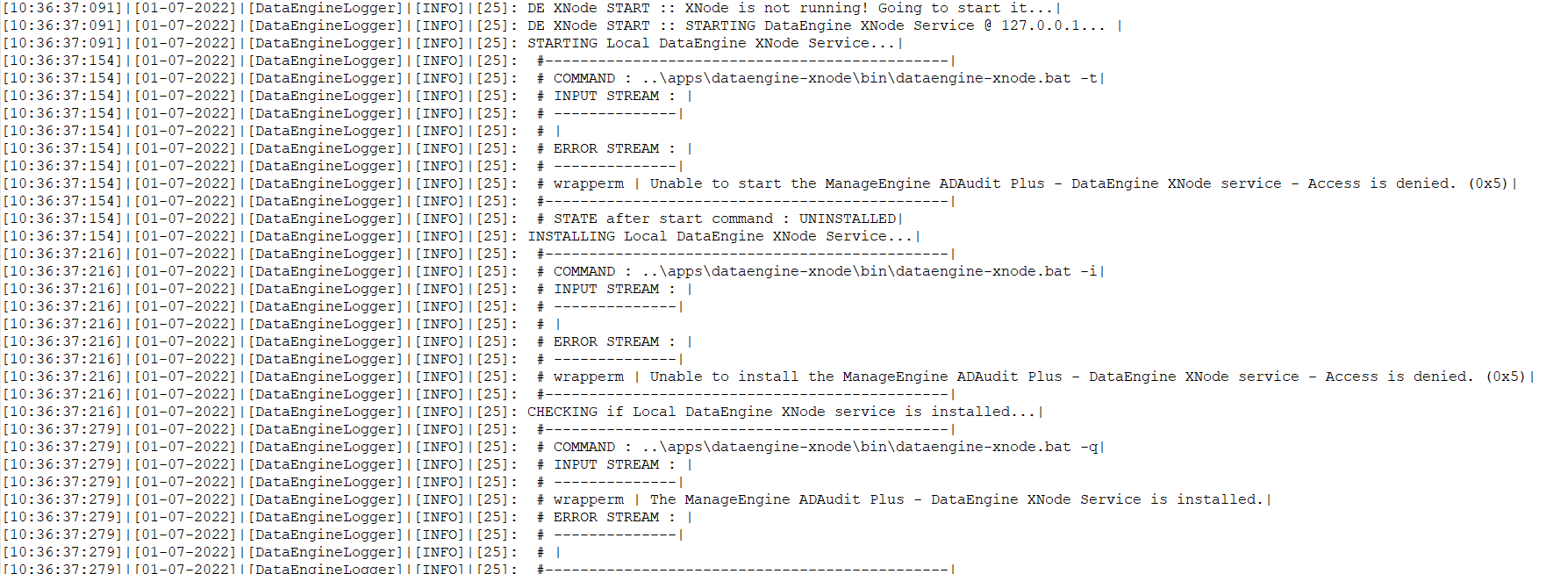
Copyright © 2020, ZOHO Corp. All Rights Reserved.