Direct Inward Dialing: +1 408 916 9892
Windows Event Log is a record of events taking place in your network that you can use to troubleshoot network issues. Using the messages recorded in the event log, an administrator can diagnose problems with an application or operating system, check if modifications were made to the system or if security principles were tampered with.
Logs messages are also of five types.
| Information | An event that describes the successful completion of a task. For example, an Information event is logged when a network driver loads successfully. |
| Warning | An event that is not necessarily significant, however, may indicate the possible occurrence of a future problem. For example, a Warning message is logged when disk space starts to run low. |
| Error | An event that indicates a serious problem such as loss of data or functionality. For example, a service fails to load during startup. |
| Success Audit (Security log) | An event that describes the successful completion of an audited security event. For example, a Success Audit event is logged when a user logs on to the computer. |
| Failure Audit (Security log) | An event that describes an audited security event that did not complete successfully. For example, a Failure Audit may be logged when a user cannot access a network drive. |

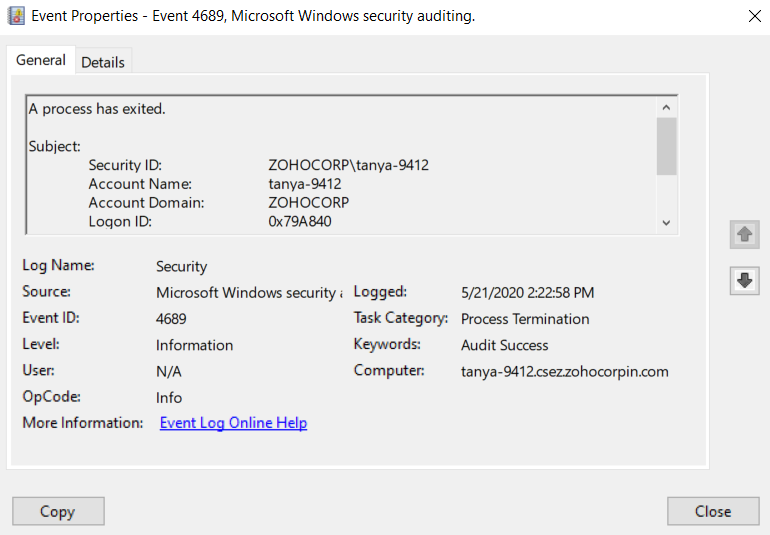
Since Event Viewer normally consists of numerous events, you need an easy way to look for a particular event that is relevant to you.
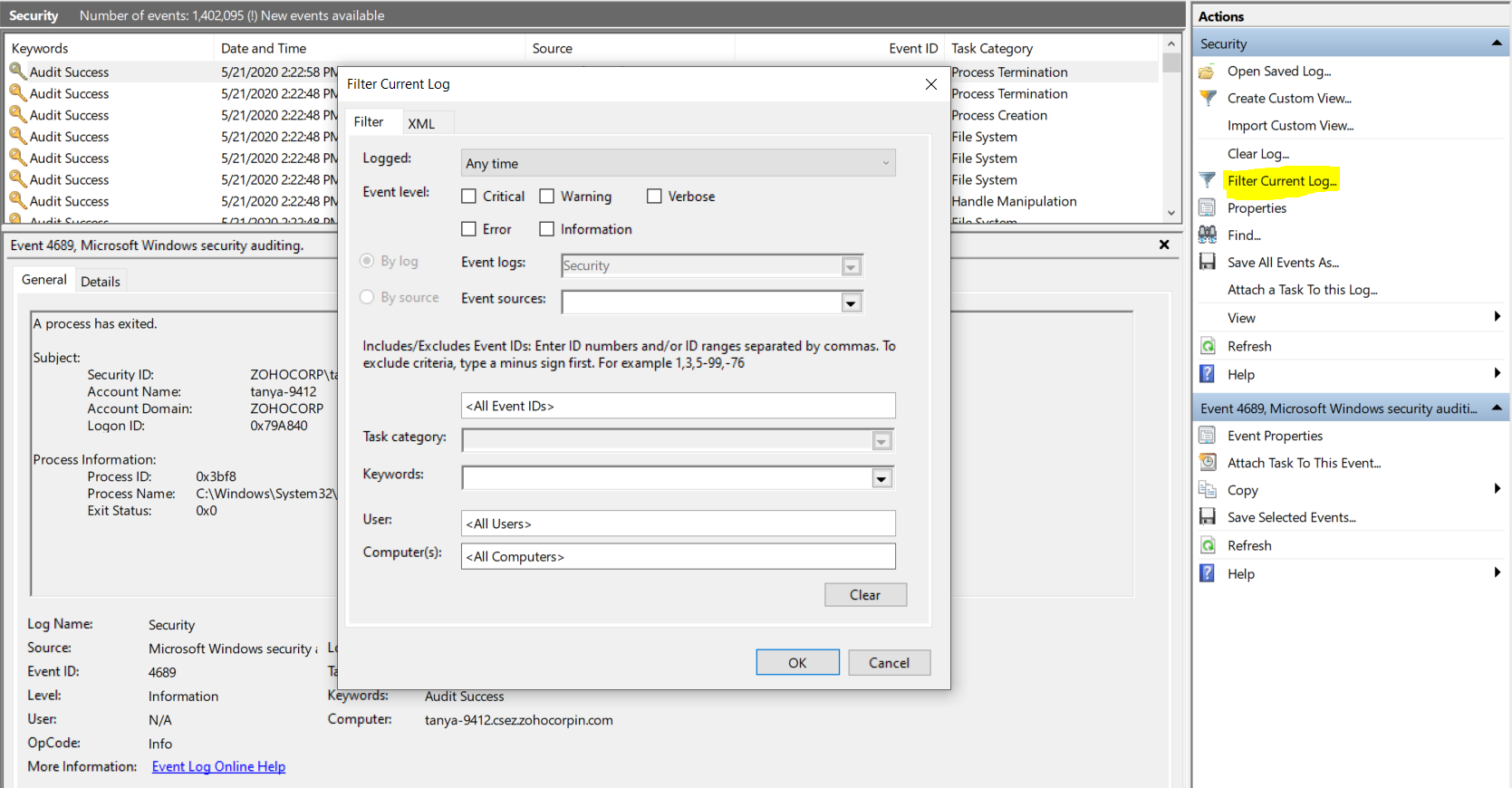
Summary of Administrative events: displays a total of all the event types logged during the week.
Recently viewed nodes: displays a list of viewed nodes sorted chronologically. Log Summary: describes properties of each log file.
Log Summary: describes properties of each log file.
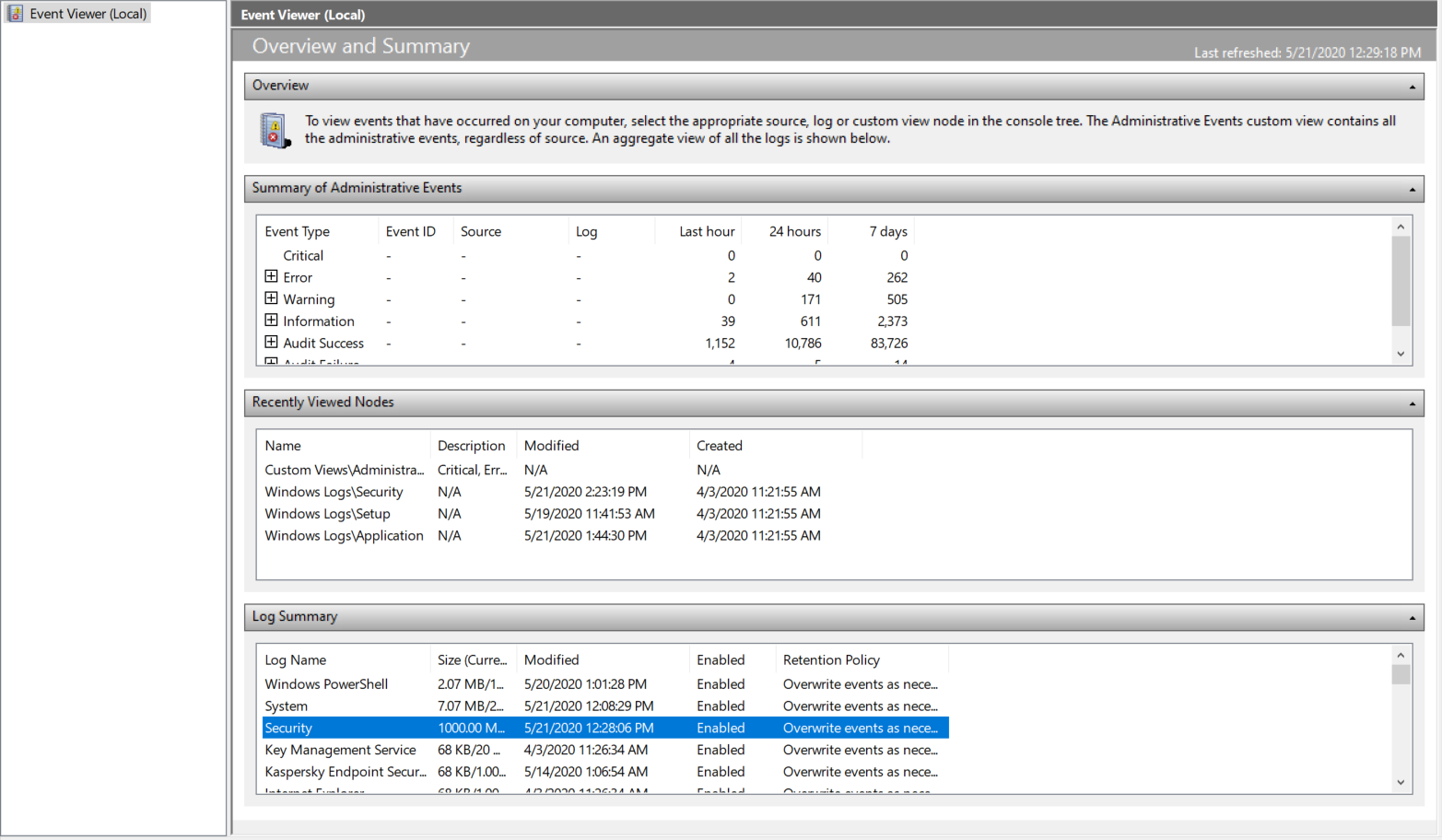
Although Event Viewer is the default tool to check your logs, you could also try out something simpler like ADAudit Plus.
ADAudit Plus is a comprehensive solution that simplifies AD auditing and reporting. Its intuitive user interface, pre-configured reports, and advanced filter options make it easy for you to track changes to your network, and detect threats immediately. You get a fully equipped dashboard that gives you a holistic view of the various systems in your network. This way you can correlate events across the network and spot suspicious behavior.
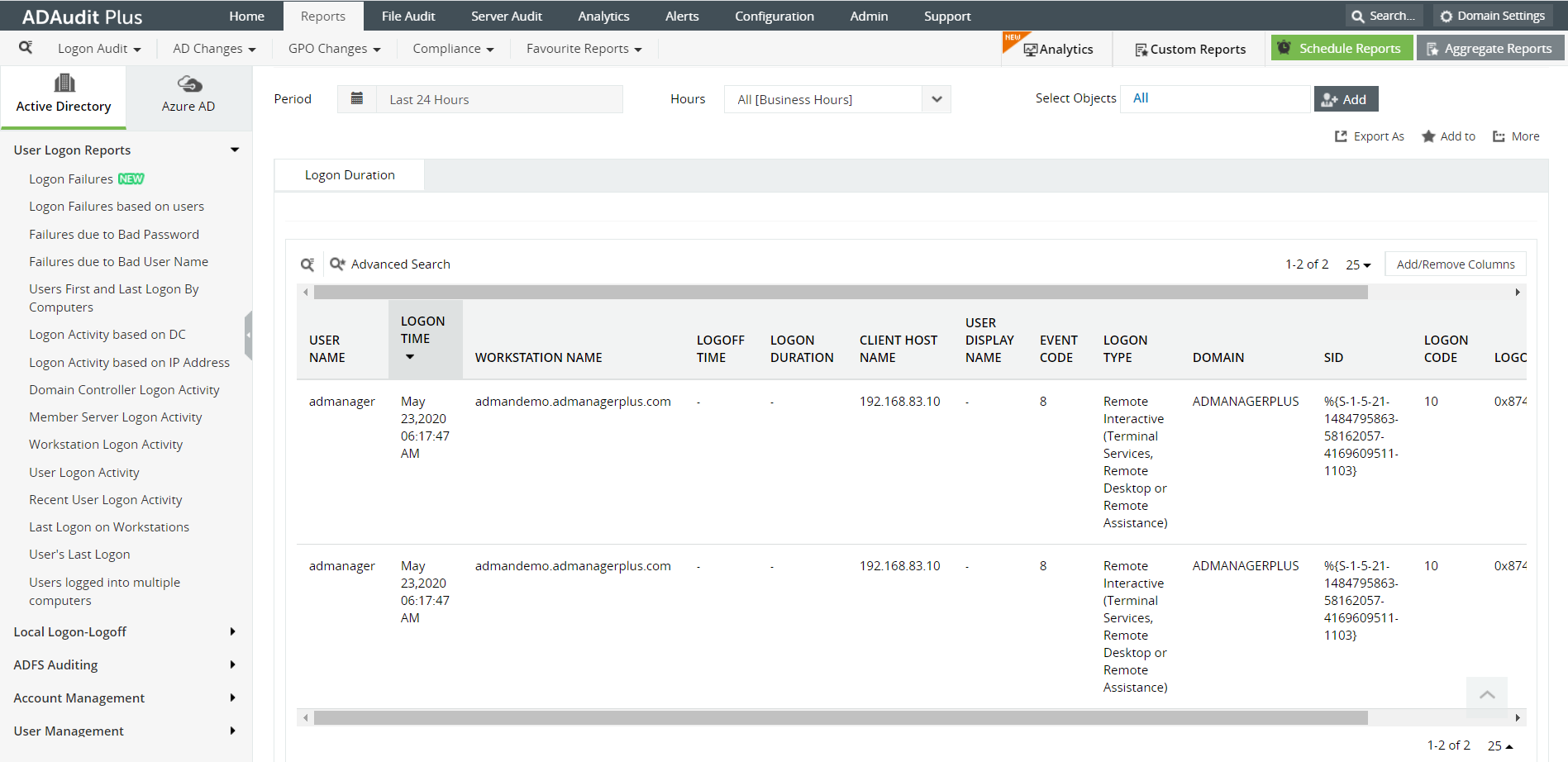
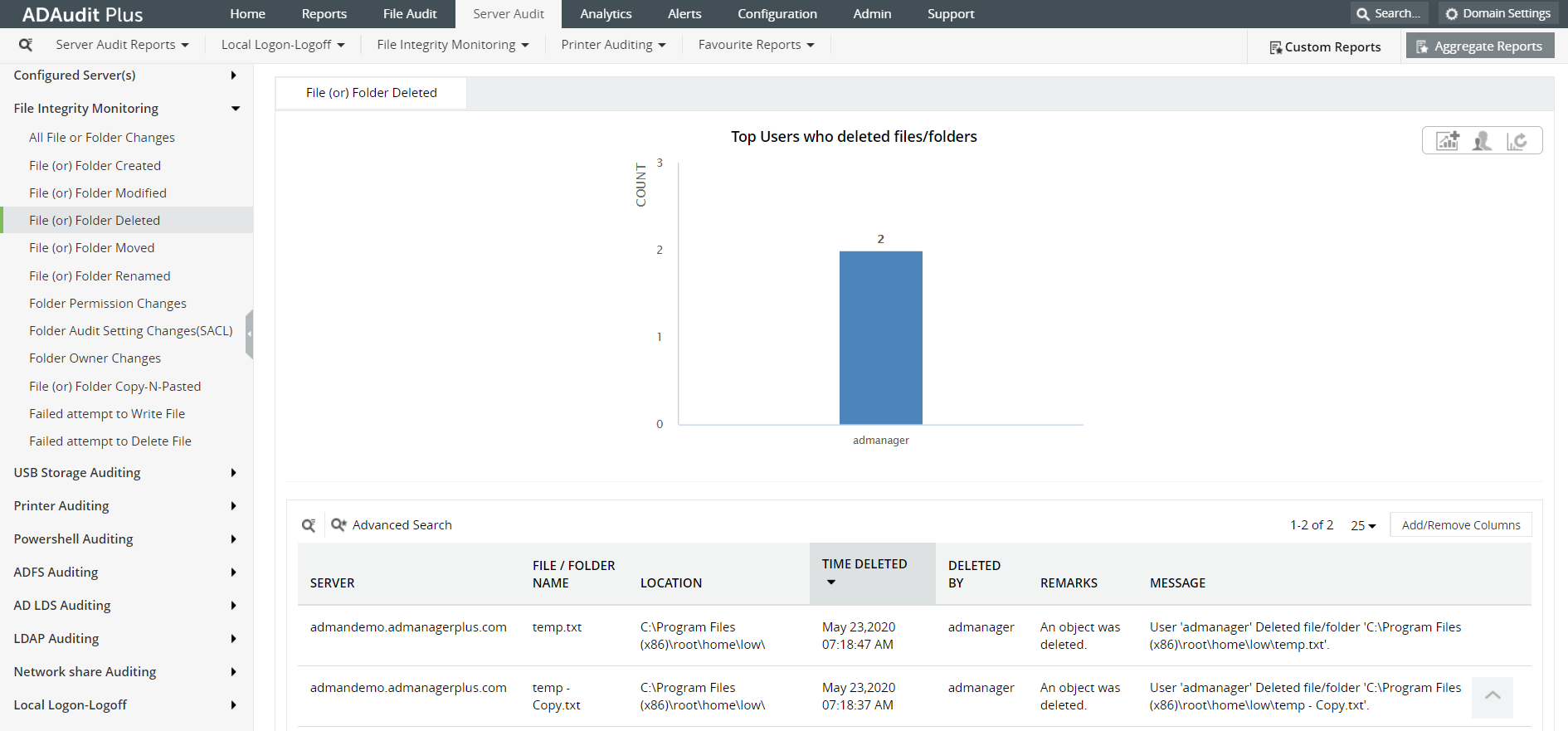
ADAudit Plus is a real-time, web-based Windows Active Directory (AD) change reporting software that audits, reports and alerts on Active Directory, Windows servers and workstations, and NAS storage devices to meet the demands of security, and compliance requirements. You can track AD management changes, processes, folder modifications, permissions changes, and more with 200+ reports and real-time alerts. https://www.manageengine.com/active-directory-audit/.
Try ADAudit Plus login monitoring tool to audit, track, and respond to malicious login and logoff actions instantaneously.
Try ADAudit Plus for free