- Free Edition
- Quick links
- Active Directory management
- Active Directory reporting
- Active Directory delegation
- Active Directory permissions management and reporting
- Active Directory automation
- Governance, risk, and compliance
- Microsoft 365 management and reporting
- Microsoft 365 management and reporting
- Microsoft 365 management
- Microsoft 365 reports
- Microsoft 365 user management
- Microsoft 365 user provisioning
- Microsoft 365 license managementn
- Microsoft 365 license reports
- Microsoft 365 group reports
- Dynamic distribution group creation
- Dynamic distribution group reports
- Exchange management and reporting
- Active Directory integrations
- Popular products
Check and force Active Directory replication with ADManager Plus
Active Directory replication is crucial for maintaining data consistency and ensuring that any changes made to your Active Directory environment are made across all domains. But monitoring these changes and forcing replication periodically can be time-consuming and difficult.
Active Directory replication might fail in certain circumstances, which can cause authentication issues, resource access problems, and more. It is essential to keep an eye on the replication status and force the replication, if required. Additionally, identity life cycle management relies on timely replication to update user provisioning, deprovisioning, and role changes efficiently.
This is where ManageEngine ADManager Plus, an IGA solution with Active Directory management and reporting capabilities, comes in.
How does this Active Directory replication status tool work?
The process of Active Directory replication can be complex, but ADManager Plus makes it easier. It connects to the Active Directory domain controllers in your environment and gathers information about the Active Directory objects and their replication status. Administrators can view and manage Active Directory objects, generate reports, and monitor replication health efficiently from the built-in DC Replication Status report.
This preconfigured report includes the following data:
- The Active Directory replication status: Shows the number of replications with and without errors and the ones with critical replication errors
- The source DC status: Shows the number of source DCs with and without errors
- The destination DC status: Shows the number of destination DCs with and without errors
- An overview chart: Shows the number of replications that have been successful, the ones with warnings, and the ones that have critical errors; you can use the drop-down option to view the DC-based and error-code-based charts
Force replication
To initiate replication in Active Directory, choose the desired objects and click Force Replication.
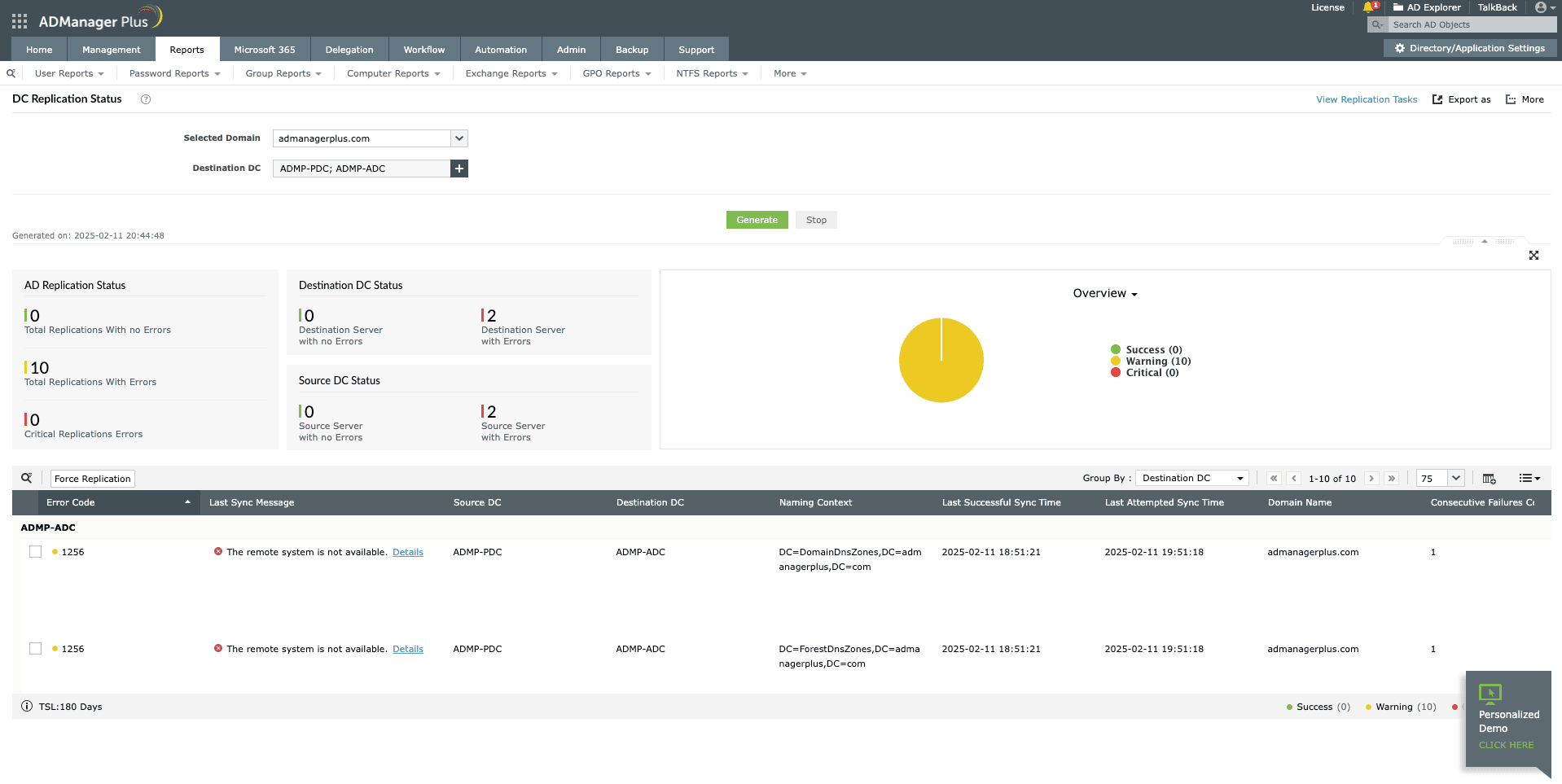
The error codes are determined based on the tombstone lifetime displayed at the bottom of the replication status table. To view the failed replications, check the Last Sync Message column. This column shows any replication errors that occurred along with more details, such as the cause of each error, the resolution step, and the source and destination DCs. Solve the issues and click the Force Replication button in the top-left corner of the table to force replication without needing to log in to your DC or use the command-line interface or PowerShell.
Benefits of choosing ADManager Plus for Active Directory replication
ADManager Plus provides a comprehensive set of features that make it the ideal Active Directory replication status tool. Here are some of the key benefits:
A user-friendly interface
Easily view and manage your Active Directory replication status and force replication from a single console.
Scheduling and exporting capabilities
Schedule the automatic generation of the DC Replication Status report and export it in various formats, like PDF, HTML, CSV, and XLS.
The ability to take immediate action
Perform the force replication action instantly from the report itself.
Customized reporting
Customize the report by adding and removing columns to match your requirements.
Other features
Active Directory Management
Make your everyday Active Directory management tasks easy and light with ADManager Plus's AD Management features. Create, modify and delete users in a few clicks!
180+ Active Directory Reports
Built-in report library with over 180+ reports on AD, Exchange, Office 365 users. Export them as CSV, PDF, and XLSX files.
Active Directory Bulk User Modification
Modify users in bulk using templates or CSV files. Move users, unlock users, modify their group memberships and, more.
Active Directory Password Reset
No more password-related woes. Reset passwords of user accounts whose passwords are about to expire, single or bulk.
Active Directory Cleanup
Cleanup stale user accounts, empty groups and OUs, mailboxes of disabled accounts in bulk without using scripts.
Office 365 User Management
Create Office 365 accounts, assign, revoke or remove their licenses, reset the password of accounts, and more.

