Direct Inward Dialing: +1 408 916 9393
Group Policy Objects (GPOs) are often used to manage and enforce policies across an entire network or within domains, organizational units (OUs), or individual machines. Copying GPOs allows for the consistent application of policies across multiple domains or organizational units and also preserve them as backups. When a GPO is copied from one domain to another, a new GPO is created, provided that the administrator has sufficient permissions to create GPOs in the destination domain.
ADManager Plus allows administrators to copy GPOs from one AD domain to another and instantly enforce them on desired OUs, domains, or sites. While copying GPOs in ADManager Plus, administrators can choose to copy the Discretionary Access Control List of the GPO along with its settings. Additionally, ADManager Plus also allows administrators to use a migration table to copy GPOs.
Note: By default, the GPO name under Destination Settings starts with the prefix "Copy of".
Note: When help desk technicians select the Same as Source GPO option, only the OUs delegated to them can be linked to the copied GPO. Undelegated OUs cannot be linked to the GPO and will not be listed in the drop-down list.
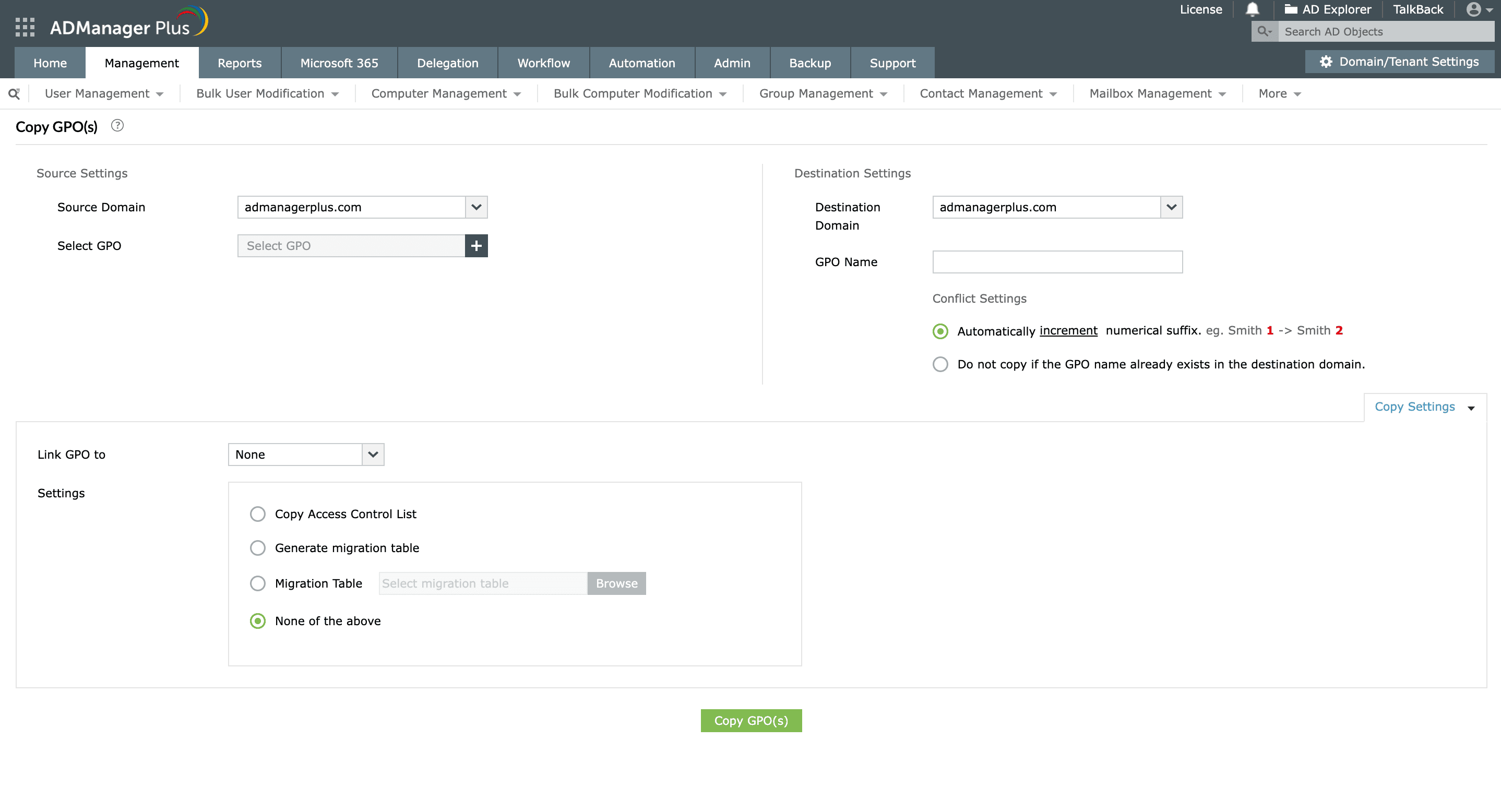 Copying GPOs between AD domains using ADManager Plus
Copying GPOs between AD domains using ADManager Plus
You can also create, migrate, and enforce GPOs in your Active Directory domains using ADManager Plus' intuitive and user-friendly UI.
Select a language to translate the contents of this web page:
Fill this form, and we'll contact you rightaway.
Our technical support team will get in touch with you at the earliest."