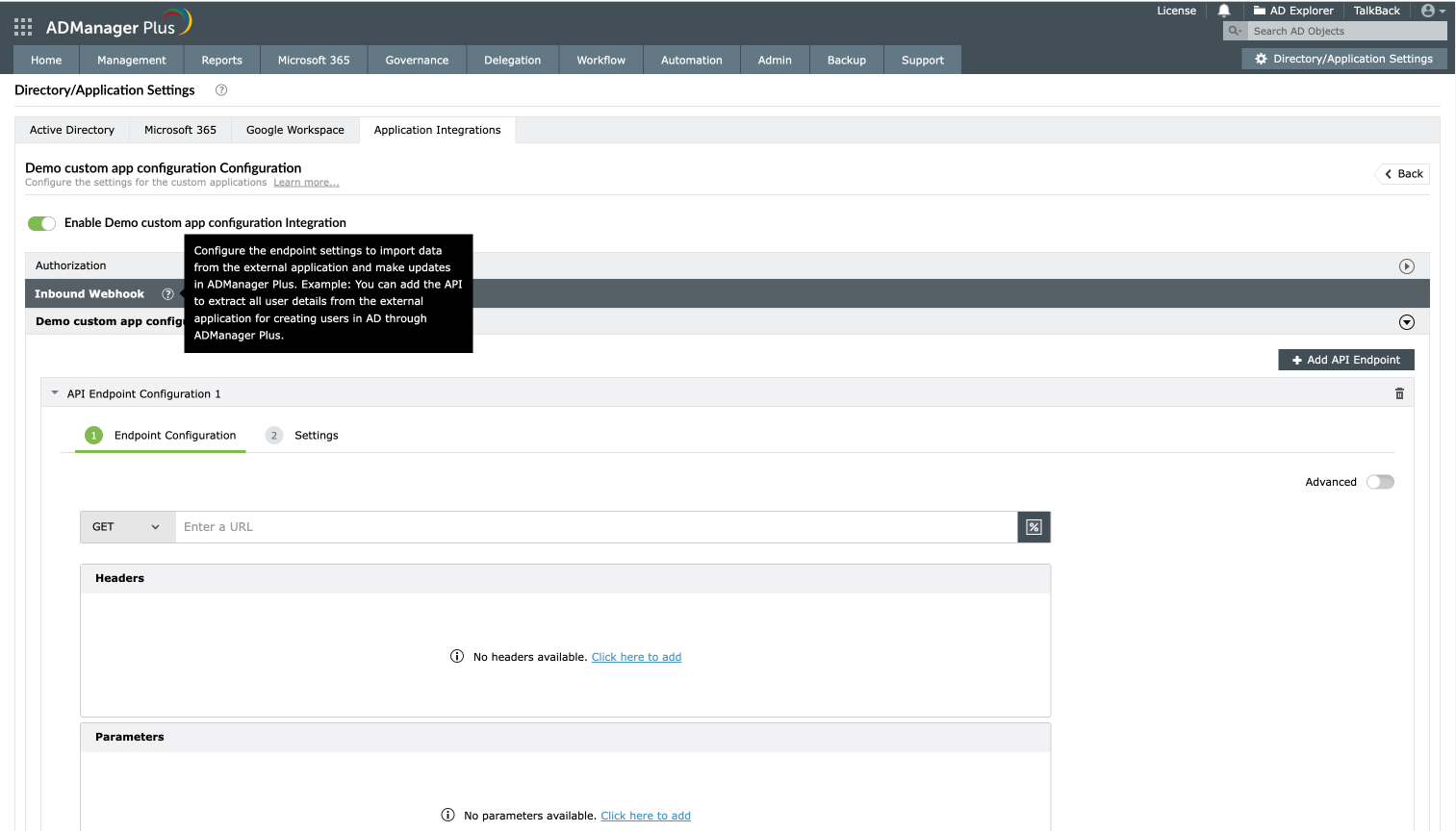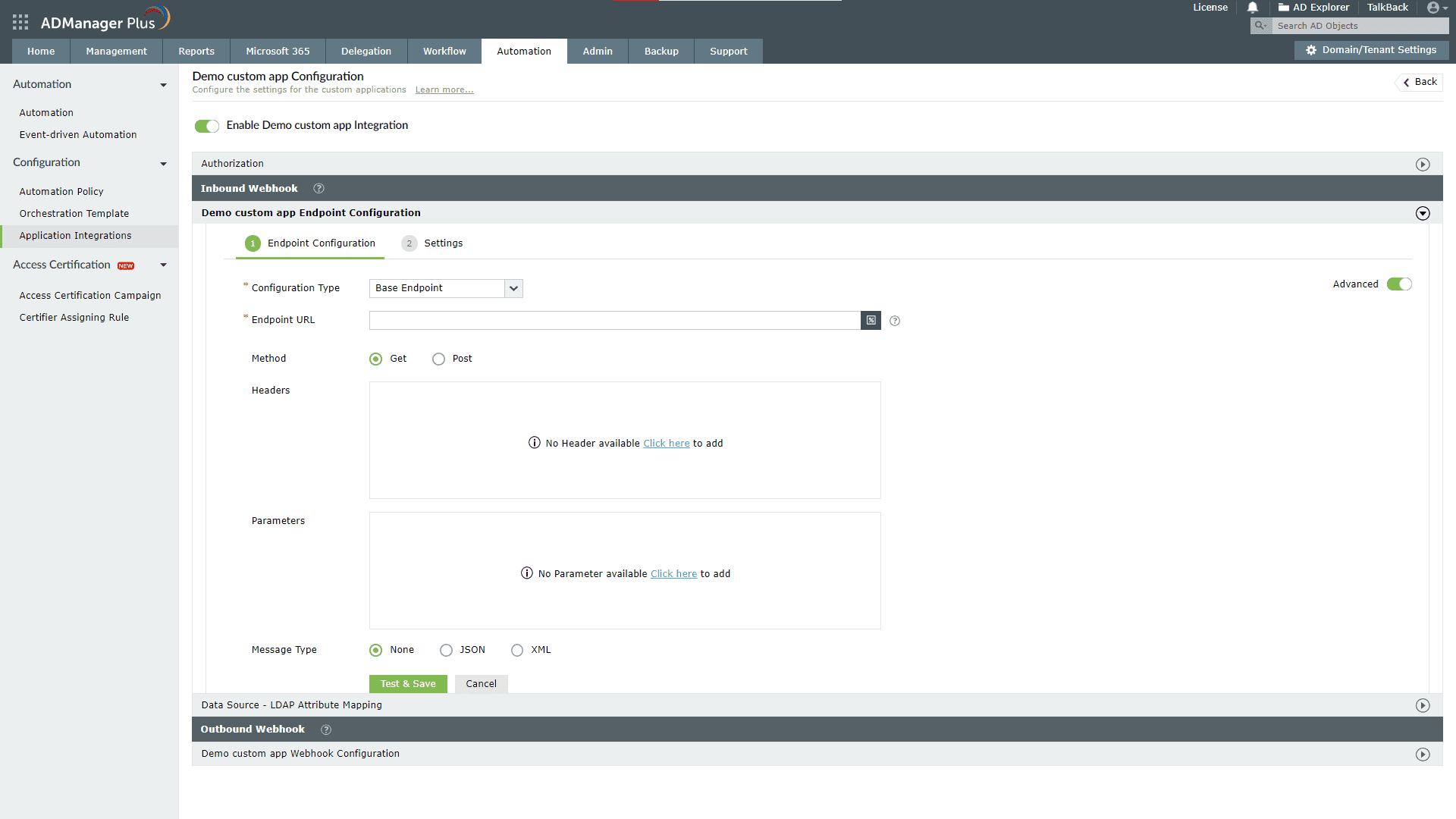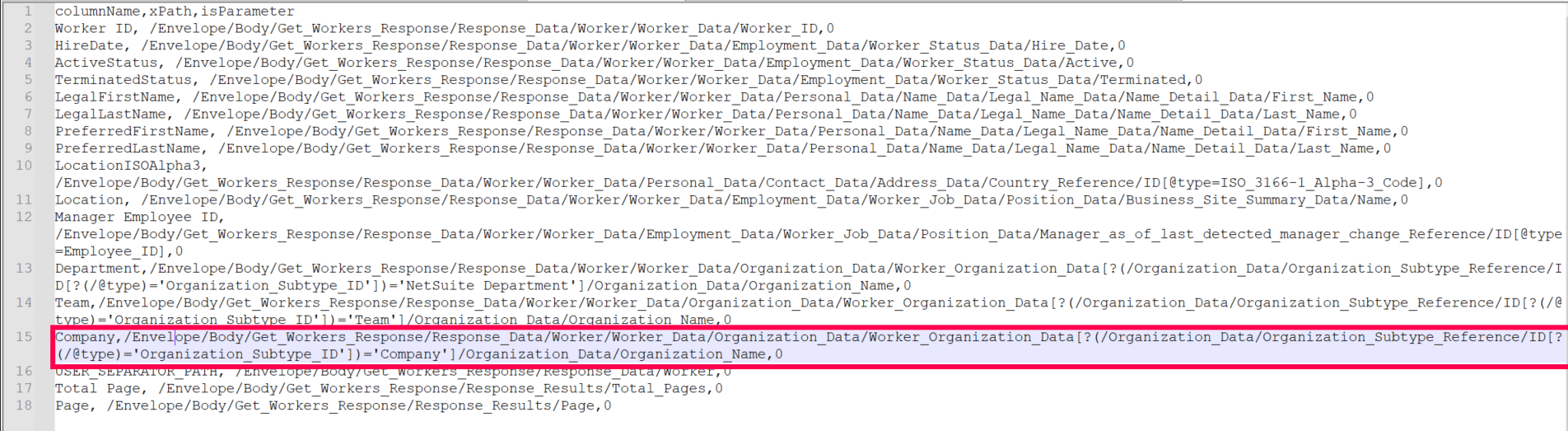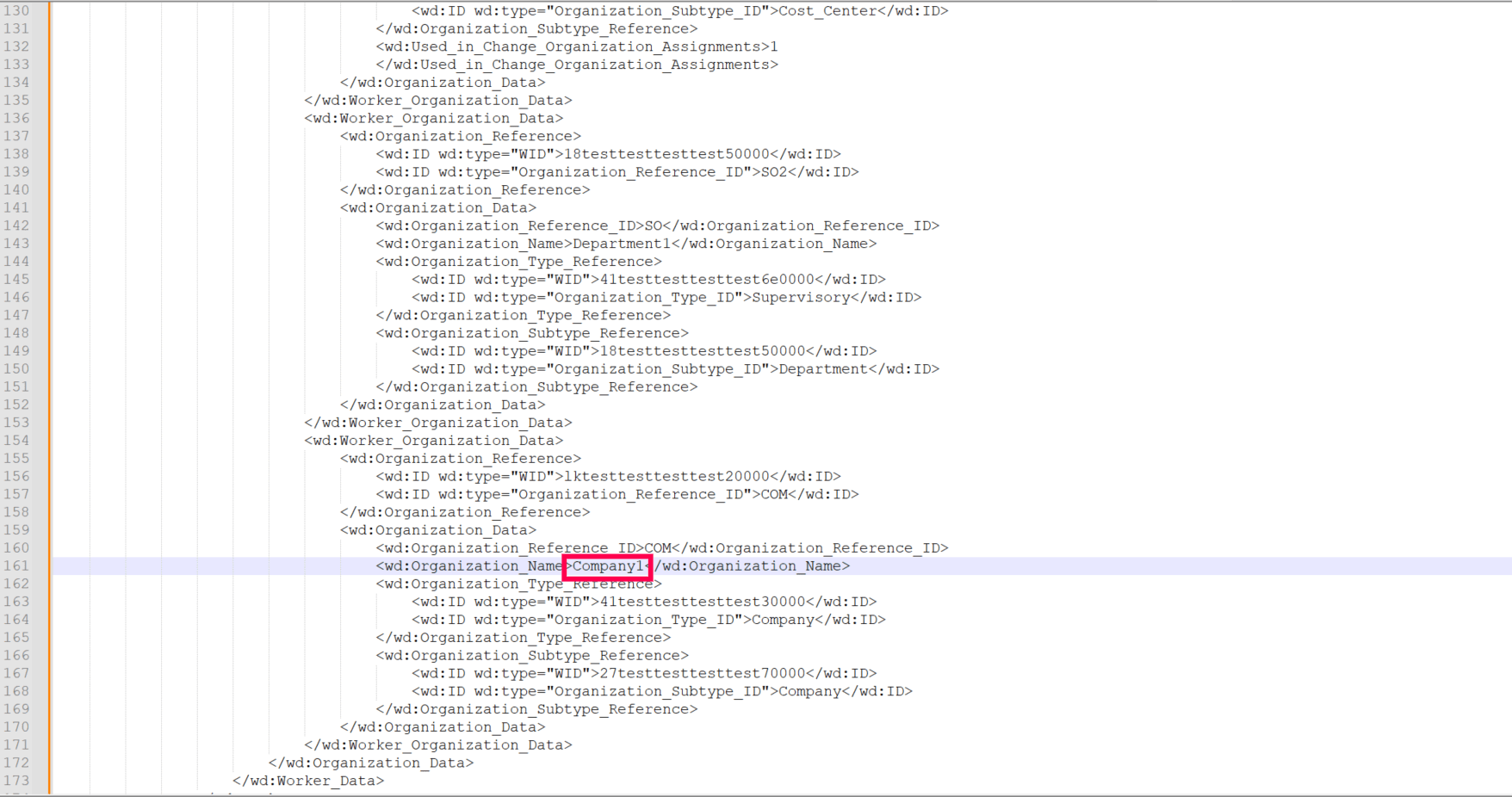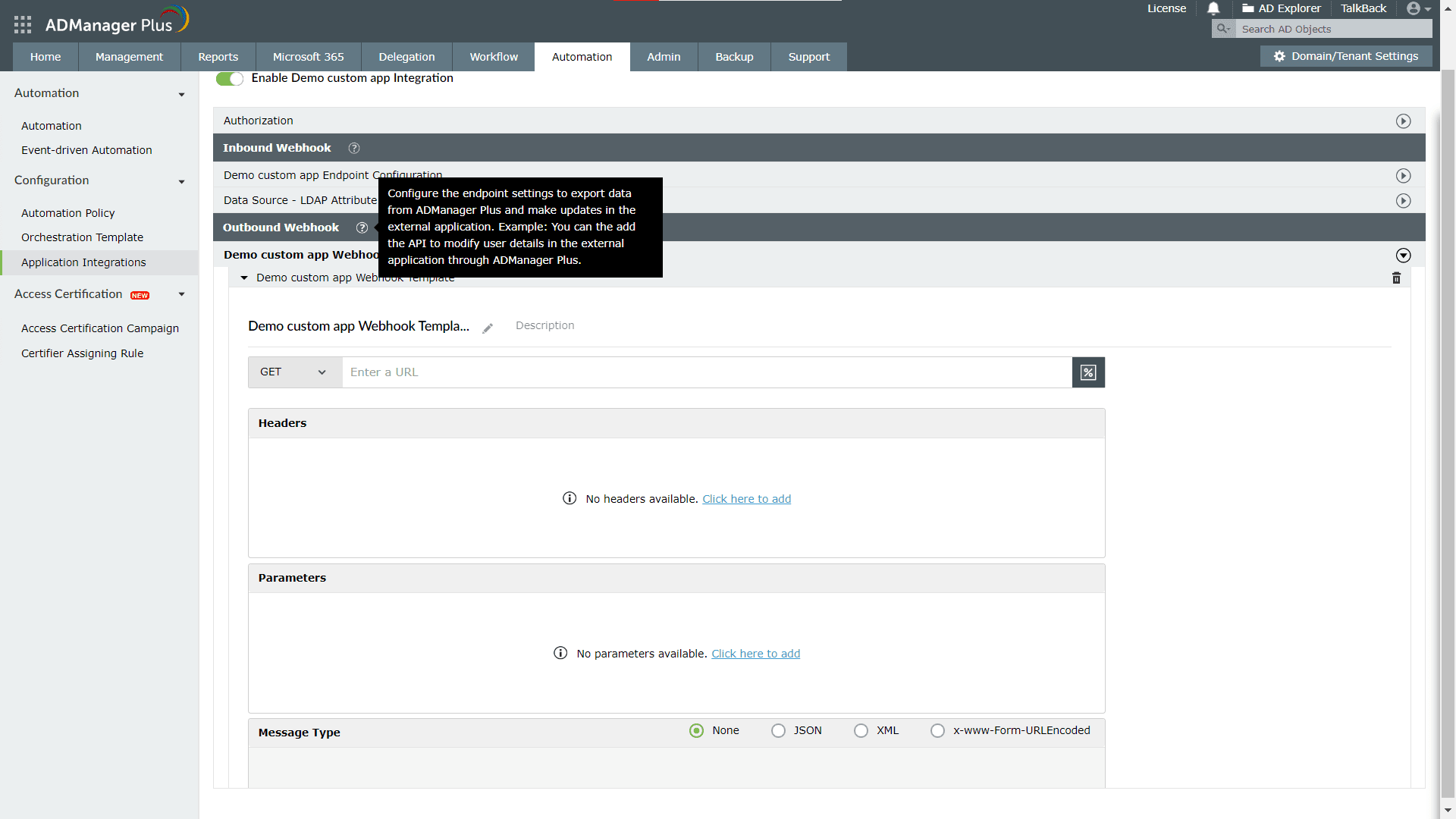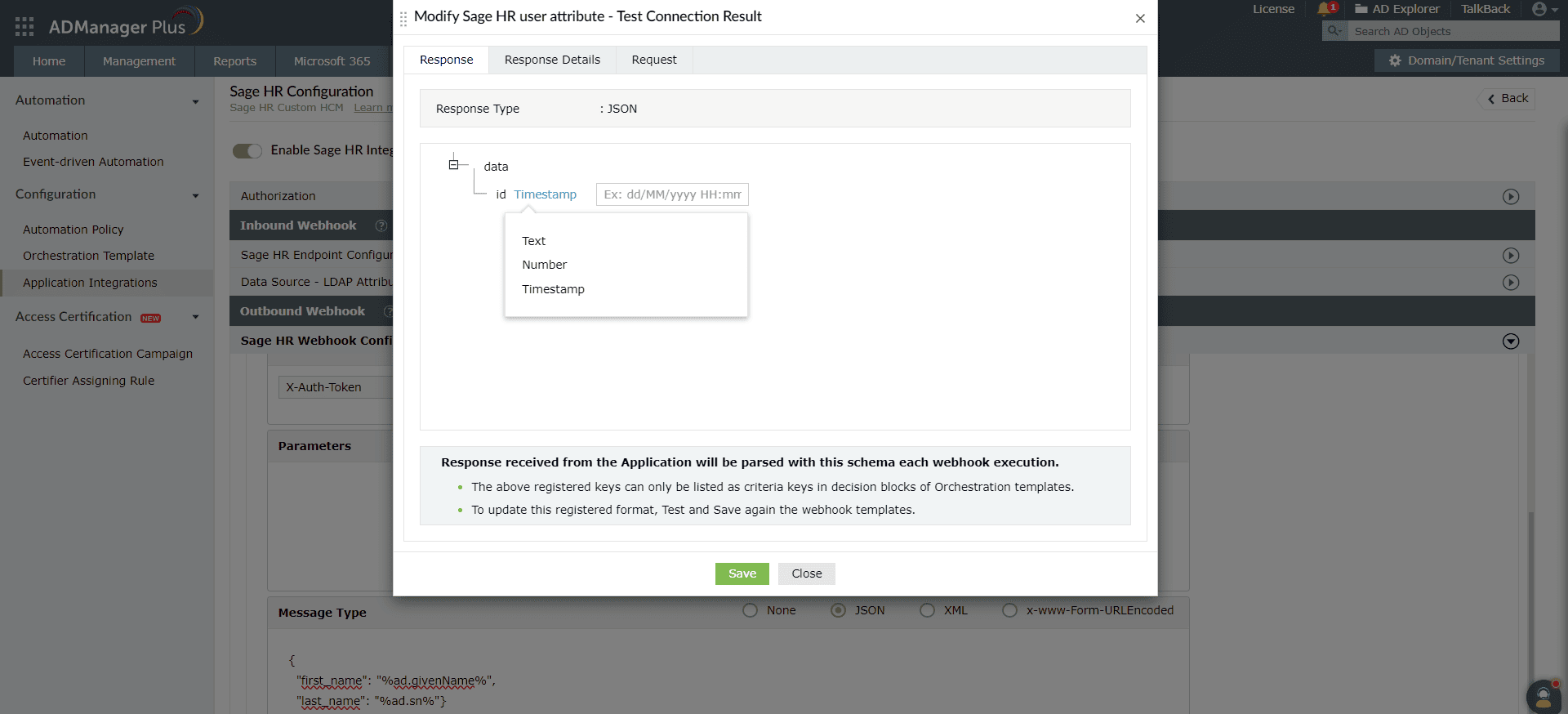An inbound webhook enables the transfer of data from the custom application to ADManager Plus. To configure this:
- Under Inbound Webhook, click <Custom application> Endpoint Configuration to provide the endpoint details listed below. If required, you can configure multiple endpoints for a custom application using the + Add API Endpoint button.
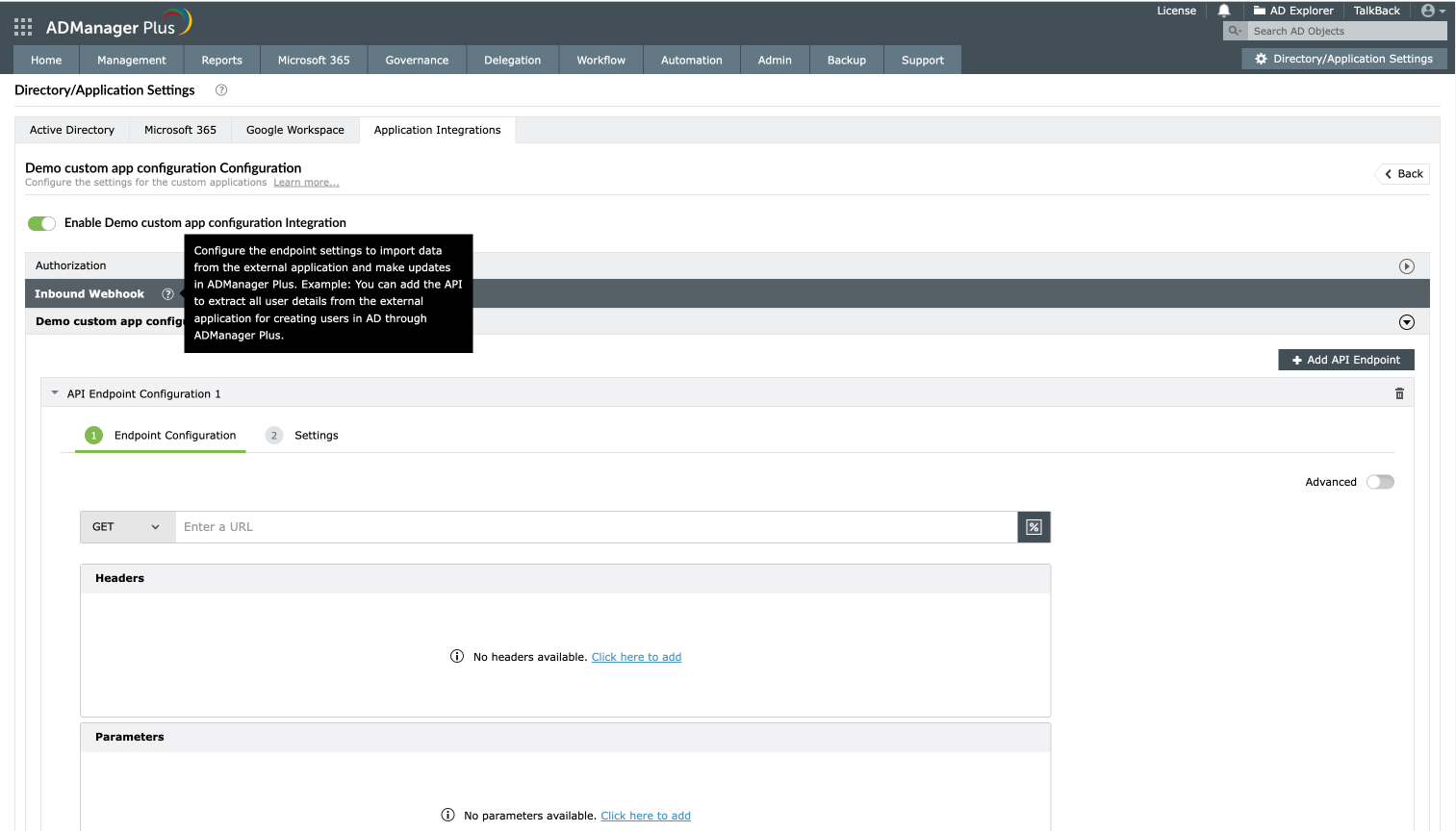
- For the Repeat Call Configuration option, select the type of action from the list given in the first drop-down. In the adjacent drop-down, mention the pagination parameters to get the data in ordered sets until the whole dataset is fetched. Enter the value of the pagination parameters in the Value field.
- You can also set a condition using the Repeat Call Criteria option to specify how long an API needs to be called.
- Once done, click Test & Save. A response window will display all the requested elements.
- Click Data Source - LDAP Attribute Mapping to match endpoints and to map AD LDAP attributes with the respective attributes of the custom application.
- Enter the Configuration Name and Description and select the Automation Category from the drop-down menu.
- In the Select Endpoint field, check the custom application's endpoint box and in the Primary Key drop-down select the attribute that is unique to users (employeeIdenifier, username, etc.) but hold the same value in all the endpoints. If you have configured dependent endpoints, then select the unique attribute for those endpoints as well.
- In the Attribute Mapping field, select the attribute from the LDAP Attribute Name drop-down and map it with the respective attribute of the custom application.
Note: Click Add New Format to create a new format for the user naming attributes in the custom application. In the Custom Naming format pop-up window, fill in the details and click Save. You can also add macros while specifying format values if necessary.
- Click Save.
How to use inbound webhooks
After configuring an inbound webhook, you can use it as a data source in scheduled automations for different identity management actions in ADManager Plus. To do so, navigate to Automation, click + Create New Automation, and use the Select More option under the Select objects section. This enables you to automate the action you want to perform on the list of objects imported through the inbound webhook either once or periodically.
Advanced endpoint configuration for nested endpoints with inbound webhooks
For some API configurations, you may have to configure multiple endpoints where the endpoints are dependent on others. For example, the first endpoint fetches all employee IDs in the organization, and you need to hit another API for each employee ID received in the response to fetch each employee's details. In cases like these, configure the first API as a base endpoint (the default type) and the second endpoint as a dependent endpoint using the Advanced option in the Endpoint Configuration section.
Steps to configure a dependent endpoint
Toggle the Advanced button to on under the API Endpoint Configuration to fill in information when the endpoint is dependent on the previous API endpoint.
- In the Endpoint Configuration section, toggle the Advanced option on to fill in information when an endpoint is dependent on a previous API endpoint.
- From the Configuration Type drop-down, select the endpoint type. By default, the Base Endpoint option will be selected. You have to change it to Dependent Endpoint.
- From the Depends On drop-down, select the relevant base endpoint upon which the data for the dependent endpoint relies. Thus, the dependent endpoint will be called for each object received from the base endpoint.
- To utilize a field from the response of the base endpoint, use the base endpoint macros listed by typing % or clicking
 .
.
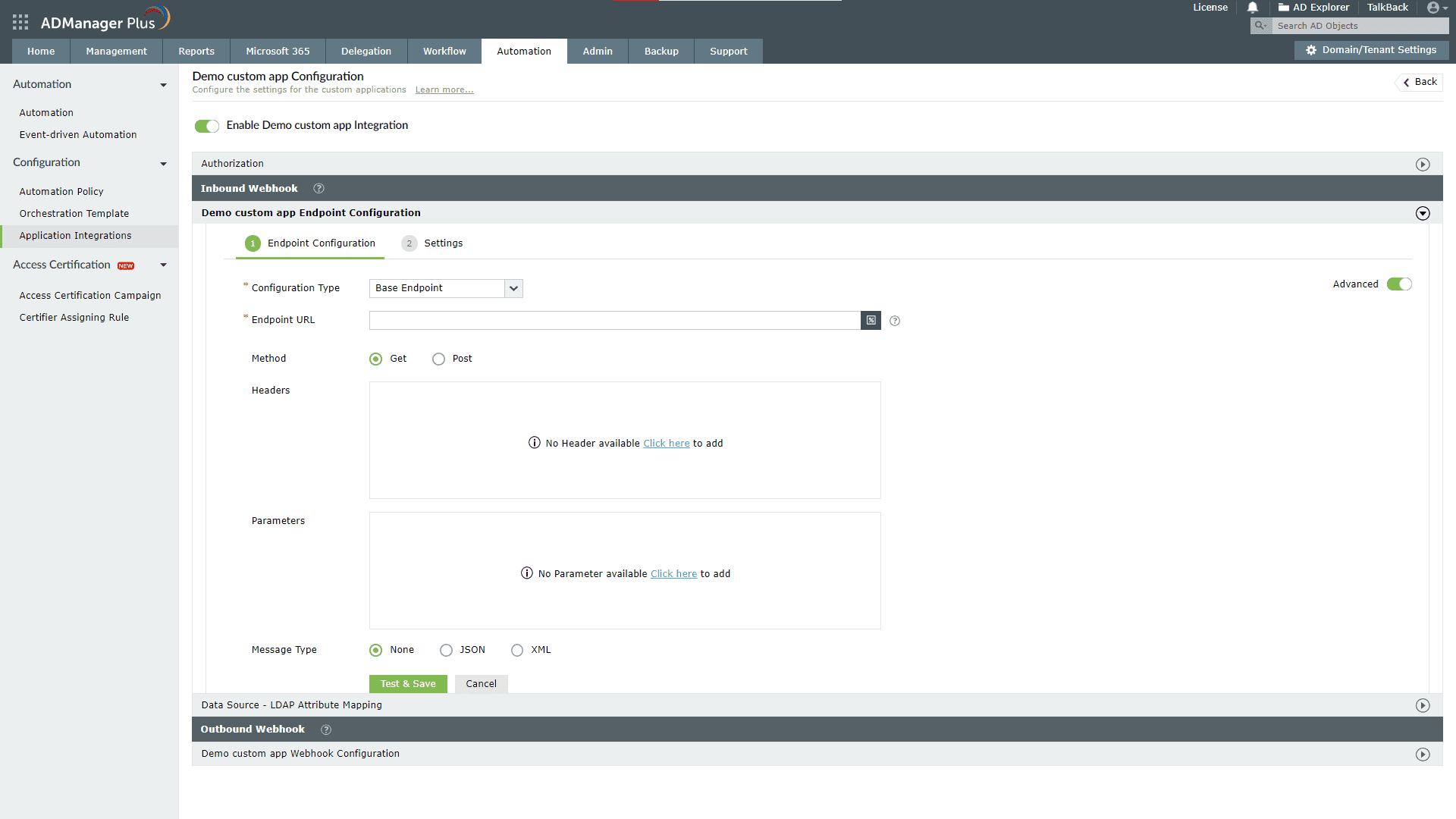
Steps to configure a SOAP API endpoint
You have to follow all the steps mentioned in the inbound webhook configuration section except for this step. When the Message Type is set to XML, ADManager Plus requires the Response Parser CSV file. This file helps in filtering only the required data from the endpoint's XML response. The filtered attributes can then be linked to the AD LDAP attributes.
The CSV file should have three columns as given below:
- columnName: This is the desired name for the data to be filtered from the XML response.
- xPath: This is the location where the data is to be fetched from.
- isParameter: If set to 1, it will become an iterating attribute during repeated calls. For example, if a node named Page in the message body needs to increase by an increment of one during each call, the isParameter for Page is set to 1.
For example, as shown in the images below, the value for the columnName Worker ID as highlighted in the sample CSV file is extracted from the attribute Worker_ID(value:100001) as highlighted in the sample XML response. This value can be mapped to the AD LDAP attribute employeeID later.
Sample CSV file:

Sample XML response:

Click here to download a sample CSV file.
Value-based indexing
Value-based indexing is a technique used to efficiently locate and retrieve data by applying specific conditions to its values. This approach enables users to create a specific xPath, allowing them to efficiently find entries that match defined criteria.
As shown in the images below, the value for the Company column in the sample CSV file is taken from the Organization_Name attribute (value: company1), highlighted in the second image. Since there are multiple entries of Worker__Organization_Data, an additional condition (Organization_Subtype_ID='company') is set to specify the correct Worker_Organization_Data. This means that the final value is selected based on a condition tied to another specific value.
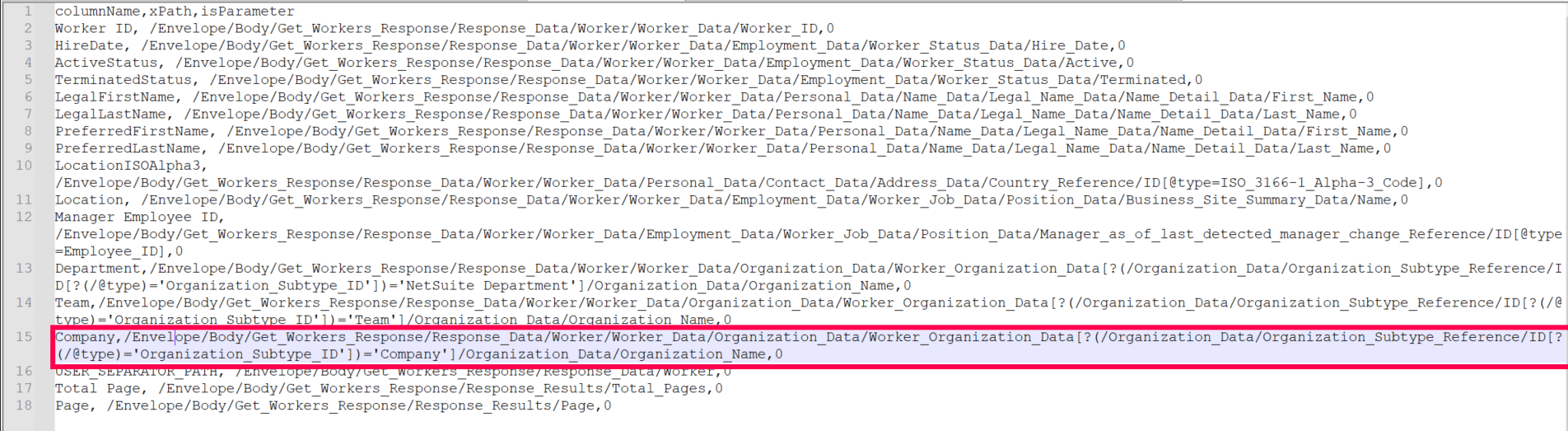
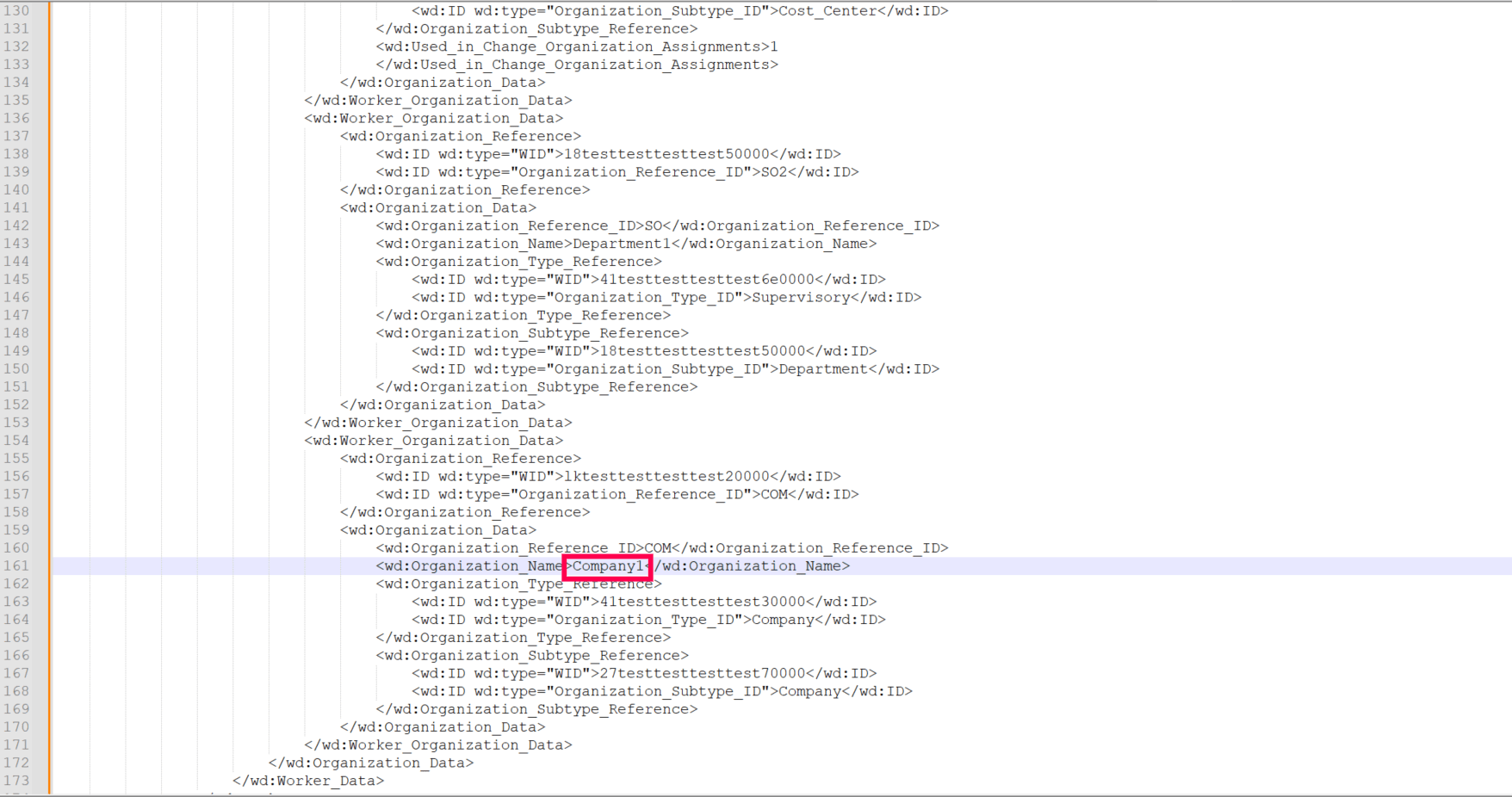
This xPath filters the data under Worker_Organization_Data by checking if the Organization_Subtype_ID equals Company. It then returns the Organization Name of the matching condition.
To create a condition, follow these steps:
- Identify the data field you want to filter (e.g., Organization_Subtype _ID).
- Specify the value to match (e.g., Company).
- Apply the condition in the form [?(searchpath = 'value')] to filter based on the selected attribute.
This approach enables creation of a precise xPath and results based on a defined condition.