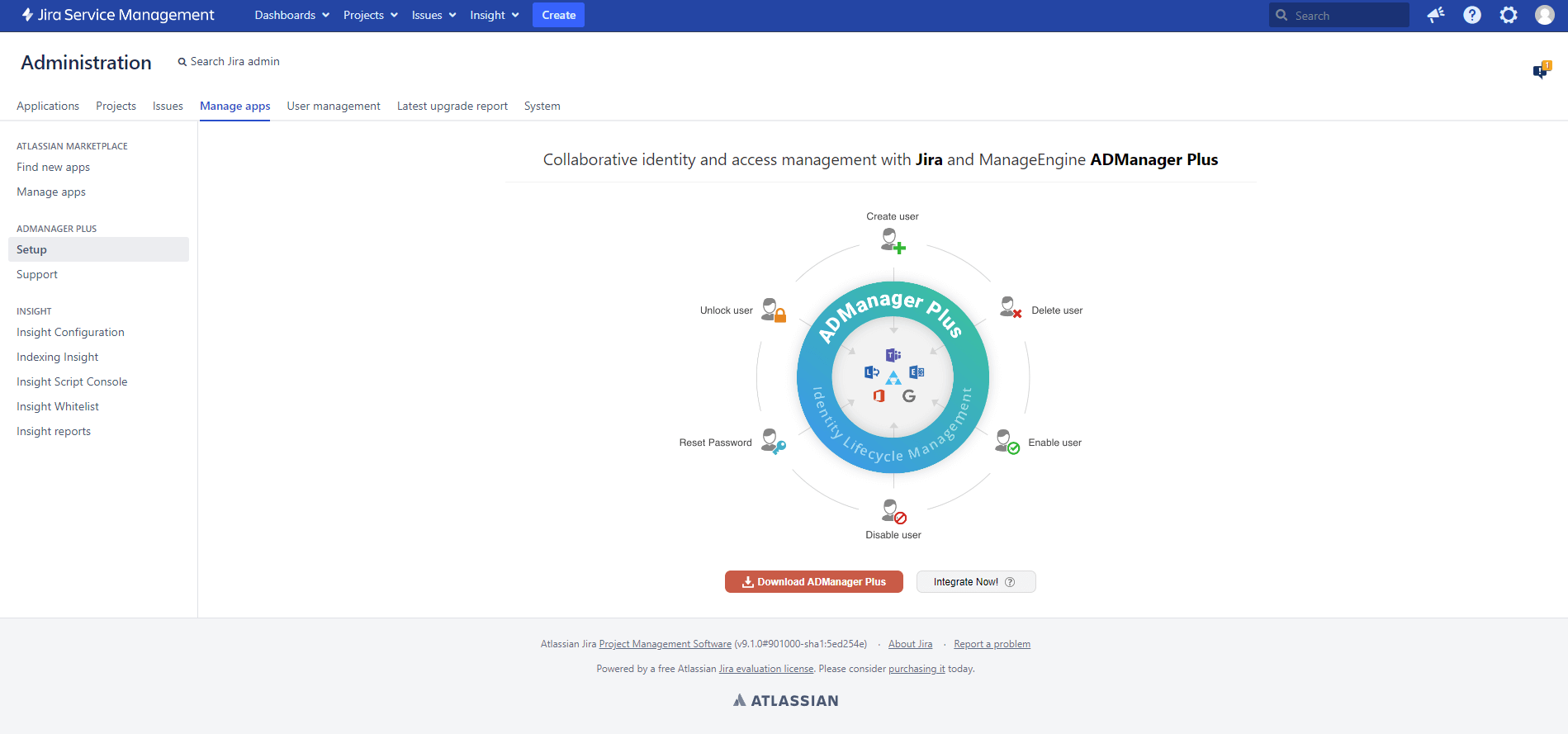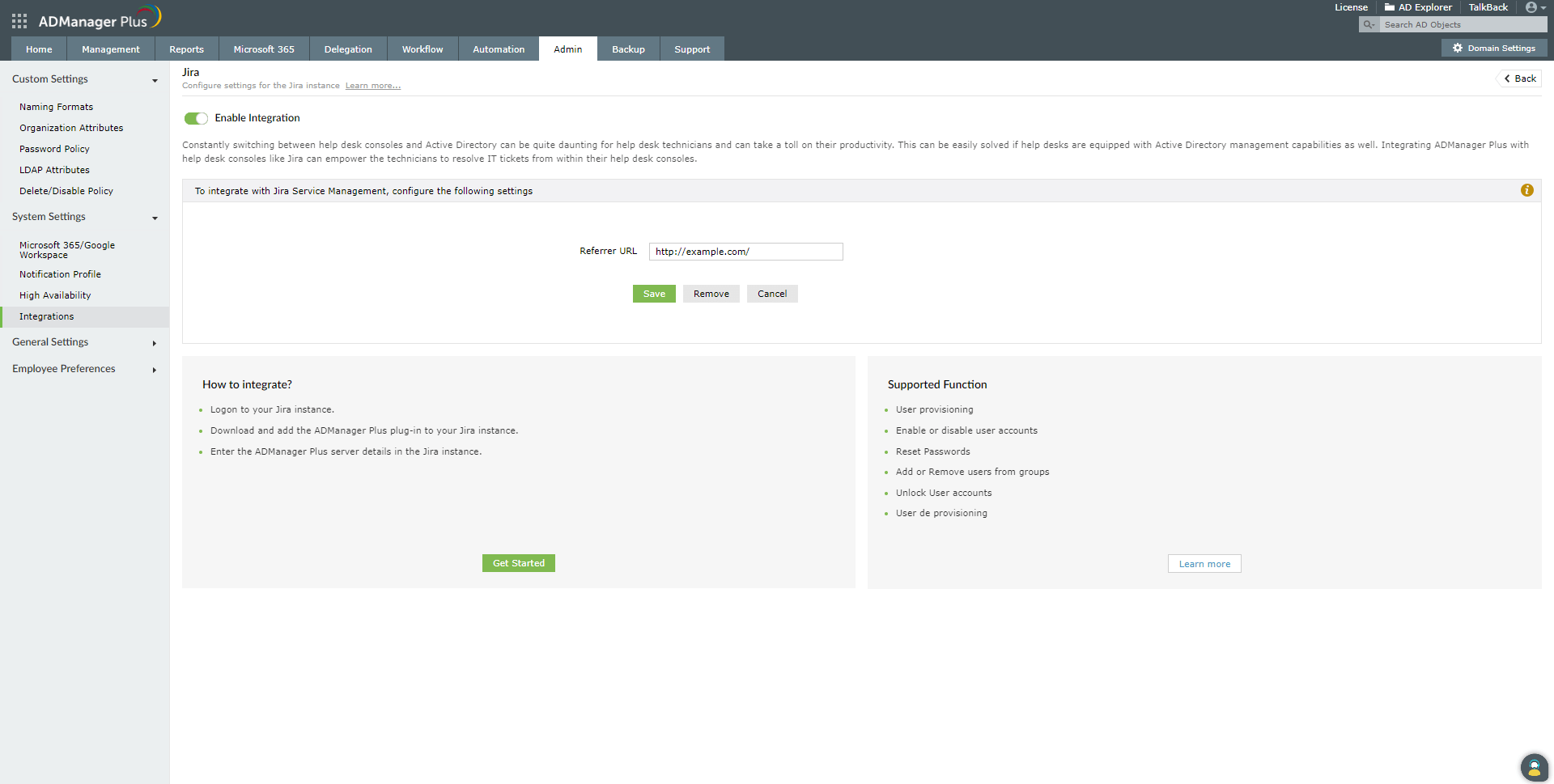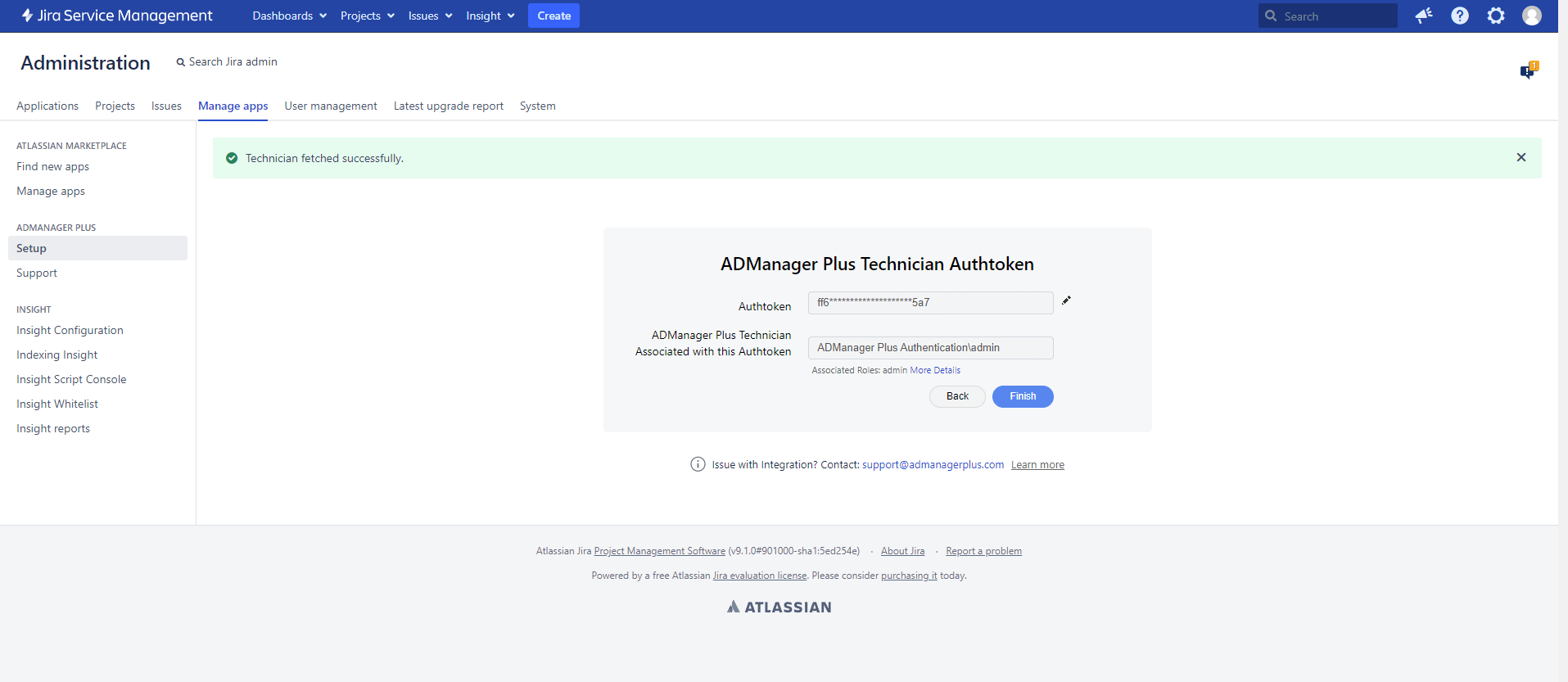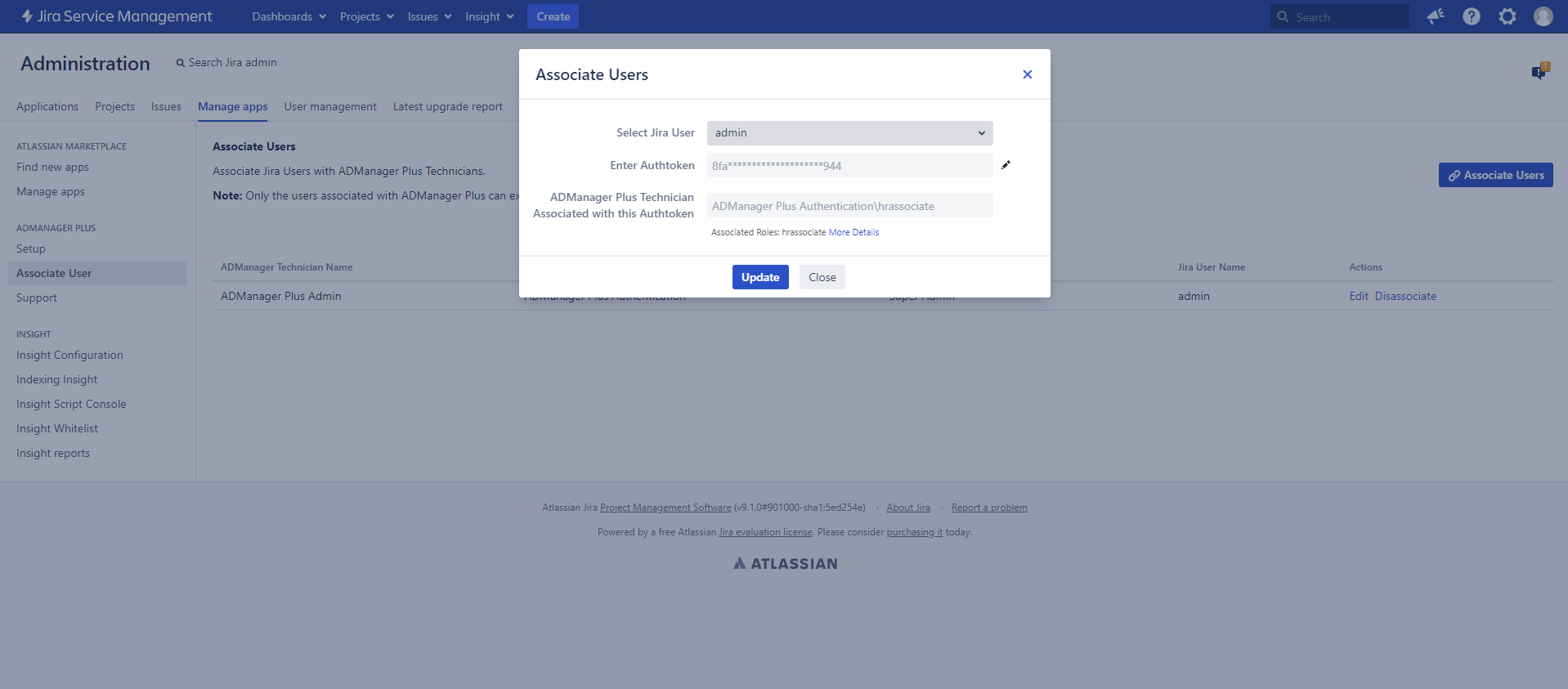Jira integration settings
Jira is a software used for help desk management and issue tracking. Integrating ADManager Plus with Jira will empower technicians to perform critical Identity and access management tasks like creating, deleting, enabling, disabling, managing group memberships of or unlocking a user account, and resetting passwords right from the tickets in the Jira console.
Before you begin
- Download and install ManageEngine ADManager Plus if you haven't deployed ADManager Plus yet.
- If you're an existing user, ensure that you have updated ADManager Plus to its latest version. The integration with Jira is supported from versions 7064 and above.
Steps to integrate ADmanager Plus with Jira
- Log in to ADmanager Plus, and click the Admin tab.
- Under System Settings, click Integrations.
- Under ITSM/Help Desk Tools, click Jira.
Note: The Enable Integration button is turned on by default. Toggle it off to disable the Jira integration.
Steps to configure the ADManager Plus plug-in in Jira
- Login to the Jira instance as the admin.
- Download the ADManager Plus application from the Atlassian Marketplace.
Note: A .jar file will be downloaded.
- In the top navigation bar, click the Settings icon, and click Manage apps.
- Click + Upload Apps, choose the .jar file that you just downloaded, and click Upload.
- Once you have uploaded the .jar file, search and select ADManager Plus under User installed apps, and click the Configure button.
- In the page that opens, click the Integrate Now! button
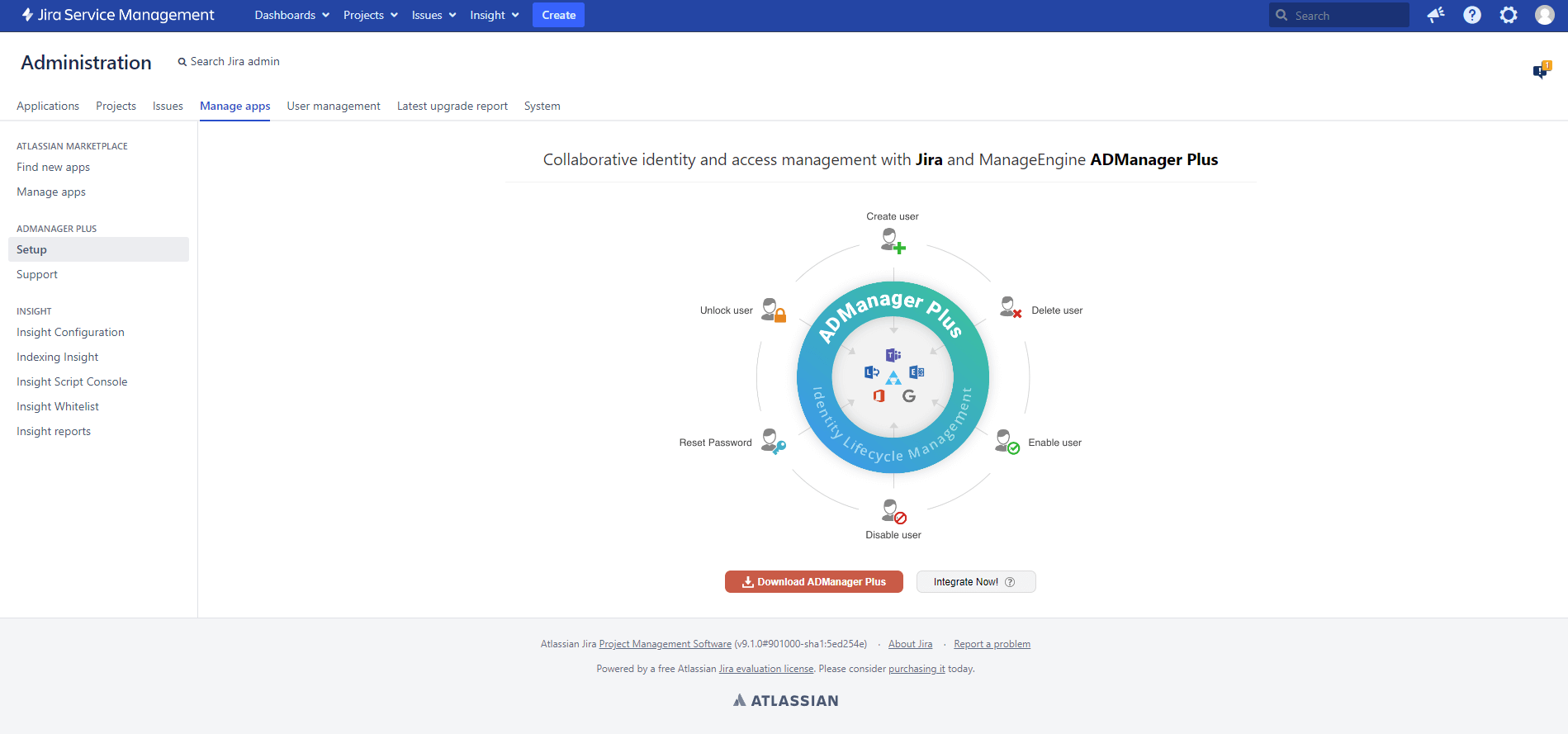
- Copy the Referrer URL displayed on the page, and open ADManager Plus.
- In ADManager Plus, paste the copied Referrer URL in the Referrer URL field.
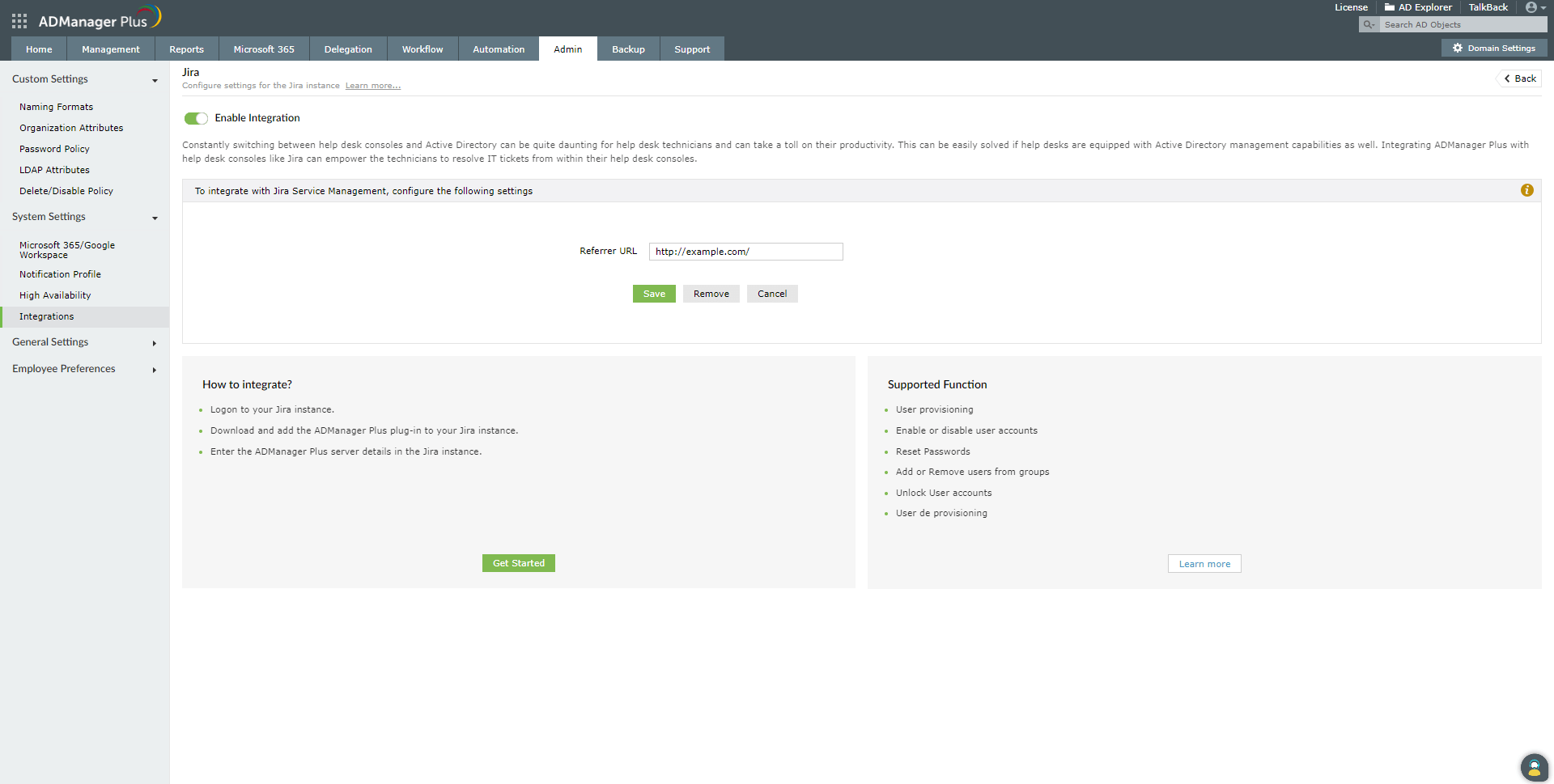
- Navigate back to your Jira instance, and click Next.
- Enter the URL of the server where ADManager Plus is running in the ADManager Plus' Server URL field, and click Next.
- Enter the ADManager Plus technician's authtoken in the Authtoken field, and click Validate to fetch the associated technician from ADManager Plus.
Note: The technician's authtoken can be obtained by navigating to Delegation → Configuration → Technician Authtokens in ADManager Plus.
- Once the technician's details are auto-populated in the ADManager Plus Technician Associated with this Authtoken field, click Finish.
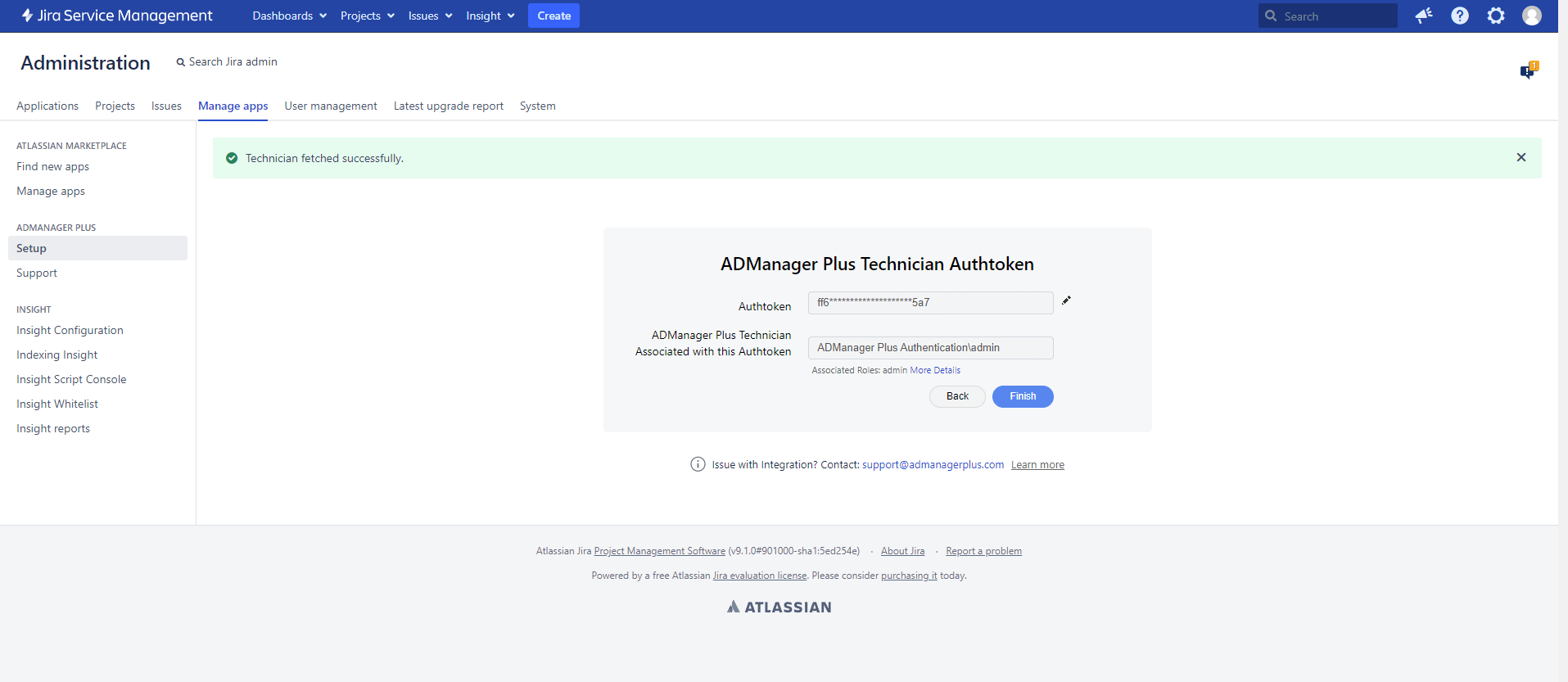
- You can add more technicians in Jira by navigating to the Associate Users tab under ADManager Plus. Click Associate Users, specify the technician's authtoken in the Enter Authtoken field, and click Update.
Note: Authtokens can be easily edited in the future by clicking the Edit icon next to the Enter Authtoken field.
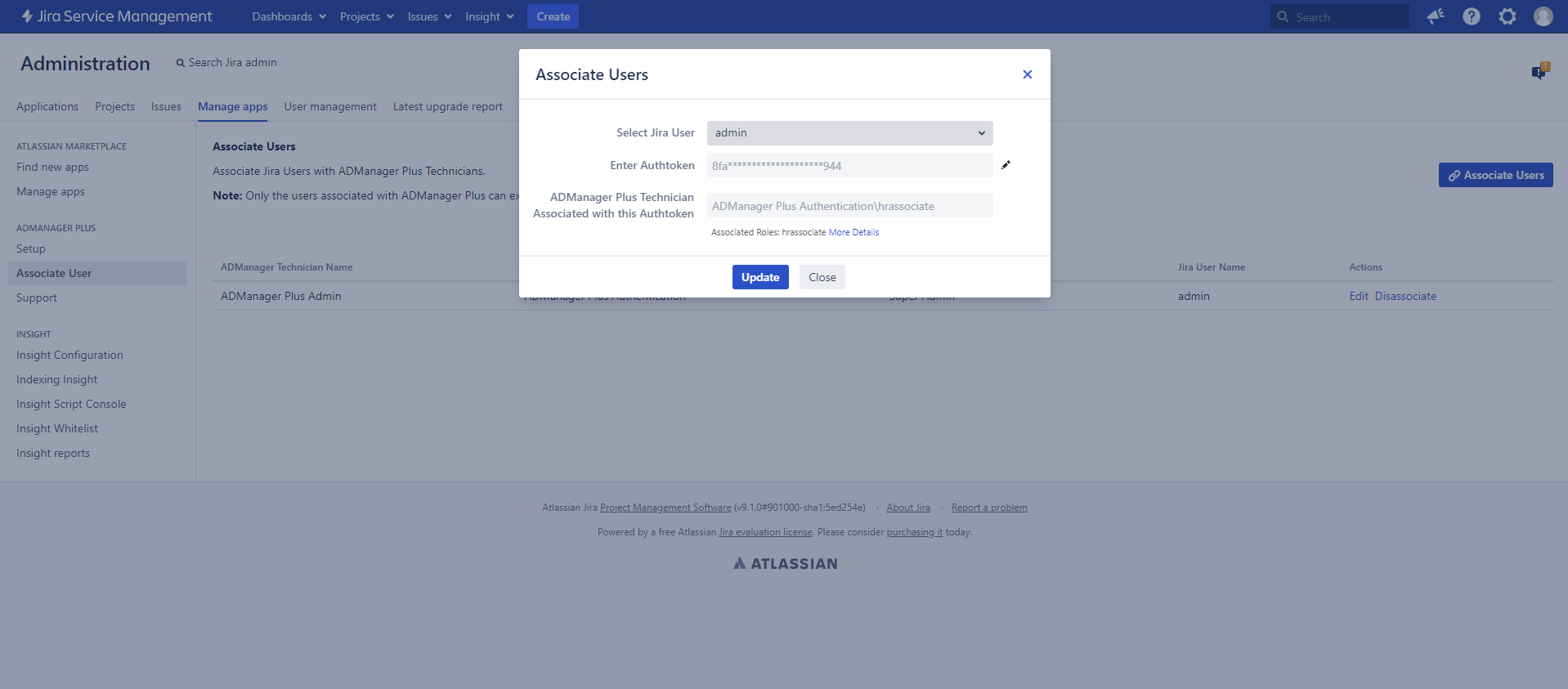
Customizing user creation forms in Jira Service Management
The user creation fields in Jira Service Management can be customized to suit your organization's needs. You can add or remove fields, or make them mandatory or non-mandatory in a few clicks. To do this:
- Log in to your Jira instance and navigate to the Manage Apps tab.
- In the left pane, under ADManager Plus, click Actions.
- Hover and click the edit icon next to Create User option.
- In User Creation Fields:
- Click the + icon to add a field from the list of available fields to the user creation form in Jira Service Management.
- Hover over a field and click X to remove that field.
- If you'd like to make a field mandatory, hover over the field and click Set as Mandatory.
- Click Save to update the changes.
Note:
- User creation fields can be customized in instances integrated with ADManager Plus builds 7180 and above, and Jira plugin versions 2.0.3 and higher.
- The user creation fields are text boxes and require technicians to enter a value.
- Fields can also be added or removed and made silent or read-only in the User Creation Templates in ADManager Plus. Therefore, it is recommended to add only the required fields to the user creation form in Jira Service Management.
- All management actions performed through Jira are carried out using REST APIs. These REST API calls have usage limit based on the number of technicians licenses. To learn more about the REST API usage limit, click here.
Actions supported
- Provision and deprovision users
- Enable and disable users
- Reset user passwords
- Unlock user accounts
- Add and remove users from groups
- Modify department and manager attributes
- Set and remove folder permissions