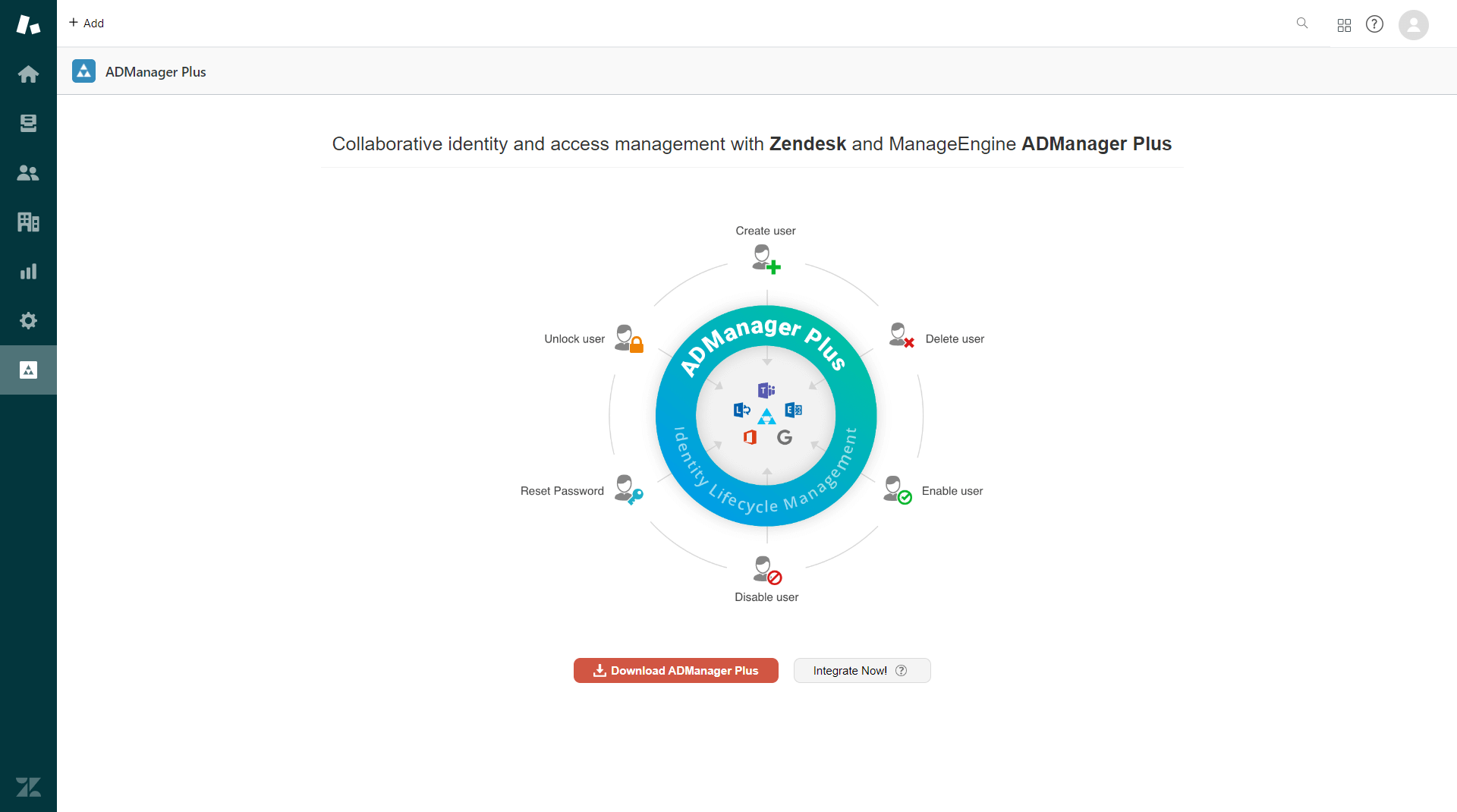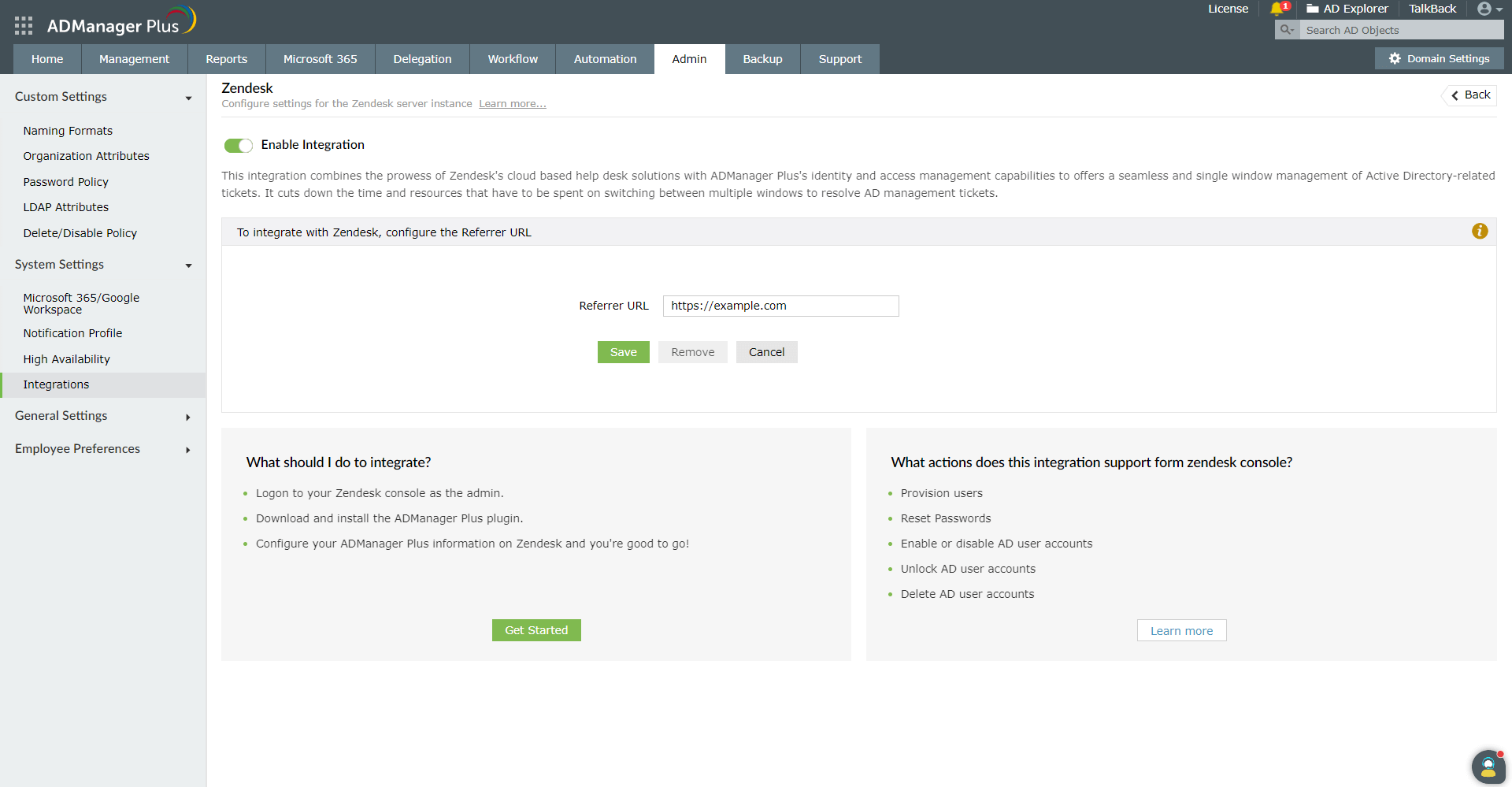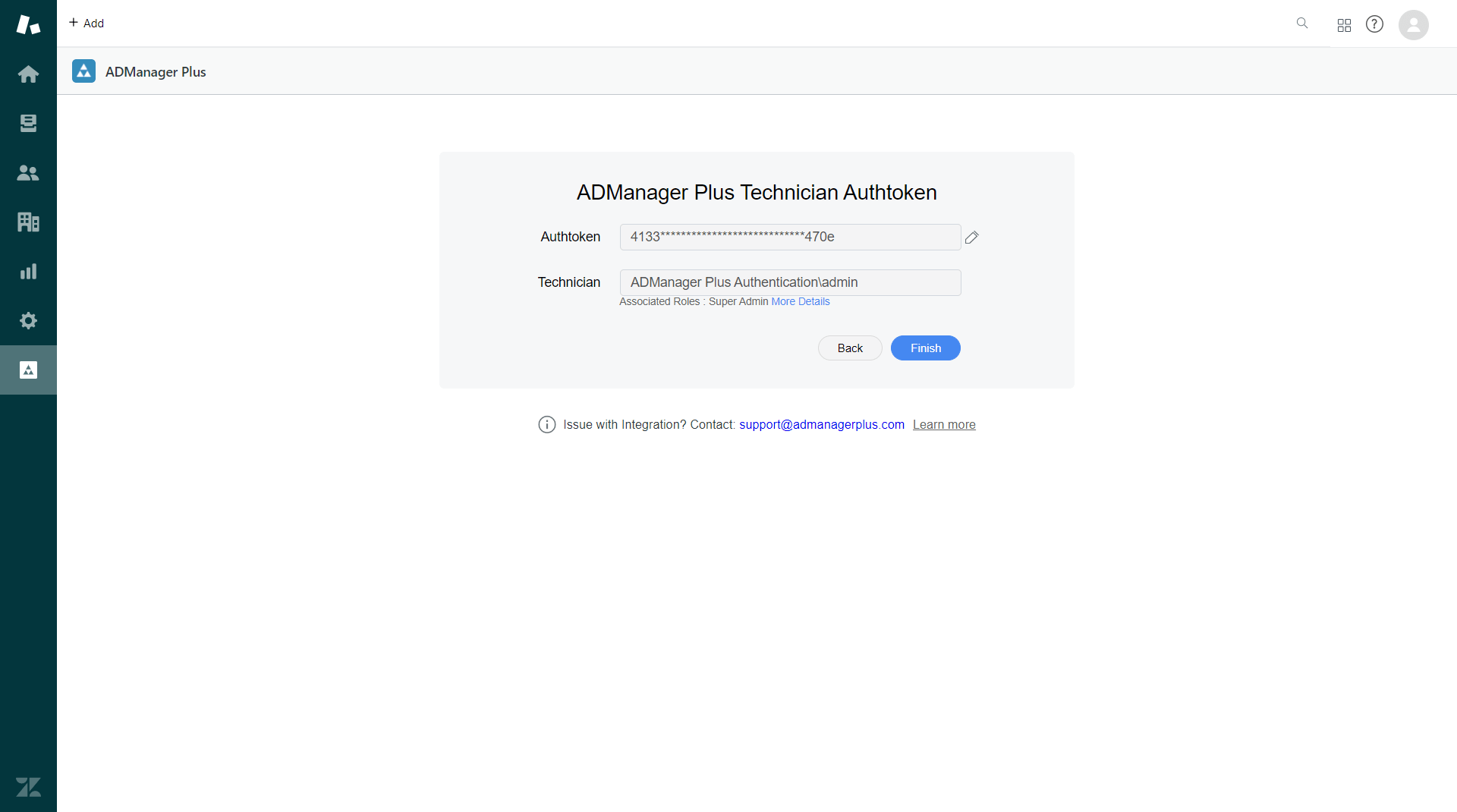Zendesk settings
Zendesk is a cloud-based customer service solution that offers both help desk and service desk capabilities. Integrating ADManager Plus with Zendesk makes it possible for help desk technicians to perform management tasks like user provisioning and deprovisioning, password resets, and more—all from Zendesk itself, thus saving them the hassle of toggling between different platforms.
Things to remember: ADManager Plus-Zendesk integration is supported only from ADManager Plus build versions 7064 and above.
Steps to integrate ADManager Plus with Zendesk
- Log in to ADManager Plus.
- Navigate to Admin > System Settings > Integrations.
- Click on Zendesk under ITSM/Help Desk Tools.
Note: The Enable Integration button is turned on by default. Toggle it off to disable Zendesk integration.
Steps to integrate ADManager Plus users in Zendesk
- Log in to Zendesk.
- Download ADManager Plus from Zendesk's Marketplace.
- On the Installation page, set the role and group-based restrictions for accessing ADManager Plus and click Install.
- Once it is installed, click the ADManager Plus icon in the left pane and click the Integrate Now! button.
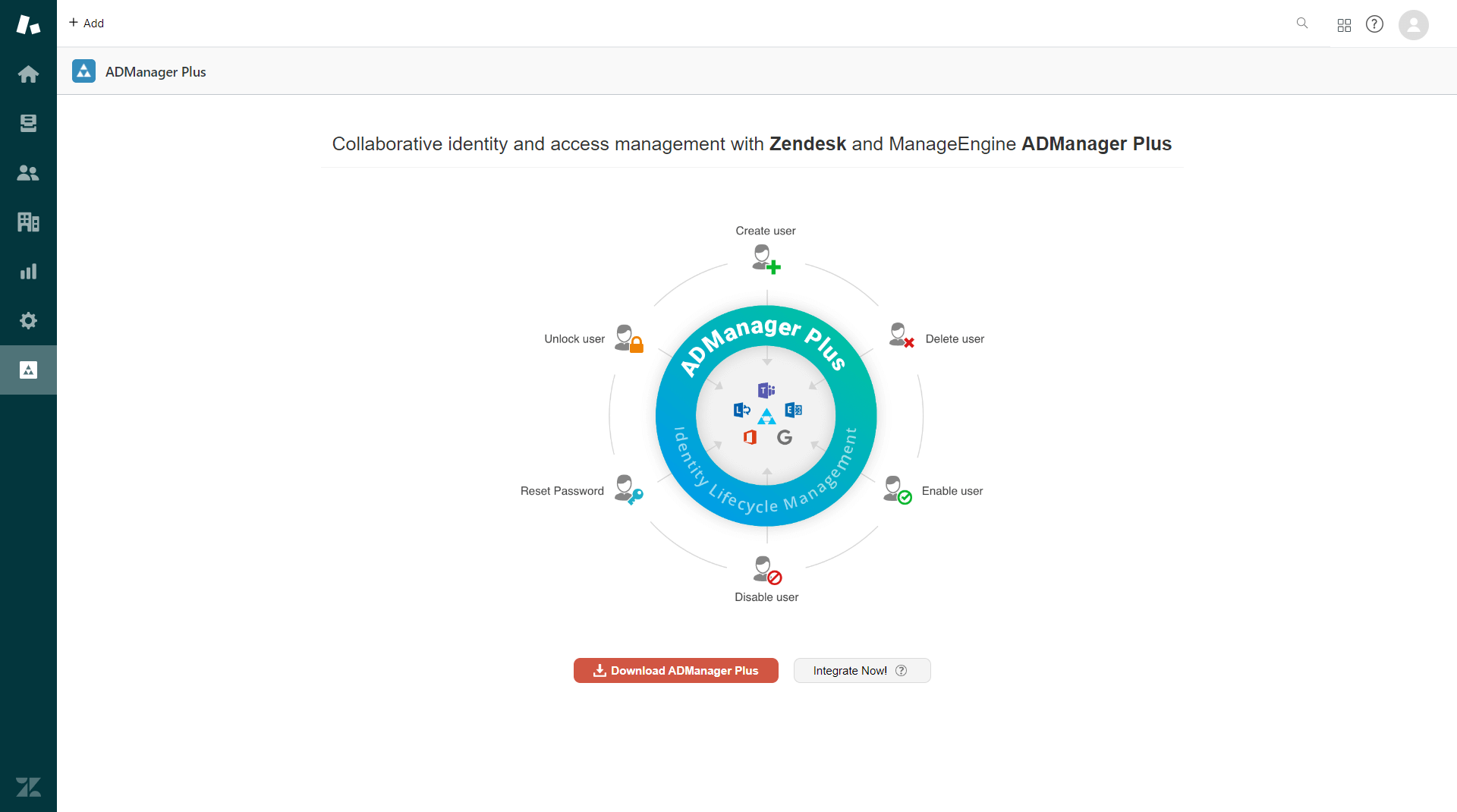
- Copy the Referrer URL displayed on the page, and open ADManager Plus.
- In ADManager Plus, paste the copied Referrer URL in the Referrer URL field and click Save.
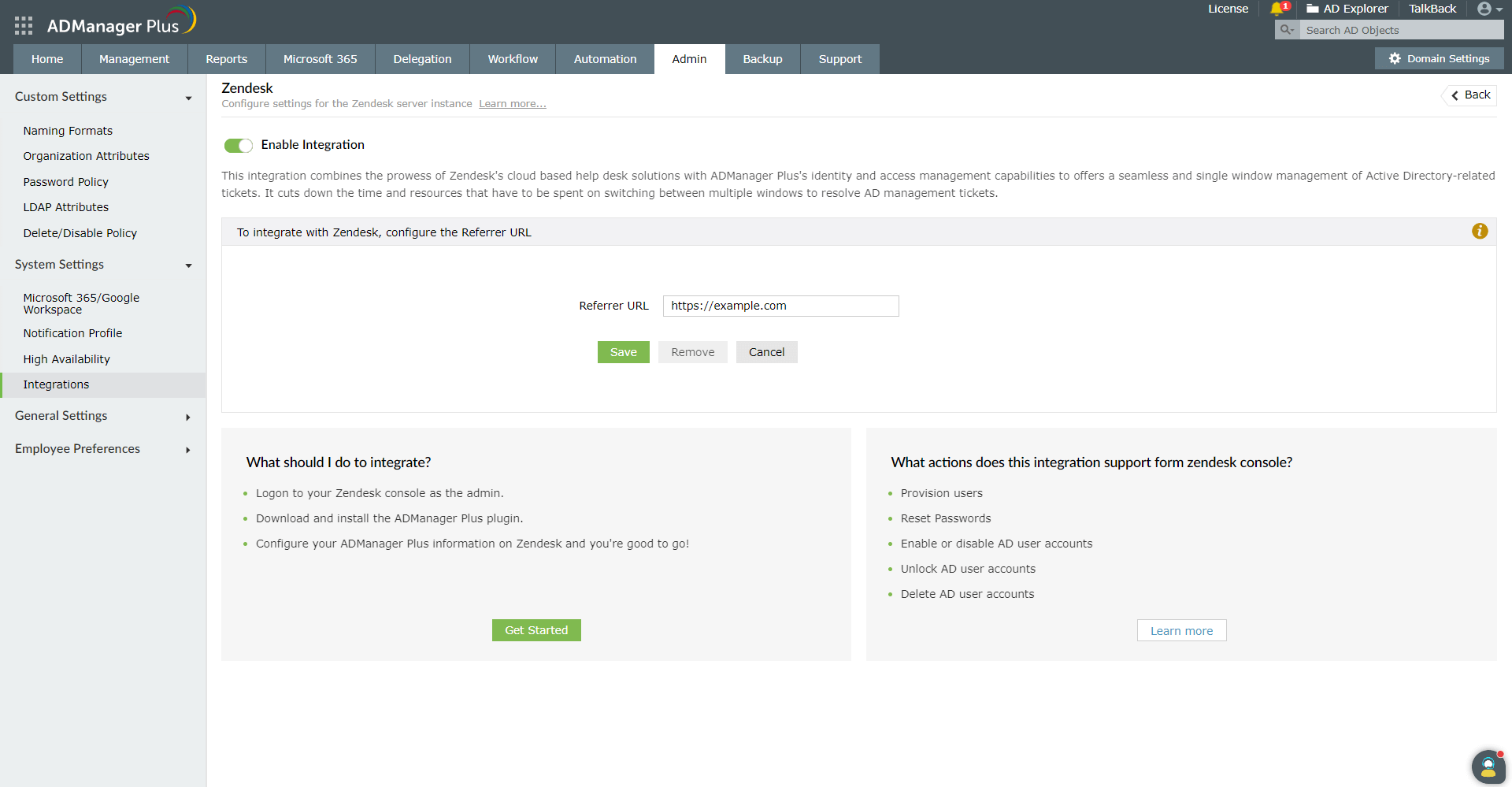
- Navigate back to Zendesk, and click Next.
- Enter the URL of the server where ADManager Plus is running in the ADManager Plus' Server URL field, and click Next.
- Enter the ADManager Plus technician's authtoken in the Authtoken field, and click Validate to fetch the associated technician from ADManager Plus.
Note: The technician's authtoken can be obtained by navigating to Delegation > Configuration > Technician Authtokens in ADManager Plus.
- Once the technician's details are auto-populated in the Technician field, click Finish.
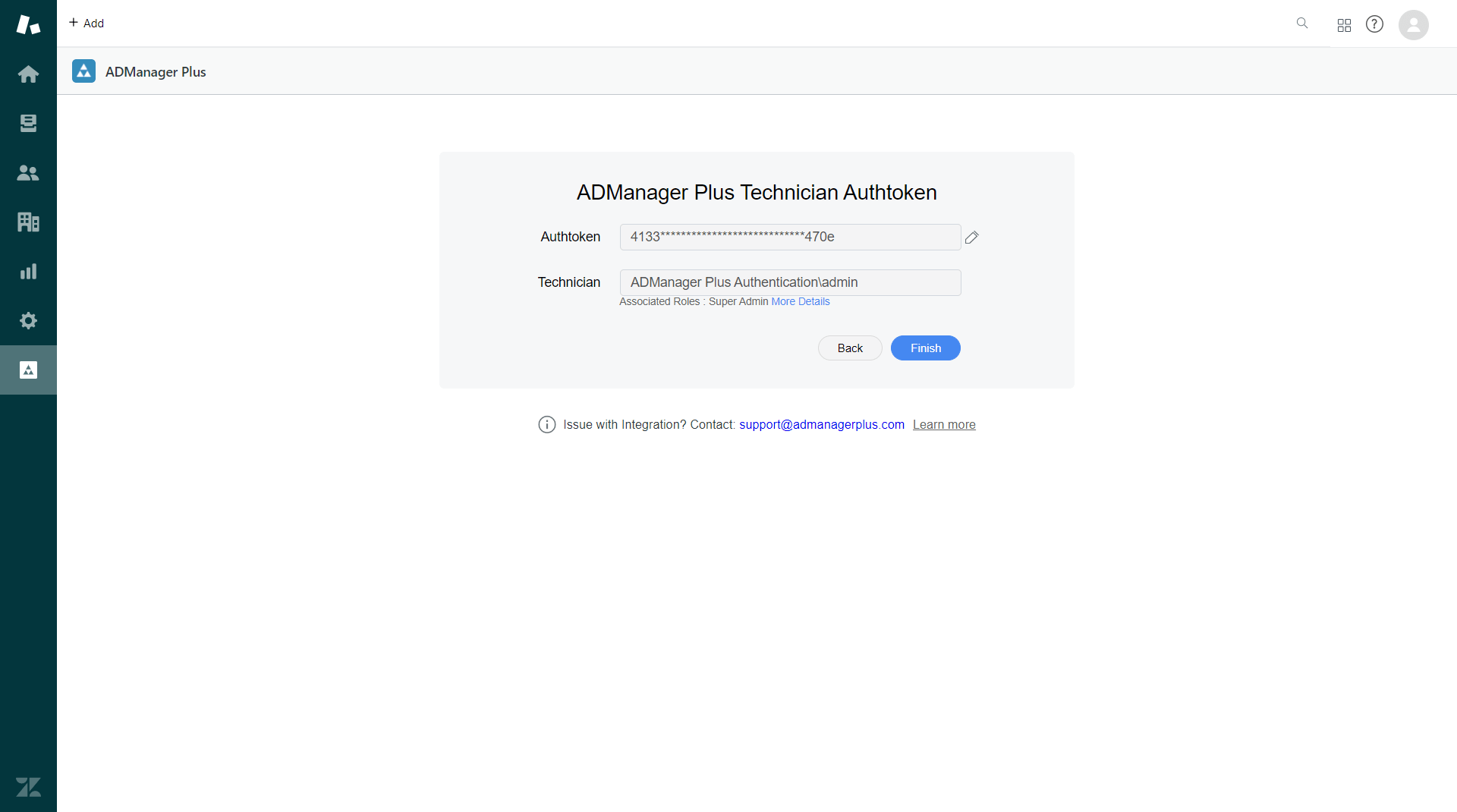
- You can add more technicians in Zendesk by navigating to the Associate Users tab under ADManager Plus. Click Associate Users, specify the technician's authtoken in the ADManager Plus Technician Authtoken field, and click Validate. Once the technician's details are auto-populated, click Save.
Note: Authtokens can be edited by clicking the Edit icon next to the Authtoken field.

Note: To establish connection to ADManager Plus, enable SSL port by going to Admin > Connection > Enable SSL Port [https].
Customizing user creation form in Zendesk
The user creation fields in Zendesk can be customized to suit your organization's needs. You can add or remove fields, or make them mandatory or non-mandatory in a few clicks. To do this:
- Log in to Zendesk.
- In the left pane, click ADManager Plus.
- Navigate to the Actions tab in the navigation bar.
- Hover and click the edit icon next to Create User option.
- In User Creation Fields:
- Click the + icon to add a field from the list of available fields to the user creation form in Zendesk.
- Hover over a field and click X to remove that field.
- If you'd like to make a field mandatory, hover over the field and click Set as Mandatory.
- Click Save to update the changes.
Note
- User creation fields can be customized in instances integrated with ADManager Plus builds 7185 and above, and Zendesk plugin versions 2.1 and higher.
- The user creation fields are text boxes and require technicians to enter a value.
- Fields can also be added or removed and made silent or read-only in the User Creation Templates in ADManager Plus. Therefore, it is recommended to add only the required fields to the user creation form in Zendesk.
- All management actions performed through Zendesk are carried out using REST APIs. These REST API calls have usage limit based on the number of technicians licenses. To learn more about the REST API usage limit, click here.
Actions Supported
- Provision and deprovision users
- Enable and disable users
- Reset user passwords
- Unlock user accounts
- Delete user accounts