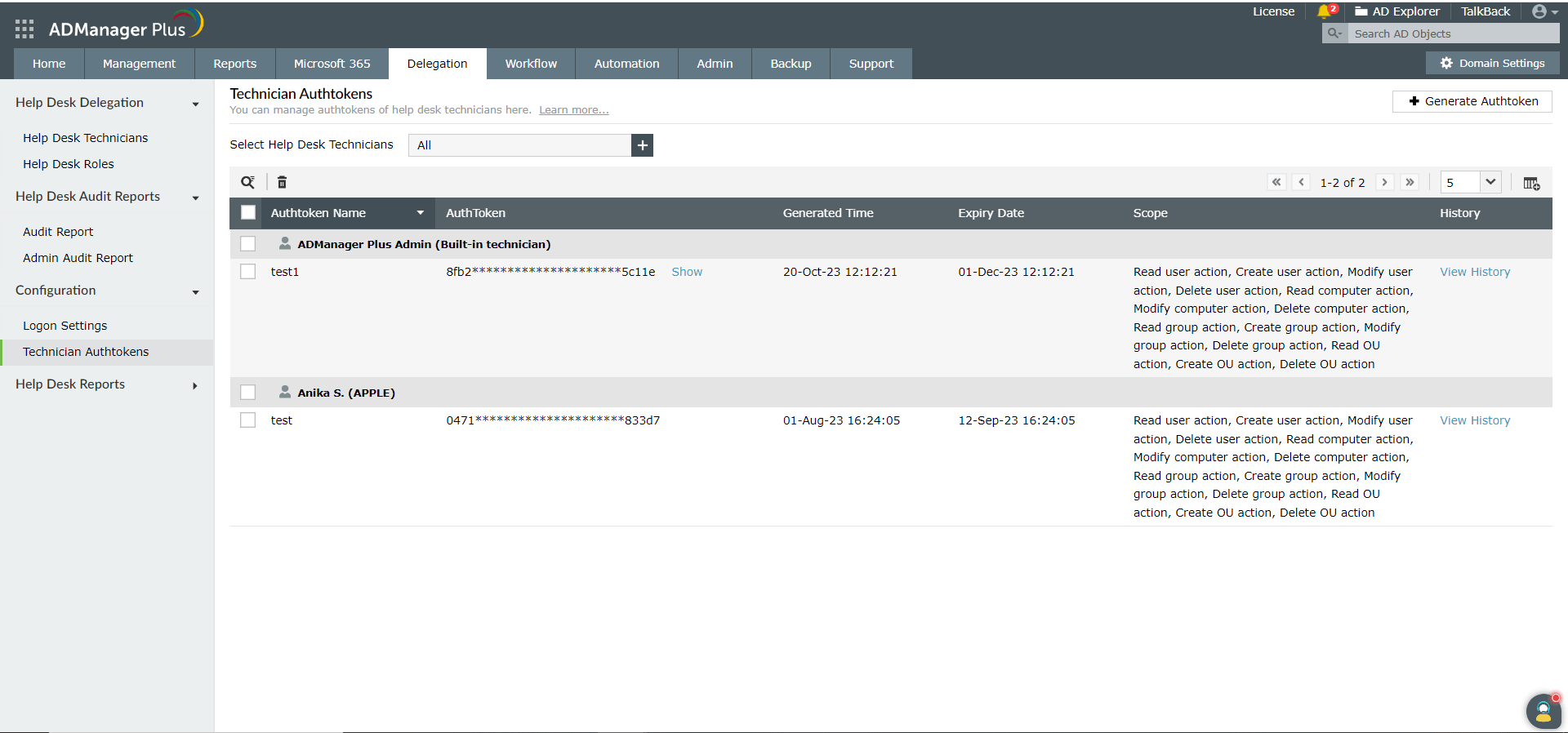- Related Products
- AD360
- Log360
- ADAudit Plus
- ADSelfService Plus
- EventLog Analyzer
- Exchange Reporter Plus
How authtoken works in ADManager Plus
When you access ADManager Plus from an external application using REST APIs, an authentication token is needed. When a technician attempts to perform an activity, the authtoken ensures the validity of that request and also verifies whether the associated technician's account has the necessary permissions to perform that operation. So, technicians must have clear visibility into the authtokens that are available to them.
Steps to generate an authtoken in ADManager Plus
- Log in to ADManager Plus with the help desk technician role delegation to generate your authtoken. Navigate to My Account > Active Authtokens.
- Click the +Generate Authtoken button.
- In the pop-up that opens, fill in the following:
- Select Technicians: Select the ADManager Plus technician for whom you'd like to generate an authtoken from the drop-down menu.
- Authtoken Name: Provide an appropriate name for this authtoken.
- Scope: Select the scope of this authtoken over the delegated actions from this drop-down list.
- Expiry Time: Specify the time period after which this authtoken will expire in minutes, hours, days, or a custom date.
- Click Generate Authtoken.
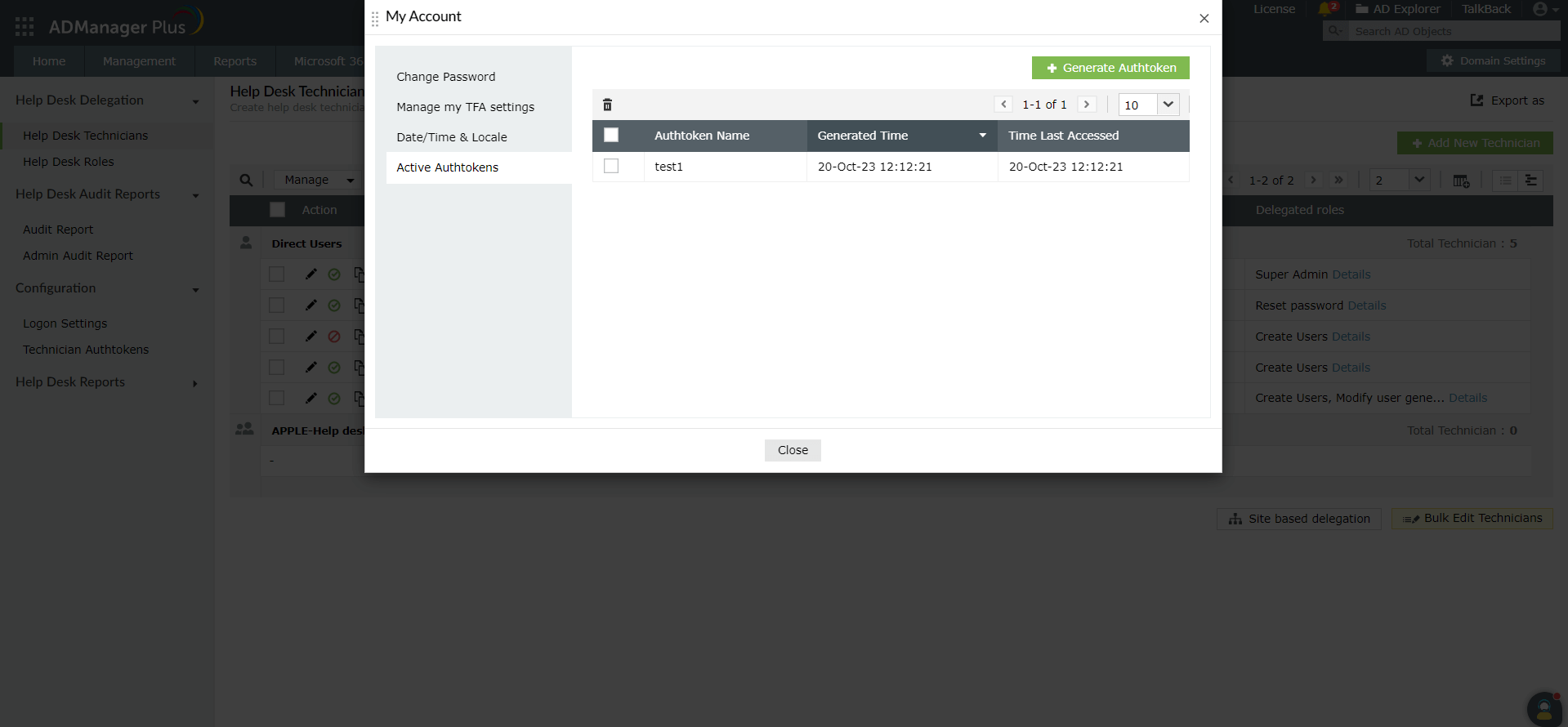
In addition to the technicians being able to manage their own authtokens, the built-in admin of ADManager Plus can also view and manage the authtokens of all the technicians. This process is secure. If an authtoken generated by the built-in admin is misused, the technician can view who generated it in the Generated by column under the Authentication Details of that authtoken.
How can a built-in admin manage the technicians' authentication tokens?
- Log in to ADManager Plus console as a built-in admin and navigate to the Delegation tab.
- Click Technician Authtokens listed under Configuration. The resulting window displays a detailed list of all active authtokens that are mapped to different technicians.
- To generate a new authtoken for a specific technician, select the desired technician from the dropdown menu and click the Generate Authtoken button.
- For auditing purposes, details of each time the built-in admin generates authtokens for other technicians will be mentioned in the Generated by column of Authtoken Details.
- To delete different authtokens at once, select the authtokens via the checkbox and click the delete icon available at the top of the Technician Authtokens window.