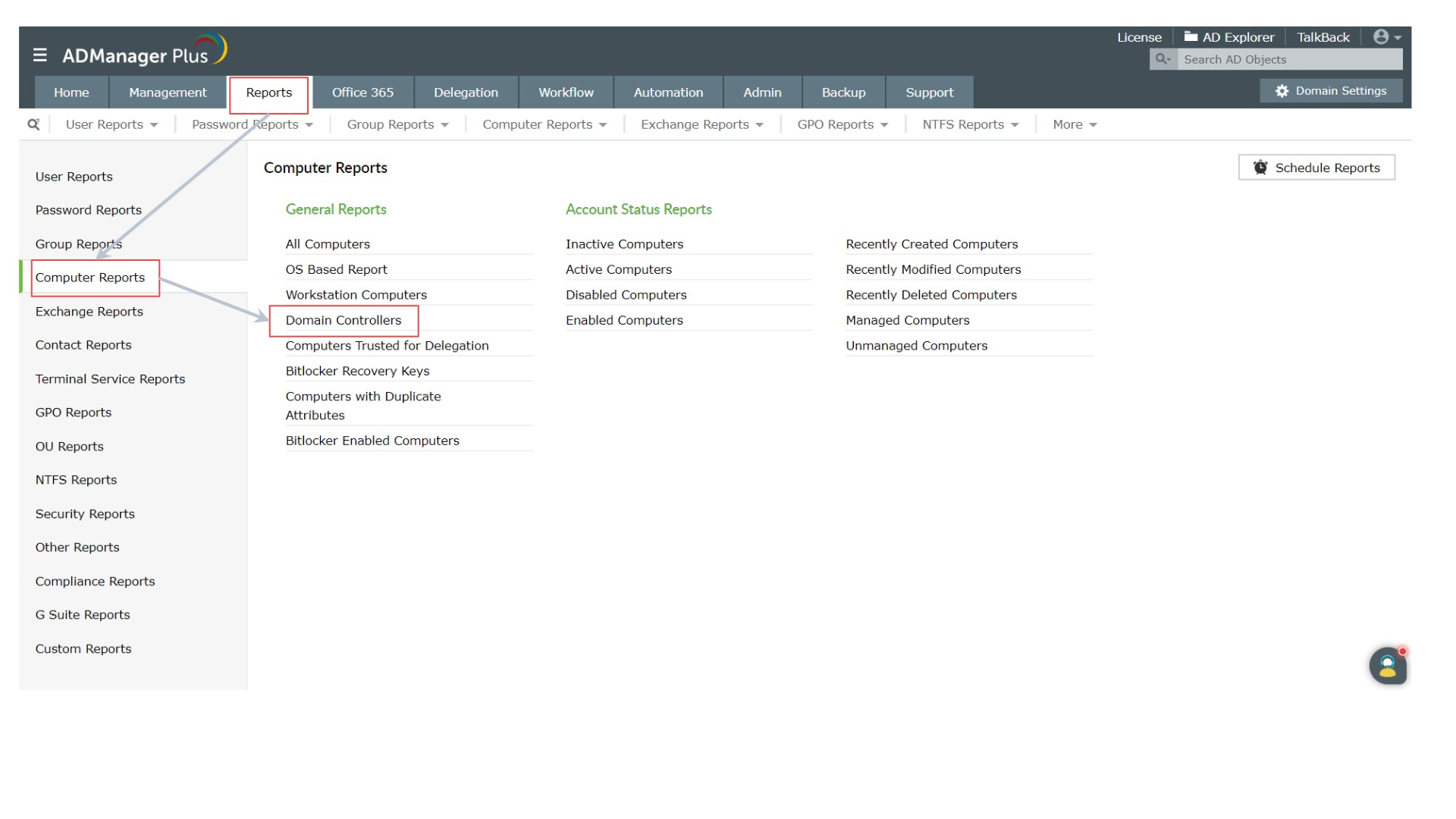Follow these steps to discover the domain controllers in a forest.
-
With PowerShell scripting
-
With ADManager Plus
- Download and install ADManager Plus.
- Click Domain Settings on the top right corner, to configure the domains. This page can guide you with this process.
- Navigate to Reports → Computer Reports → General Reports → Domain Controllers
This will generate a detailed report which includes the IP address, logon time, domain controller and the reason for the failed logon. This report will help the administrator decide if the failed logon should be considered a security threat.
- Select all the domains in your forest and click Generate.
This report provides insights on the Domain Controllers in a forest like the DNS name, Operating system, Domain names, and location name, etc. You can also schedule these reports to be automatically generated and sent to the stakeholders' email. ADManager Plus also provides option to export this report as HTML, PDF, CSV, CSVDE and other formats.
ManageEngine ADManager Plus is a web-based Windows AD management and reporting solution that helps AD administrators and help desk technicians accomplish their day-to-day activities. with an intuitive, easy-to-use interface, ADManager Plus handles a variety of complex tasks and generates an exhaustive list of AD reports, some of which are essential requirement to satisfy compliance audits. It also helps administrators manage and report on their Exchange Server, Office 365, and Google Workspace environment, in addition to AD from a single console.
- Click Start and search for Windows PowerShell. Right click on it and select the Run as Administrator option.
- Run the following command to install the Active Directory module.
Install-WindowsFeature RSAT-AD-PowerShell
- To verify whether the installation is a success or not, run the following command.
Get-WindowsFeature -Name RSAT-AD-PowerShell
- To obtain a list of DCs in the forest, run the following command.
(Get-ADForest).Domains | %{ Get-ADDomainController -Filter * -Server $_ }| Format-Table -Property Name,ComputerObjectDN,Domain,Forest,IPv4Address,OperatingSystem,OperatingSystemVersion
The Get-ADDomainController command when executed, lists the DCs as shown below
Get critical insights about your Active Directory environment in a single click.
Download ADManager Plus (Fully functional 30-day trial)