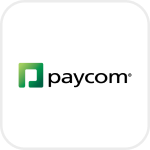
- Overview
- Configuration
Paycom
Streamline identity and access management with Paycom and admanager plus integration.
Integrate Paycom with ADManager Plus helps organizations synchronize identity and access management tasks and effectively manage various HR processes, enhance employee experiences, and streamline and automate HR operations ensuring compliance with regulations. Integrating Paycom with ADManager Plus facilitates seamless synchronization between your payroll and HR management solution and Active Directory (AD), Exchange, Microsoft 365, and other business applications.
Hasslefree user provisioning and deprovisioning
Automatically provision user accounts in AD when new employees are added to Paycom, ensuring quick and accurate access to systems and resources.
Advanced reports
Gain visibility into user activities, changes, and compliance by leveraging reporting and auditing capabilities offered by ADManager Plus for Paycom-integrated user accounts.
How to integrate ADManager Plus and Paycom
- In ADManager Plus, navigate to the Automation tab and click HCM Integrations.
- Under HCM applications, click on the Custom HCM tile to integrate a new custom HCM solution.
- In the Custom HCM Integration window that pops up, enter a suitable Name and Description, upload a Logo of Paycom, then click Save.
- Click on the Paycom tile added in the previous step to configure the API authorization methods, endpoints, and LDAP data mapping.
- In the Authorization section, select Basic Authentication as the Authorization Type.
- Specify a Username and Password, then click Configure.
- In the API Endpoint Configuration section, add the following:
- Endpoint URL: https://api.paycomonline.net/v4/rest/index.php/api/v1/employeedirectory
- Click Advanced Options to add headers and parameters.
- Method: Choose Get.
- Headers: Configure the respective HTTP headers as required for the endpoint authorization.
- Parameters: Add the query parameters needed for endpoint configuration.
- Message type: Select None.
- Check the Repeat calling this Endpoint option to repeatedly call the API until you get the required response. From the drop-down menu, select the parameter and specify the increment value. You can also set a condition, which when satisfied calls the endpoint repeatedly.
- Once done, click Test & Save. A response window will display all the requested elements.
- Click Data Source - LDAP Attribute Mapping to match endpoints and to map AD LDAP attributes with the respective attributes in the HCM solution.
- Enter the Configuration Name and Description, then select the Automation Category from the drop-down menu.
- In the Select Endpoint field, select those columns that are unique to users (employeeIdenifier, username, etc.) but hold the same value in all the endpoints.
- In the Attribute Mapping field, select the attribute from the LDAP Attribute Name drop-down menu and map it with the respective column in the HCM solution.
- Click Save.
Actions supported:
Upon integration of ADManager Plus with Paycom, the following actions can be executed:
- Create user accounts
- Add users to groups
- Modify user attributes
- Remove users from groups
- Modify user accounts by Template
- Create mailbox
- Reset passwords
- Disable or delete mailbox
- Unlock user accounts
- Move Home Folder
- Enable user accounts
- Delete Home Folder
- Disable user accounts
- Revoke Microsoft 365 licenses
- Delete user accounts
- Manage users' photos
- Run custom scripts
- Disable Lync accounts
- Move users across groups
- Auto-reply settings