- Free Edition
- Quick links
- Active Directory management
- Active Directory reporting
- Active Directory delegation
- Active Directory permissions management and reporting
- Active Directory automation
- Governance, risk, and compliance
- Microsoft 365 management and reporting
- Microsoft 365 management and reporting
- Microsoft 365 management
- Microsoft 365 reports
- Microsoft 365 user management
- Microsoft 365 user provisioning
- Microsoft 365 license managementn
- Microsoft 365 license reports
- Microsoft 365 group reports
- Dynamic distribution group creation
- Dynamic distribution group reports
- Exchange management and reporting
- Active Directory integrations
- Popular products
GPOs in Active Directory
A Group Policy Object (GPO) is a group of policy settings that provide centralized management and configuration of operating systems, applications, and users' settings in an Active Directory (AD) environment. They are critical for enforcing rules and policies consistently across all computers and users within a network, thereby reducing the risk of human error and ensuring compliance with organizational standards.
GPOs are stored in a centralized location and are applied based on the hierarchical structure of the AD, which includes sites, domains, and organizational units (OUs). By utilizing GPOs, administrators can automate various tasks, such as setting up user permissions, configuring system security, deploying software, and more, without having to manually configure each machine.
How can you utilize GPOs in your AD environment?
GPOs are incredibly versatile and can be employed to enhance the management of an organization's IT infrastructure. Here are some use cases and examples:
Use GPOs for enforcing security settings
- Password policies: Using GPOs, administrators can enforce password complexity requirements, mandate regular password changes, and set minimum and maximum password age limits.
- Windows firewall configuration: Through GPOs, administrators can define and enforce firewall rules across all networked devices, ensuring that only authorized traffic is allowed to protect the network from potential security threats.
- User rights assignment: GPOs can be used to manage who has access to specific functions or data within the system. For example, administrators can restrict access to the Control Panel or Command Prompt to prevent unauthorized users from making system-level changes.
Configure GPOs for secure software deployment
- Automated software installation: GPOs can be configured to automatically install software applications on users' computers when they log on. For example, an organization can deploy antivirus software to all employees without requiring manual installation on each machine.
- Software updates: GPOs can also manage the distribution of software updates and patches, ensuring that all systems are kept up to date and secure. This is particularly useful for deploying critical security patches across the network.
- Software removal: If a particular application is no longer needed or has become obsolete, GPOs can be used to automate its removal from all affected computers.
Enforce GPOs and secure the user environment
- Desktop environment: Administrators can use GPOs to standardize the user desktop environment. This includes setting a company-wide desktop background, configuring the Start Menu layout, and applying screen saver settings.
- Login scripts: GPOs can execute scripts upon user logins to perform tasks such as mapping network drives, connecting printers, or setting environment variables.
Meet compliance requirements using GPOs
- Regulatory compliance: Many industries require organizations to adhere to specific regulations regarding data protection and system security. GPOs can enforce these policies, such as data encryption, auditing, and logging, to ensure compliance.
- Security auditing: GPOs can be configured to track and log user activities, such as login attempts, access to sensitive files, and changes to system configurations. These logs are essential for auditing and ensuring that all activities comply with internal and external policies.
Types of GPOs
GPOs come in several types, each serving a specific role within an AD environment. Understanding these types helps administrators effectively manage policies across their network.
Local GPOs are stored on individual computers and apply only to that specific machine. These GPOs are useful in standalone environments where computers are not part of an AD domain, allowing administrators to configure settings on a single machine, such as public-use computers. However, local GPOs cannot be centrally managed or enforced across multiple computers and do not support advanced features like security filtering or WMI filtering.
Domain GPOs are stored in AD and apply across multiple computers and users within the domain. These GPOs are centrally managed and can be linked to AD containers such as domains, sites, or OUs. Domain GPOs are ideal for enforcing consistent policies across an organization, such as security configurations, software deployments, and user environment settings. Unlike local GPOs, they support advanced features like security filtering, WMI filtering, and GPO enforcement.
How are GPOs processed?
GPOs are processed according to a specific hierarchy and set of rules within an AD environment and this order determines which settings take precedence when there are conflicts. Understanding how GPOs are processed is essential for ensuring that the correct policies are applied to users and computers in your network.
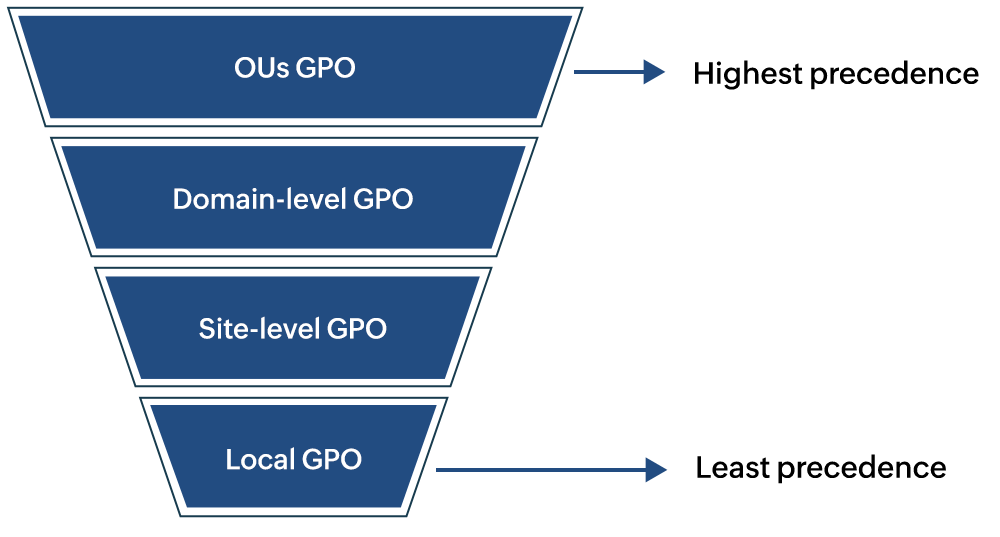
GPO processing begins with the local GPO, which applies settings specific to each computer. Next, any GPOs linked to the AD sites are processed, affecting all computers within that site. Then domain-level GPOs are applied, impacting all users and computers within the domain. Finally, GPOs linked to OUs are applied, allowing for more granular control over specific groups or departments.
In cases where GPOs have conflicting settings, those processed later in the hierarchy override the settings applied earlier. Configurations such as block inheritance and enforcing GPOs can ensure certain policies take precedence regardless of the hierarchy. More than one GPO can be applied or linked to an AD container, and their link order will determine their precedence.
Creating and managing GPOs
GPOs are often created and managed using the native Group Policy Management Console (GPMC) or PowerShell. While both tools allow administrators to create GPOs, edit their configurations, and manage their links, the potential risks and complexity make them a less preferred choice. ADManager Plus, a GPO management tool, enables administrators to create, link, edit, and manage GPOs effortless with its user-friendly and intuitive interface.
Using ADManager Plus, administrators can:
ADManager Plus also allows administrators to gain visibility into GPOs by offering various GPO reports, such on GPO scope, settings, and more. These reports, like other AD reports in ADManager Plus, can be automatically generated and exported in formats as PDF, HTML, XLSX, and more to swiftly satisfy compliance requirements.
How can GPOs be managed using ADManager Plus?
- Managing GPO links
GPOs must be linked to AD containers, including sites, domains, or OUs, for their settings to be applied. By linking a GPO to a specific container, administrators define the scope of its influence, ensuring that the policies within the GPO apply to all users or computers in that container. ADManager Plus allows administrators to create and instantly link GPOs to AD containers and manage the links of existing GPOs as well.
- Forcing GPO update
GPO settings are not only applied during computer startup and user login but are also periodically refreshed. By default, GPOs are updated every 90 minutes, with a random offset of 0 to 30 minutes. Administrators can also force an immediate update at the click of a button using ADManager Plus' Force GPO update option, which ensures that recent changes are applied without waiting for the next scheduled refresh.
- Enforcing GPOs
GPOs can be enforced to ensure that their settings override any conflicting policies applied later in the processing order. Enforcing a GPO ensures that its settings cannot be overridden by other GPOs with higher precedence, such as those linked to child organizational units. With ADManager Plus' intuitive interface, administrators can swiftly enforce GPOs and ensure that a GPO takes precedence over other settings.
- Blocking GPO inheritance
In an AD environment, GPOs are inherited from parent containers (such as domains or parent OUs) to child containers. This means that policies applied at a higher level can trickle down to lower levels. However, this inheritance can be blocked using ADManager Plus, giving administrators granular control over which policies apply to specific users or computers.
- Managing GPO delegation
GPO management can be delegated to specific administrators or groups, allowing for distributed management of policies within an organization. Delegation enables certain users to create, modify, or link GPOs without granting them full control over the entire AD environment. Using ADManager Plus, administrators can define permission levels for different GPOs, securing them from unauthorized access.
- Security filtering and WMI filtering of GPOs
Both security filtering and WMI filtering are crucial tools in an administrator's toolkit when managing GPOs within an AD environment. Security filtering is ideal for applying GPOs to specific users or groups based on security permissions, while WMI filtering offers dynamic control, ensuring GPOs are only applied to computers meeting certain criteria. ADManager Plus allows administrators to manage these filters with intuitive actions, enabling GPO security and consistent application.
Benefits of using GPOs
GPOs are a powerful tool for enhancing the security, efficiency, and consistency of your IT environment. By centralizing policy management and automating tasks, GPOs help reduce costs, improve compliance, and streamline administrative processes, making them an essential component of any AD deployment. ADManager Plus simplifies GPO management and ensures that GPOs are consistently applied, helping you maintain a secure and well-managed AD environment.
Other features
Active Directory User Reports
Exhaustive reporting on Active Directory Users and user-attributes. Generate reports in user-activity in your Active Directory. Perform user-management actions right from the report interface!
Active Directory Compliance Reports
Active Directory reports to assist you for compliance to Government Regulatory Acts like SOX, HIPAA, GLBA, PCI, USA PATRIOT...and much more! Make your organization compliance-perfect!
Active Directory Management
Make your everyday Active Directory management tasks easy and light with ADManager Plus's AD Management features. Create, modify and delete users in a few clicks!
Terminal Services management
Configure Active Directory Terminal Services attributes from a much simpler interface than AD native tools. Exercise complete control over technicians accessing other domain users' computers.
Active Directory Cleanup
Get rid of the inactive, obsolete and unwanted objects in your Active Directory to make it more secure and efficient...assisted by ADManager Plus's AD Cleanup capabilities.
Active Directory Automation
A complete automation of AD critical tasks such as user provisioning, inactive-user clean up etc. Also lets you sequence and execute follow-up tasks and blends with workflow to offer a brilliant controlled-automation.

