Direct Inward Dialing: +1 408 916 9393
ADManager Plus has an exclusive section for Active Directory Share permissions management. This section helps Active Directory administrators overcome the difficulties in managing user access and activity on shares in the organization.
ADManager Plus's file server management offers a convenient UI, which makes managing file and folder share permissions easier (even for the novices) -- whether done in bulk or one by one. Couple with the prepackaged NTFS share permission reports, this UI is an ideal way of managing file systems.
The reports offer a quick and clear picture of NTFS and Active Directory share permissions, giving admin the insights on how permissions should be modified or handled. The reports in this category include:
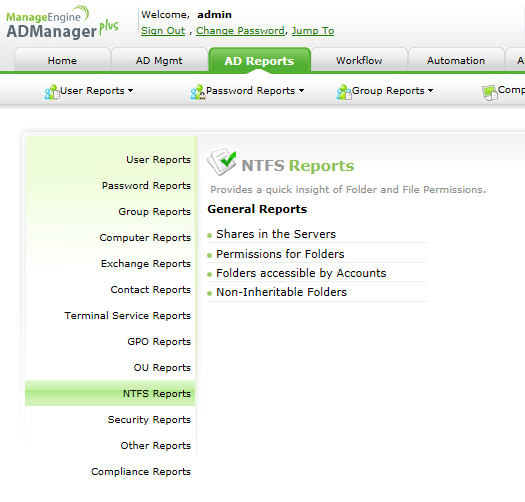
ADManager Plus' Share permissions management includes the following operations:
Modify share permissions - to modify permissions that other users have on a shared folder
There are plenty of recurring scenarios in organizations where an employee's share Permissions have to be modified. Example: when an employee's role changes (may be due to a promotion, or transfer or any other reason) there will be change in the groups he belongs to, the resources he will access and so on
ADManager Plus allows you to change permissions of multiple users over a shared folder at once, which helps save a great deal of time. All you have to do is choose the "folder" on which the permissions are to be changed, then the user accounts one after another and define modifications in their permissions and click 'modify'.
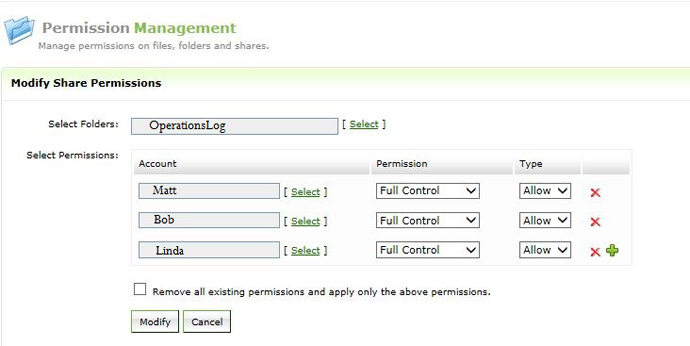
Revoke share permissions - to revoke permissions users have on the shared folder
The importance associated with assigning permissions to a group/user is not the same when it comes to revoking permissions. When an employee is restricted access to a necessary file or folder, it is raised as an immediate request and handled accordingly. But nobody in an organization cares much about an employee having more permissions than he should; the fact there is not much visibility into what permissions a user has pushes admins to save "revoking permissions" for later...
ADManager Plus Share permissions management is fashioned to simplify this process.
Say an employee is leaving the organization, the admin no more need to scan folder after folder to see what resources he had access to. All he has to do is use the "folders accessible by accounts" report to see what folders the AD user account had access permissions to, and with the help of 'remove share permissions' feature revoke those permissions in just a few clicks.
ADManager Plus helps revoke permissions in few simple and quick steps:
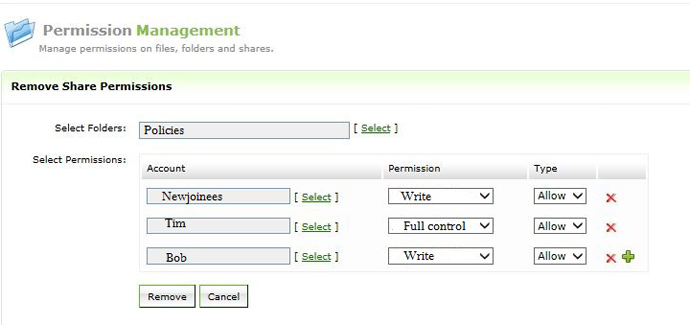
Using the help desk delegation feature of ADManager Plus, you can securely delegate file permissions management to any user. Furthermore, you can track permission changes of shared folders and file servers with the built-in audit reports. The technician and admin audit reports can be exported to CSV, PDF, HTML or Excel format, as needed.
Say the Finance team uses shared folders and files to communicate information within the team. The team members might include:
Considering their roles in the team clerical staff should be given read and write permissions, analysts - read permissions and team leads - full control.
It is the best of practices to provide access to users through groups. But this very often lands permissions in hands of unintended users (this statement is ideal with the "everyone" group). Sharing resources on the network is prone to security threats. A good combination of well-designed NTFS permissions along with share permissions can help combat such threats.
But the difficulty lies in the fact that there is usually not much visibility in organizations as to who has access to what shares, what data is being shared through shares and what excess/unnecessary permissions exist.
To identify, untangle and organize these permissions manually in an Active Directory environment would be a never ending and tedious process for the IT administrators.
ADManager Plus' Active Directory share permissions manager addresses exactly these problems and helps you to easily manage the permissions on shares, folders and files in your Active Directory environment
Your download is in progress and it will be completed in just a few seconds!
If you face any issues, download manually here