To install APM Insight Python agent, follow the steps given below:
python -m pip install .
To deploy the Python agent into your application, you need to run your application using the following command:
$ apminsight-run <apm-options> "<user_application_execute_command>"
Following are the list of options that can be used in the place of <apm-options> argument in the command:
| apm-options | Description |
|---|---|
| ---apm_app_name "monitorname" | To add the APM application name. |
| --apm_log_dir "log location" | To add a custom log directory for storing APM logs. |
| --apm_debug "true/false" | To enable debug mode. |
| --apm_exp_host “DataExporter_Host” | To configure the Applications Manager DataExporter host. |
| --apm_exp_status_port “DataExporter_Status_Port” | To configure the Applications Manager DataExporter status port. |
| --apm_exp_data_port “DataExporter_Data_Port” | To configure the Applications Manager DataExporter data port. |
Examples:
If you want to configure the application name, use the below command:
$ apminsight-run --apm_app_name "monitorname" sampleapp.py
If you want to configure the directory location, use the below command:
$ apminsight-run --apm_app_name "monitorname" --apm_log_dir "logs location" sampleapp.py
If you want to configure the AppManagerDataExporter, use the below command:
$ apminsight-run --apm_app_name "monitorname" --apm_exp_host "apm-exporter-host" --apm_exp_status_port "20021" --apm_exp_data_port "20022" sampleapp.py
Note: The status port and data port configurations for AppManagerDataExporter are located in the configuration.json file, applicable to both Windows and Linux systems.
from apminsight import initialize_agent
initialize_agent({
"appname" : "<Your_application_name>",
})
from apminsight import initialize_agent
initialize_agent({
"appname" : "<Your_application_name>",
'''Change if Applications Manager Data Exporter is not running in the default ports (20021, 20022):'''
"exporter_status_port" : "<DataExporter_status_port>",
"exporter_data_port" : "<DataExporter_data_port>",
'''If you are running Applications Manager Data Exporter on a separate machine/server or as a Docker container:'''
"exporter_host" : "<HostName/ContainerName_where_Data_Exporter_is_running>"
})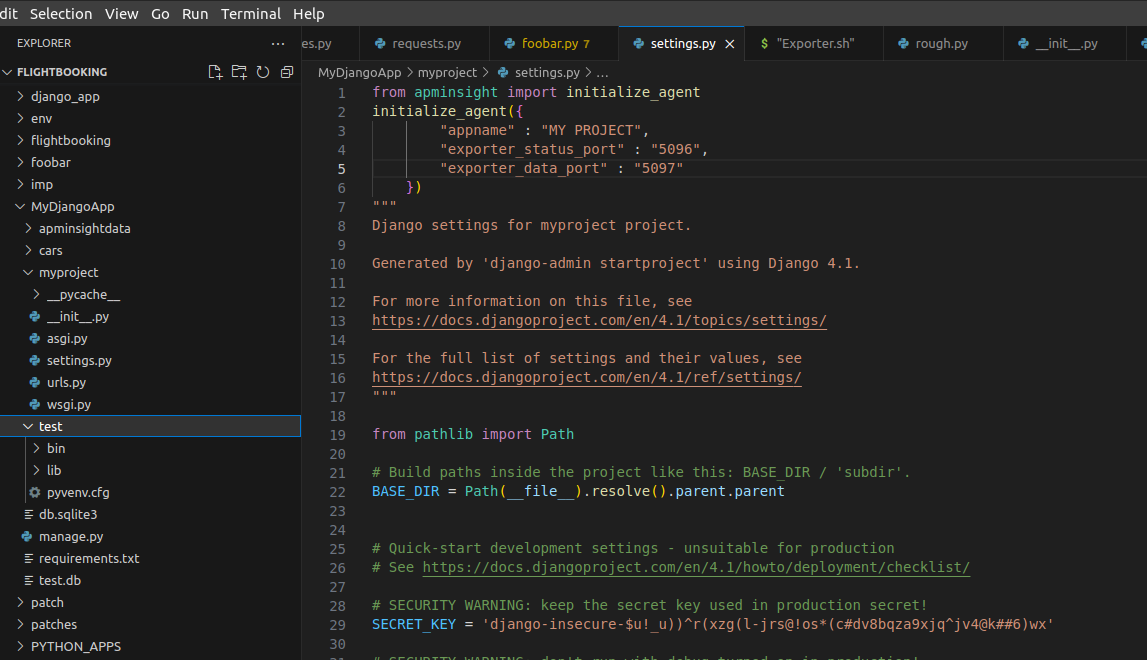
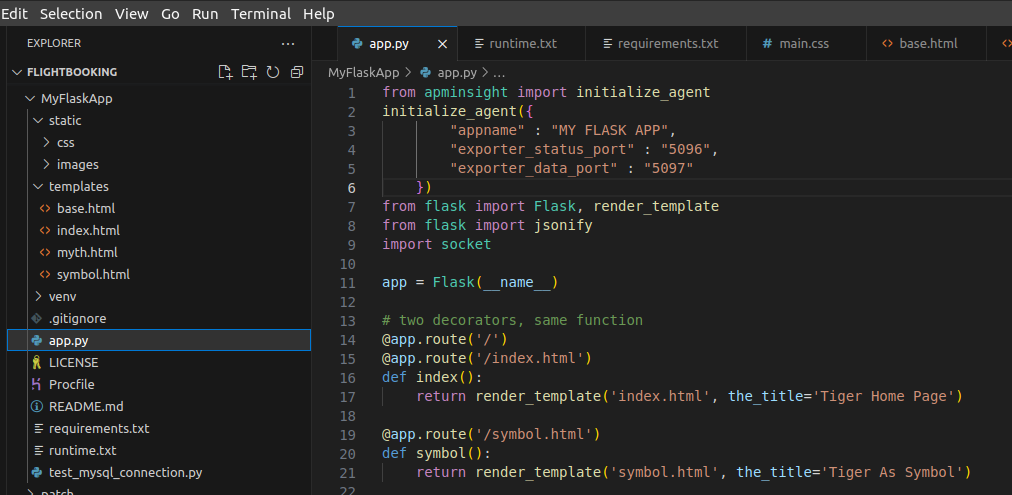
You can also configure the agent using the required environment variables listed below:
| Configuration | Description |
|---|---|
| $ export APM_APP_NAME="<Your_application_name>" | To add the application name. |
| $ export APM_LOGS_DIR="<logs_storing_path>" | To configure the log directory. |
| $ export APM_EXPORTER_STATUS_PORT=<DataExporter_status_port> $ export APM_EXPORTER_DATA_PORT=<DataExporter_data_port> |
To change the Applications Manager Data Exporter's default running ports (20021, 20022). |
| $ APM_EXPORTER_HOST=<HostName/ContainerName_where_DataExporter_is_running> | To change the host of the Applications Manager Data Exporter to a different machine or server or as a Docker container. |
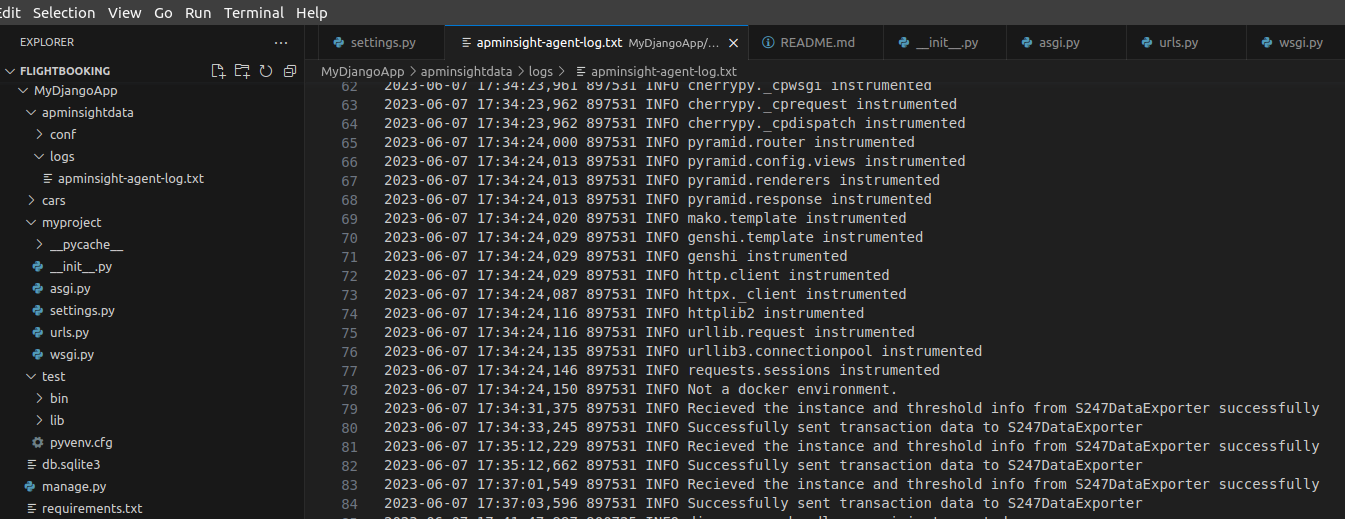
Thank you for your feedback!