Purchase Order Approval Process
Once the Purchase Order is created, the PO should be Submitted for Approval by the concern technician. The approval process is initiated by sending a request for approval to the concerned authority and depending on their decision the PO is approved or rejected.
The technician approving the purchase order should be assigned with the Purchase Order Approver role.
While creating a purchase order the approver should be selected from the approver's list to send for approval.
If the approver is not selected or if there are no approver in the list, a warning message appears while submitting the PO for approval.
Once the request is submitted for approval the status of the PO changes to PO Pending Approval.
Submitting the PO for Approval
Click Purchase tab in the header pane to open the PO List View page.
Select Open POs to be submitted for approval using the Filter drop down. Click the PO name link.
From the PO details page, click Actions tab -> Submit for Approval option. The Submit for Approval dialog pops up.
Enable Send Mail Notification check box, if you wish to send a mail to the approver regarding the PO Approval.
The To field is pre populated with the email address of the approvers. If required, you can modify the subject content manually.
Type in the message text for mail notification in the Description field.
Click Send. The mail notification is sent to the user addressed in the To field of the notification.
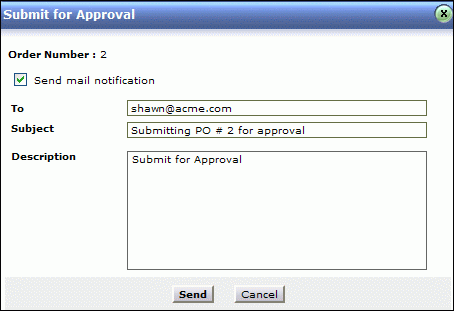
Approving/Rejecting the PO
Once the PO is submitted for approval, a mail is sent to the user addressed in the To field. The email contains the link to the PO requiring approval. Clicking the link displays the PO awaiting approval. The user can also approve/reject the PO directly from the application.
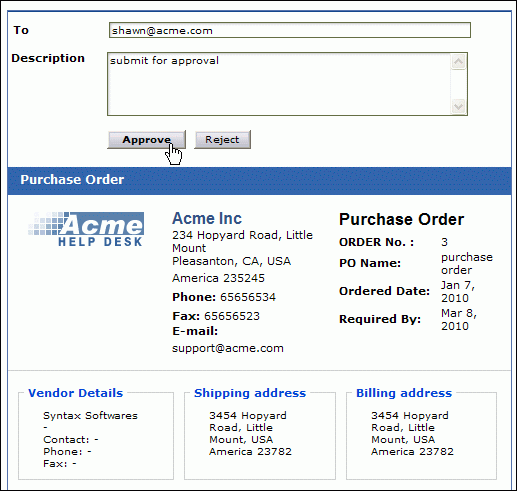
Approve/Reject PO from the application
If you have the permission to approve/reject a Purchase Order,
Login to the AssetExplorer application with your login credentials.
Click Purchase tab in the header pane.
Select the POs Pending for Approval using the Filter drop down. Click the PO name link.
From the PO details page, click Actions tab -> Approve/Reject option. You can send an email notification to the PO owner regarding your decision.
The approved Purchase Order is grouped under the status Approved POs while all the rejected Purchase Orders is grouped under Rejected POs status. The Rejected POs can be deleted completely from the system or can be edited and sent for approval again.
