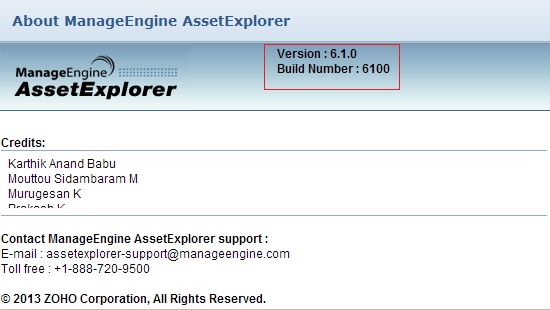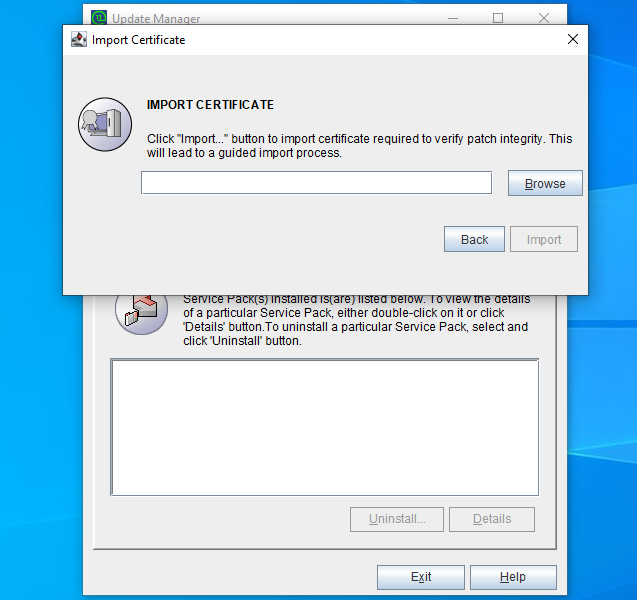Important :
Kindly identify your build number and follow the sequence as given in the table below to move to the latest version: (How can I find my Build number?)
To upgrade Asset Explorer, import the certificate linked below during the upgrade process:
Click here to learn more about the upgrade process.
If you are a new user, download AssetExplorer directly.
Migrate from Build
7540, ...,7670 to 7700 | Migrate from Build
7700, ...,7750 to 7800 | Migrate from Build
7800 to 7810 |
| Customers using build 7540, ..., 7670 can install this Upgrade pack to migrate to Build 7700. | Customers using build 7700, ..., 7750 can install this Upgrade pack to migrate to Build 7800. | Customers using build 7800 can install this Upgrade pack to migrate to Build 7810. |
| Hotfix SHA256 Value - 8bfb04e10304d24d30f1fbbcbdcf2243ae142d8a16b8f3064ca10321cba8bf02 | Hotfix SHA256 Value - 14ccd79859658190cc759896e0c58c236395dd965058b5af2ff2e152b4a44f59 | Hotfix SHA256 Value - 1b89eaa72abfb740bbea17513b45fb1792ac44af4aefcb5c6e3ff14e8ad04d4b |
Skip the forced backup Entry :
-DSkipForcedBackUp_7700=true Know more | Skip the forced backup Entry :
-DSkipForcedBackUp_7800=true Know more | |
Windows - Go to <installation directory>\bin\scripts
- Open UpdMgr.bat, find java" -Xmx2512m %JAVA_OPTS% -Dtier-type=BE and add -DSkipForcedBackUp_7540=true
- Save and execute the file to skip the forced backup process.
Linux - Go to <installation directory>\bin
- Open UpdateManager.sh, find $JAVA -Xmx2512m $JAVA_OPTS -Dtier-type=BE and add -DSkipForcedBackUp_7540=true
- Save and execute the file to skip the forced backup process.
|
Windows - Go to <installation directory>\bin\scripts
- Open UpdMgr.bat, find java" -Xmx2512m %JAVA_OPTS% -Dtier-type=BE and add -DSkipForcedBackUp_7540=true
- Save and execute the file to skip the forced backup process.
Linux - Go to <installation directory>\bin
- Open UpdateManager.sh, find $JAVA -Xmx2512m $JAVA_OPTS -Dtier-type=BE and add -DSkipForcedBackUp_7540=true
- Save and execute the file to skip the forced backup process.
|
Windows - Go to <installation directory>\bin\scripts
- Open UpdMgr.bat, find java" -Xmx2512m %JAVA_OPTS% -Dtier-type=BE and add -DSkipForcedBackUp_7700=true
- Save and execute the file to skip the forced backup process.
Linux - Go to <installation directory>\bin
- Open UpdateManager.sh, find $JAVA -Xmx2512m $JAVA_OPTS -Dtier-type=BE and add -DSkipForcedBackUp_7700=true
- Save and execute the file to skip the forced backup process.
|
Windows - Go to <installation directory>\bin\scripts
- Open UpdMgr.bat, find java" -Xmx2512m %JAVA_OPTS% -Dtier-type=BE and add -DSkipForcedBackUp_7800=true
- Save and execute the file to skip the forced backup process.
Linux - Go to <installation directory>\bin
- Open UpdateManager.sh, find $JAVA -Xmx2512m $JAVA_OPTS -Dtier-type=BE and add -DSkipForcedBackUp_7800=true
- Save and execute the file to skip the forced backup process.
|
| How to Install | README | How to Install | README | How to Install | README |
| Current Build | Next Build | ServicePacks/Hotfix |
| 7300 | 7540 |  Service Pack Service PackSHA256 Value - d3529e8486255b3b3082ac09e267d7907611a34fa0ff6cac86b93882f0a0036b Skip the forced backup Entry :
-DSkipForcedBackUp7540=true Know moreWindows - Go to <installation directory>\bin\scripts
- Open UpdMgr.bat, find java" -Xmx2512m %JAVA_OPTS% -Dtier-type=BE and add -DSkipForcedBackUp7540=true
- Save and execute the file to skip the forced backup process.
Linux - Go to <installation directory>\bin
- Open UpdateManager.sh, find $JAVA -Xmx2512m $JAVA_OPTS -Dtier-type=BE and add -DSkipForcedBackUp7540=true
- Save and execute the file to skip the forced backup process.
|
| 7200 | 7300 |  Service Pack Service PackSHA256 Value - 87a25d2847e8623bc561bca531da97de51fdb753a168e6653f803457ec430ecd Skip the forced backup Entry :
-DSkipForcedBackUp_7300=true Know moreWindows - Go to <installation directory>\bin\scripts
- Open UpdMgr.bat, find java" -Xmx2512m %JAVA_OPTS% -Dtier-type=BE and add -DSkipForcedBackUp_7300=true
- Save and execute the file to skip the forced backup process.
Linux - Go to <installation directory>\bin
- Open UpdateManager.sh, find $JAVA -Xmx2512m $JAVA_OPTS -Dtier-type=BE and add -DSkipForcedBackUp_7300=true
- Save and execute the file to skip the forced backup process.
|
| 7000 | 7200 |  Service Pack Service PackSHA256 Value - c65ca03b4270758e504263acc9604a35f4c002d7224f50e8de62a3aa61cf14ec Skip the forced backup Entry :
-DSkipForcedBackUp_7200=true Know moreWindows - Go to <installation directory>\bin\scripts
- Open UpdMgr.bat, find java" -Xmx2512m %JAVA_OPTS% -Dtier-type=BE and add -DSkipForcedBackUp_7200=true
- Save and execute the file to skip the forced backup process.
Linux - Go to <installation directory>\bin
- Open UpdateManager.sh, find $JAVA -Xmx2512m $JAVA_OPTS -Dtier-type=BE and add -DSkipForcedBackUp_7200=true
- Save and execute the file to skip the forced backup process.
|
| 6994 | 7000 |  Service Pack Service PackSHA256 Value - 9392787c2e6561f7c417e527adcff9ac2ed5d4c8a4474a14ff8479de385c0d2e Skip the forced backup Entry :
-DSkipForcedBackUp_7000=true Know moreWindows - Go to <installation directory>\bin\scripts
- Open UpdMgr.bat, find java" -Xmx2512m %JAVA_OPTS% -Dtier-type=BE and add -DSkipForcedBackUp_7000=true
- Save and execute the file to skip the forced backup process.
Linux - Go to <installation directory>\bin
- Open UpdateManager.sh, find $JAVA -Xmx2512m $JAVA_OPTS -Dtier-type=BE and add -DSkipForcedBackUp_7000=true
- Save and execute the file to skip the forced backup process.
|
| 6970 | 6994 |  Service Pack Service PackSHA256 Value - b0c0134484f84f67a7192ed8555ed1e9282f456c61c82e872b8782f544ccd9ef |
| 6800 | 6970 | Skip the forced backup Entry :
-DSkipForcedBackUp_6970=true Know moreWindows - Go to <installation directory>\bin\scripts
- Open UpdMgr.bat, find java" -Xmx2512m %JAVA_OPTS% -Dtier-type=BE and add -DSkipForcedBackUp_6970=true
- Save and execute the file to skip the forced backup process.
Linux - Go to <installation directory>\bin
- Open UpdateManager.sh, find $JAVA -Xmx2512m $JAVA_OPTS -Dtier-type=BE and add -DSkipForcedBackUp_6970=true
- Save and execute the file to skip the forced backup process.
|
| 6700 | 6800 |  Service Pack Service PackSHA256 Value - 6fecc535b4260aa06aa0c3f943ba95029faf38d8cf61c9bb710f7030b9e36822 Skip the forced backup Entry :
-DSkipForcedBackUp_6800=true Know moreWindows - Go to <installation directory>\bin\scripts
- Open UpdMgr.bat, find java" -Xmx2512m %JAVA_OPTS% -Dtier-type=BE and add -DSkipForcedBackUp_6800=true
- Save and execute the file to skip the forced backup process.
Linux - Go to <installation directory>\bin
- Open UpdateManager.sh, find $JAVA -Xmx2512m $JAVA_OPTS -Dtier-type=BE and add -DSkipForcedBackUp_6800=true
- Save and execute the file to skip the forced backup process.
|
| 6600 | 6700 |  Service Pack Service PackSHA256 Value - 57f2e013bdae3e3db81aff10ffbf08ff48b23c17458dbc135cb77f51421c0352 Skip the forced backup Entry :
-DSkipForcedBackUp_6700=true Know moreWindows - Go to <installation directory>\bin\scripts
- Open UpdMgr.bat, find java" -Xmx2512m %JAVA_OPTS% -Dtier-type=BE and add -DSkipForcedBackUp_6700=true
- Save and execute the file to skip the forced backup process.
Linux - Go to <installation directory>\bin
- Open UpdateManager.sh, find $JAVA -Xmx2512m $JAVA_OPTS -Dtier-type=BE and add -DSkipForcedBackUp_6700=true
- Save and execute the file to skip the forced backup process.
|
| 6504 | 6600 |  Service Pack Service PackSHA256 Value - 8601c6594ca86671b25a2bf08598ac30319a1b53d49053bc4b7c591ce0039fda Skip the forced backup Entry :
-DSkipForcedBackUp_6600=true Know moreWindows - Go to <installation directory>\bin\scripts
- Open UpdMgr.bat, find java" -Xmx2512m %JAVA_OPTS% -Dtier-type=BE and add -DSkipForcedBackUp_6600=true
- Save and execute the file to skip the forced backup process.
Linux - Go to <installation directory>\bin
- Open UpdateManager.sh, find $JAVA -Xmx2512m $JAVA_OPTS -Dtier-type=BE and add -DSkipForcedBackUp_6600=true
- Save and execute the file to skip the forced backup process.
|
| 6500, ..., 6503 | 6504 |  Service Pack Service PackSHA256 Value - 9d066cbd0c9dddc6ea16fd67d70ace563b075e41bee1d00ee604a9316cc3fbce |
| 6214 | 6500 | Skip the forced backup Entry :
-DSkipForcedBackUp_6500=true Know moreWindows - Go to <installation directory>\bin\scripts
- Open UpdMgr.bat, find java -Xmx2512m %JAVA_OPTS% -Dtier-type=BE and add -DSkipForcedBackUp_6500=true
- Save and execute the file to skip the forced backup process.
Linux - Go to <installation directory>\bin
- Open UpdateManager.sh, find $JAVA -Xmx2512m $JAVA_OPTS -Dtier-type=BE and add -DSkipForcedBackUp_6500=true
- Save and execute the file to skip the forced backup process.
|
| 6200 | 6214 |  Service Pack Service PackSHA256 Value - 95a924ca4105d826f8d6a30727879aa8f61bb0e3cd93c26d83d5346e08a08f64 |
| 6131,6132 | 6200 |  Service Pack Service Pack |
| 6116, 6117, ... 6131 | 6132 |  Service Pack Service Pack |
| 6115 | 6116 |  Service Pack Service Pack |
| 6104, ... 6114 | 6115 |  Service Pack Service Pack |
| 6100, 6101, 6102, 6103 | 6104 |  Service Pack Service Pack |
| 6000 | 6100 |  Service Pack Service Pack |
| 5618 | 6000 |  Service Pack Service Pack |
| 5614-5617 | 5618 |  Service Pack Service Pack |
| 5607-5613 | 5614 |  Service Pack Service Pack |
| 5606 | 5607 |  Service Pack Service Pack |
| 5600 | 5606 |  Service Pack Service Pack |
| 5504 | 5600 |  Service Pack Service Pack |
| 5500 , 5501, 5502, 5503 | 5504 |  Service Pack Service Pack |
| 5103 | 5500 |  Service Pack Service Pack |
| 5000 - 5005, 5100 - 5102 | 5103 |  Service Pack Service Pack |
Instructions to apply the Service Pack/Hotfix
- Shut down AssetExplorer. (If AssetExplorer is running as a service, stop the service from Control Panel > Services window)
- Take a backup of the existing build for security reasons. From command prompt, move to\bin directory and execute backUpData.bat. This will start the backup. cmd>[assetexplorer home]\bin cmd>backUpData.bat where, assetexplorer home -> C:\ManageEngine\assetexplorer
NOTE: Taking a backup is essential to revert to the existing build without any loss of data if the upgrade fails due to unexpected reasons. The backup is stored under Backup folder in Assetexplorer Home directory.
- Run the script 'UpdateManager.bat (UpdateManager.sh for Linux) in the/bin folder. This opens the Update Manager tool.
- Click "Browse" to select the Upgrade Pack file (the .ppm file that you'd downloaded) and then click "Install"
- Follow the on-screen instructions to apply the Service/Upgrade Pack.
- Once the upgrade is complete, start AssetExplorer Server.
If you need any assistance or clarifications, please contact assetexplorer-support@manageengine.com
In the AssetExplorer web client, click the "About" link at top right of the page.You should see the Build number mentioned on the top right of the page.
Check the below image to locate the build number.
Upgrade to version 6954 and later:
With Asset Explorer 6954, the Update Manager application is already upgraded for security reasons. Therefore, users who wish to migrate to Asset Explorer 6954 and later must import a certificate before installing the PPM. This is a one-time process and the certificate will be automatically applied during future upgrades.
Click here to download the certificate.
To perform the upgrade,
- Open command prompt.
- Navigate to [AE_Home]/bin folder and execute the following command to open the Update Manager tool:
- For Windows: UpdateManager.bat
- For Linux: UpdateManager.sh
- Click Browse.
- Select the downloaded PPM file and click Install. The import certificate dialog box appears as given below:
- Click Browse and import the certificate.
- Click Import. Follow the on-screen instructions and continue the upgrade process.
- Start Asset Explorer server after the upgrade is complete.
To apply patch from console,
- Run the following command to start the upgrade:
For Windows: Go to <AE home>/bin/scripts in command prompt, and execute the following command:
UpdMgr.bat -u conf -c -option i -ppmPath <Downloaded Service Pack file path> -h .\
For Linux : Go to <AE home>/bin in terminal and execute the following command :
bash UpdateManager.sh -u conf -c -option i -ppmPath <Downloaded Service Pack file path> -h .\ - A message will be displayed as given below:
- Enter the path of the downloaded certificate and press Enter.
- Follow the on-screen instructions and continue the upgrade process.
- Start the Asset Explorer server after the upgrade is complete.
Need help ?
Want help with upgrading AssetExplorer to the latest version? Contact AssetExplorer Support