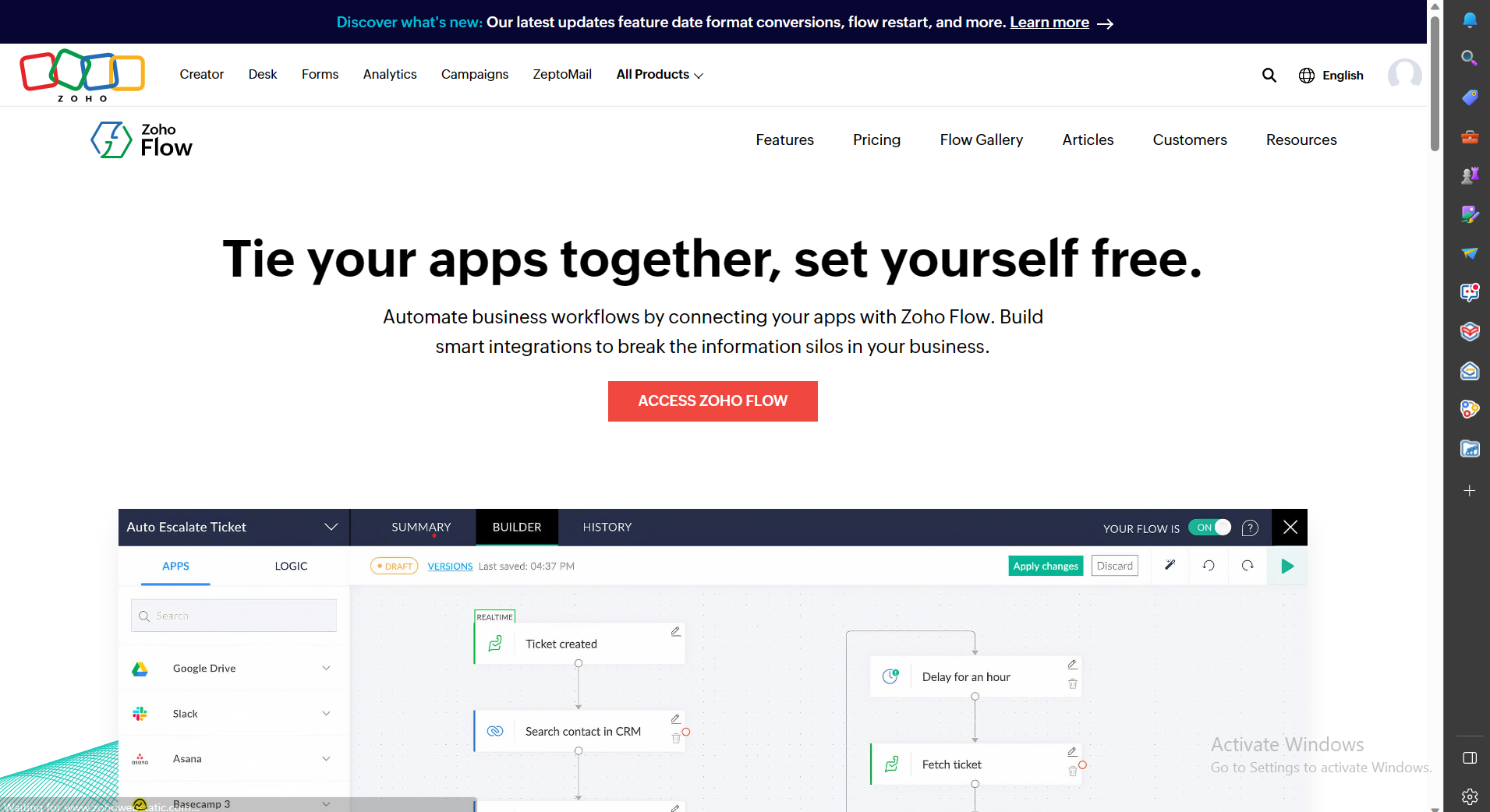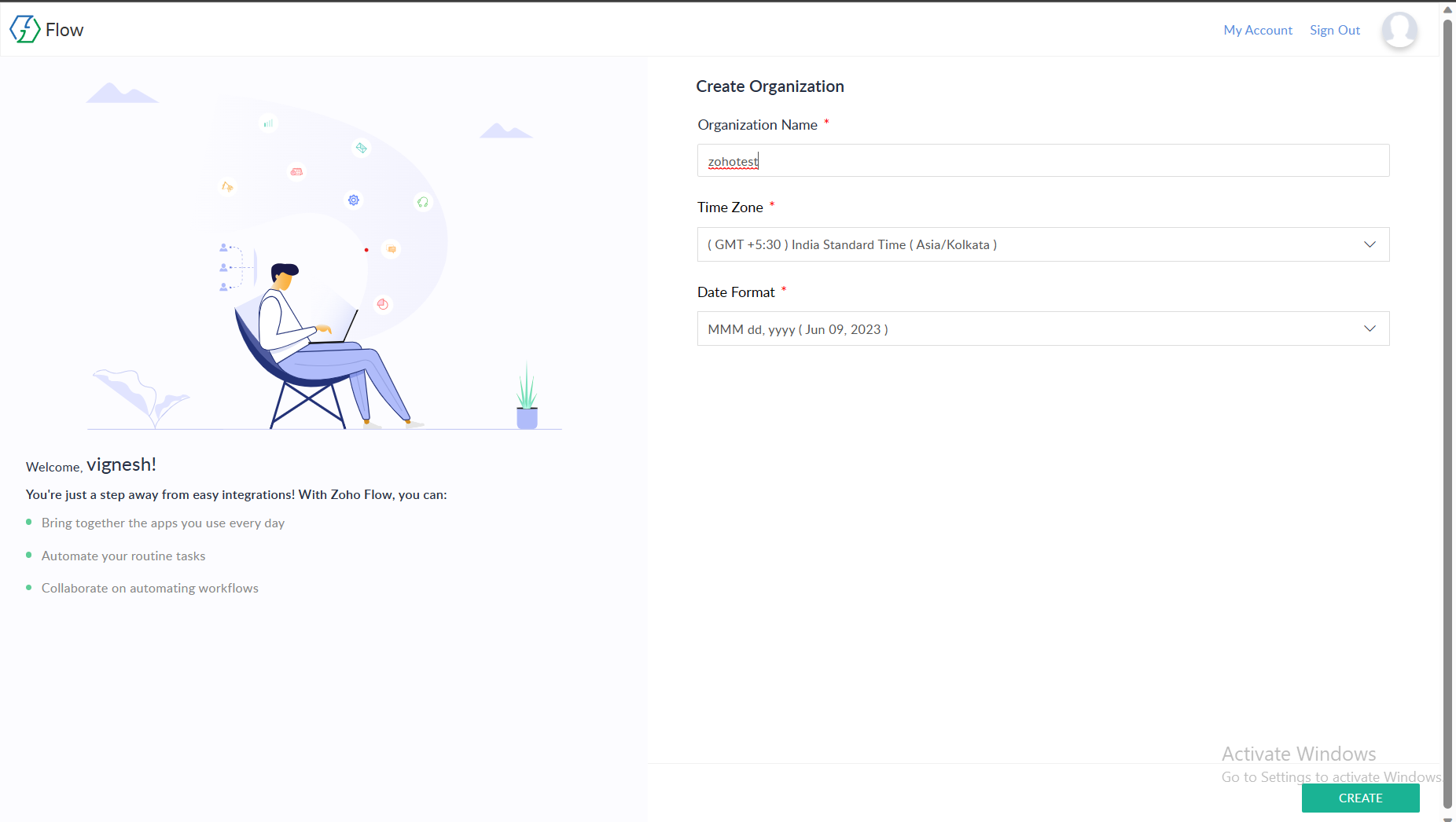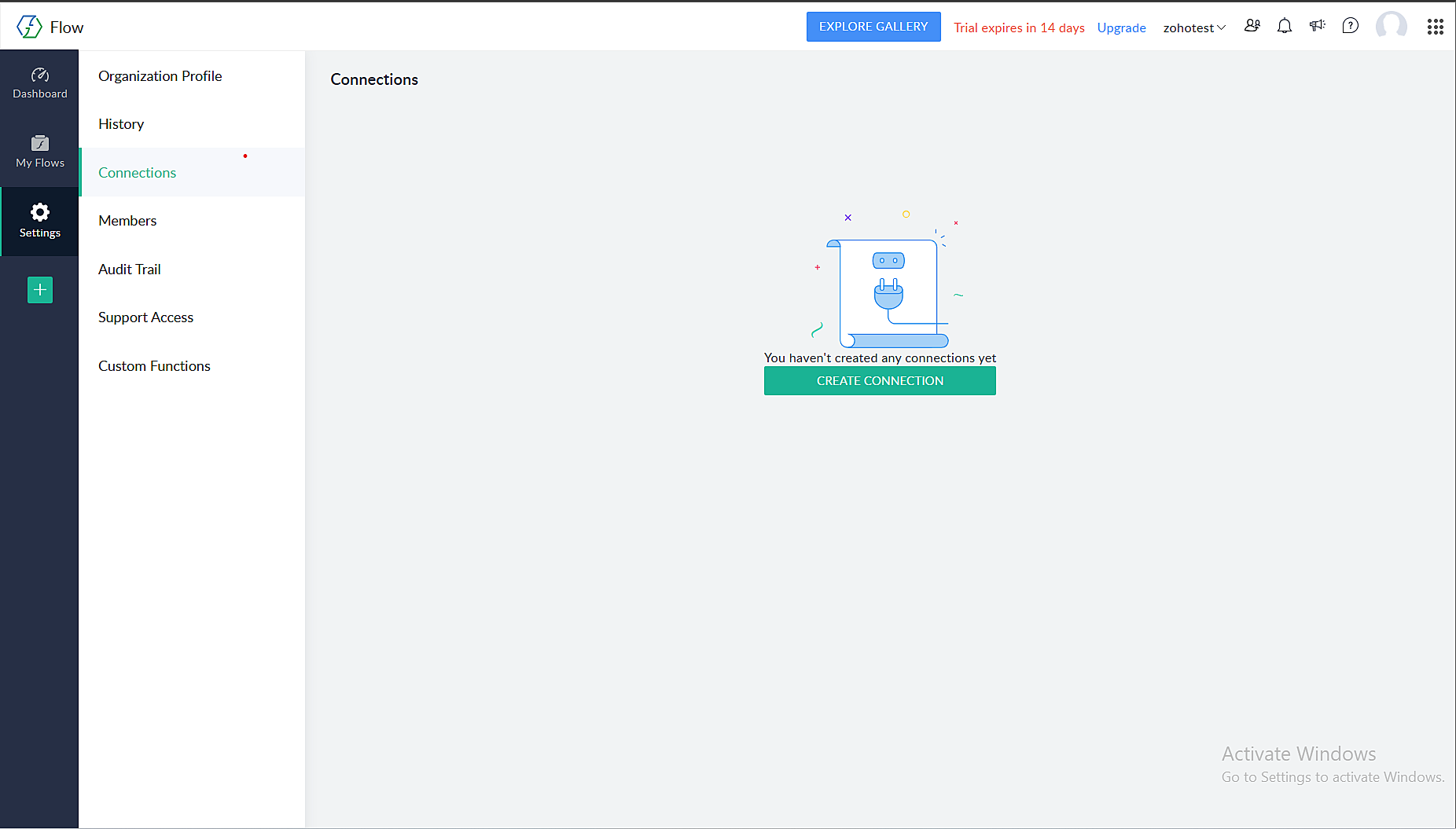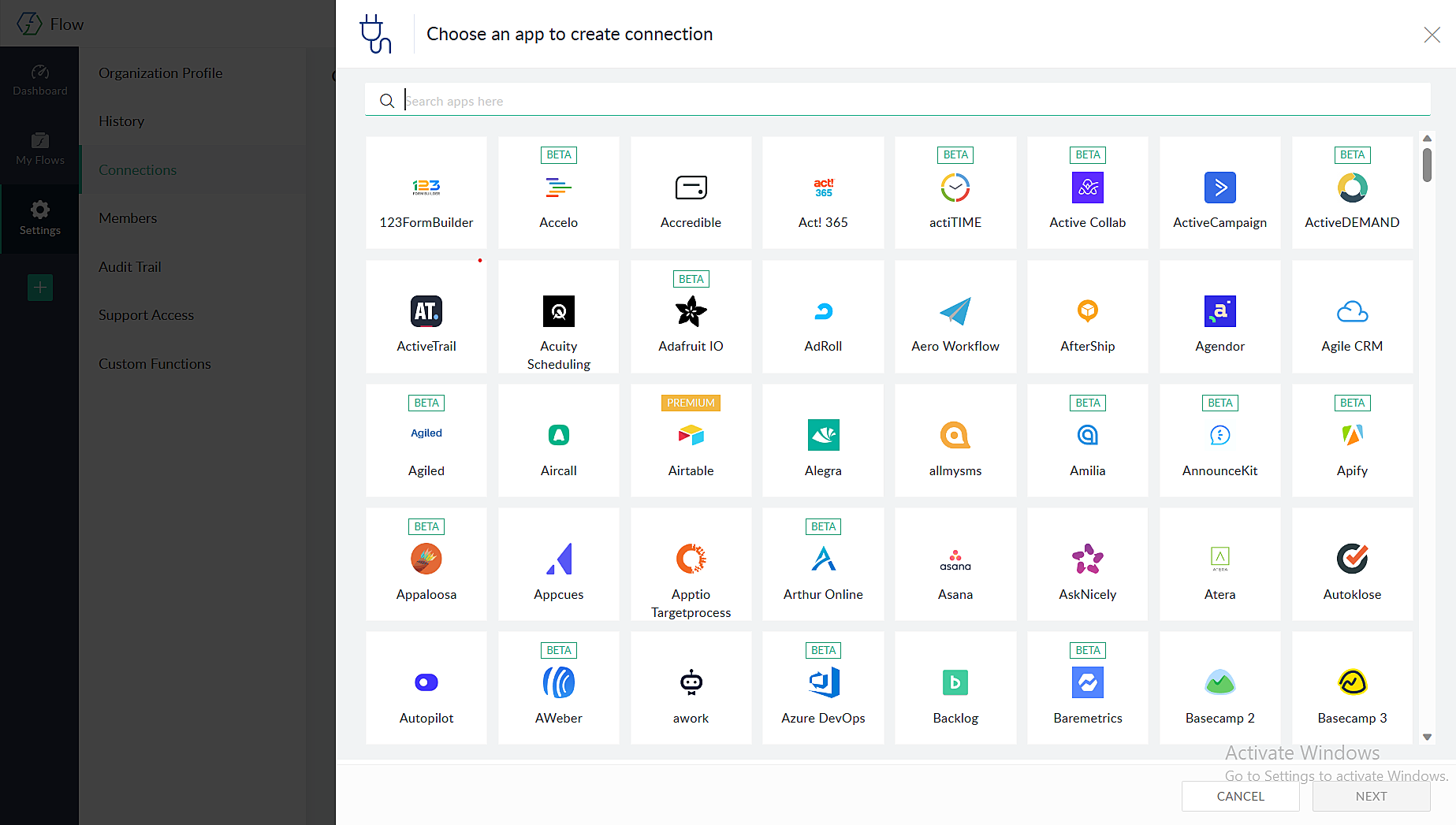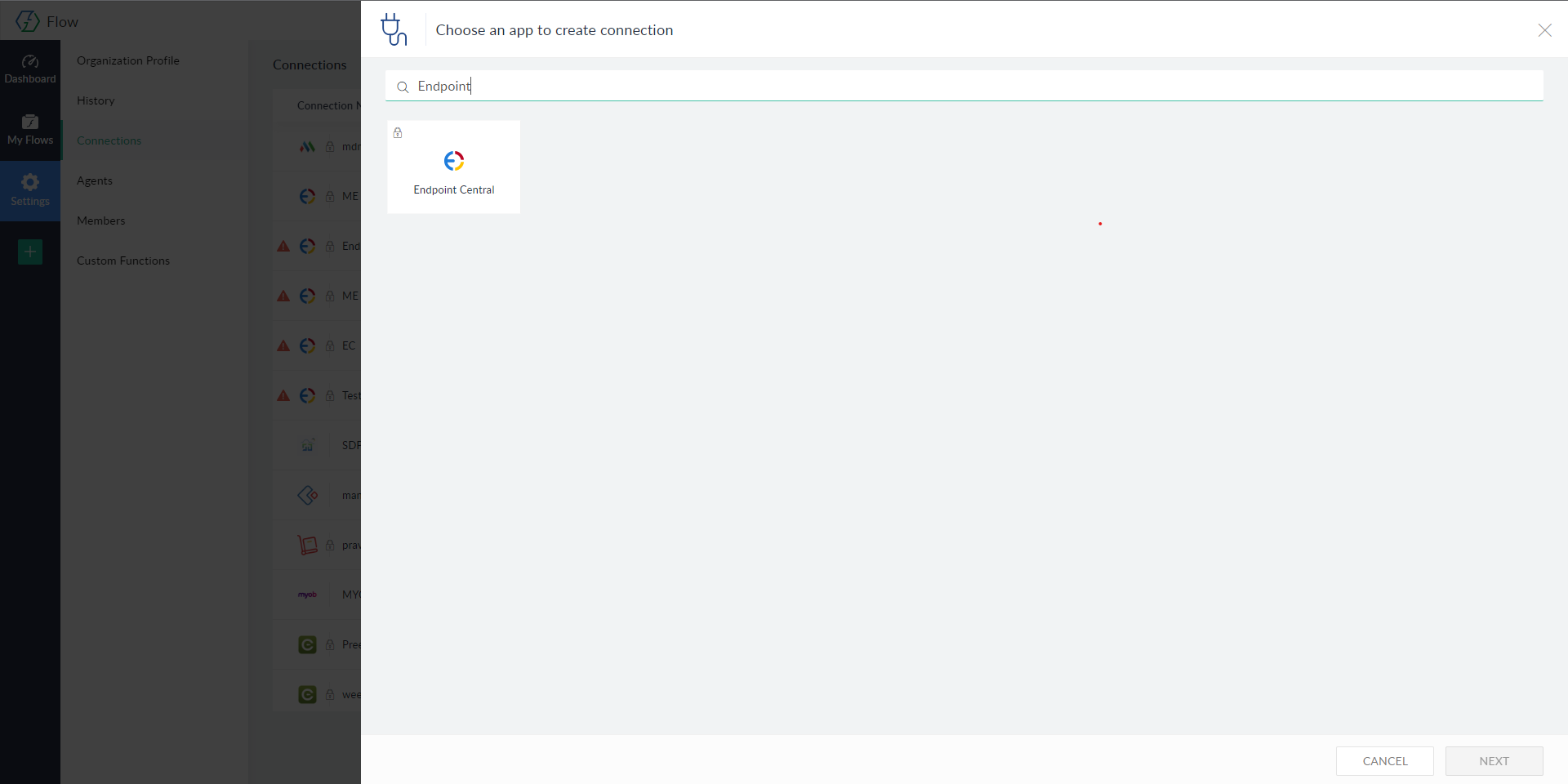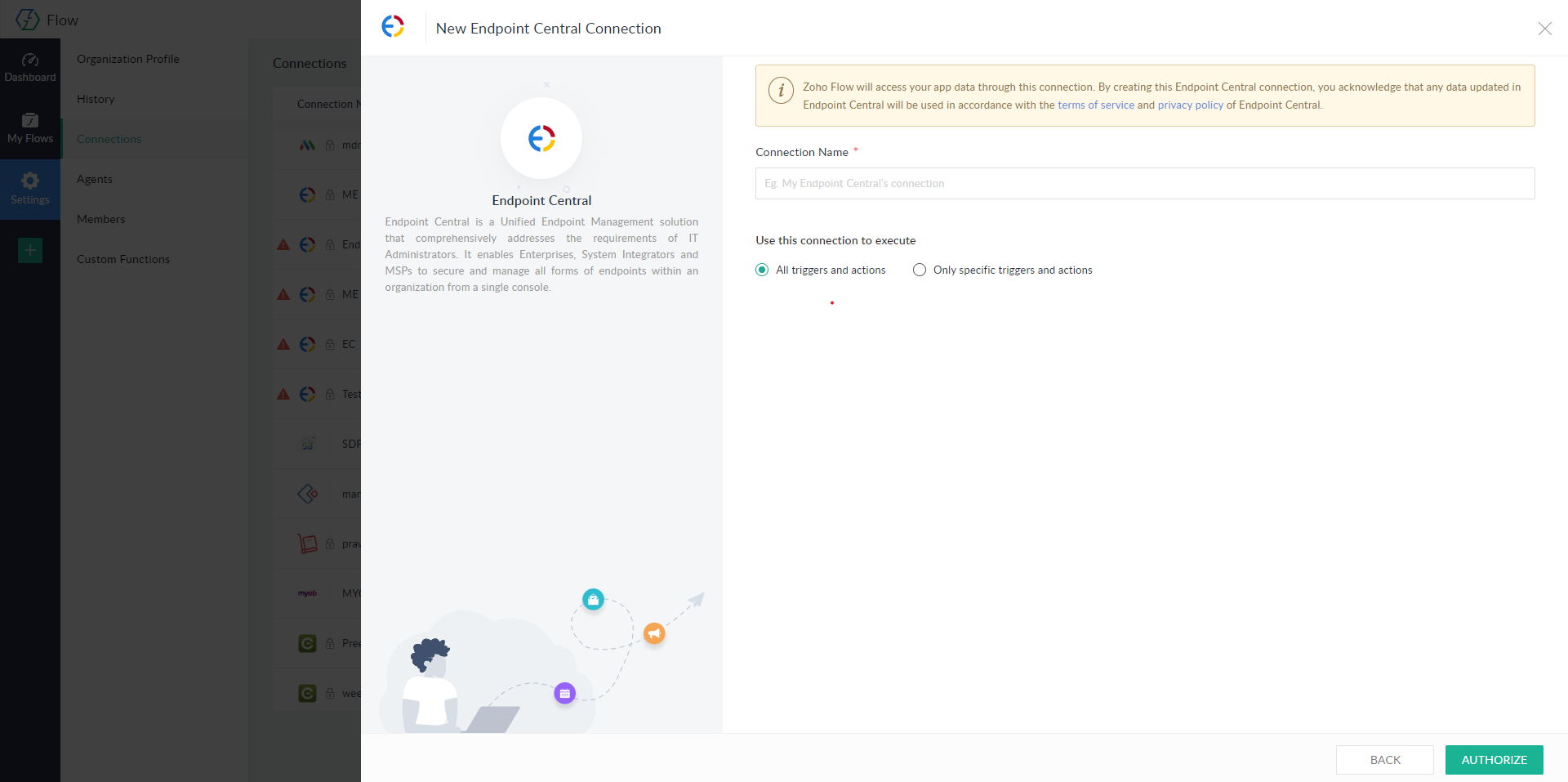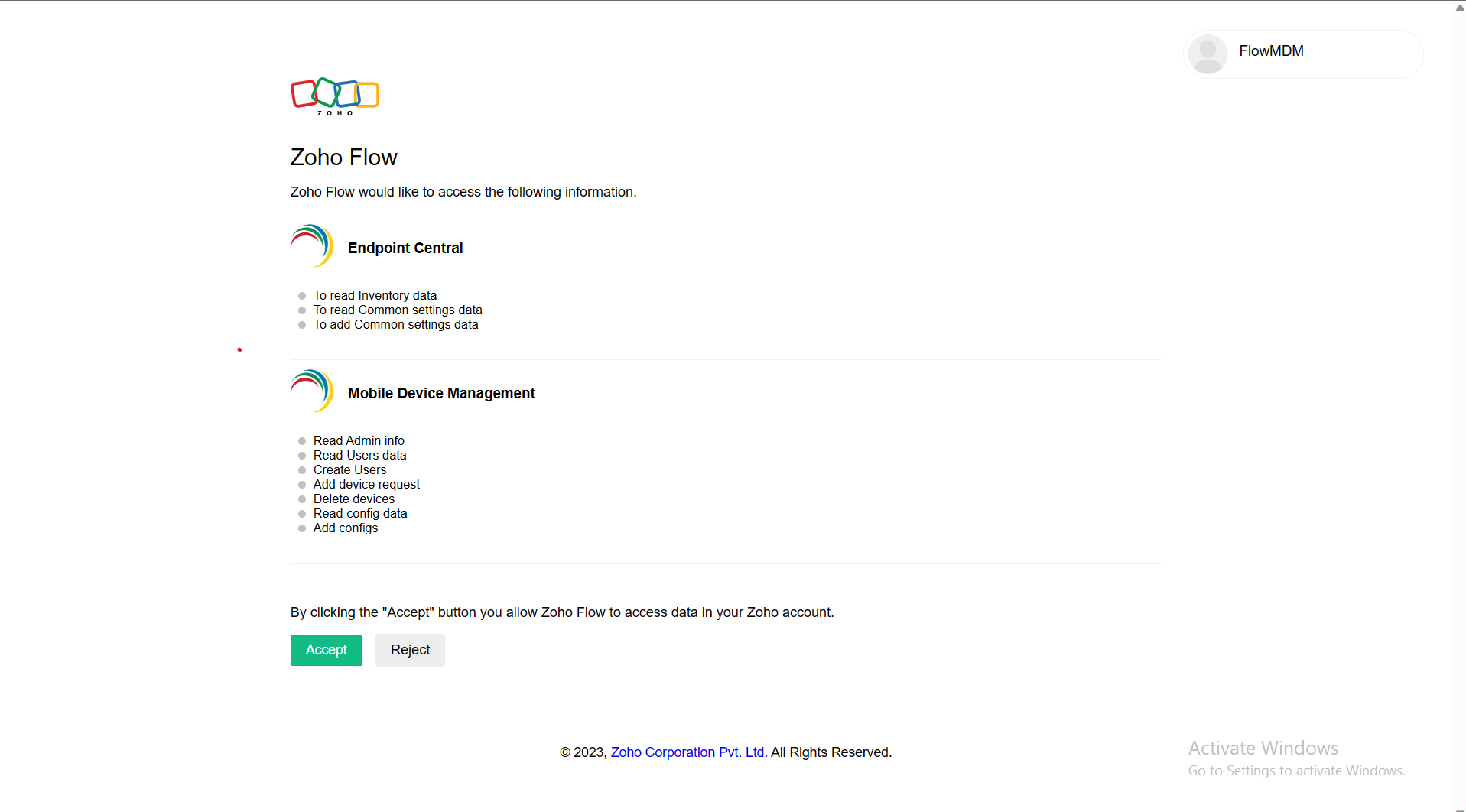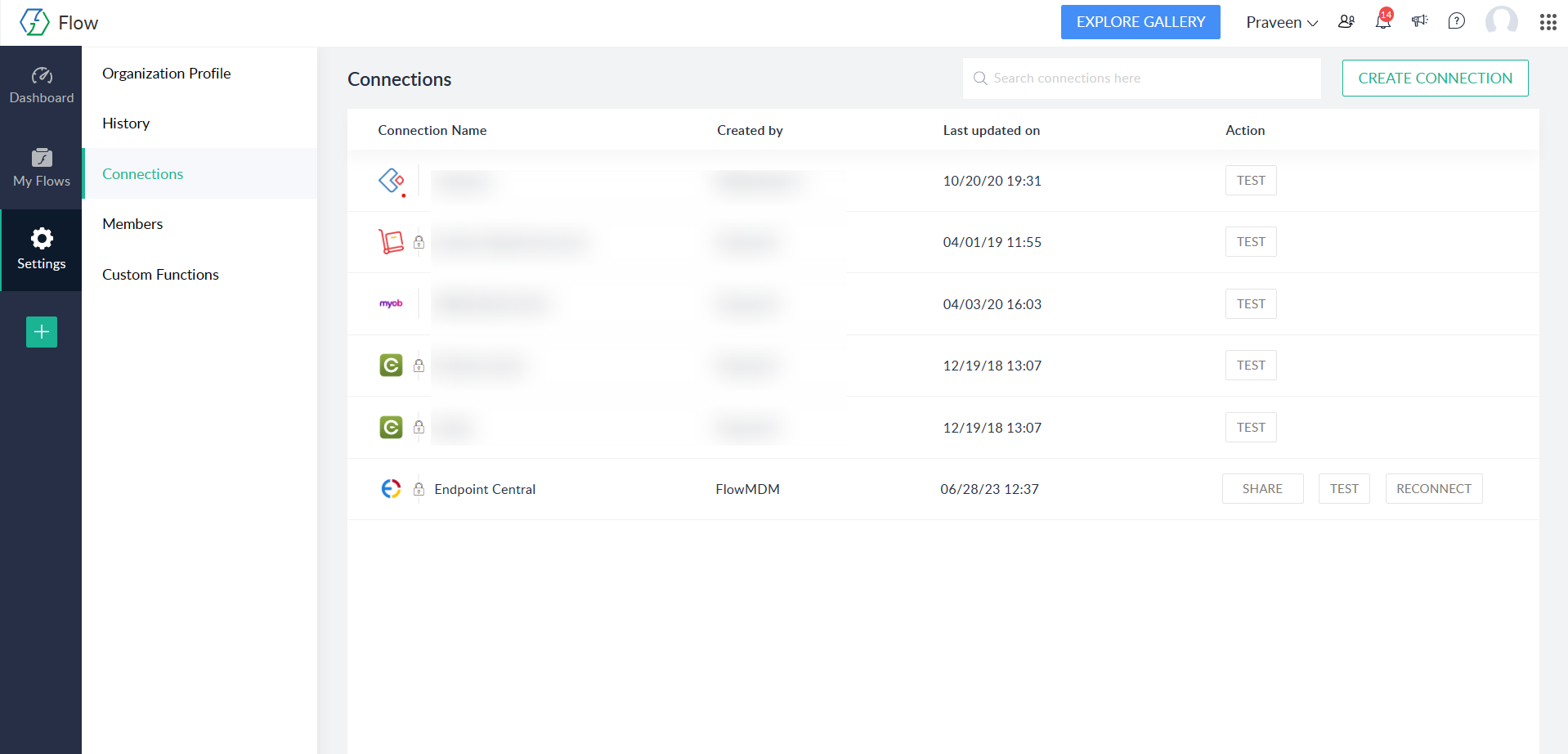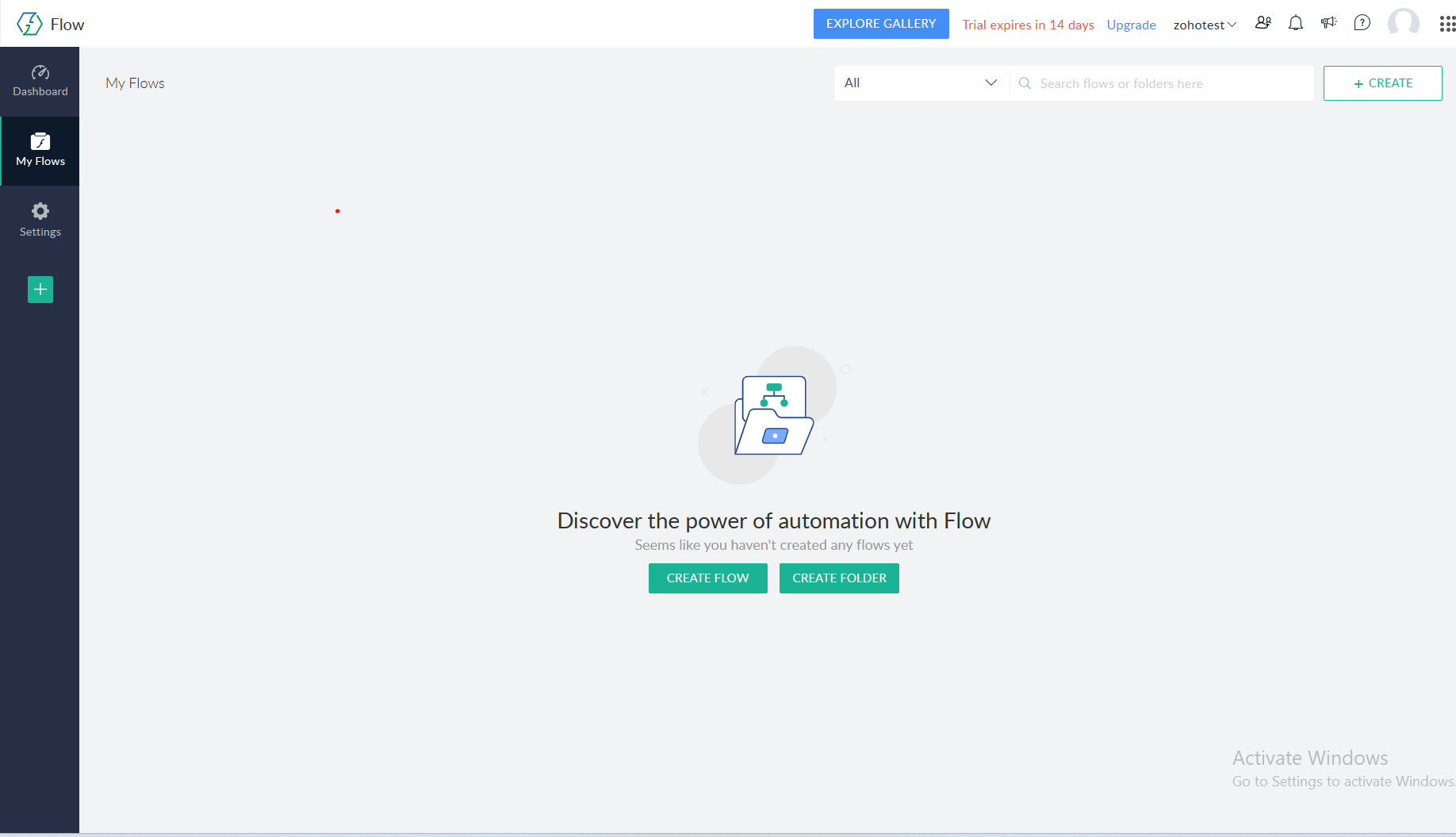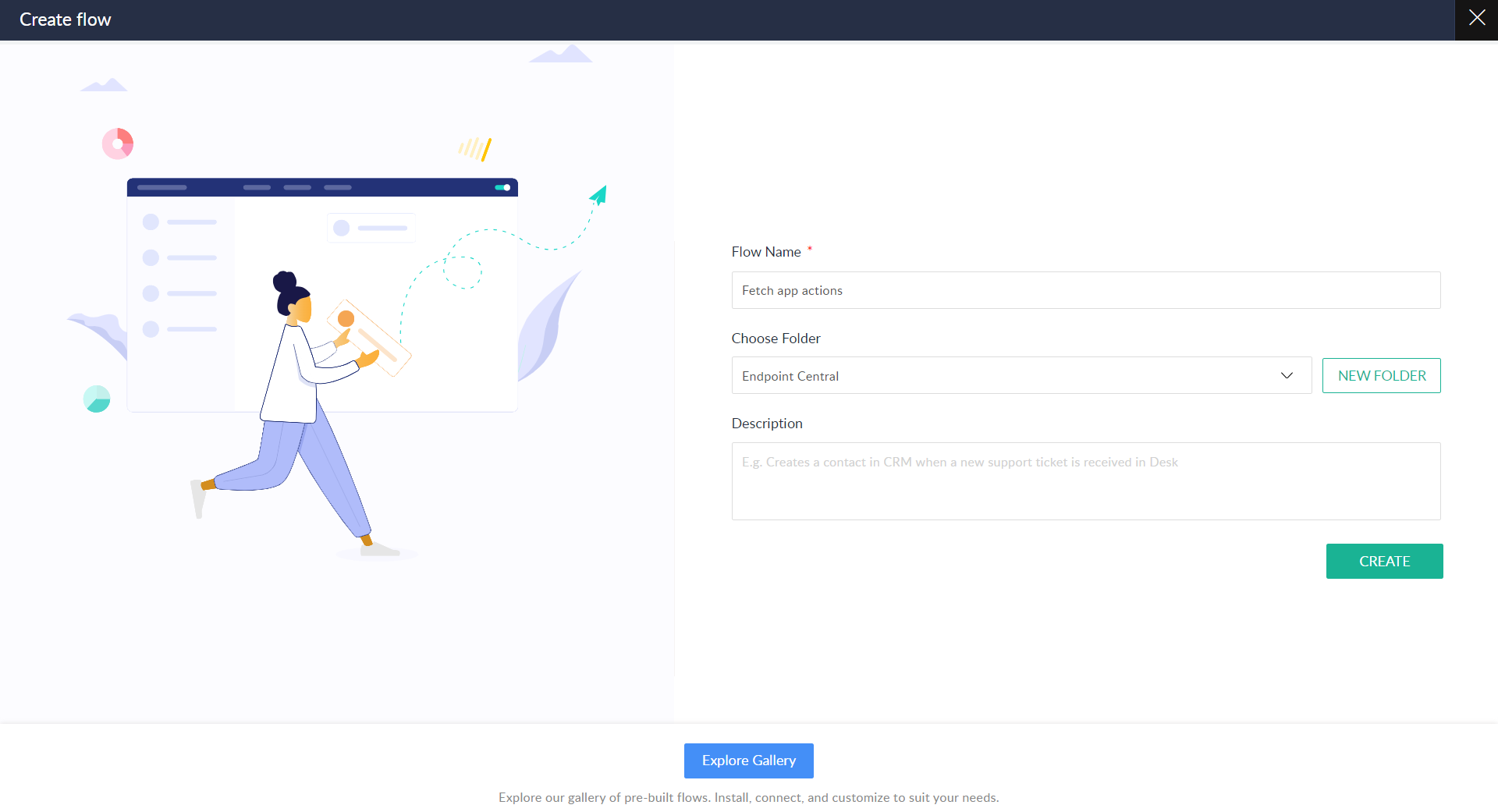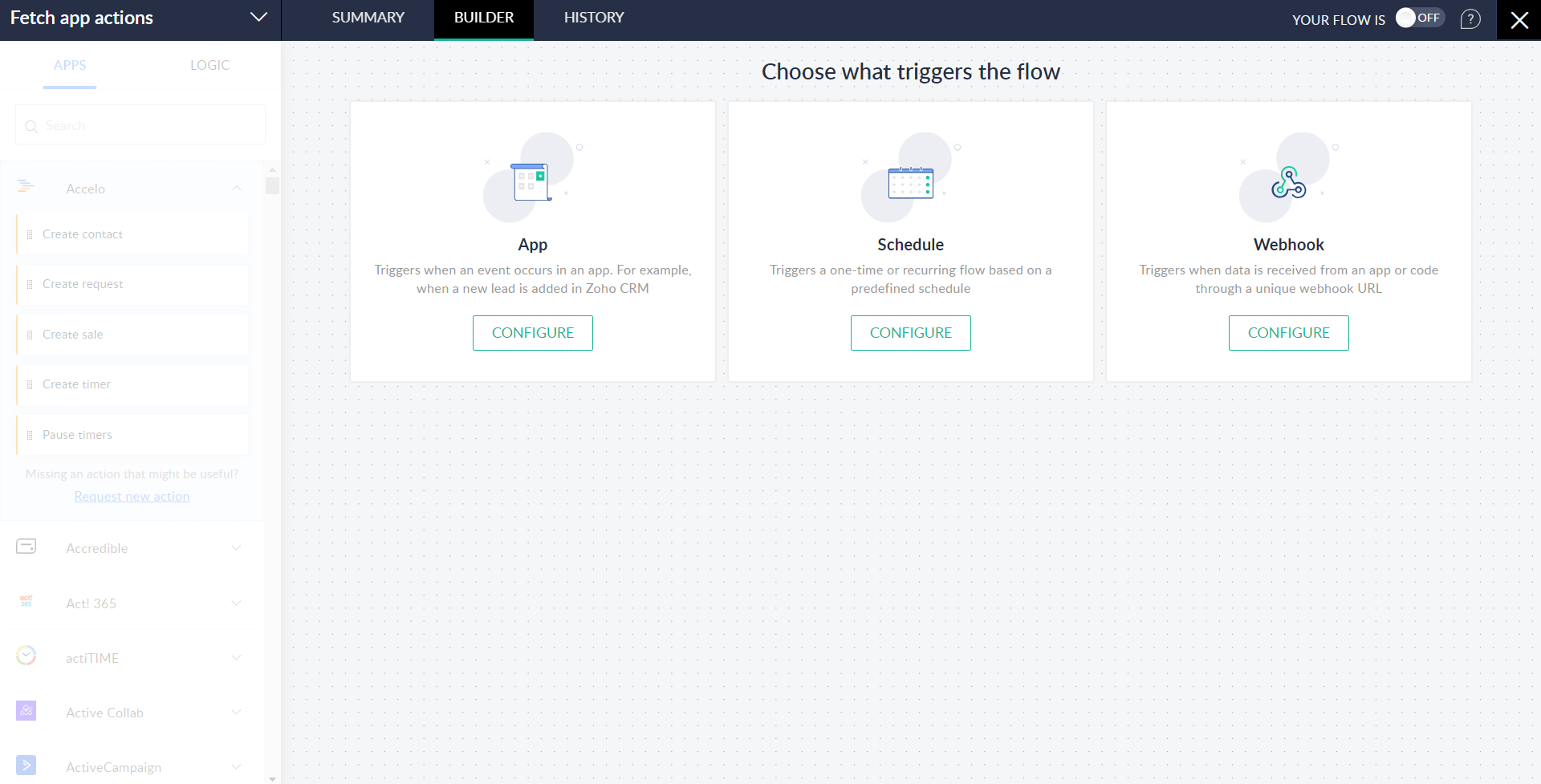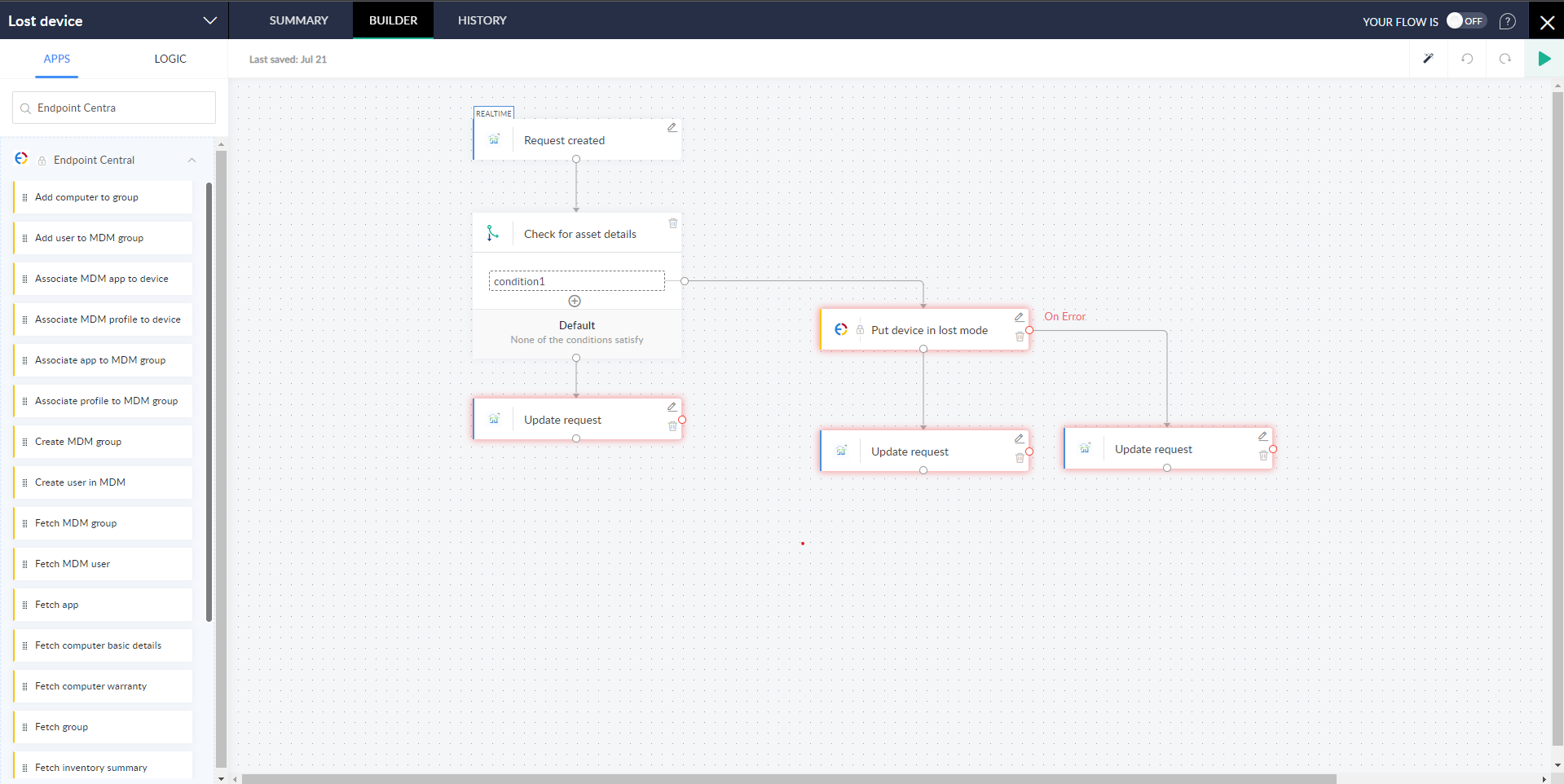How to connect Endpoint Central with Zoho Flow
Introduction:
ManageEngine Endpoint Central is a Unified Endpoint Management solution that comprehensively addresses the requirements of IT administrators. It enables Enterprises, System Integrators and MSPs to secure and manage all forms of endpoints from a single unified console. It provides comprehensive endpoint management functionalities that help enterprises automate every aspect of endpoint management like automating patching and software deployment, seamless remote troubleshooting, real-time IT asset management, mobile device management etc.
Zoho Flow is an Integration as a service platform that helps to automate complex business workflows by connecting apps together. It acts as a bridge to ensure seamless integrations.
Benefits of Connection
- Connect multiple apps involved in your business with Endpoint Central.
- Orchestrate business processes with published Endpoint Central actions.
- Minimize daily repetitive tasks with an automated workflow.
- Avoid delays in executing the tasks manually.
Steps to Connect:
Step1: Sign-up to Zoho Flow
- Sign-up to Zoho Flow with your Zoho account.
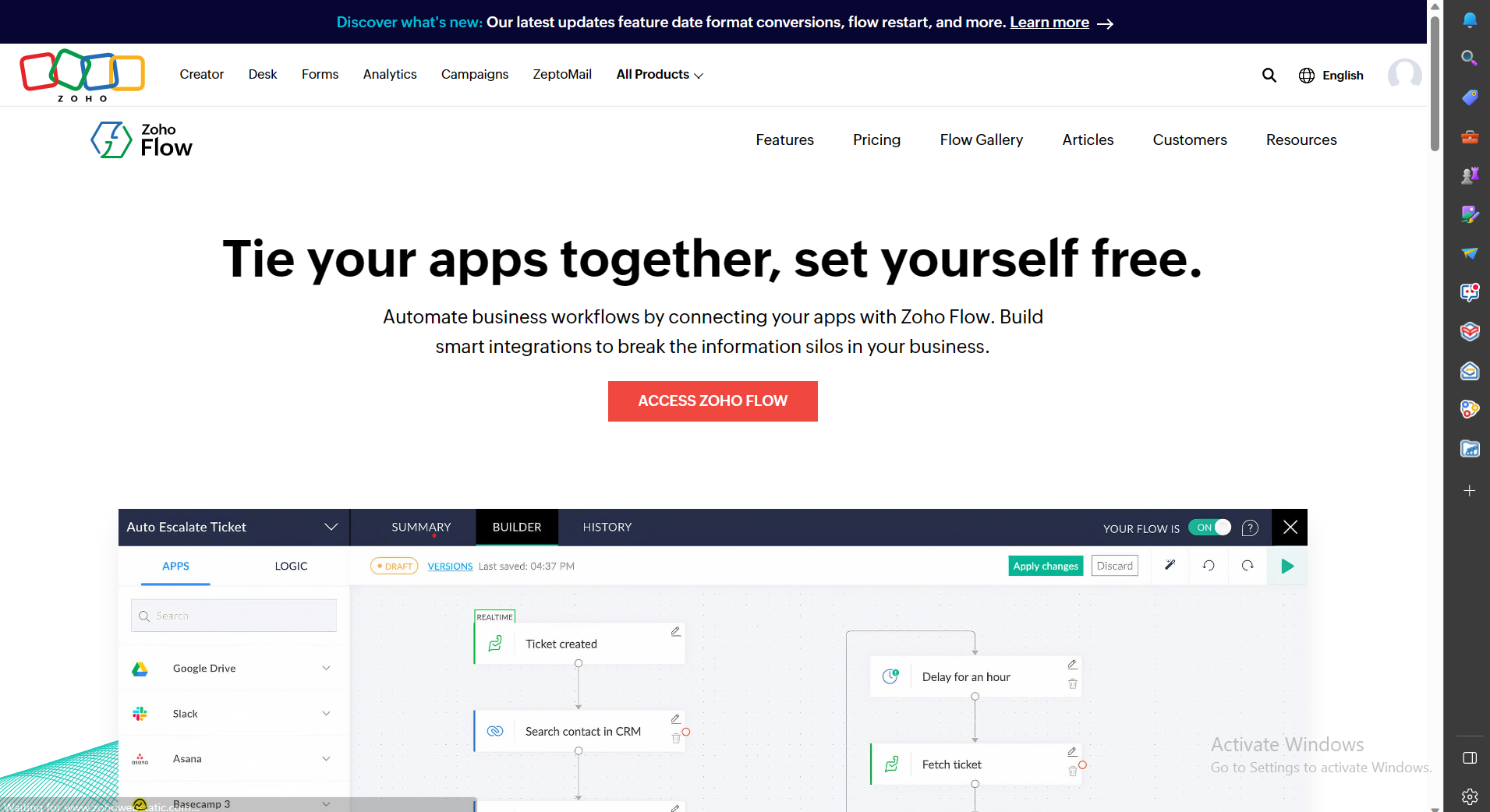
- Create an organization and personalize by giving the name of the organization, time zone and date format which is required.
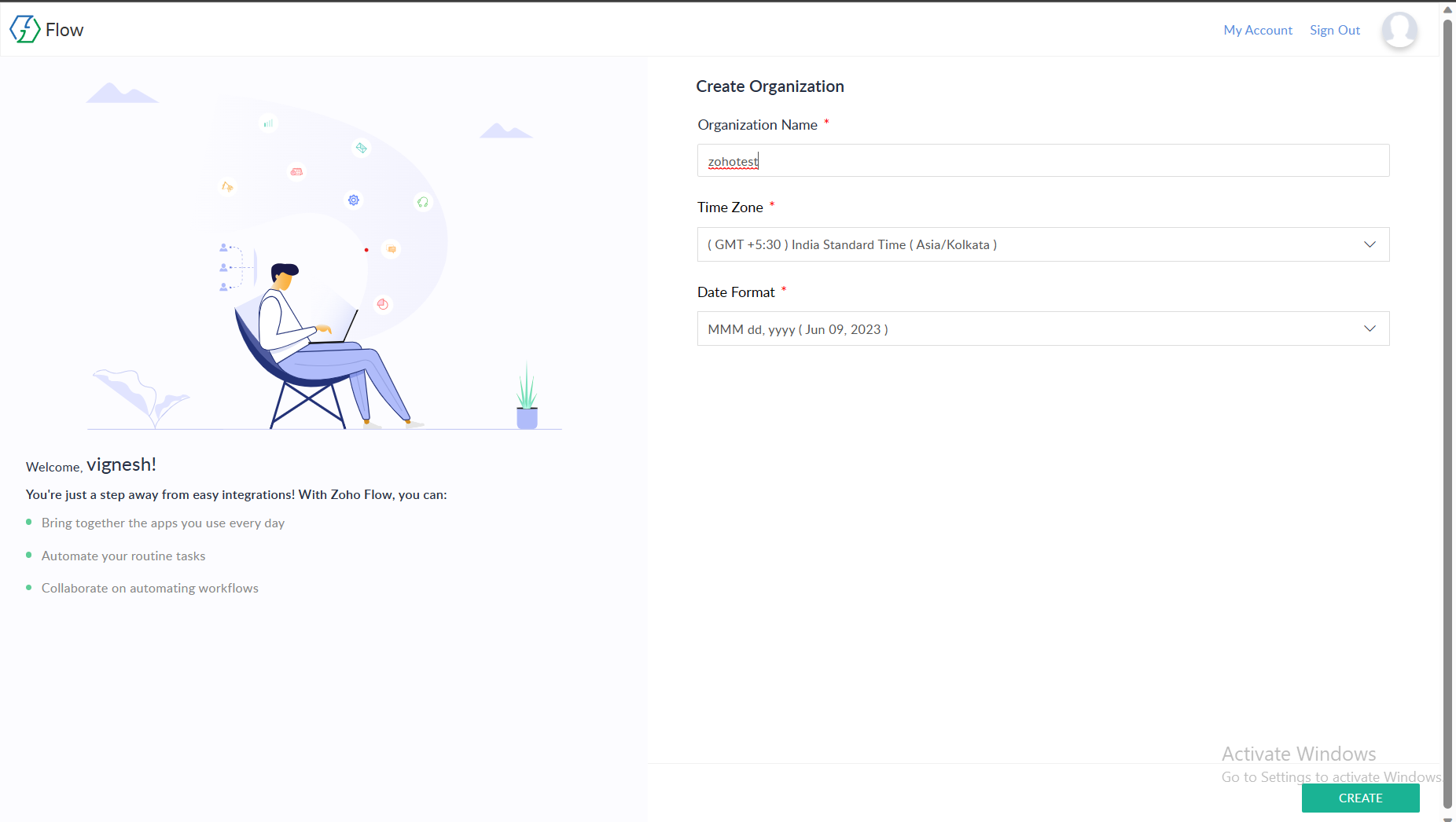
Step2: Create a new connection for Endpoint Central
- Navigate to Settings -> Connection -> Create Connection
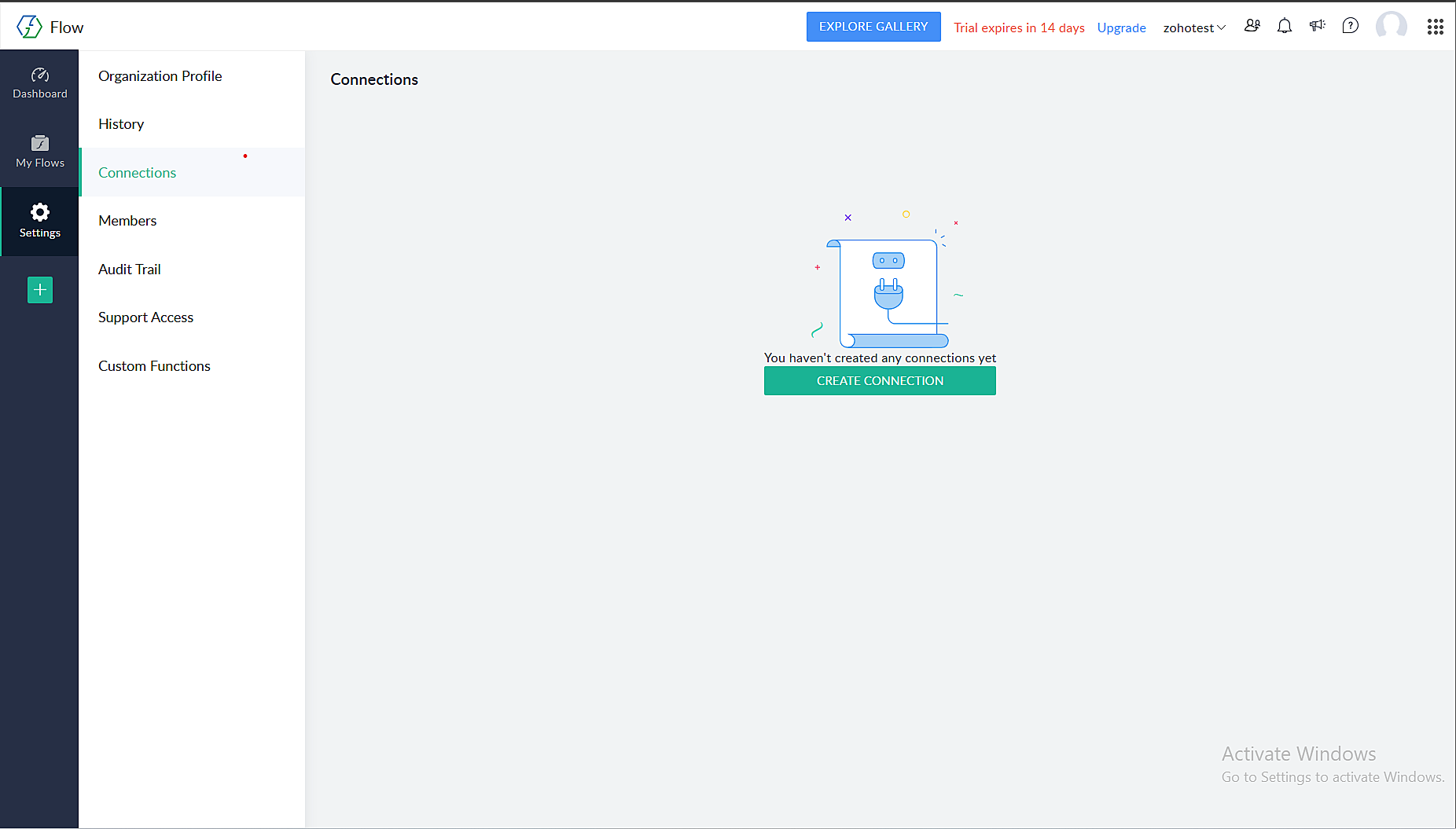
- Search for Endpoint Central and select Next.
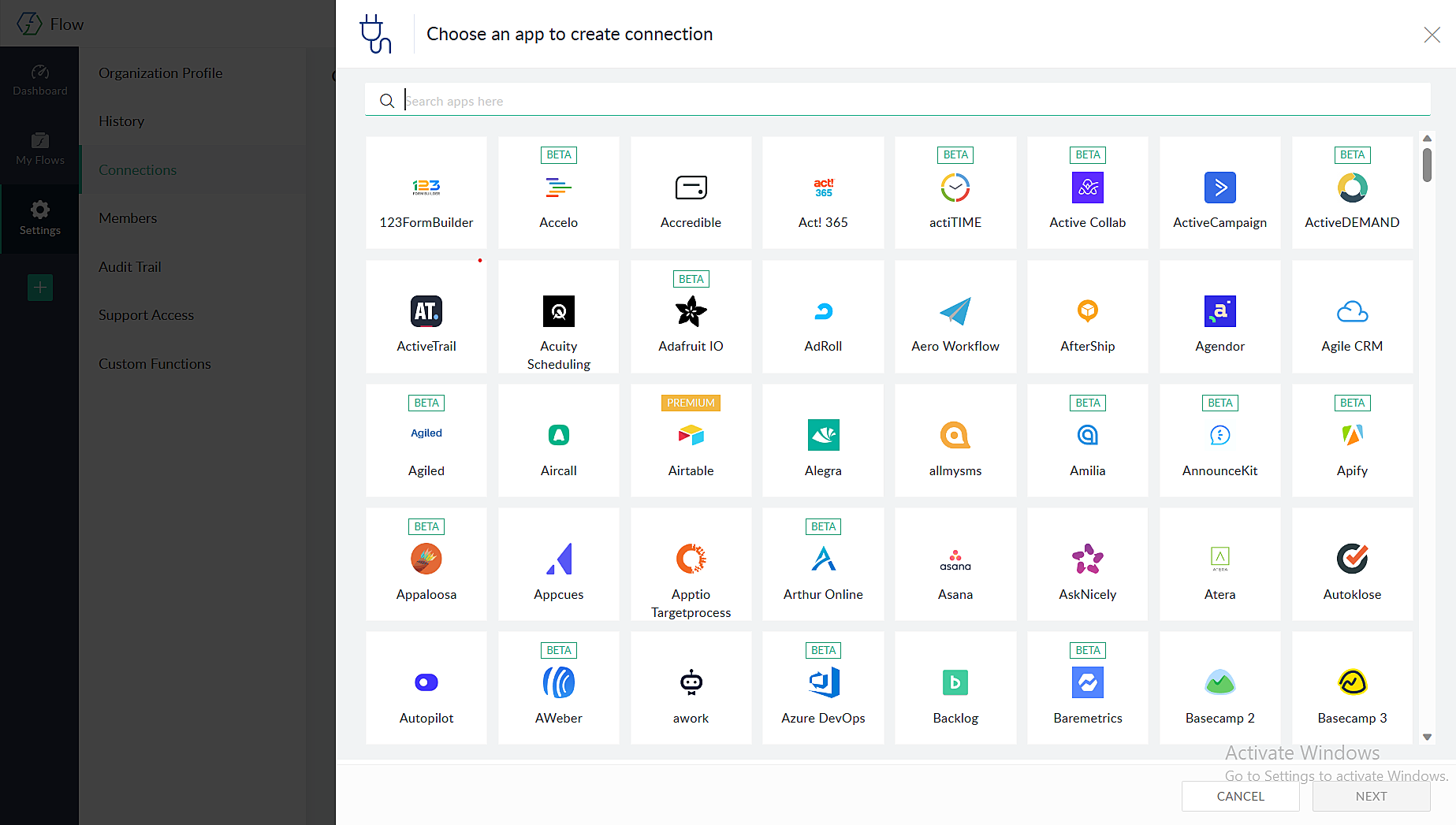
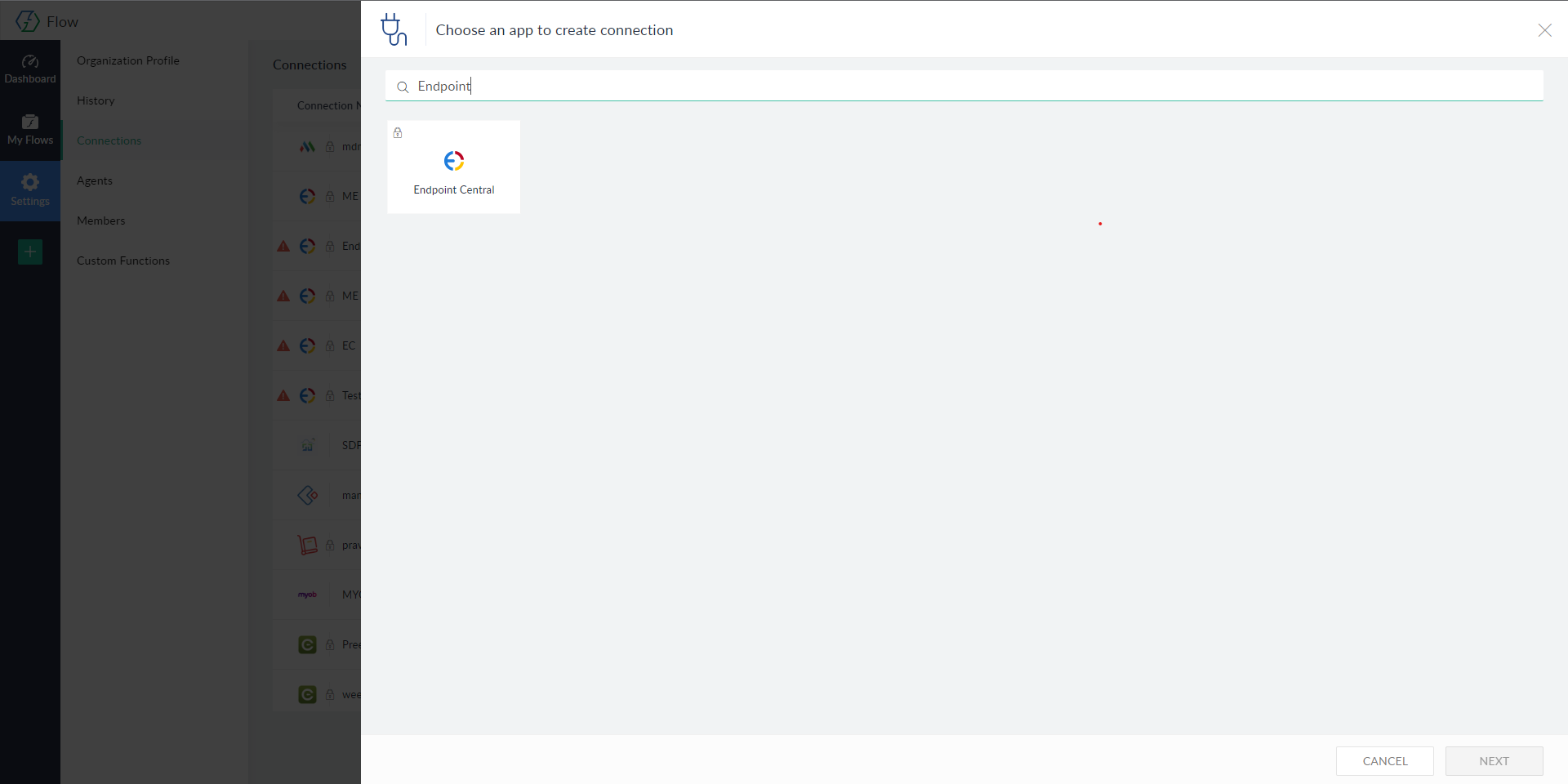
- You can choose if the connection can execute all triggers and actions or specific triggers and actions and then authorize.
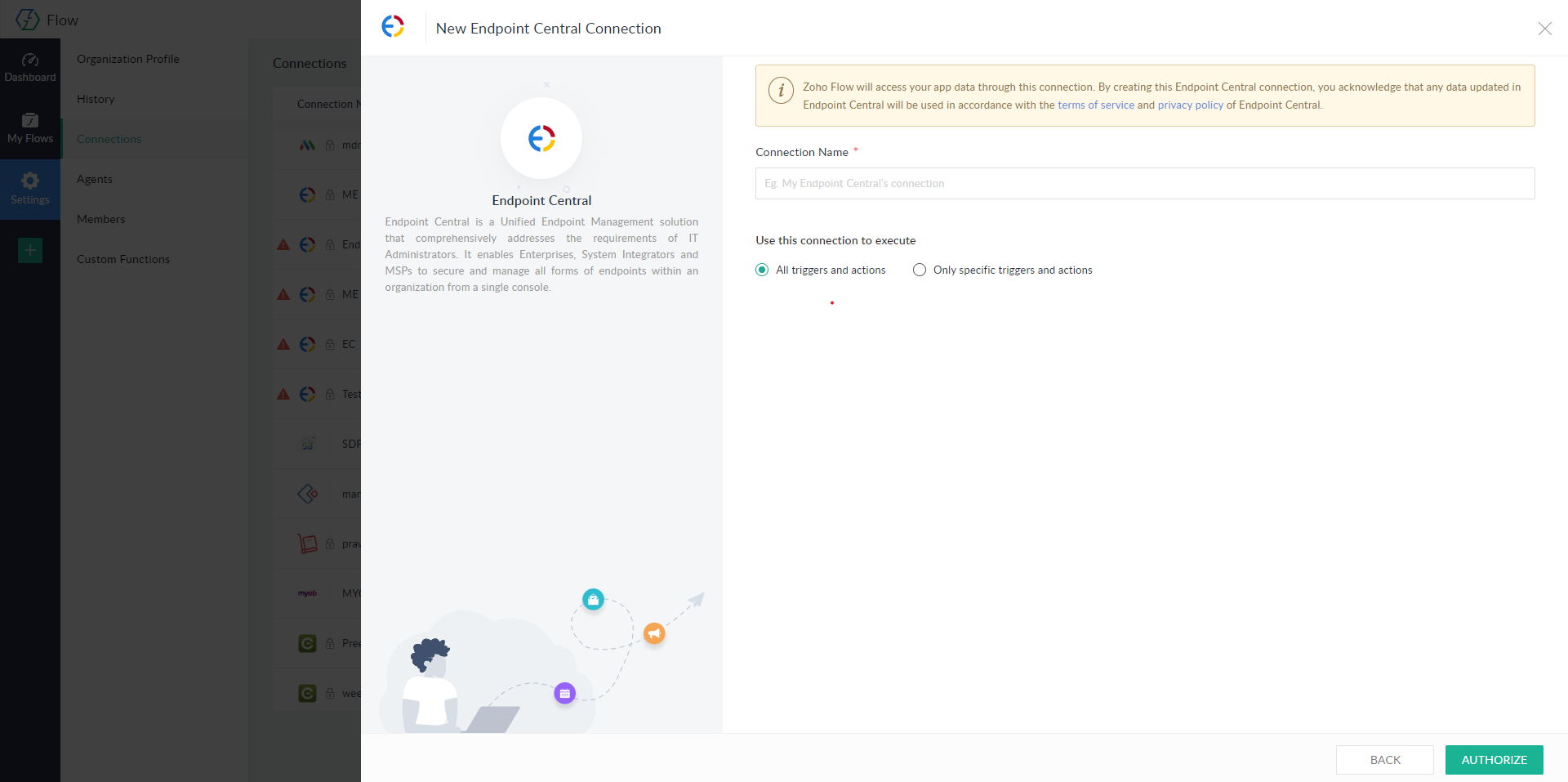
- Give your consent to proceed with the connection.
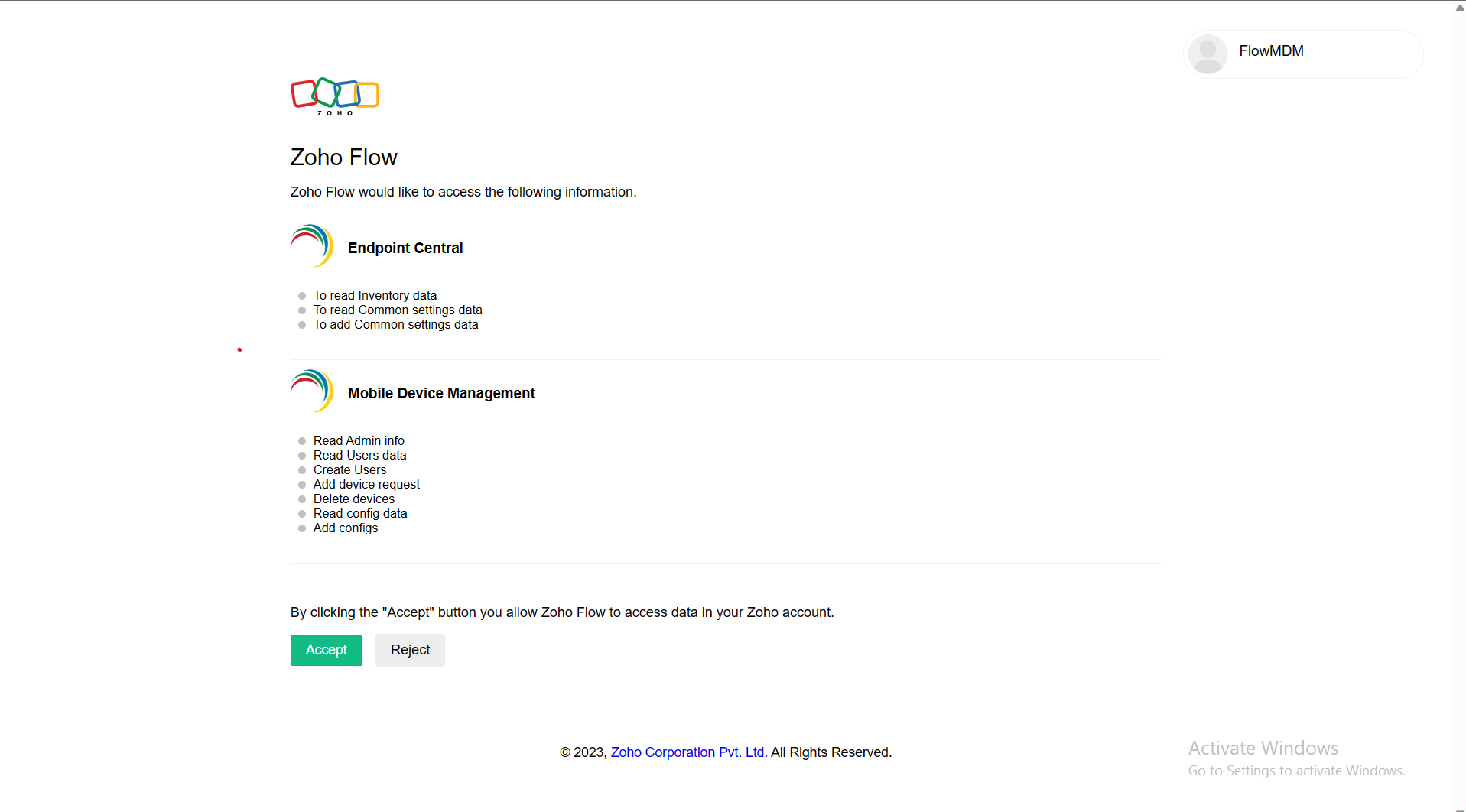
- A connection has been successfully created in Zoho Flow.
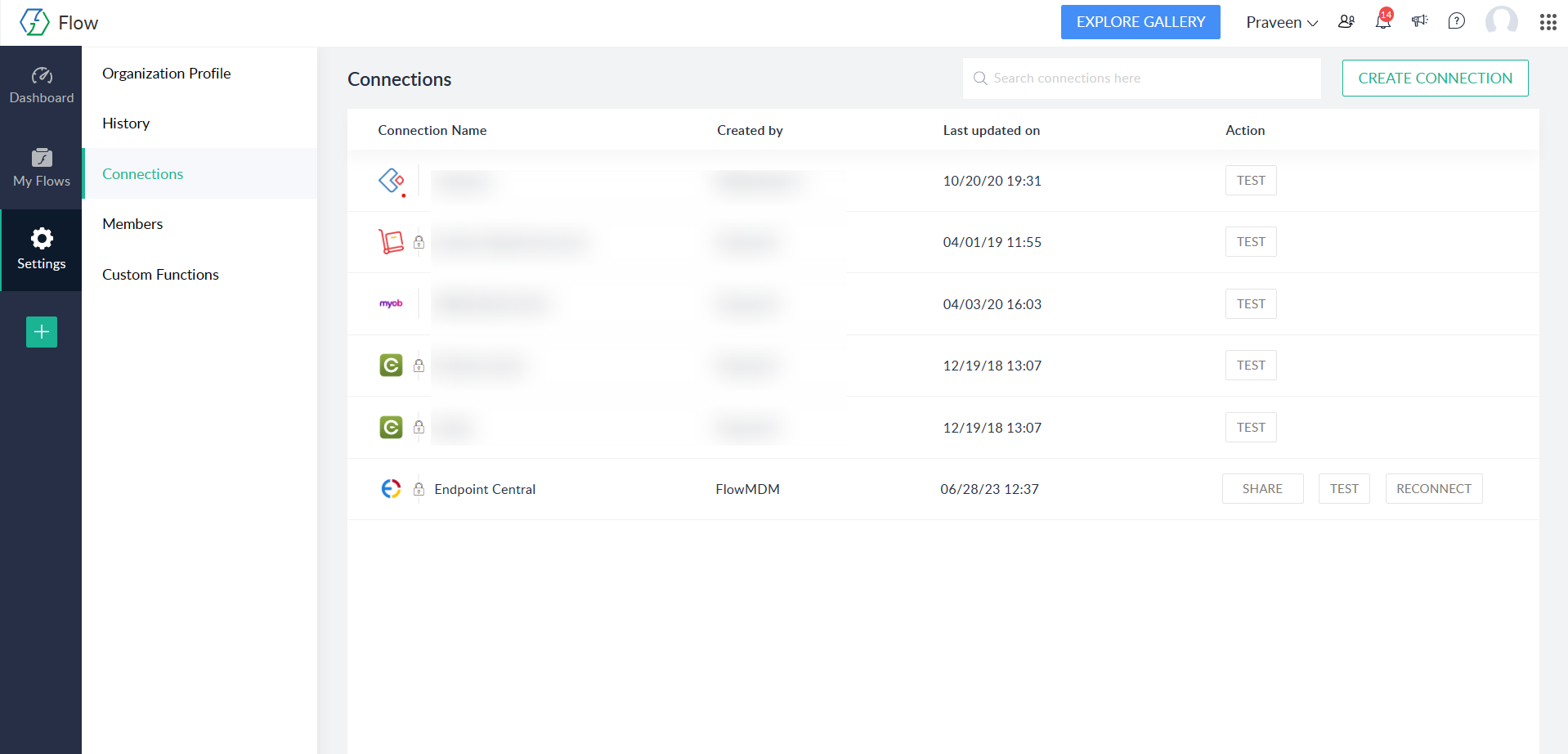
Step3: Create a new Flow
- Click on create flow and enter the name of the flow.
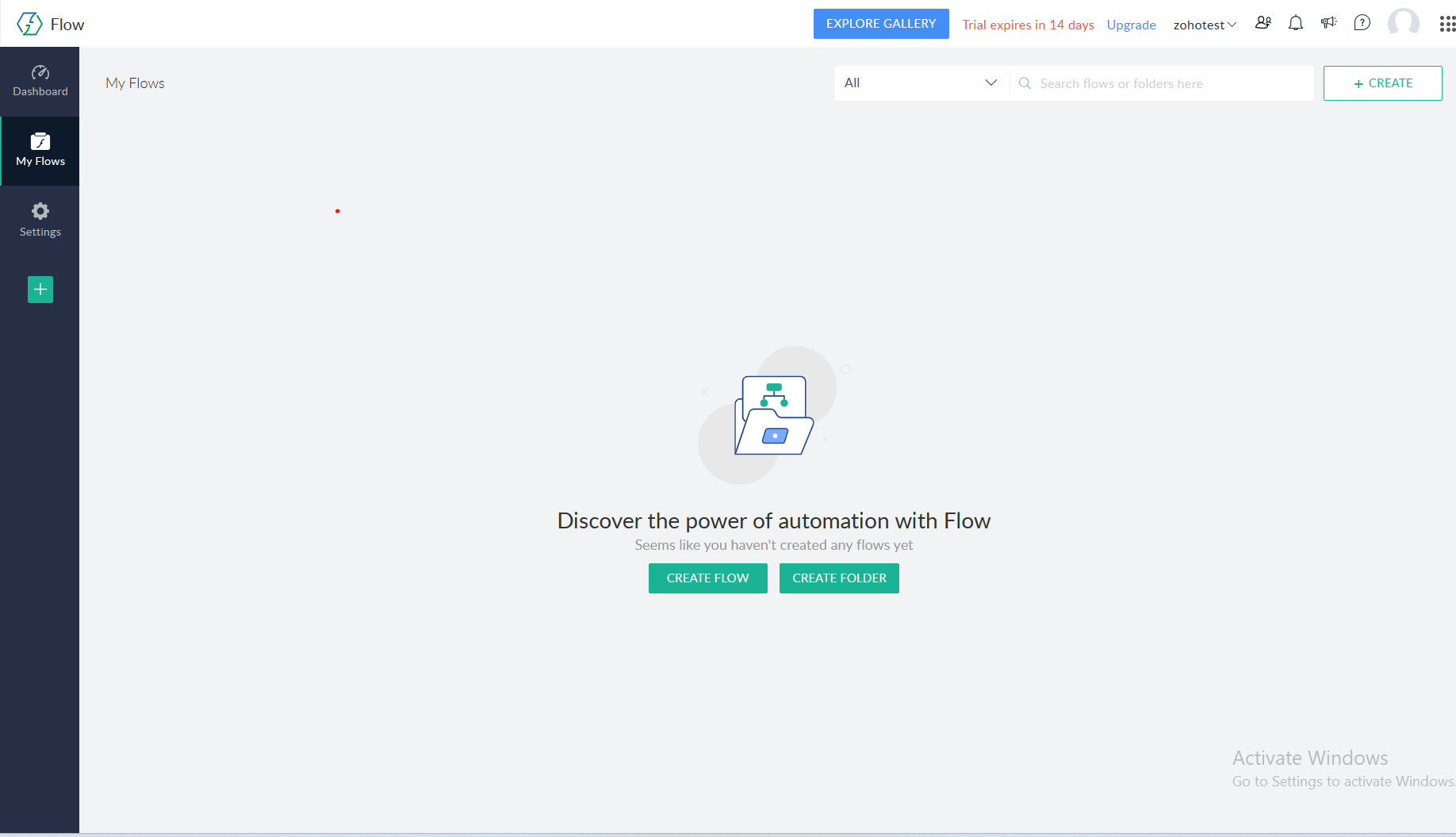
- Give a suitable description and click on create
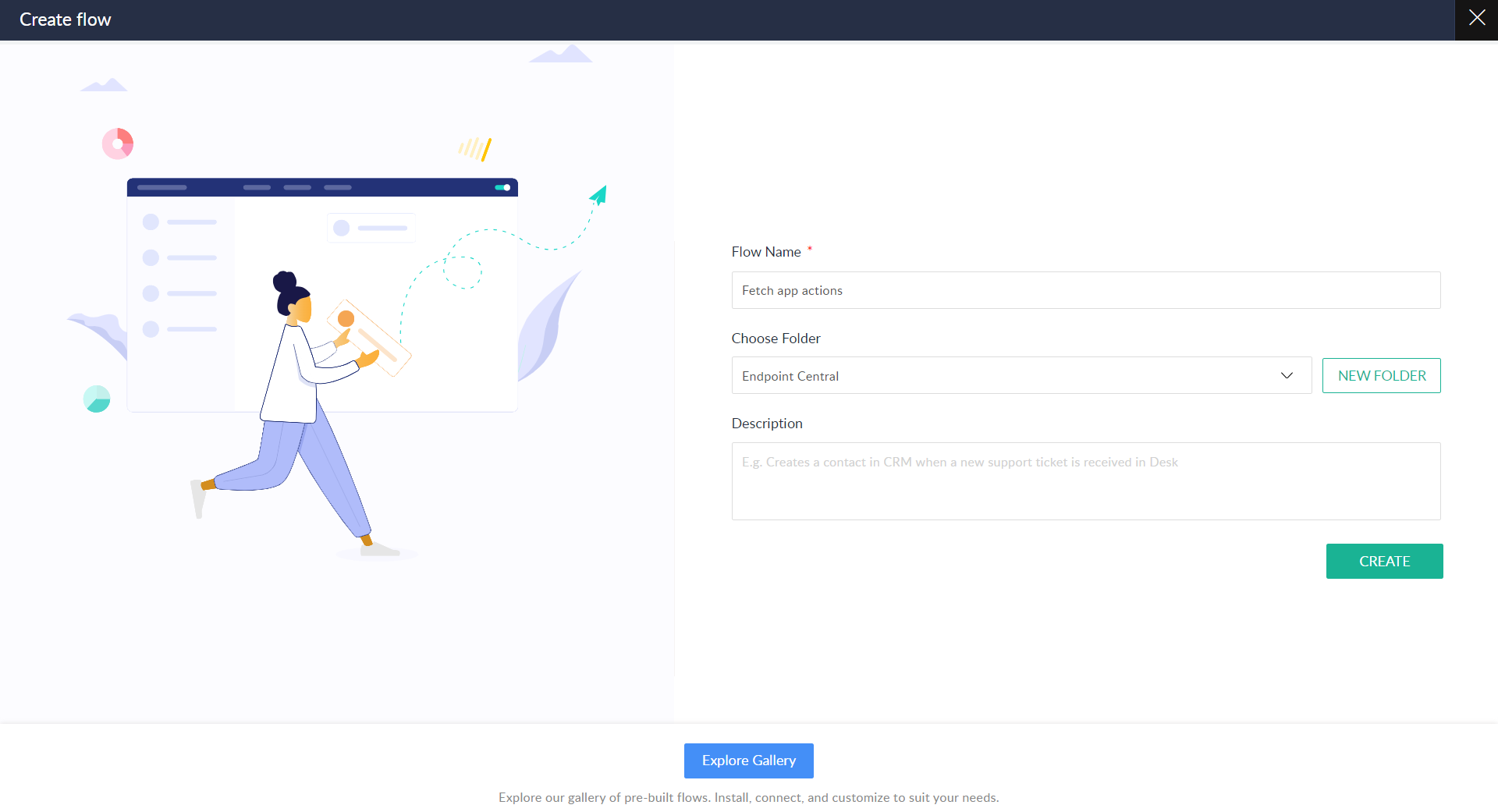
- Once in the builder, the next step is to decide the type of trigger.
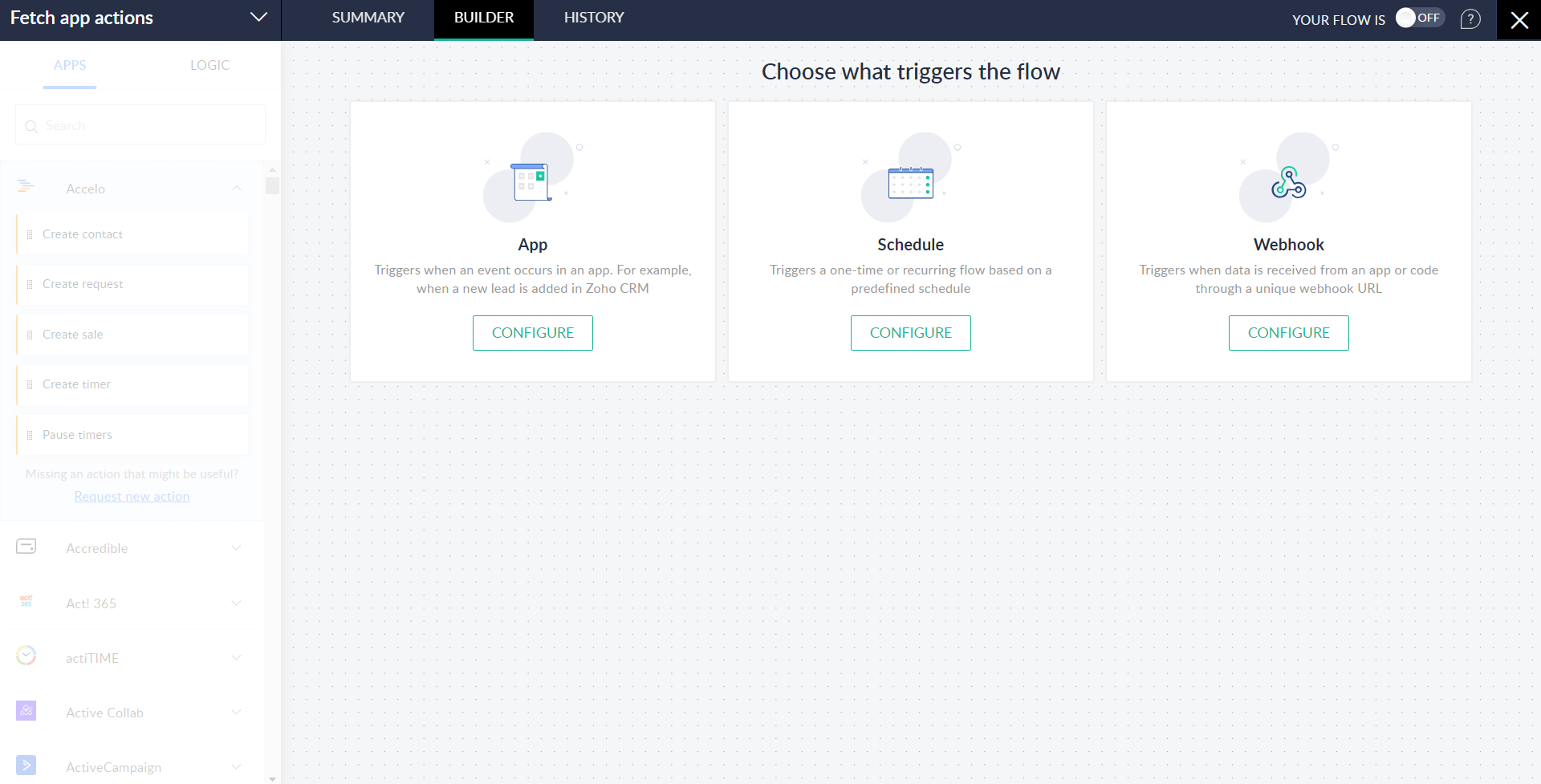
- Triggers are an entry point of each flow, that sets the flow in motion.
- There are two types of triggers that can be created. App triggers and Scheduled triggers. App based are received based on the application (for example a help desk software triggers when a ticket has been raised). Schedule based triggers happen on a set schedule (daily, weekly or monthly).
- Once triggers are configured, they cause actions. Actions are tasks that are executed during the flow. For Endpoint Central actions, search for Endpoint Central in the list of apps and drag and drop the supported actions onto the builder.
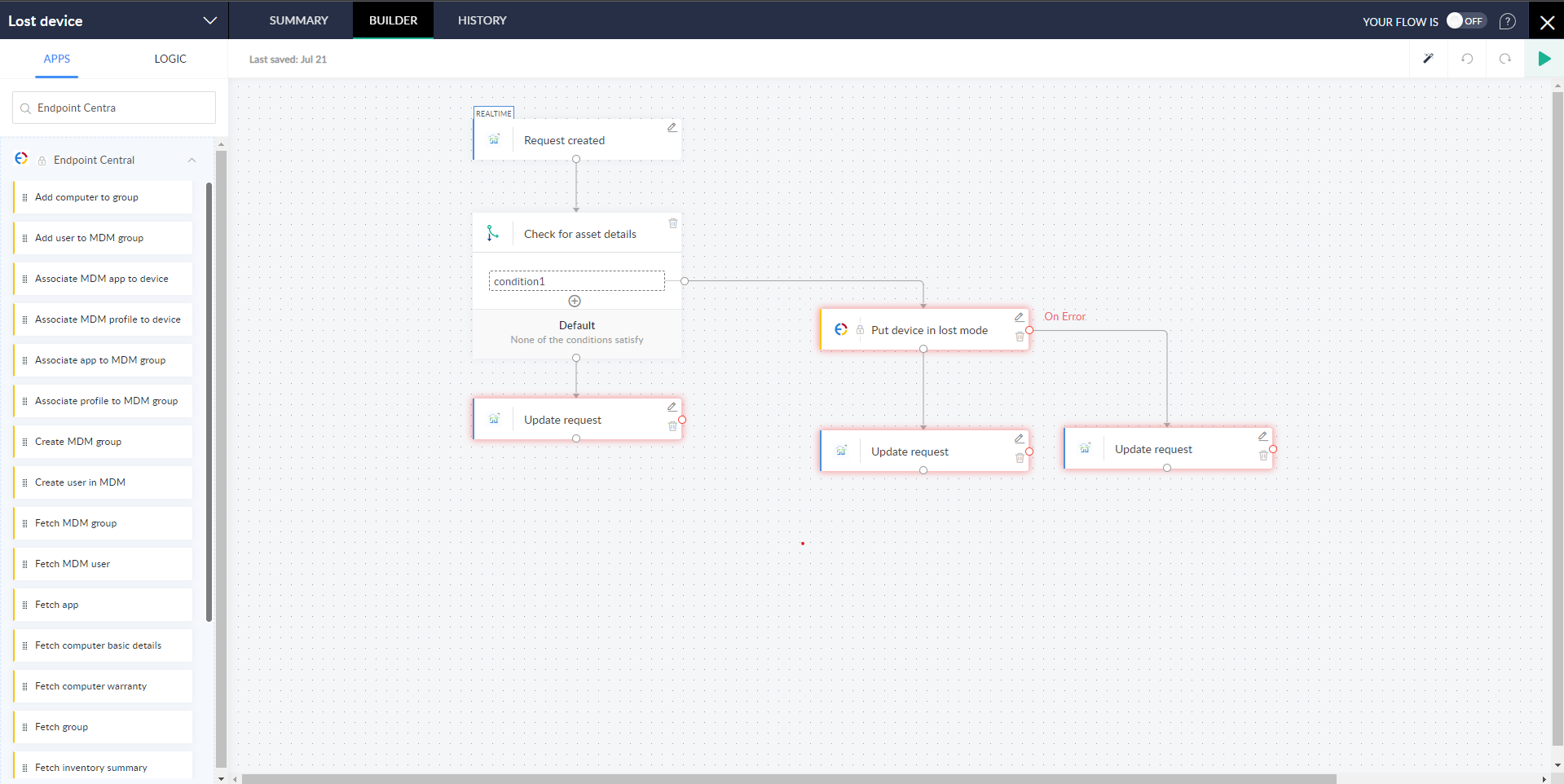
- Click Save for a new flow or if this is an existing flow, click on Apply changes. Now, you can use the flow to integrate with Endpoint Central to achieve seamless business workflow.