You are trying to locate a managed Android device, and you get an error message "Unable to locate Android device"
You might get this error message, due to one of the following reasons:
Managed device is not reachable via internet
The managed mobile device should have connection to the internet. Either WiFi or cellular data shuold be enabled on the device.
Location Services needs to be enabled on the managed device
End user should be informed to enable "Location Services" on the managed mobile device. The following steps needs to be performed on the mobile device to
enable Location Services.
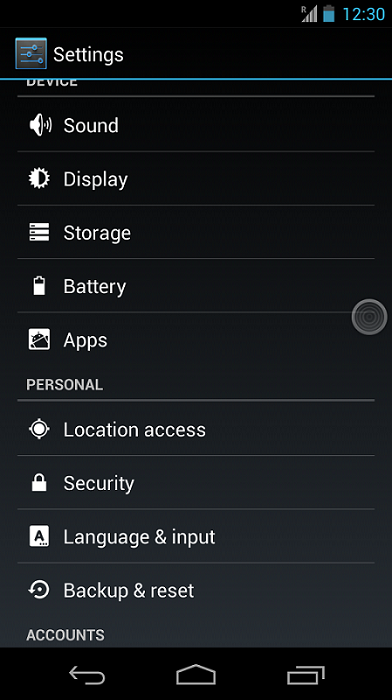
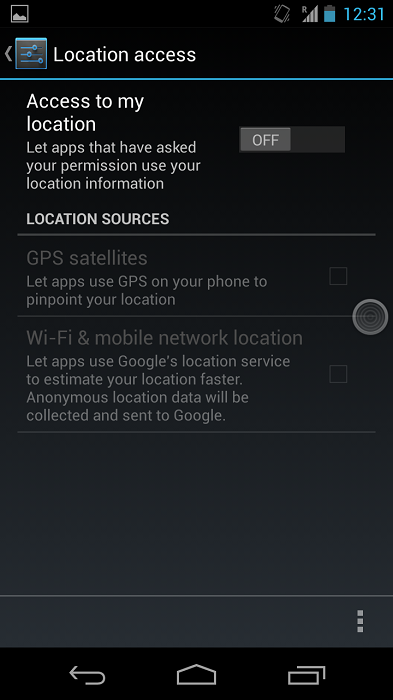
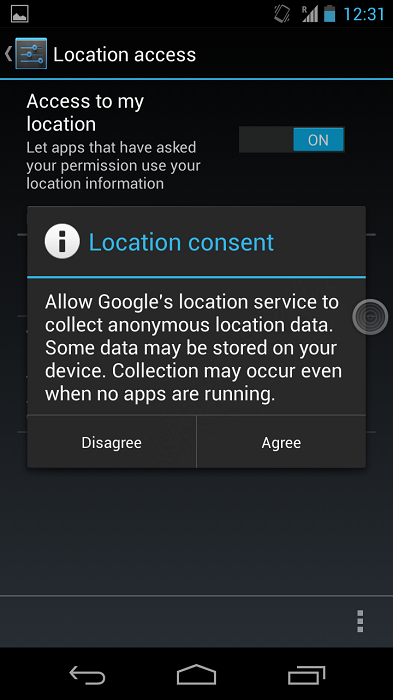
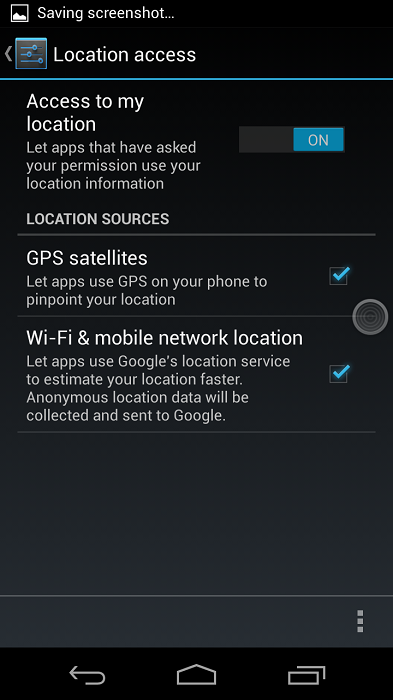
Google Play service is not installed on the device
Download and install the Google Play Service from this url: https://play.google.com/store/apps/details?id=com.google.android.gms. This url should be accessed from the managed mobile device. This App will not be directly exposed in the Play Store. After installing the play service, try to locate the device using Endpoint Central. Refer to the screen shot mentioned below:
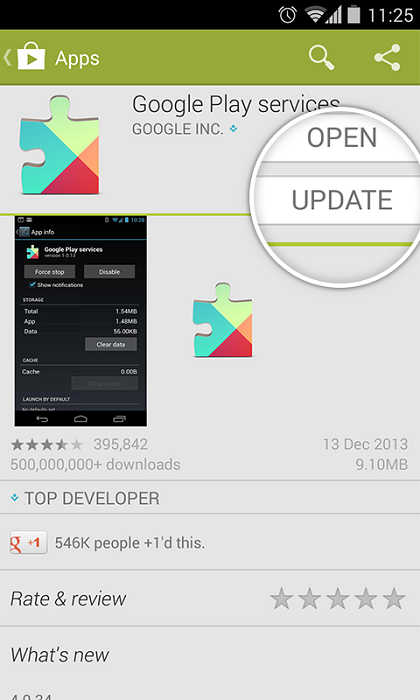
Google Play Service is not up-to-date on the device
Ensure that Google Play service installed on the device is older than Version 3.2.25 (761454-30). Follow the steps mentioned below to upgrade Google Play service.
- On the managed mobile device, touch settings and choose Apps
- Select Google Play service
- If Google Play Service is in Version 3.2.25 (761454-30) or previous versions, then upgrade it
(refer to this: Google Play service is not installed on the device).
Now try to track the location of the device using Endpoint Central.
Google Play service is disabled on the device
Ensure that Google Play service is enabled on the managed mobile device. See the screen shot below, to enable Google Play Service.
Now try to track the location of the device using Endpoint Central.
Applies to: Device Location, Geo Tracking
Keywords: Google Account missing, Locate Android Device, Android Location Tracking, MDM Geo Tracking
| Unable to resolve this issue? |
|
If you feel this KB article is incomplete or does not contain the information required to help you resolve your issue, upload the required logs, fill up and submit the form given below. Include details of the issue along with your correct e-mail ID and phone number. Our support team will contact you shortly and give you priority assistance and a resolution for the issue you are facing.
|
| Other KB articles | 24/5 Support |
|---|---|
|
Support will be available 24hrs a day and five days a week (Monday through Friday), excluding USA & India public holidays. Tel : +1-888-720-9500 Speak to us |