This document provides steps required to rename a distribution server and move a distribution server from one computer to another without deleting the remote office. You may want to move a distribution server from one location to another in the following scenarios:
To move a distribution server from one location to another, follow the steps given below:
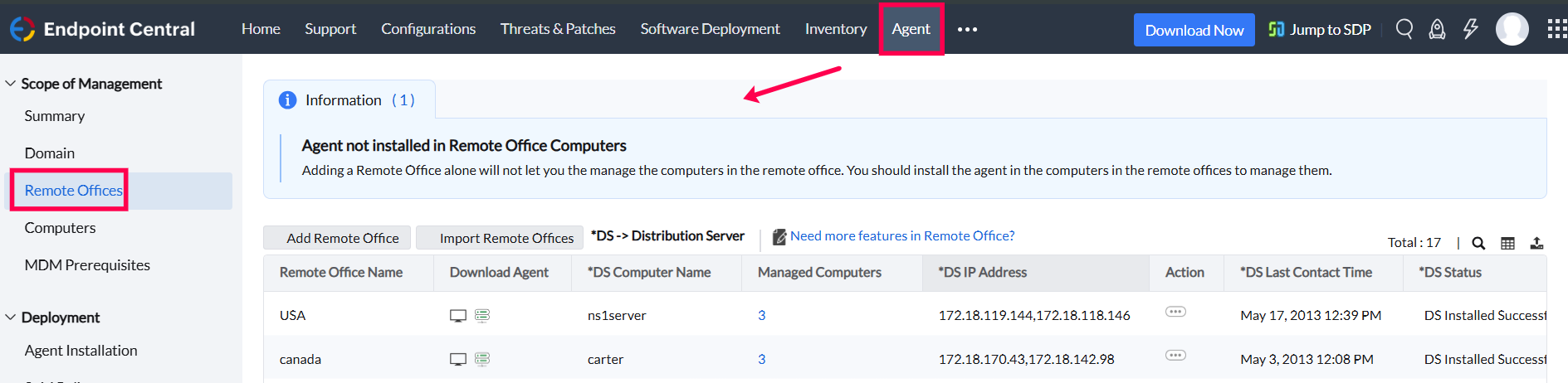
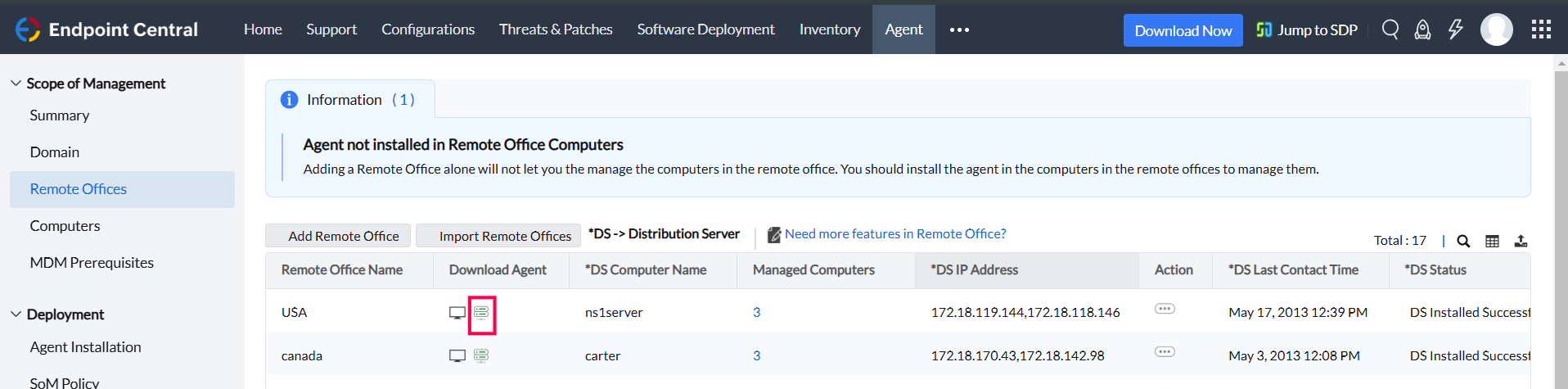
 Example: If the old Distribution server is located in the C: drive, you can find the replication folder at <Program Files>\DesktopCentral_DistributionServer\replication (for Endpoint Central versions below 11.2.2309.01) or <Program Files>\UEMS_DistributionServer\replication (for Endpoint Central 11.2.2309.01 and above). You need to copy this folder and paste it into the same location on the new drive.
Example: If the old Distribution server is located in the C: drive, you can find the replication folder at <Program Files>\DesktopCentral_DistributionServer\replication (for Endpoint Central versions below 11.2.2309.01) or <Program Files>\UEMS_DistributionServer\replication (for Endpoint Central 11.2.2309.01 and above). You need to copy this folder and paste it into the same location on the new drive.You have successfully moved the Distribution server from one drive to another in the same computer.
If your build number is below 11.4.2512.01, Uninstall the distribution server from the old computer by navigating to Control Panel > Add/Remove Programs. If your build number is above 11.4.2512.01, The Distribution Server will get uninstalled automatically once it is changed in the server.
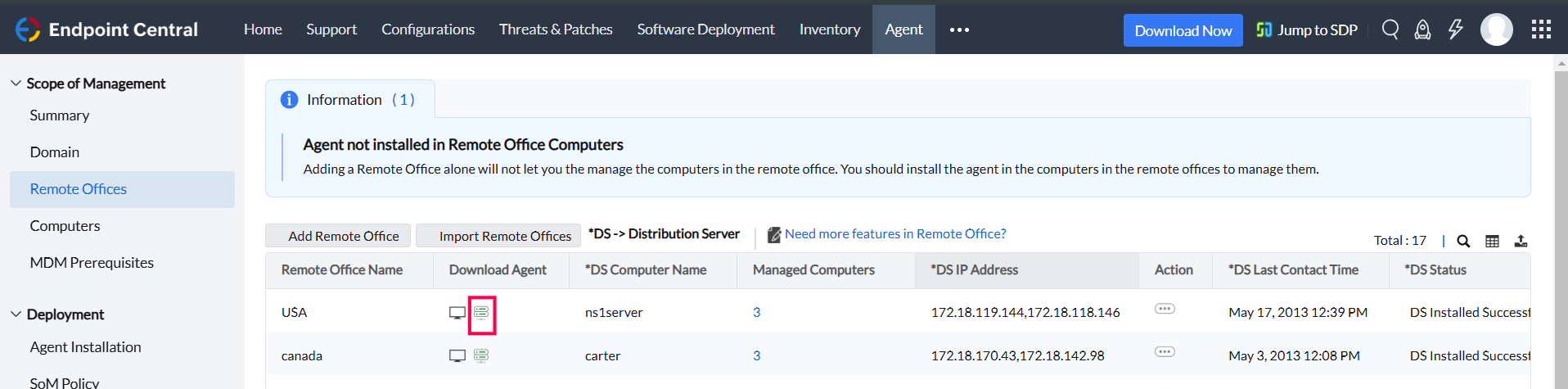
 Example: If the old Distribution server is located in the C: drive, you can find the replication folder at <Program Files>\DesktopCentral_DistributionServer\replication (for Endpoint Central versions below 11.2.2309.01) or <Program Files>\UEMS_DistributionServer\replication (for Endpoint Central 11.2.2309.01 and above). You need to copy this folder and paste it into the same location on the new computer.
Example: If the old Distribution server is located in the C: drive, you can find the replication folder at <Program Files>\DesktopCentral_DistributionServer\replication (for Endpoint Central versions below 11.2.2309.01) or <Program Files>\UEMS_DistributionServer\replication (for Endpoint Central 11.2.2309.01 and above). You need to copy this folder and paste it into the same location on the new computer. OSDBootableMediaFiles folder located at C:\Program Files (x86)\ZOHOCORP\OSDBootableMediaFiles. If it exists, copy this folder and paste it into the same location on the new computer. If the folder does not exist, you can skip this step. Additionally, delete the tftpsettings.conf file from the newly migrated Distribution server device and replace the copied file with the file available in this location C:\Program Files (x86)\ZOHOCORP\OSDPXEComponent\PXEService\conf\OSDeployer\tftpSettings.conf on the old computer.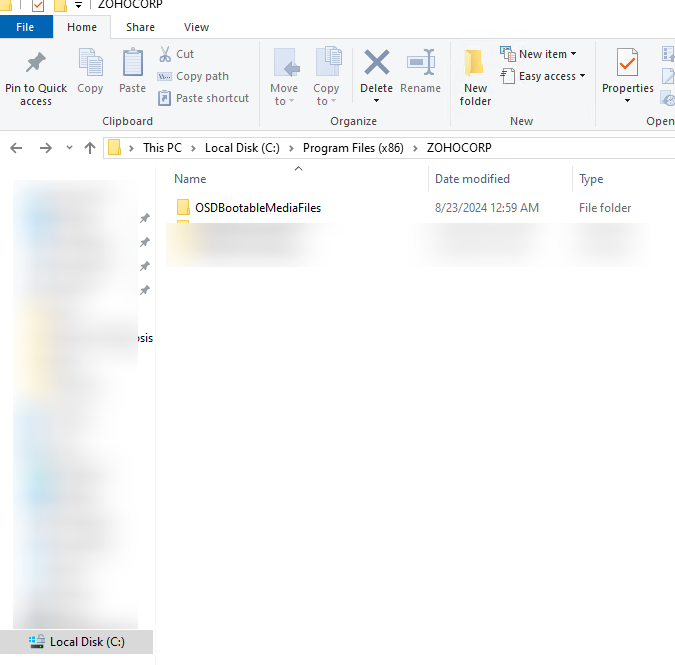
You have successfully moved the distribution server from one computer to another. When agents attempt to contact the old distribution server and find it unreachable, they will automatically reach out to the Endpoint Central Server, which will provide the new distribution server details.
Note: If the old distribution server machine is damaged or unrecoverable, you can follow the steps listed under Move Distribution Server from One Computer to Another.
Renaming the distribution server is applicable for build version above 11.4.2512.01
Note: If the new name is changed in the server first instead of in the Distribution Server machine, then it will automatically uninstall the Distribution Server in the next replication cycle.