You see the error message - "Unable to detect the target hard disk" at the time of deployment or while creating an offline image. This happens while the product is unable to access the specified hard disk.
You may encounter this error due to the following reasons.
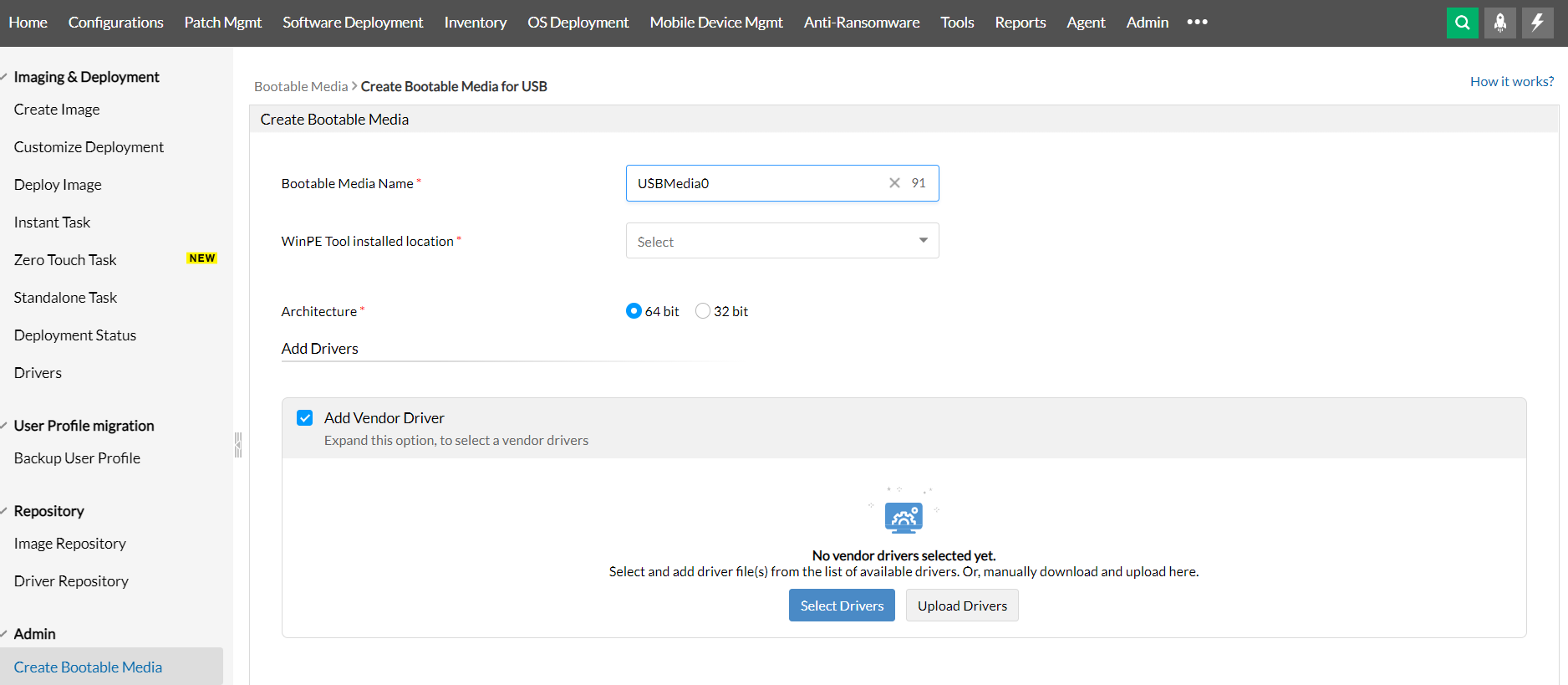
The existing hard disk driver in the WinPE tool, might not support other SATA modes. To resolve this, set the SATA mode to AHCI in the target computer and retry deploying the image.
NOTE: Once the deployment is successful, ensure to revert the SATA mode setting or set it as same as the computer from which the image was acquired. This will avoid issues while trying to boot the computer.
If your issue persists, write to us at osdeployer-support@manageengine.com