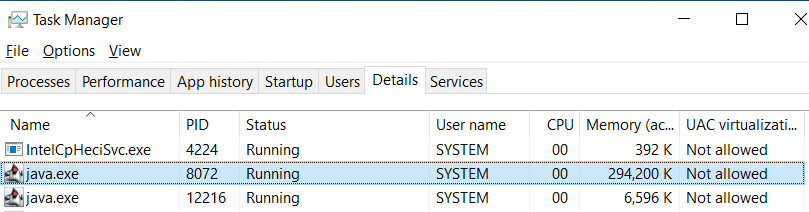Image creator and server communication failed!
Problem
While trying to create an image, you may encounter an error message "Image creator and server communication failed."
Cause
This error happens when the image creator component could not communicate with the central server through the ports 8443/8383.
Note: The default port for websocket connection is 8443 and for HTTPS communication is 8383. If you've changed the ports, follow the steps given below with the changed port number.
Resolution
To resolve this issue, follow the steps given below:
Step 1 - Ensure that the ports 8443/ 8383 is reachable
From the computer, you are trying to image:
- Open the command prompt.
- Execute the command, telnet <CentralServerIP> 8443. For the port 8383, replace 8443 with 8383.
example: telnet 192.168.139.116 8443
- If it opens a blank command prompt then, the port is reachable. Now, check if the port is used by another application by following step 4. If it doesn't direct to a blank command prompt, check and ensure that the port is not blocked by an anti-virus/firewall by following the steps given in steps 2 and 3.
How to enable Telnet in Windows?
- Open the control panel and navigate to programs and features.
- Click on Turn Windows features on or off from the left-hand menu
- The Windows features dialog box will appear. Scroll down, Select Telnet client, and click "OK"
- This will initiate Telnet client installation. Once this is done, Telnet will be enabled.
Step 2 - Ensure that ports 8443/8383 is not blocked by the Windows defender firewall
This step is to ensure that ports 8443/ 8383 is not blocked in both the server-installed machine and the computer you are trying to image.
From the Desktop Central server installed machine:
- Navigate to Control panel -> Windows defender firewall.
- If the firewall is disabled, proceed with Step #3. If the firewall is enabled, check for an Inbound rule named `Manage Engine Desktop central` with ports 8443/ 8383. If the rule is not present with 8443/ 8383, add an inbound rule in the firewall to allow traffic to ports 8443/ 8383.
- To allow traffic, navigate to Advanced Settings -> Inbound rules -> New Rule.
- Under Rule type, select the Port option
- Feed in port number 8443/ 8383 under Specific local ports option
- Select Allow the connection.
- Specify a name for the inbound rule and click Finish.
From the computer, you are trying to image:
- Navigate to Control panel -> Windows defender firewall.
- If the firewall is disabled, proceed with Step #3. If the firewall is enabled, add an outbound rule in the firewall to allow traffic to port 8443/ 8383.
- To allow traffic, navigate to Advanced Settings -> Outbound rules -> New Rule.
- Under Rule type, select the Port option
- Feed in port number 8443/ 8383 under Specific local ports option
- Select Allow the connection.
- Specify a name for the outbound rule and click Finish.
It is highly recommended to exclude the ports - 8443/ 8383 in your firewall settings to ensure seamless agent-server communication.
Step 3 - Ensure the antivirus installed is not blocking the server - image creator communication
If you have an antivirus application installed in the computer you are trying to image and the computer in which your server is installed, ensure the antivirus is not blocking the communication.
Step - 4 Check if ports 8443/ 8383 is used by some other application
To ensure that port 8443/ 8383 is not used by some other application, follow the steps below
- From the computer in which the central server is installed, open the command prompt and execute the command below. For the port 8383, replace 8443 with 8383.
netstat -naop tcp | findstr "8443"
- This will provide the process ID of the application using this port.

- Now to identify the application associated with the process ID specified, open task manager, navigate to the details page and locate java.exe
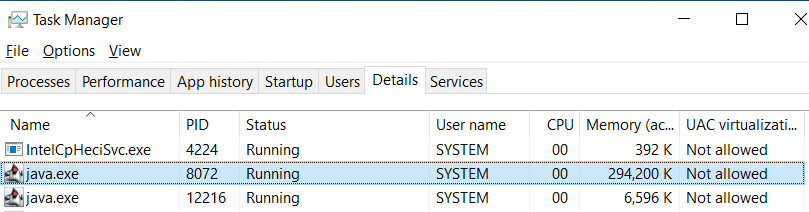
- The PID listed across the java.exe should match the PID displayed when executing the netsat command. If not, the web-socket port - 8443 is used by some other application.