If you think remote work has only been on the rise due to COVID-19, you would be mistaken. Remote work has grown over 91 percent in the last ten years and only continues to do so, and according to FlexJobs' annual survey, 65 percent of workers are more productive while working remotely as opposed to working from the office. Since remote work yields productive results in most cases, it's no longer necessary for employees to come into the office.
Of the points mentioned above, this article aims to cover tips to keep in mind for a straightforward remote troubleshooting process.
With remote workplace models on the rise comes the need to address the technological hiccups faced by every IT administrator during a remote troubleshooting session.
More often than not, admins may encounter users who aren't tech-savvy or don't have the devices on hand when trying to troubleshoot. In cases like these, admins may have to resort to traditional troubleshooting methods, such as email or phone calls; troubleshooting these endpoints without user intervention becomes tedious.
The evolution of technology has yielded many different kinds of endpoints, including desktops, laptops, mobile devices, tablets, and any other device a remote worker relies on to conduct business. This puts pressure on admins to resolve issues remotely irrespective of the device and its operating system. Admins are expected to troubleshoot a mobile device from a desktop and vice versa, if need be.
When troubleshooting remotely, admins often need to communicate with the end user to provide instructions or procure information pertaining to the issue at hand. It becomes cumbersome and time-consuming to contact the end user separately.
The availability of dependent files while remote troubleshooting is of paramount importance; without these, admins have to either dispense all the files beforehand, or initiate a new session after transferring the files onto the target machine. Besides becoming taxing for the administrator and the end user, it becomes a long, drawn-out troubleshooting process.
Remote access opens the network up to a plethora of security risks. On top of this, it's important to comply with industry-standard regulations to avoid legal problems. That said, the onus is on IT administrators to provide a foolproof security system to fortify the network, and to ensure user privacy while remote troubleshooting.
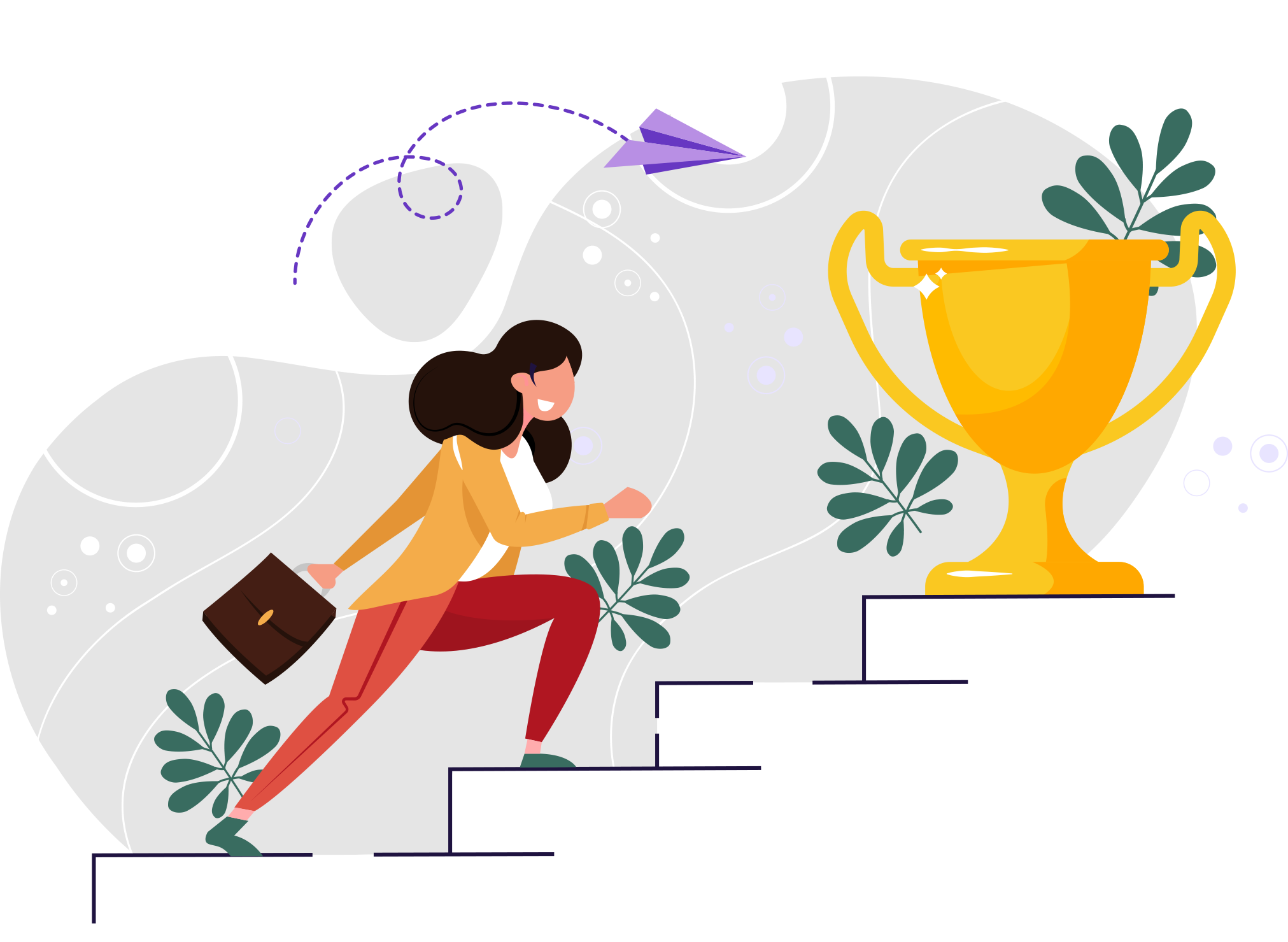
Here are a few tips from ManageEngine to help IT admins get the better of these challenges.
Admins should use a device-agnostic solution for remote troubleshooting in order to overcome any cross-device support hurdles, and the solution should support heterogeneous endpoints running multiple operating systems. This will make it seamless to remotely access a mobile device from a desktop or a laptop, and vice versa.
A solution with built-in communication streams enables admins to converse with end users either through text-based chat or by initiating a voice or video call. This not only expedites remote troubleshooting, but also makes the entire process a walk in the park for IT administrators and end users.
Generally, every technician will handle multiple tickets; however, at times, one ticket could be handled by several technicians. In such cases, it's ideal to collaborate with all the stakeholders to resolve the issue at hand quickly, or seek guidance from an adept technician.
For quicker issue resolution, it's important to ensure the availability of all the dependent files while troubleshooting remotely. Enable a two-way file transfer option to transfer executables, necessary drivers, and files and folders while remote troubleshooting.
Before connecting to an end user’s machine, the IT technician should request the user’s stamp of approval to initiate a remote session. Record every remote session for auditing purposes, and ensure that the solution adheres to the 256-bit AES encryption protocol.
To troubleshoot remotely, it's not always necessary to initiate a remote session. A remote diagnosis kit for remote access of the registry, Event Viewer, processes, services, startup programs, Task Manager, Command Prompt, and execution of power options such as shut down or restart is essential for every IT technician.
Every organization has help desk software, and the life cycle management of a ticket varies within each department. That said, if the help desk is integrated with the right solution, technicians can troubleshoot remotely right from the ticket window and resolve issues at light speed.
While troubleshooting remotely, admins may have to reboot the computer, or perform other actions such as lock, hibernate, shut down, or put it in standby mode. Use incorporated power schemes, and even after a reboot, resume a remote session right where you left it.
Besides getting the end user’s approval before initiating a remote session, always notify the user after connecting. In addition, broadcast announcements with troubleshooting steps for recurring issues, especially if executing the steps doesn't require much technical assistance.
Keyboard shortcuts such as Alt + Tab and Ctrl + Alt + Del come handy during remote troubleshooting to switch between applications and access a locked computer, respectively. To gain complete control over the user’s machine, you can disable inputs from the user and hide your remote cursor if required.
Automate the recording of every remote session to serve as a reference for auditing and educational purposes. Recorded sessions can be handed over to novice technicians for training, and each session can be audited to ensure compliance at all times.
According to a report from Upwork, over a third of full-time employees will be working remotely in the next ten years. Pandemic or not, remote work is here to stay. To uphold productivity, equip IT administrators with a comprehensive solution for remote troubleshooting.
Get started right away!