External Authentication
EventLog Analyzer provides two external user authentications apart from the local authentication. They are Active Directory authentication and Remote Authentication Dial-in User Service (RADIUS) authentication. Configure the Active Directory settings and RADIUS server settings
Active Directory configurations
To access Active Directory configurations, use the following menu options:
- Settings tab > Admin Settings: External Authentication: > AD: Schedule/Enable
How to import users, schedule user import, and enable Active Directory user authentication?
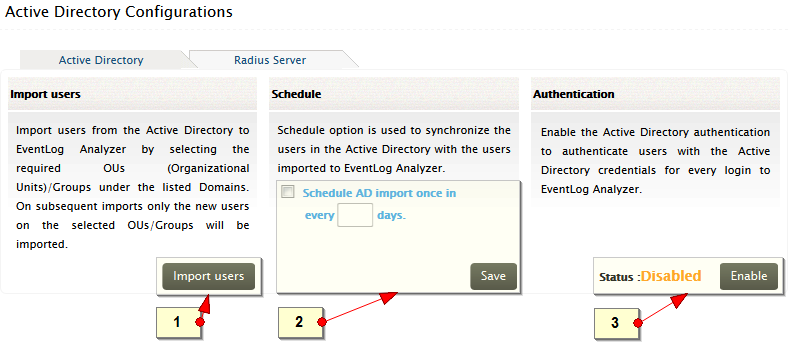
-
Import Active Directory users in to EventLog Analyzer. Refer the procedure given in User Management section.
-
To synchronize the current AD users in EventLog Analyzer, periodically import the users. Select the Schedule AD import once in every __ days option and enter the number of days and save this option
-
To enable or disable AD user authentication, click the Enable/Disable button
RADIUS server configurations
To access RADIUS server configurations, use the following menu options:
- Settings tab > Admin Settings: External Authentication: > RADIUS: Authentication
How to configure RADIUS server authentication?
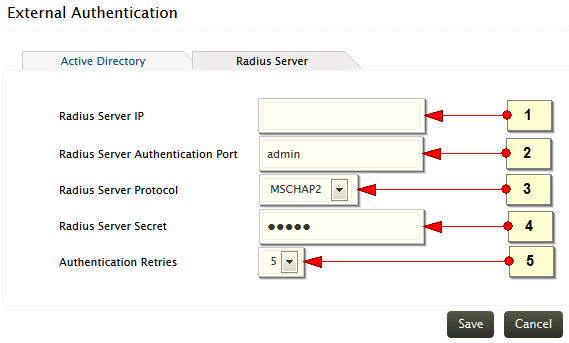
RADIUS server authentication can be set as default authentication for EventLog Analyzer.
-
Enter the IP address of the host where RADIUS server is running
-
Enter the port used by the RADIUS server for authenticating users
-
Select the protocol that is used to authenticate users
-
Enter the RADIUS server secret used by the server for authentication
-
Select the number of times user authentication should be retries in the event of an authentication failure
Complete the RADIUS server configuration operation using the Save button.
|








