Customize Dashboard Views - Distributed Edition Admin Server
EventLog Analyzer dashboard is customizable and can present a user specific segmented view. Each user can create dashboard profiles. A profile can have one or more host groups. The default profile is ‘All Groups’ and this profile cannot be deleted. Even custom profiles created is set as deafult cannot be deleted. If a default profile needs to be deleted, assign a different profile as default one and then delete the required profile.

On the dashboard, all the profiles are listed, any view profile can be selected for display and it can set as default profile. Create a new profile using + Profile button.
Customize dashboard graph display
The graphs displayed in the dashboard are, All Events, Alerts, Important Events, Event Category, Security Events, and Log Trend. The graphs can be selectively displayed in the dashboard using the Customize link.
How to create dashboard profile
Create dashboard profile in EventLog Analyzer using the following menu:
- Home tab > Dashboard > + Profile > +Add
The procedure to create dasboard profile is given below:
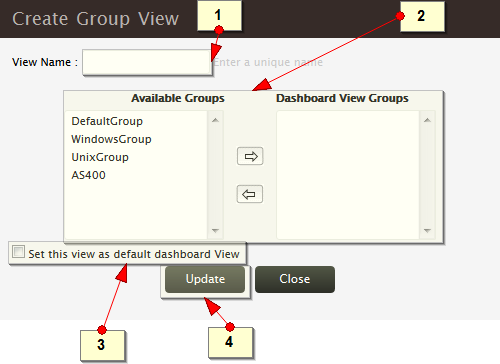
-
Enter a unique view name for the new dashboard view profile
-
Select the host group(s) to add to this profile. Use the left to right arrow to add the host group(s) (move the host group(s) from the Available Group(s) list to Dashboard View Group(s) list) and right to left arrow to remove the host group(s) (move the host group(s) from the Dashboard View Group(s) list to Available Group(s) list)
-
Select the 'Set this view as default dashboard view' check box to set this newly created profile as default profile for the dashboard
-
Use Update button to save the new dashboard profile
How to edit/ delete dashboard profile
Create dashboard profile in EventLog Analyzer using the following menu:
- Home tab > Dashboard > + Profile
Profiles
+ Profile menu will take you to the Profiles page, where all the view profiles are listed. In the Profiles table, all the profiles added to EventLog Analyzer are displayed with edit icons, host group(s) available for the profile, set as defalt menu icons, and delete icons.

-
How to edit a profile?
On the table row of a specific profile Edit menu icon is available. Use the icon to edit the selected profile.
-
How to set it as default profile?
On the table row of a specific profile Set as deafult menu icon is available. Use the icon to set the selected profile as default profile.
-
How to delete a profile?
On the table row of a specific profile Delete menu icon is available. Use the delete icon to delete the selected profile.
|








