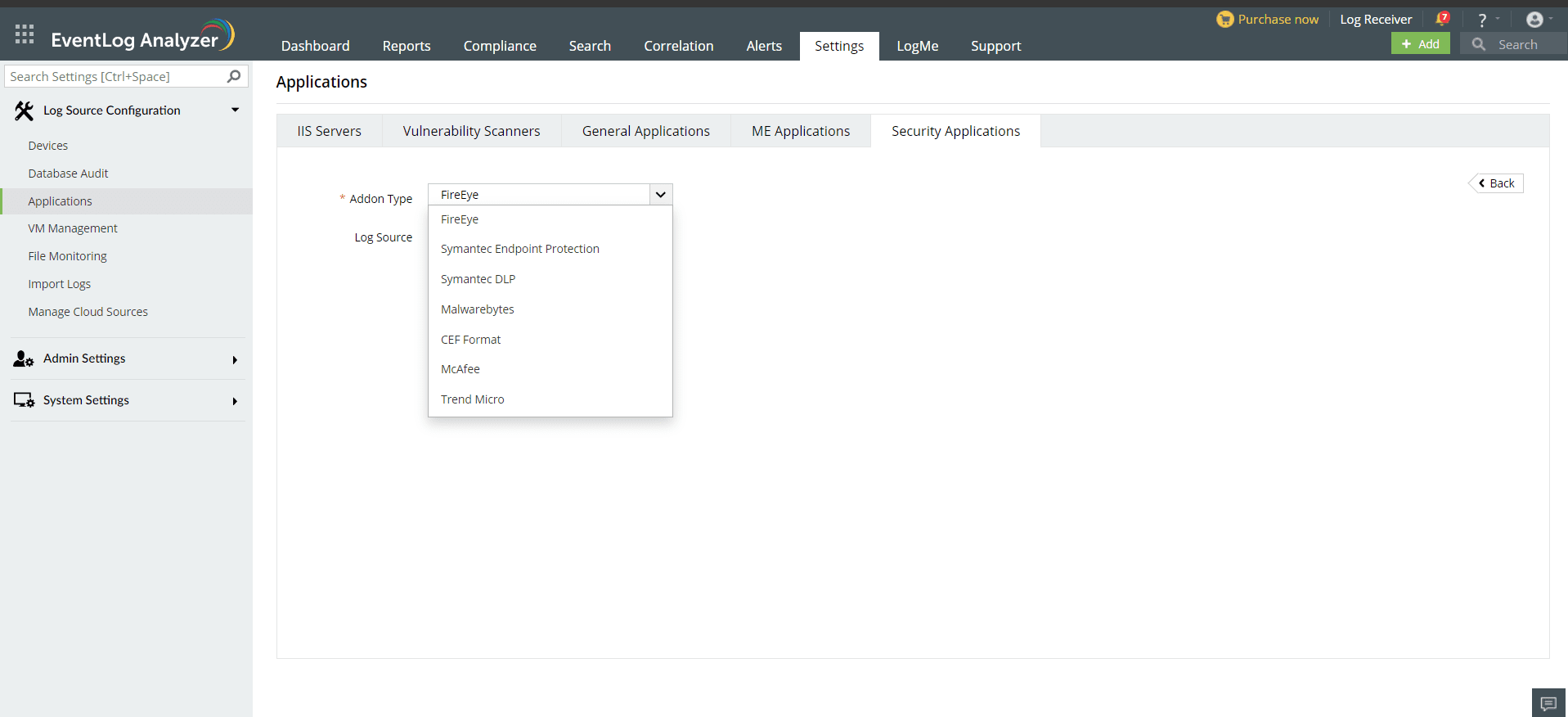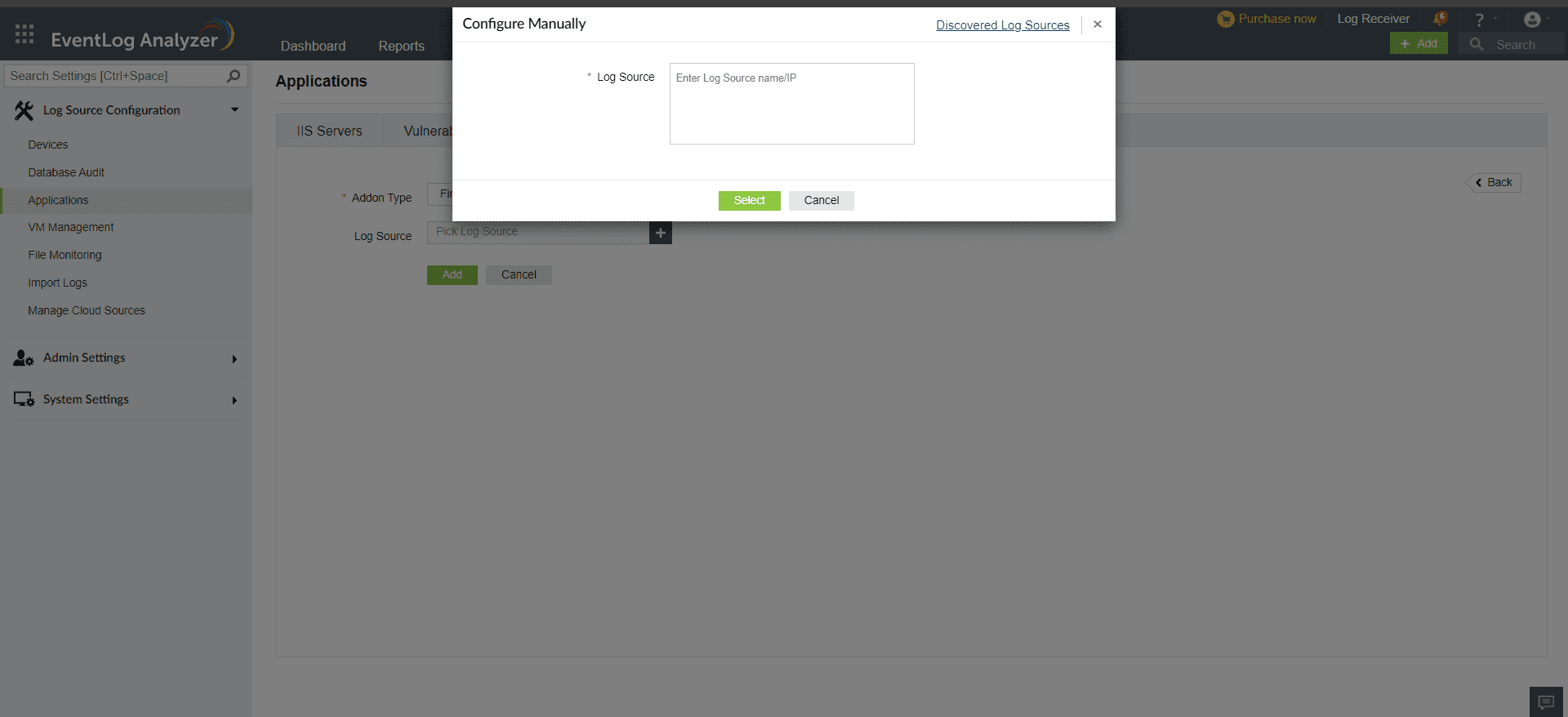Configuring McAfee Solutions
EventLog Analyzer collects log data from McAfee solution and presents it in the form of graphical reports. For the solution to start collecting this log data, it has to be added as a threat source.
To configure McAfee in EventLog Analyzer, please follow the steps below.
- Configure HTTPS in EventLog Analyzer.
- Enable the required TLS port. Settings > System Settings > Listener ports

- Configure your McAfee ePO server to use the newly created syslog server.
- Add a new registered server and select Syslog for the type of server.
- Enter the FQDN of the Syslog server.
- Enter 6514 for the port number. If the listener port number was changed in the TLS, enter that port number.
- Click on enable event forwarding.
- Click on test connection. A Syslog connection success message will be displayed.
- Click on save.
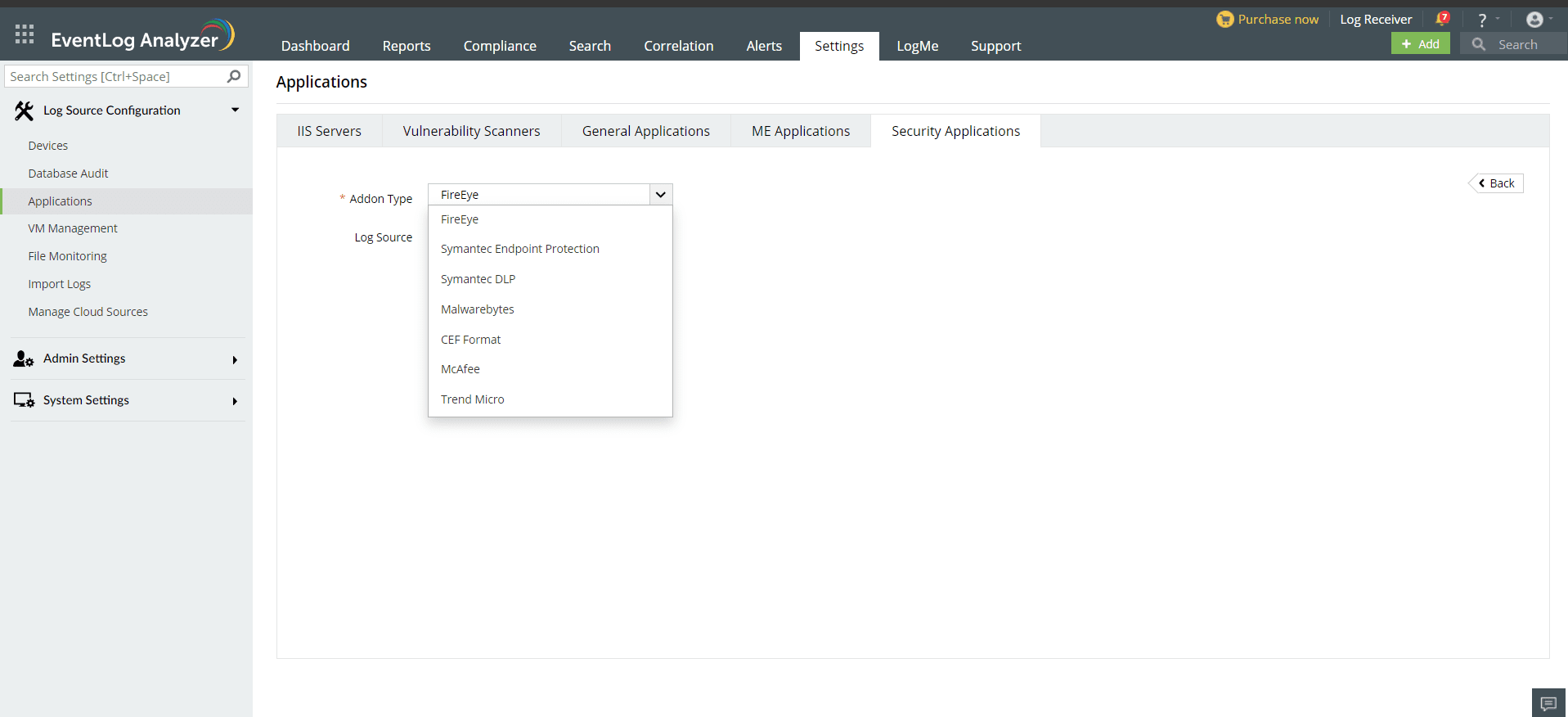
Once the threat source is added, EventLog Analyzer will start parsing the fields in the logs. This log data can now be viewed in the form of reports.
- In the EventLog Analyzer console, navigate to Settings > Log Source Configurations > Applications > Security Applications > Add Security Applications
- Select Add-on type as McAfee
- Expand the list by clicking the "+" icon to add a new device.
- Choose from the drop-down menu to add Configured devices, Workgroup devices, domain devices, etc.
- To add new devices manually, click on Configure Manually and enter Log Source >Select and click on Add.
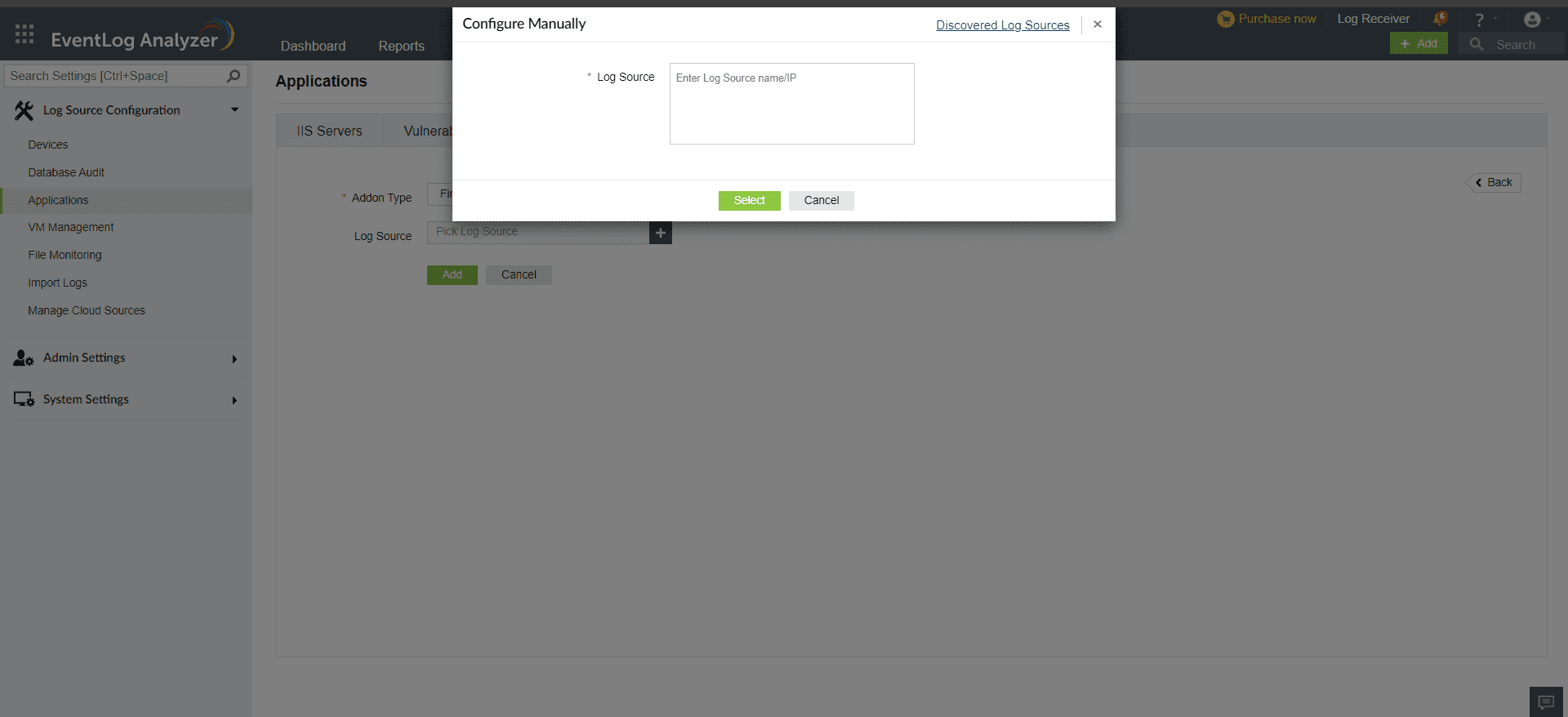
Available reports:
- McAfee Events
- McAfee Threat Reports
- McAfee Virus Reports
Don't see what you're looking for?
Visit our community
Post your questions in the forum.
Request additional resources
Send us your requirements.
Need implementation assistance?
Try OnboardPro