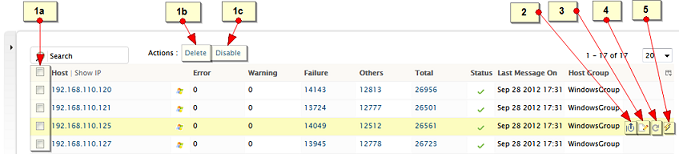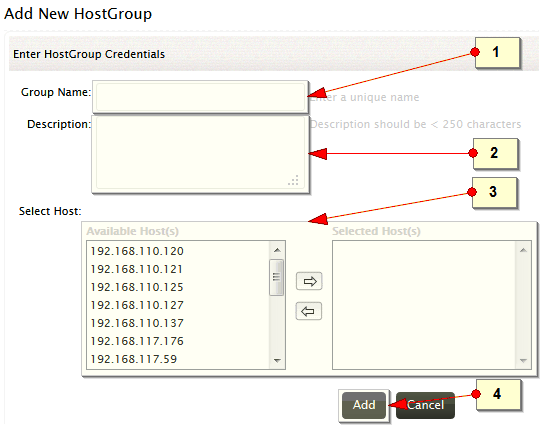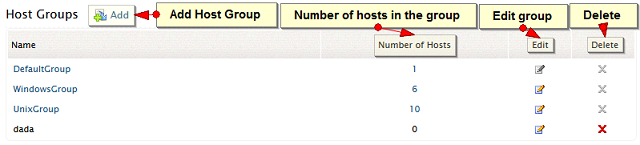Manage Hosts
The hosts to be monitored by EventLog Analyzer can be managed in this section. Hosts can be added, edited or deleted. All the hosts that are being monitored can be viewed.
Hosts
How to add a host?
To add a host, refer the ‘Add Host’ topic.
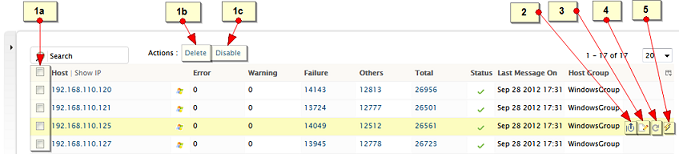
How to edit a host?
Edit/ Del menu will take you to 'All Hosts' table, where all the hosts are listed.
Hover the mouse on a specific host, at the right extreme corner of the row you can se
- Show last 10 Events
- Edit
- Ping Now and
- Enable (if the host is disabled) menu icons
Use the edit icon to edit the selected host
How to delete a host?
1a. Select the host(s) by selecting the respective check box(es)
1b. Delete the host(s), using the Action menu item Delete.
How to disable, enable a host?
1a. Select the host(s) by selecting the respective check box(es)
1c. Disable or enable the host(s), using the Action menu items, Disable/ Enable.
Other operations on host(s)
At the end of the row, you can see set of icons that perform specific functions as follows:
- ‘Show Last 10 Events’ : To view the last 10 events from the specific host
- 'Edit': To edit the selected host.
- 'Ping Now' : To troubleshoot the host for connectivity
- 'Enable/Disable' : If the host is disabled, use the ‘Enable’ icon to enable it and if it enabled
You can also search a specific host from the hosts list and modify the columns of the table to be displayed.
All Hosts
In the All Hosts table, all the hosts added to EventLog Analyzer for monitoring are displayed with severity wise summary, total event counts, log access status, last time log collected and the host group to which the host belongs.
Host Groups
How to add a host group?
You can add a new host group using any of the following menu options
- Settings tab>Configurations section>Manage Host>Group>Add
- Settings tab>Configuration section>Manage Host>Group>All groups>Add
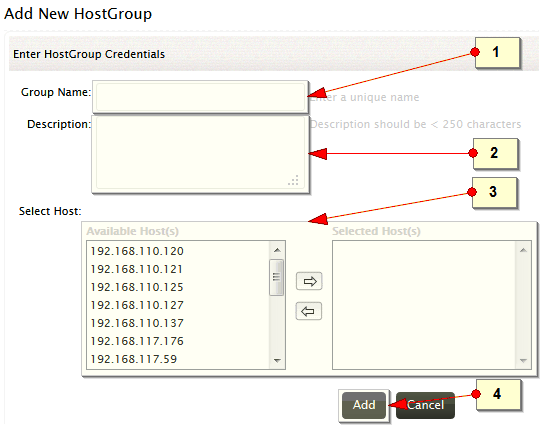
-
Enter a unique for the new host group to be added
-
Write a description for the host group
-
Select the host(s) that you wish to add to the group, from the 'Available Host(s)' list and move them to the 'Selected Host(s)' list. If you want to remove a host(s) from the group move the host back to the 'Available host(s)' list.
-
Use the Add button to complete the add host group operation
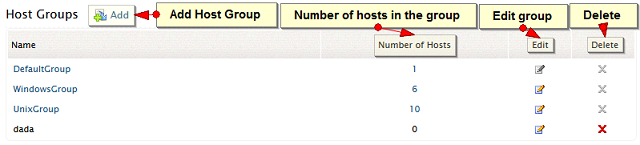
How to edit a host group?
Edit/ Del menu will take you to the Host Groups table, where all the host groups are listed. On the table row of a specific host group, Edit icon is available to edit the selected host group.
How to delete a host group?
On the table row of a specific host group,Delete menu icon is available to delete the selected host group.
Host Groups
In the Host Groups table, all the host groups added to EventLog Analyzer are displayed with number of hosts, edit and delete icons.