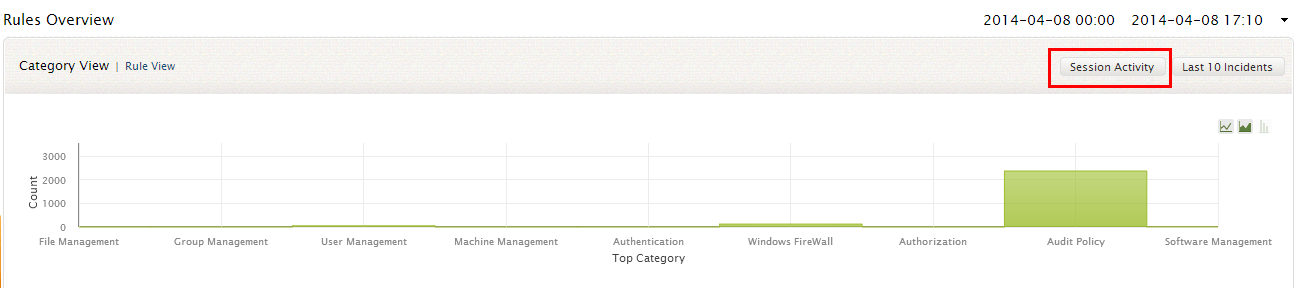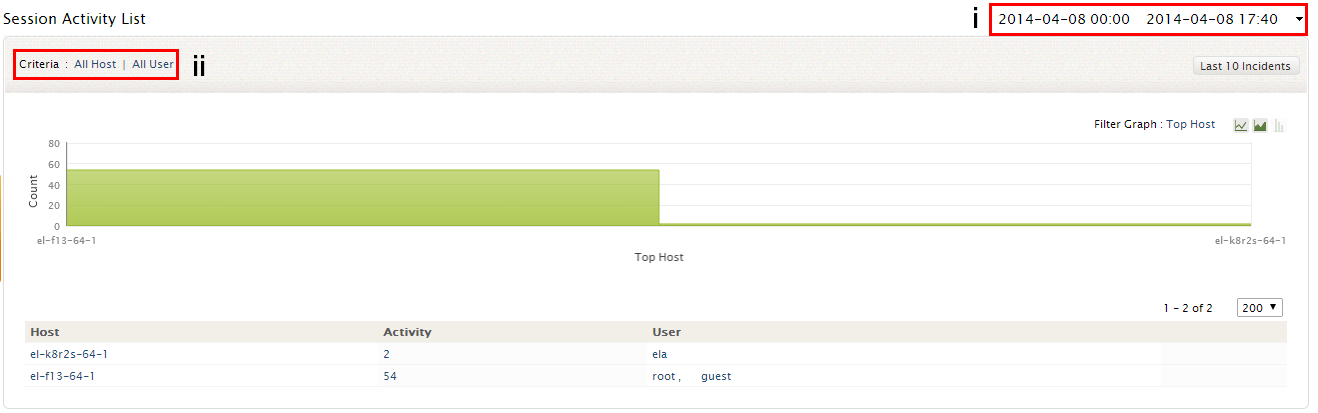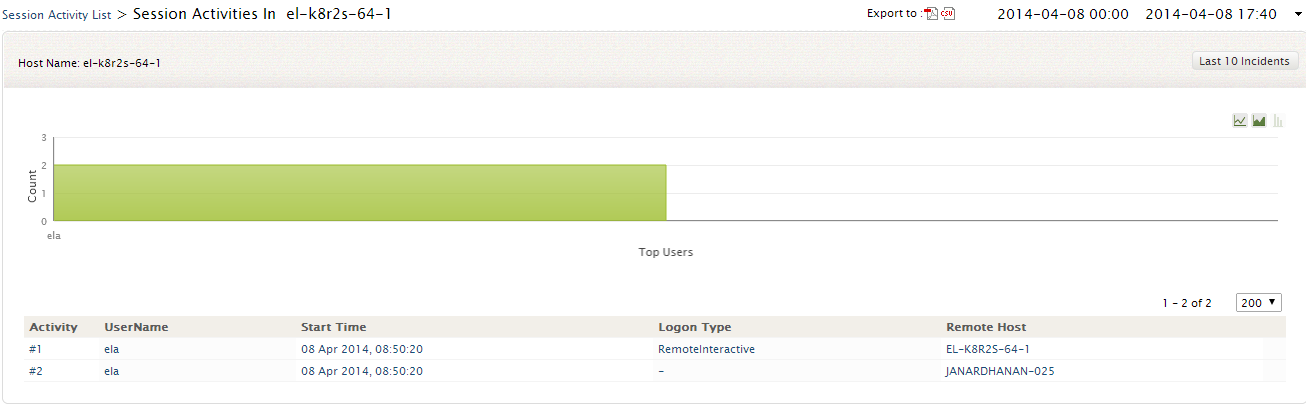Session Activity
EventLog Analyzer process log data across your network, correlates them and provides you with the Session Activity details based on the host/user.
To get the Session Activity information of the hosts added to EventLog Analyzer server,
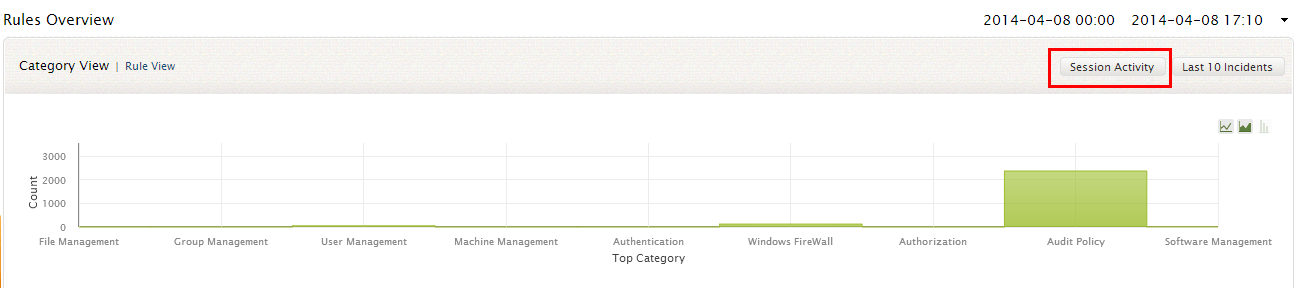
Click on the Session Activity button in the 'Rules Overview' / Rules Report window
- The Session Activity List window provides you the intuitive Session Activity graphical dashboard on Event Count Vs. Top Hosts
- It also has a Session Activity table that list the selected/all users and host, their corresponding session activity. You can see the exact session activity by clicking on the Host/Activity count/User
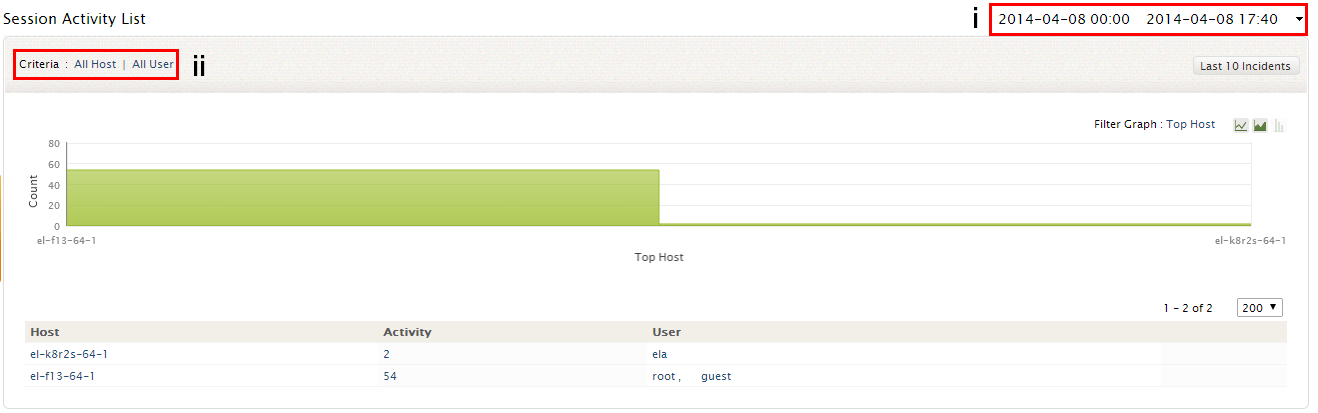
- The calendar widget allows you to view the session activity from the added host over a particular period of time
- With Criteria option you can select only specific host/user for which you need to view the Session Activity
The detailed Session Activity table provides you with the
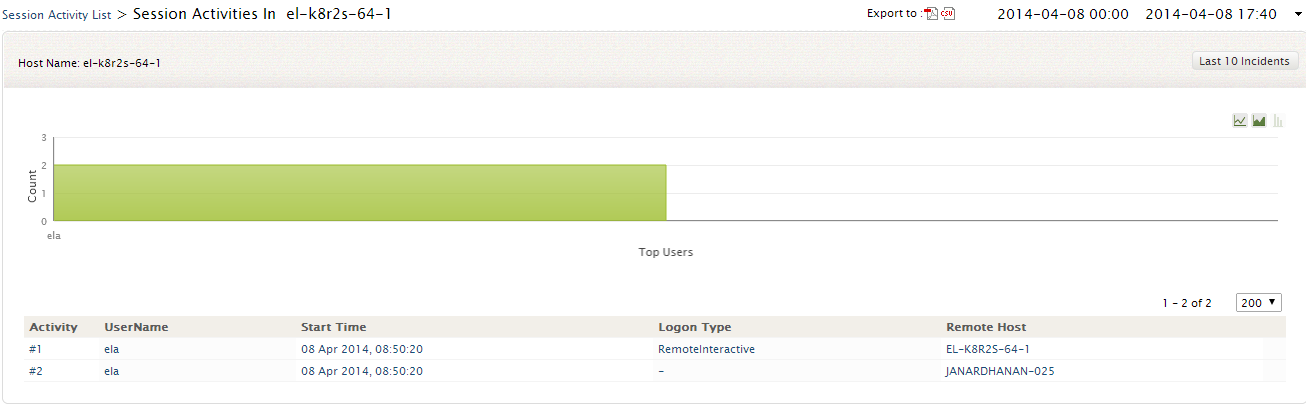
- Number of activities that had occurred on the host
- The users who initiated the activity
- Start time of the activity
- Logon type and
- The remote host (if any) from which the session was initiated
Note: At any time you can extract this Session Activity table as a report by clicking on the 'Export to :PDF/ CSV' icon
You can drill down to the raw log level from this table, which provides you with the exact Session Activity. You can save this report in PDF/CSV format, by clicking on the corresponding 'Export to' icon

Note: The users can toggle between the List and Grid Session Activity Report Views